Over the years, the iPhone has replaced many appliances, such as torches. Your iPhone flashlight can be useful when you want to capture an image in a dark room or low light. But what if an error message appears “Flash is disabled, the iPhone needs to cool down before you can use the flash? Well, if you are facing the same issue, working your way through below troubleshooting tips will help you out.
Before moving into troubleshooting to fix the error, let’s know the causes behind why flash is disabled on my iPhone.
Why is flash turned off on my iPhone?
One of the prominent reasons for flash is disabled on an iPhone is when your device is too hot. If your iPhone is hot right now, let it cool down naturally. For this, you can find a shady spot and leave your iPhone until it cools down to temperature (32–95º Fahrenheit).
If your device isn’t too hot, and the iPhone flash is the disabled camera not working, move towards the below troubleshooting steps.
1). Force-Close Camera App
The first solution you must try when your iPhone flash is disabled is to force close the Camera App. Here’s how.
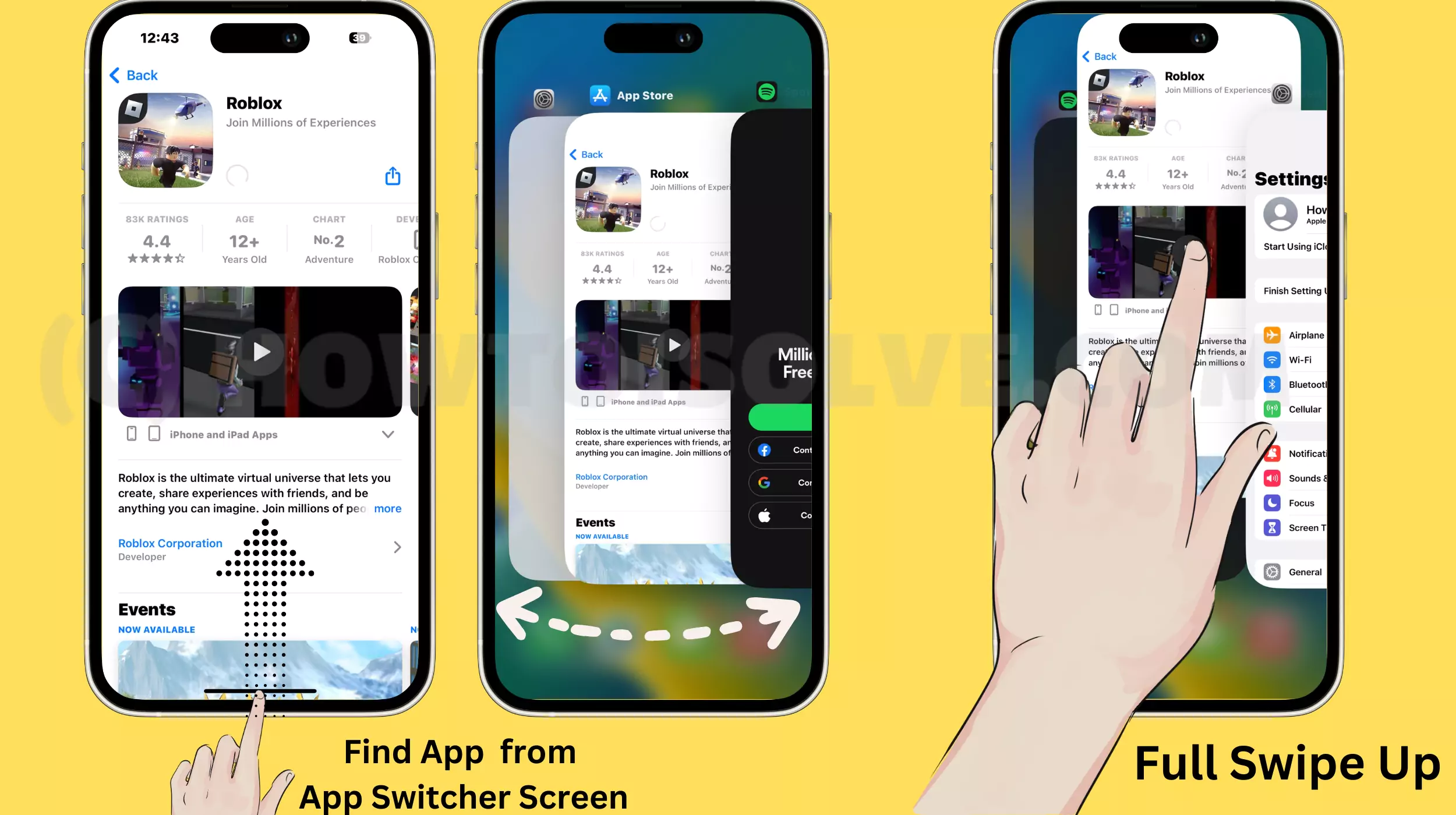
For iPhone with Face ID: Swipe up from the bottom of the screen and hold in the center; as soon as you do so, you will have all app cards running in the background. After this, swipe left or right to search the Camera App Card and then swipe it up to force close.
For iPhone with Home Button: Press the Home Button twice to feature all app cards running in the background. After this, swipe left or right to search the Camera App Card and then swipe it up to force close.
2). Charge your iPhone
Remove your iPhone Case (Cover), Leave it alone or On Charge (If not sufficient).
Low charging can be one of the reasons Flash is disabled on your iPhone. In this scenario, connect your iPhone to the power source and let it charge until you use Flash again. You can also read our article if your iPhone won’t charge.
4). Disable Low Power Mode
Low Power Mode is found to be useful when you want to prevent your iPhone’s battery from draining faster. It does so by restricting various features, including Flash. So make sure Low Power Mode is turned off.
- Access the Settings App.
- Select Battery.
- And then, turn off the toggle next to the Low Power Mode.
5). Restart your iPhone
Restarting your iPhone can also resolve minor software crashes. All the background running programs and apps, including the Camera app, will be shut down on your iPhone naturally. Here’s how you can do it.
- Press both the Volume Button and Side Button simultaneously.
- From the next screen, drag the Power-Off Slider to turn off your flagship.
- Wait a while (10 to 20 Seconds) and press the Side Key to turn on the iPhone.
That’s It!
6). Update your iPhone
Outdated versions of iOS can often be the reason for software bugs causing Flash is disabled errors on your iPhone. And since the camera app is the native Apple app, upgrading your iPhone is the only way to update it.
Go to Settings > General > Software Update > Download & Install or Install Now for this.
7). Contact your Apple Support
If none of the solutions and still flash is disabled on your iPhone, it’s time to contact Apple Support. There might be an issue with the hardware on your iPhone. You can manually test the flash on your iPhone by turning it off and on. If it doesn’t respond, something might be broken.
Final Thought!
I hope so your problem has been fixed and the Camera flash has started working. If yes, ensure to share this article with your friend and family member to teach them what to do when Flash is disabled on their phone.
