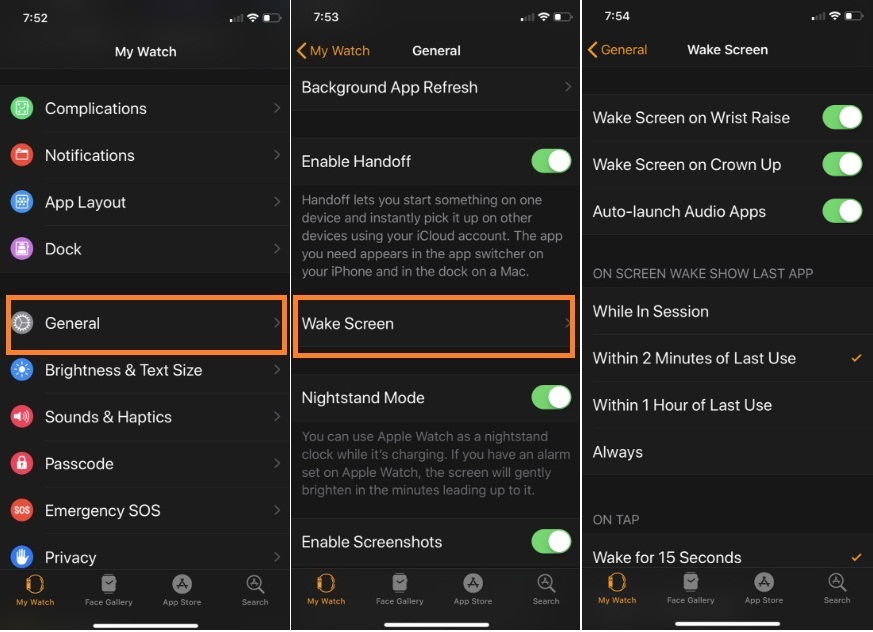Do you have a question that how do I Customize my Apple Watch Wake Screen Settings? Your idea is so nice because now you can do it on your Apple Watch with or without iPhone. Generally, the Apple Watch screen goes into sleep mode whenever you are not working with it. Even though, some of the superior features for Apple Watch to waking it up most comfortable. For instance, by raising your wrist, tapping on the Apple Watch screen, as well by seeing automatically the last app you launched. Now, go ahead a few steps and Customize your Apple Watch Wake Screen using the mentioned Guide.
To Access Wake Screen Feature on Apple Watch
Following the order, wise steps will let reach you to Apple Watch Wake screen settings,
- Step #1. Open the Watch App on your iPhone, or you can open Settings on your Watch.
- Step #2. Next, Scroll down the screen Tap General.
- Step #3. Again, Scroll down to tap Wake Screen.
This same Wake Screen settings sections, you can also see the same setting on your Apple Watch also,
As you get the screen, there are few sections appear on the screen that I have explained below;
Wake Screen on Wrist Raise
One of the ideal ways to wake you Apple Watch. As you might use this way to perk up your Apple SmartWatch automatically. Enabled wake screen on wrist raise toggle Apple Watch is always ready to give wake screen functions to its wrister like you.
For Accuracy and convenience, the user makes sure that
Tap on General > Watch Orientation to make your selection right or left. Then, enable the Wake Screen on the Wrist Raise option by moving the toggle to green.
Auto-Launch Audio Apps
Best for control Music, audiobook, Podcasts on the go, instead of picking up your phone to control playback via control center on the lock screen.
On-Screen Wake Show last App
Easily get last opened up, for example, you leave the calendar app, and for a reason, you don’t see on your watch. Then after you activate your Apple Watch screen that time, it will instantly show you Calendar App.
On Tap
In this section, you can see two options included Wake for 15 seconds and Wake for 70 seconds. We can say this is the battery saver feature for the Apple Watch.