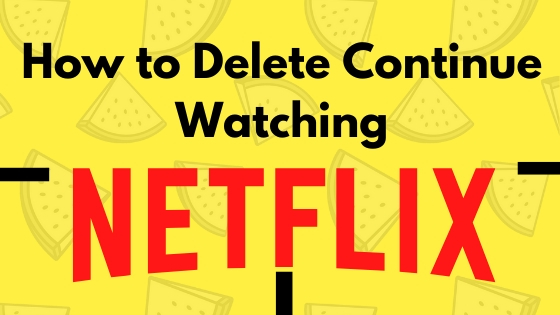
Yes, you’ve heard and read correctly; Netflix lets you delete the Viewing Activity from the panel. This feature is good as long as you are enjoying the show; however, if it gets boring or doesn’t want to continue watching, believe me, seeing every day that series or movie in the Continue Watching list is no less than a curse. After removing the show or movie from the viewing activity, they won’t show ever again on your profile. Besides, Netflix won’t recommend related shows and movies based on those programs.
So, even if you use your friends or siblings’ profiles, removing the shows is handy so you won’t miss a favorite one. After removing the program from Viewing Activity, it will take 24 hours to hide the titles. Also, if anyone attempts to remove shows from Netflix Kids, viewing activity can’t be deleted, and titles will appear as usual.
How to Delete Continue Watching on Netflix iPhone and Android
Follow the steps for how you delete and continue watching on Netflix on iPhone, iPad, and Android.
For, Android Users,
Step 1: Launch your Netflix app, and select your preferred profile.
Step 2: Scroll down to Continue Watching for “Profile Name.”
Step 3: Now, select More (Three-Vertical Dots) in the Movie profile. From the prompted menu, select Remove from the row.

Step 4: As soon as you do so, you’ll receive a pop-up Remove from row, tap on Remove. This setting will not delete video from netflix history.

How to Delete Continue Watching Playlist on Netflix on Mac and Windows
Full Steps on How to Delete Your Continue Watching Section on Netflix Mac, PC computer
Step 1: Access the desired browser on your Mac or PC. Then, navigate to Netflix.com.
Step 2: Enter your Netflix ID & password. Then, select your Profile.
Step 3: Scroll down to Continue Watching for “Profile Name.”
Step 4: Hover the cursor toward the movie you were watching, then click on the X icon.

Step 5: From the Tell Us More pop-up, select the preferred reasons from, I like this but don’t want to continue watching, I don’t like this, or Just cleaning up.

Note: To remove series all at once, scroll down to the end and select Hide all.






