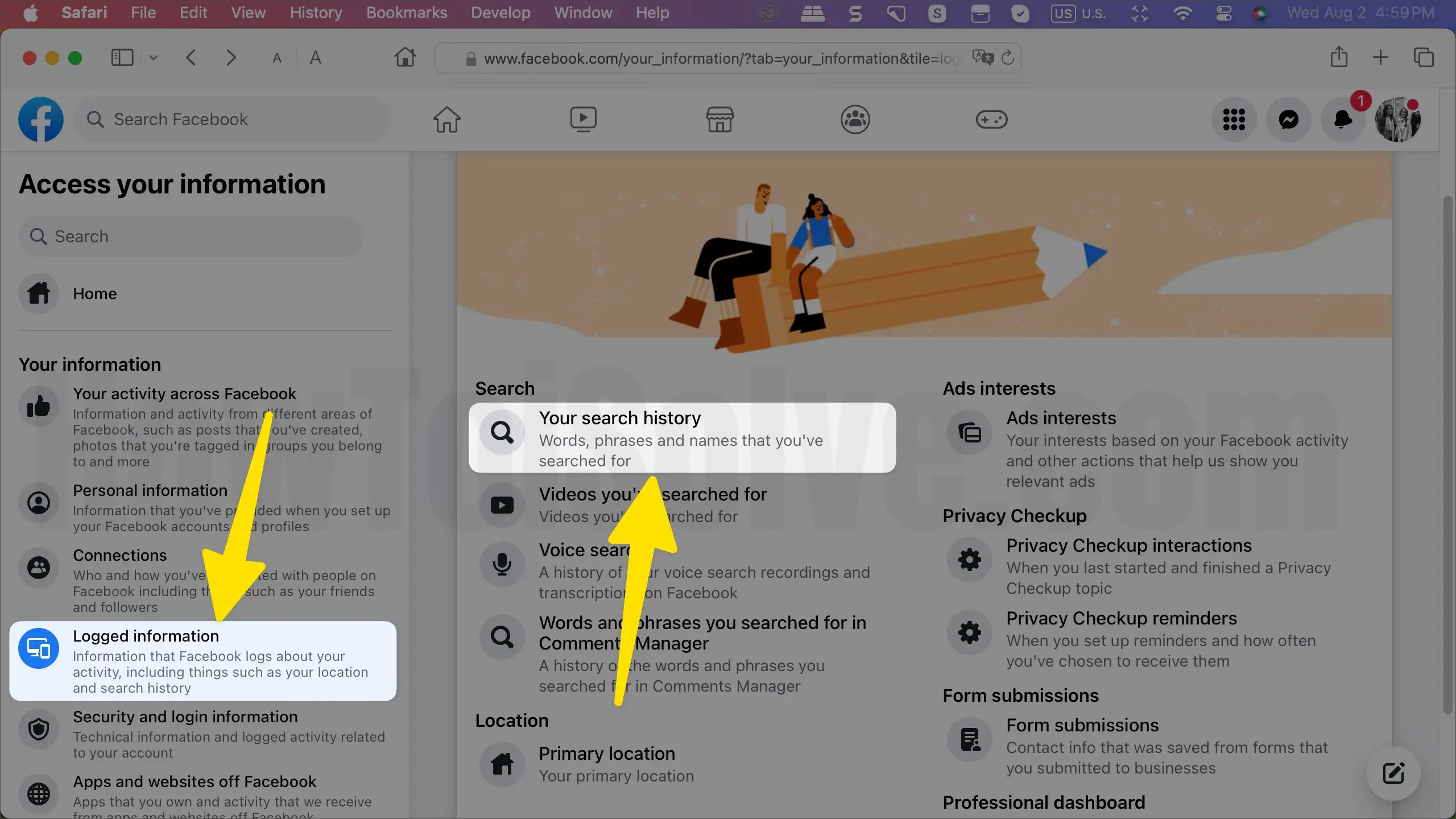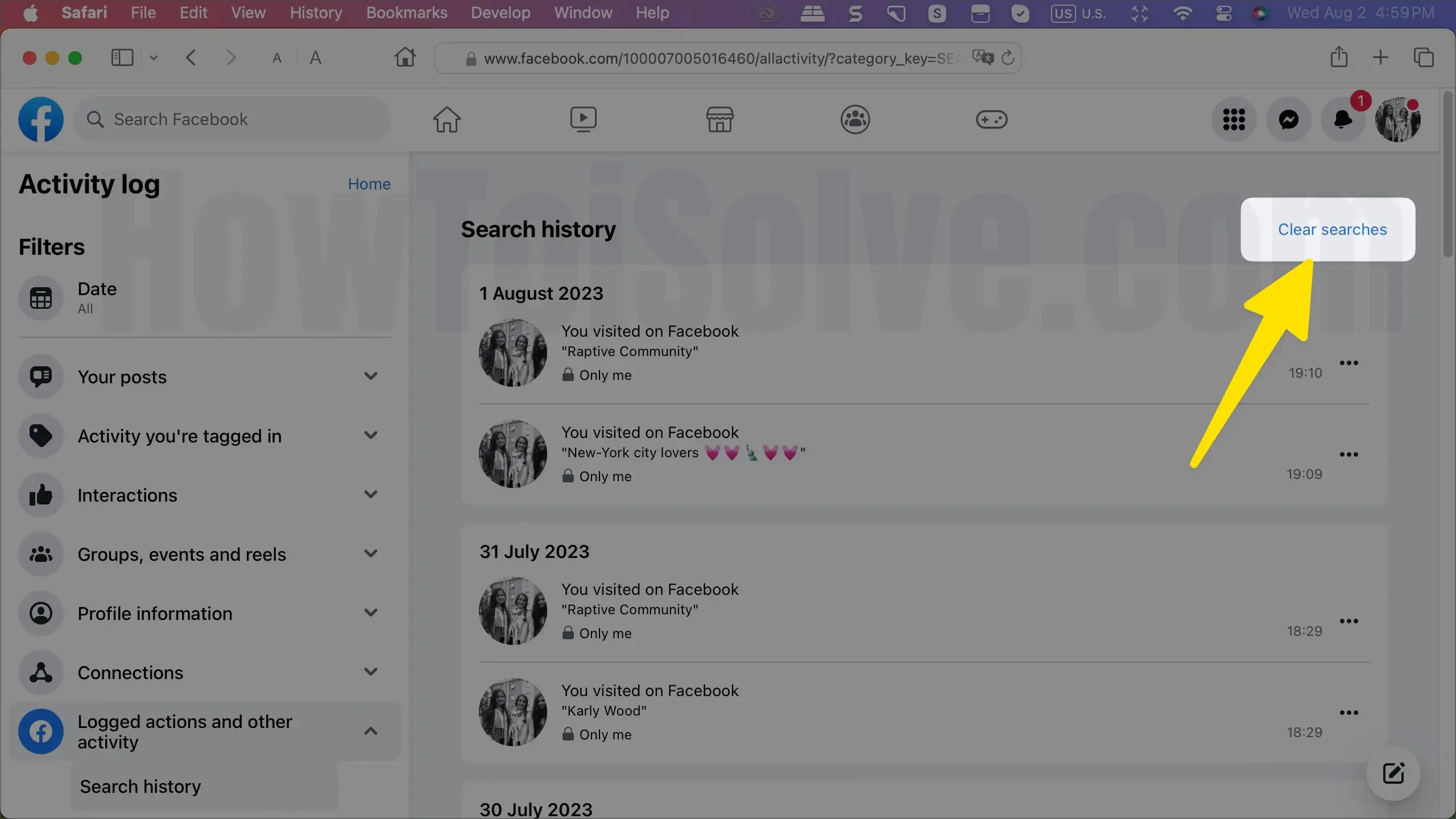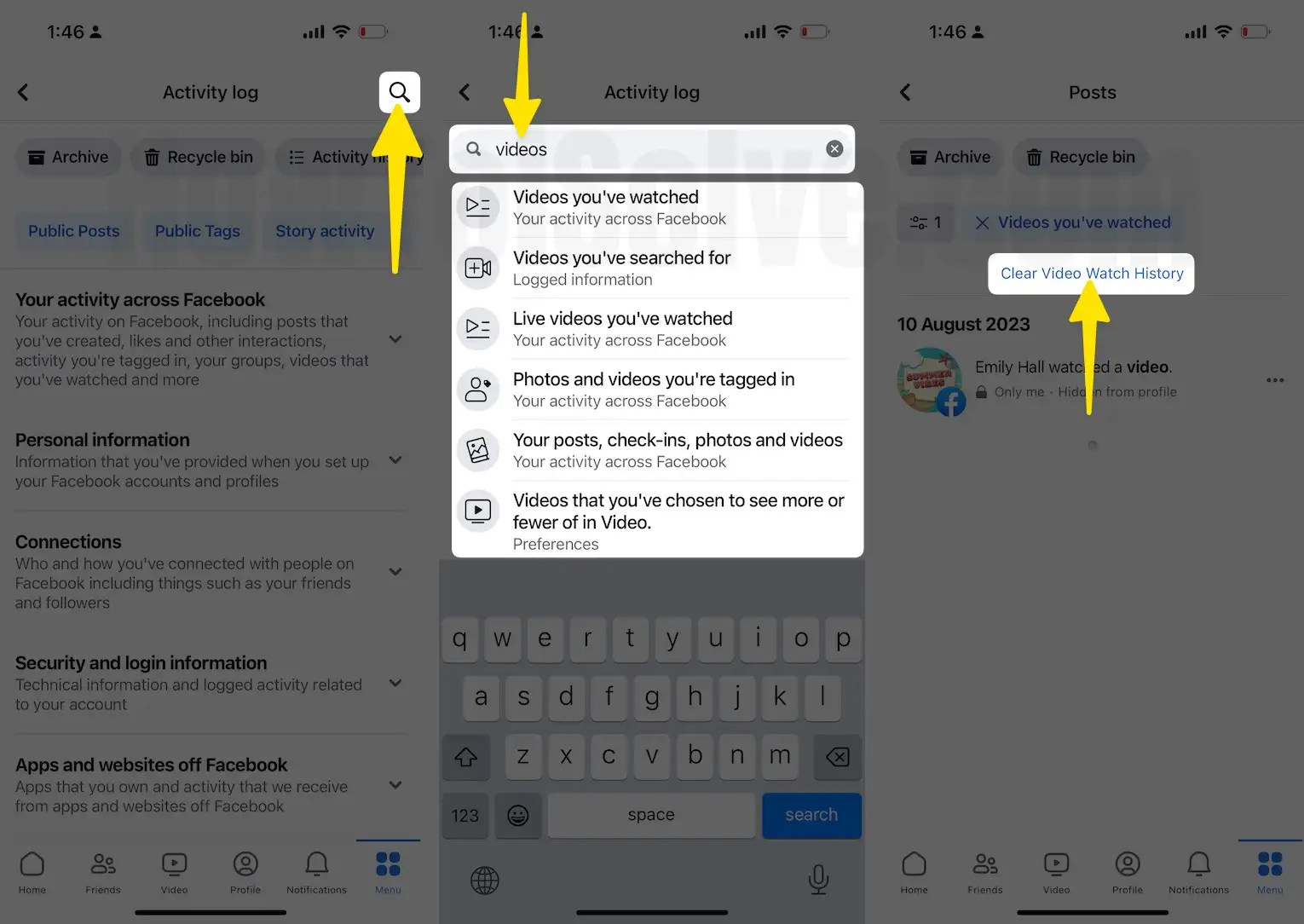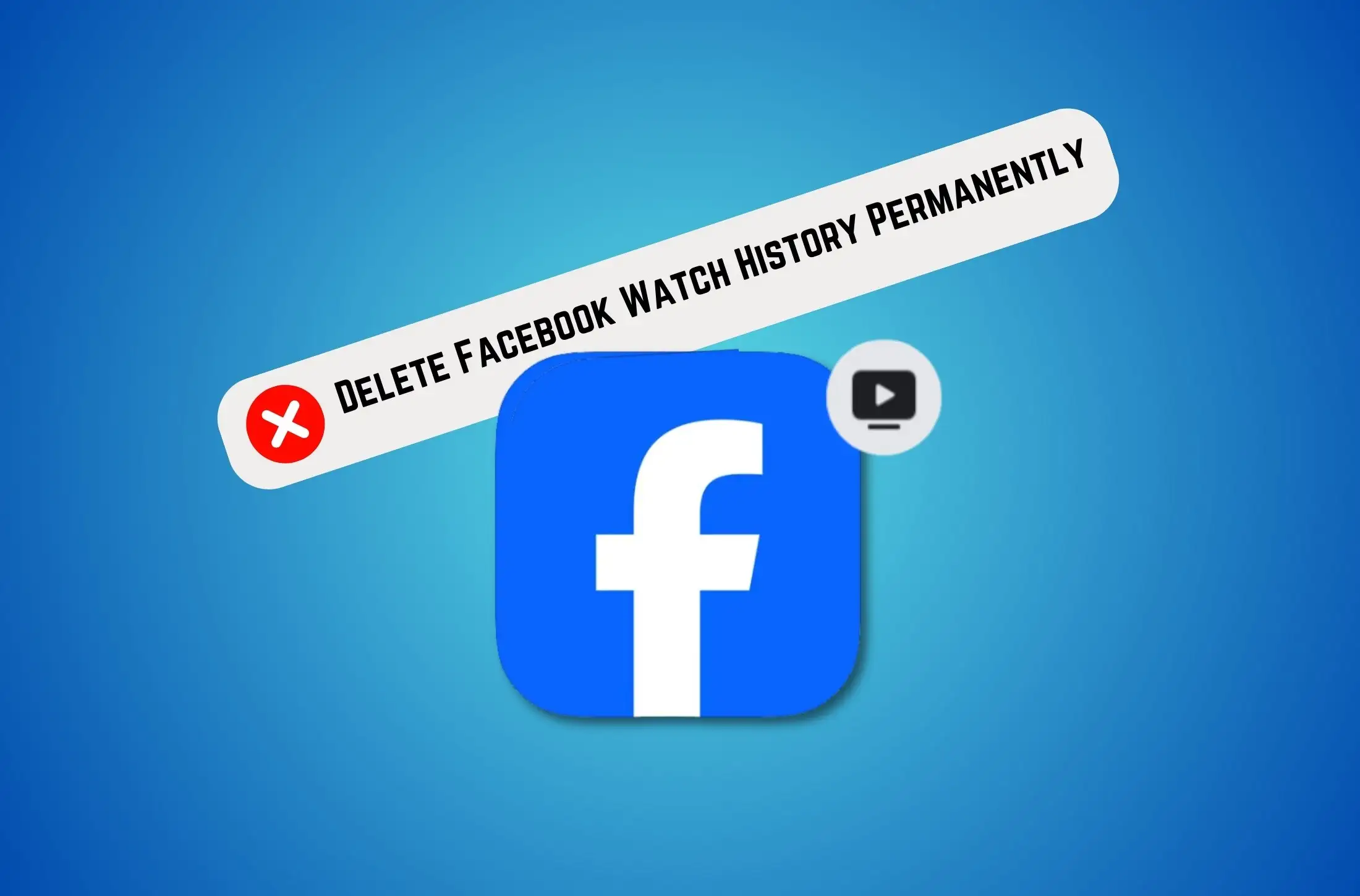
Looking to delete your Facebook Watch history permanently? Whether you want to protect your privacy, clear out old videos you’re no longer interested in, or simply refresh your recommendations, this guide will walk you through every step.
In this article, you’ll learn how to remove Facebook Watch history on iPhone, Android, and desktop, how to clear recently watched videos from the Facebook app, and even how to turn off video watch history tracking if you don’t want it saved in the future.
We’ll explain where to find your Facebook activity log, how to delete videos one by one or all at once, and share extra tips to keep your account private. By the end, you’ll know exactly how to clear Facebook Watch history permanently, troubleshoot common issues, and keep your video feed clean on any device.
Do you want to delete your Facebook account? Follow my complete guide to Delete Facebook Account.
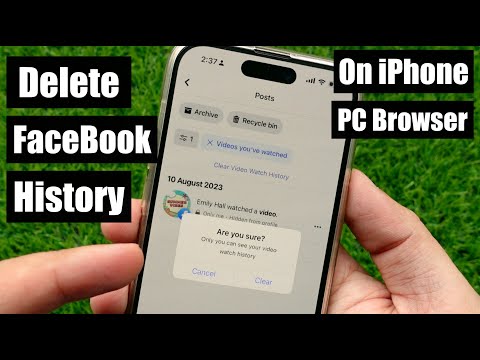
How to Delete Watched Videos on Facebook on iPhone, Android
The steps are the same for both iPhone and Android phones to delete the watched videos on Facebook.
- Launch the Facebook App on your iPhone and tap on the Profile Picture at the bottom right corner of the screen.
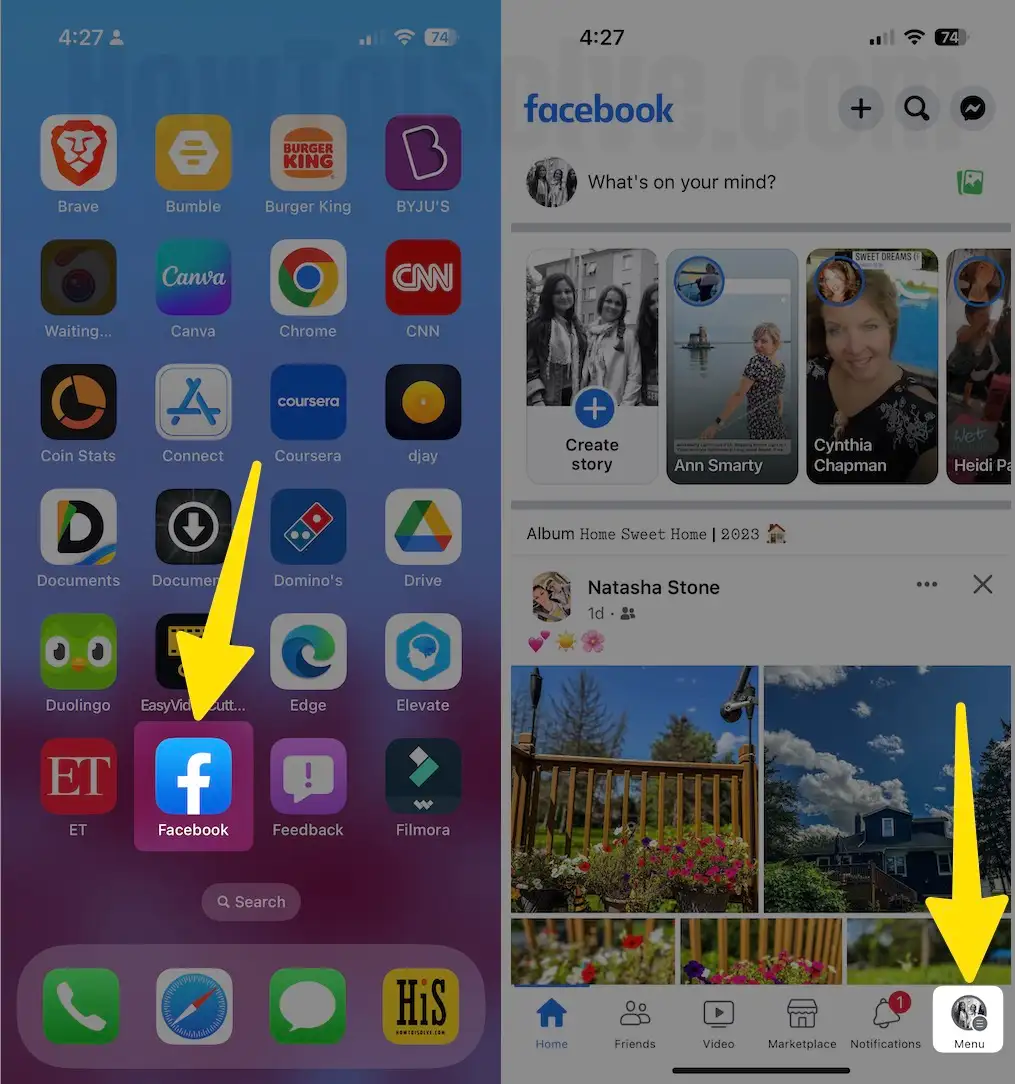
- Select Settings & Privacy and Expand the List under > Tap on Settings.
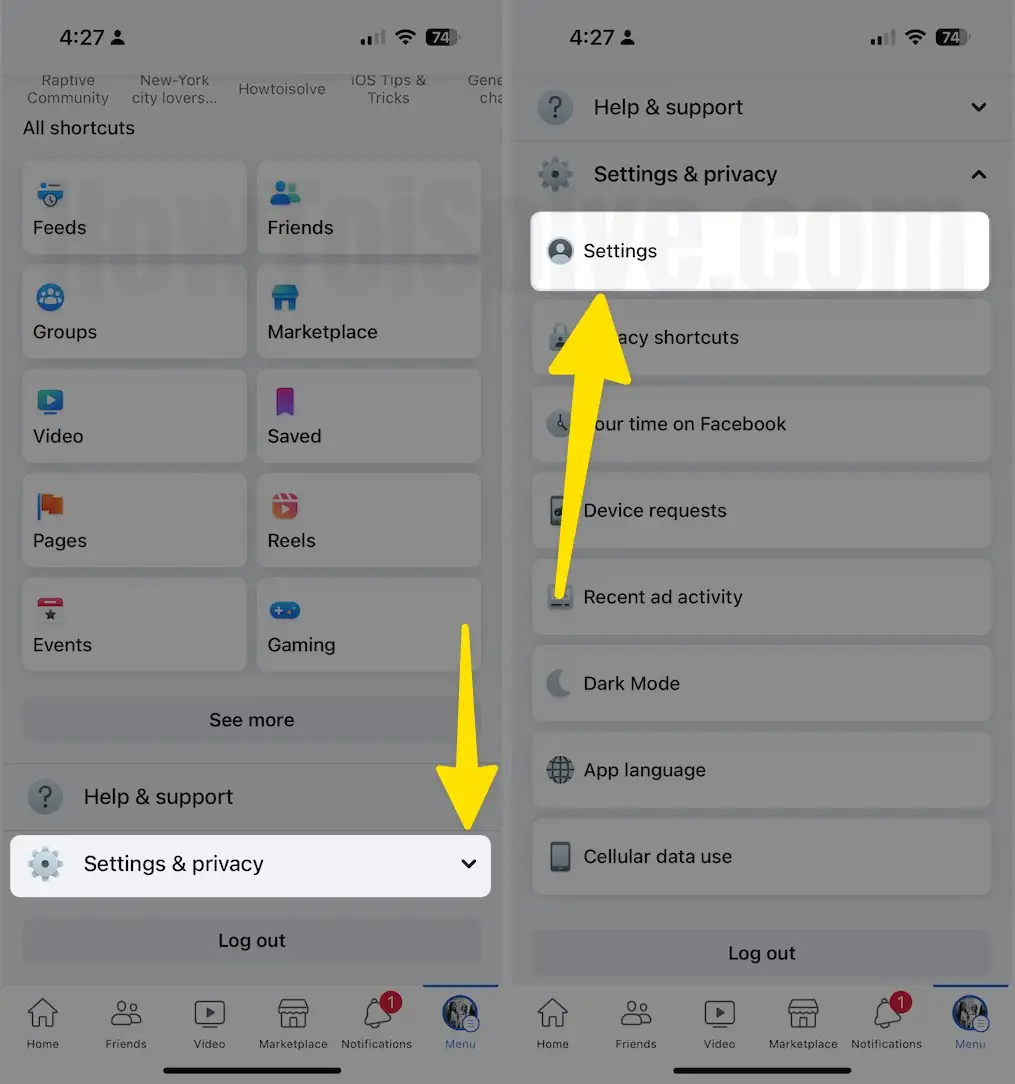
- Scroll the screen and tap on Activity Log > Expand the “Logged Information” or ‘Logged actions and other activity‘ Option.
Important!
(if you can’t see the specific actions or Options, use the Search feature – In the top right corner. For example, type ‘Videos’ – Videos you’ve watched, videos you’ve searched for, live videos you’ve watched…and much more…)
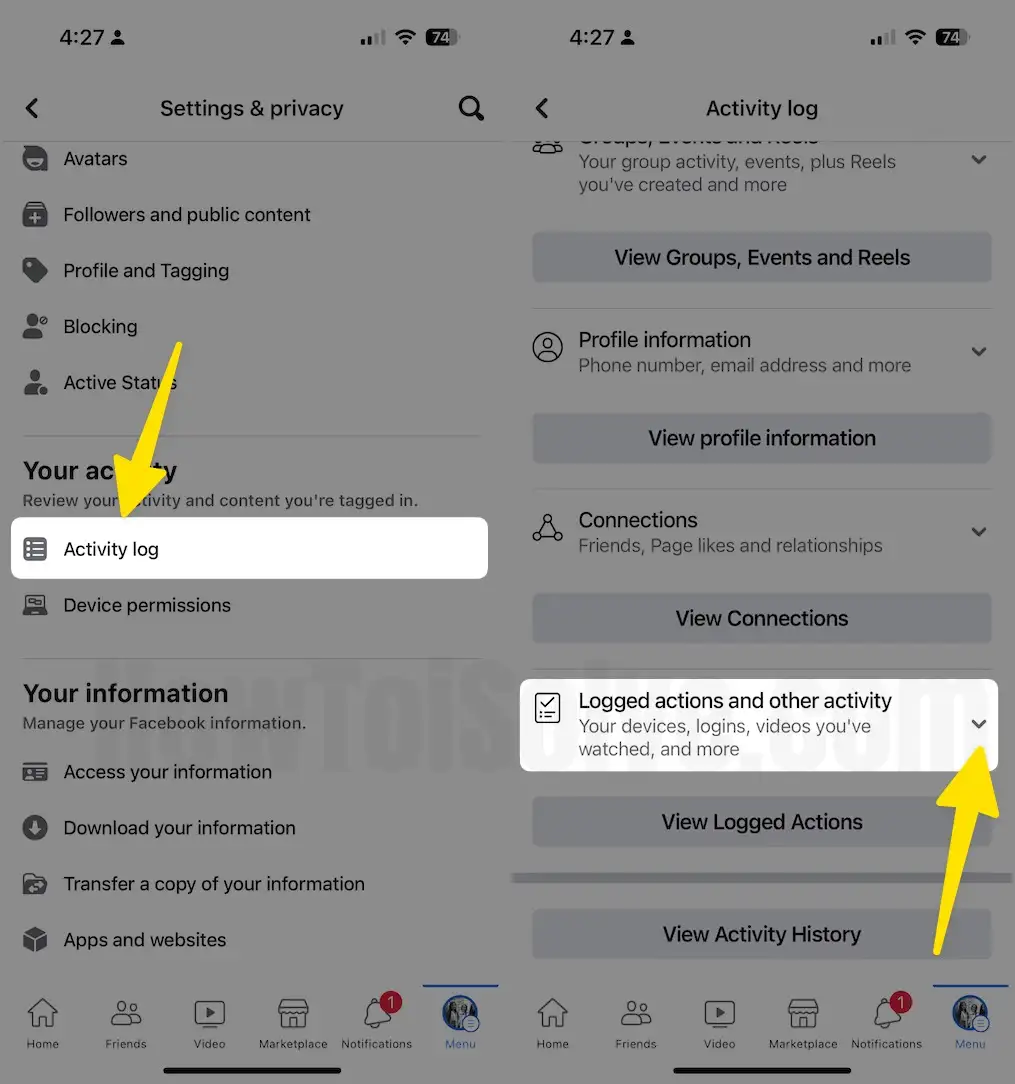
- Go with the Option ‘Videos you’ve watched‘ > See Clean Video Watch History > Clear. To Remove Specific Videos from History, follow Step 5.
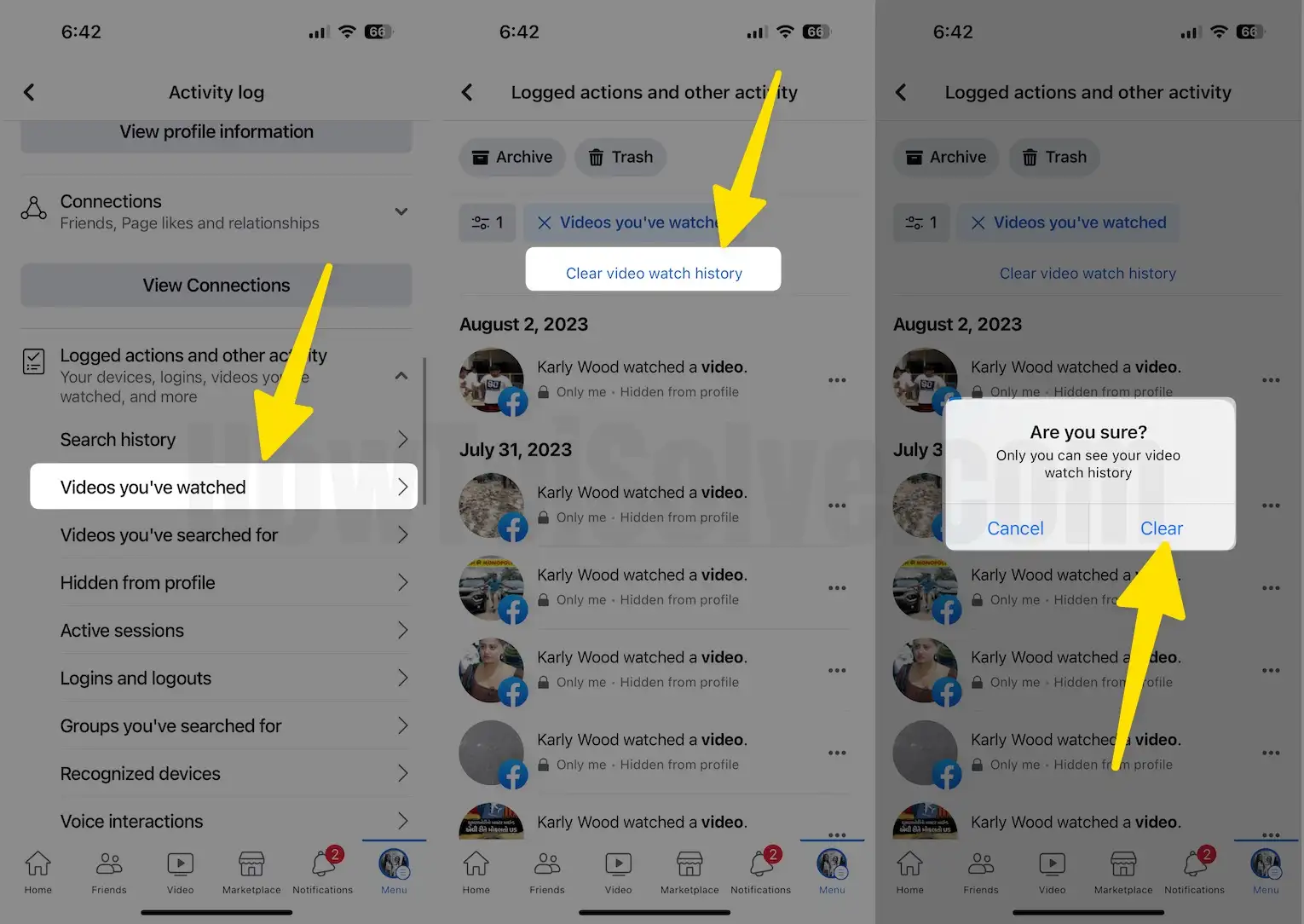
Step 5: Tap on the Videos you’ve Watched Option > Tap on the Three dots option to remove the specific videos from Watch History List.
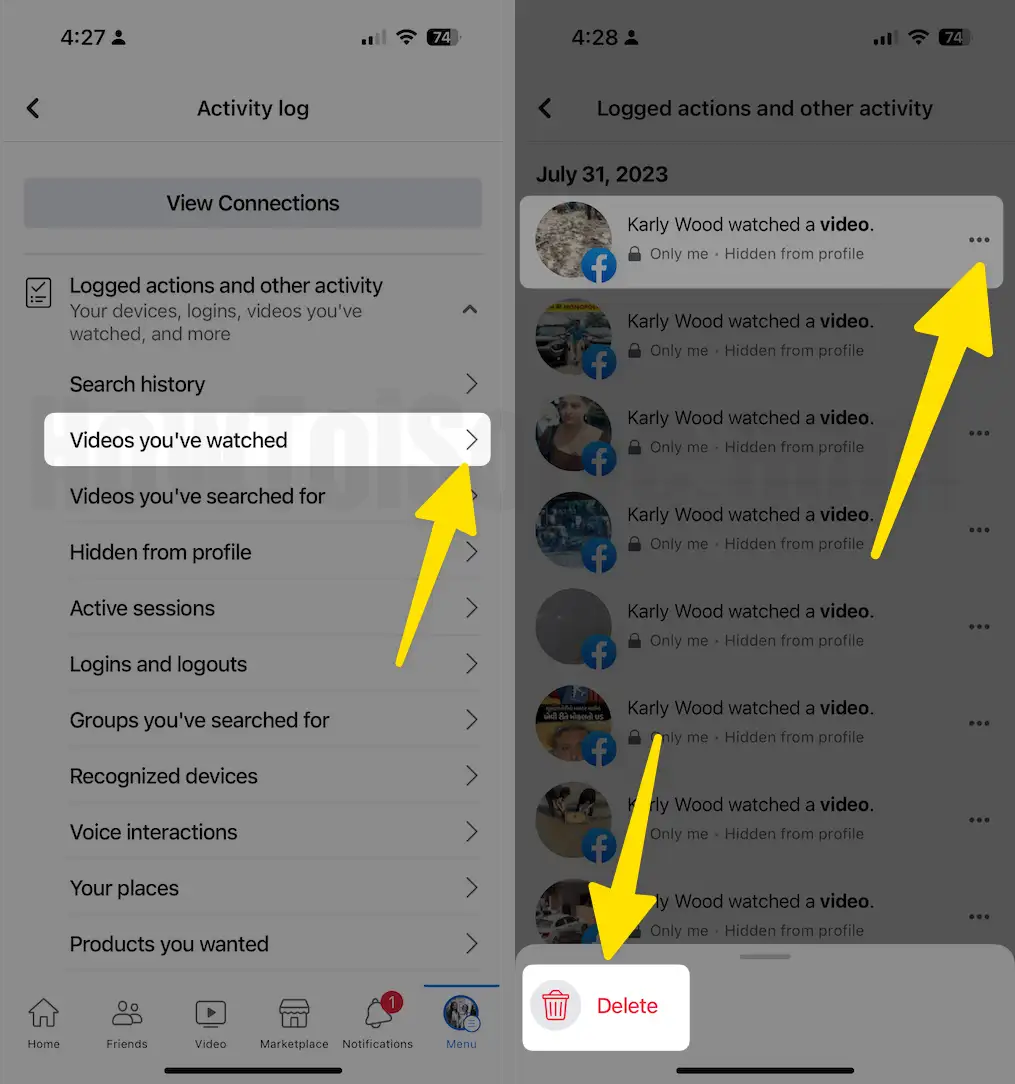
- (Here, you can view and manage your information and some settings). It appears under the Access Your Information tab.
- Now on the page, you can see your FB activity log and the options above (Filters, Manage Activity, Archive, and Trash).
- If you don’t filter by year, then a long list from today will appear, showing your video watch history on Facebook.
- Set filters for Year and Category. Choose the Year for which you want to delete the Facebook Watch history, and the Category is to be set to Videos You’ve Watched. Click on the Logged Actions and Other Activity
That’s it! If you have any questions, write in the comment box below.
Get more: How to Delete a Facebook Avatar
How to clear Facebook’s Watch History on your Mac/Windows 11 or 10
The recent update has changed the Facebook web interface, bringing all the options and settings of the Facebook app to the web. The same goes for the web interface if Settings is located under Settings & Privacy on Facebook. So, don’t get confused; it might look new if you haven’t used Facebook for a while.
- Login to your Facebook account on any browser.
- Click on the “Your Profile Picture” next to the bell icon on the upper-right side of the screen.
- Select Settings & Privacy.

- Select Settings.
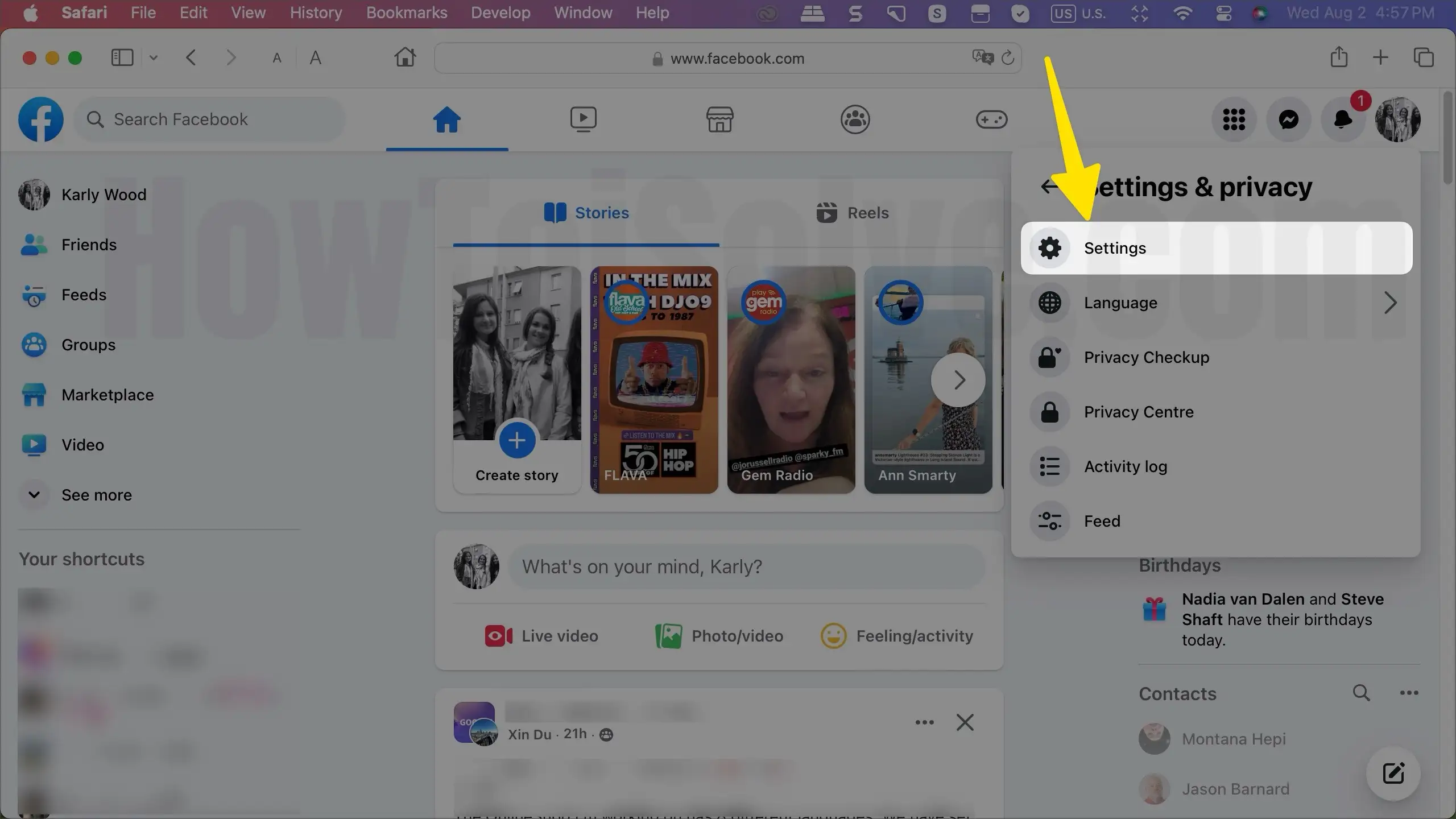
- On the left pane, click Your Facebook Information > Access Profile Information > select View.

- Click on Your Activity across Facebook > Videos You’ve watched.

- Click on Clear Video Watch History to delete Videos from Facebook Watched History.
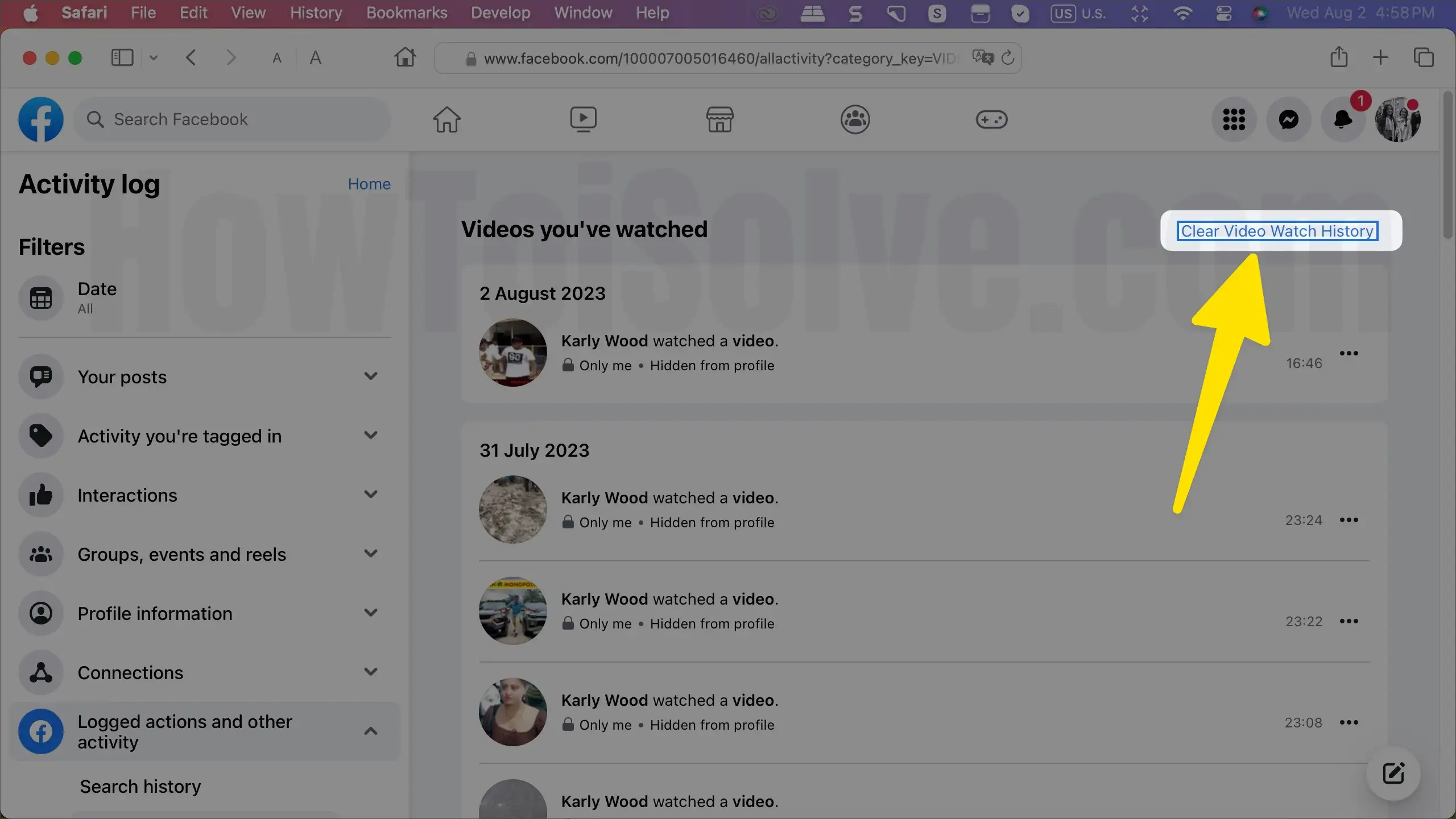
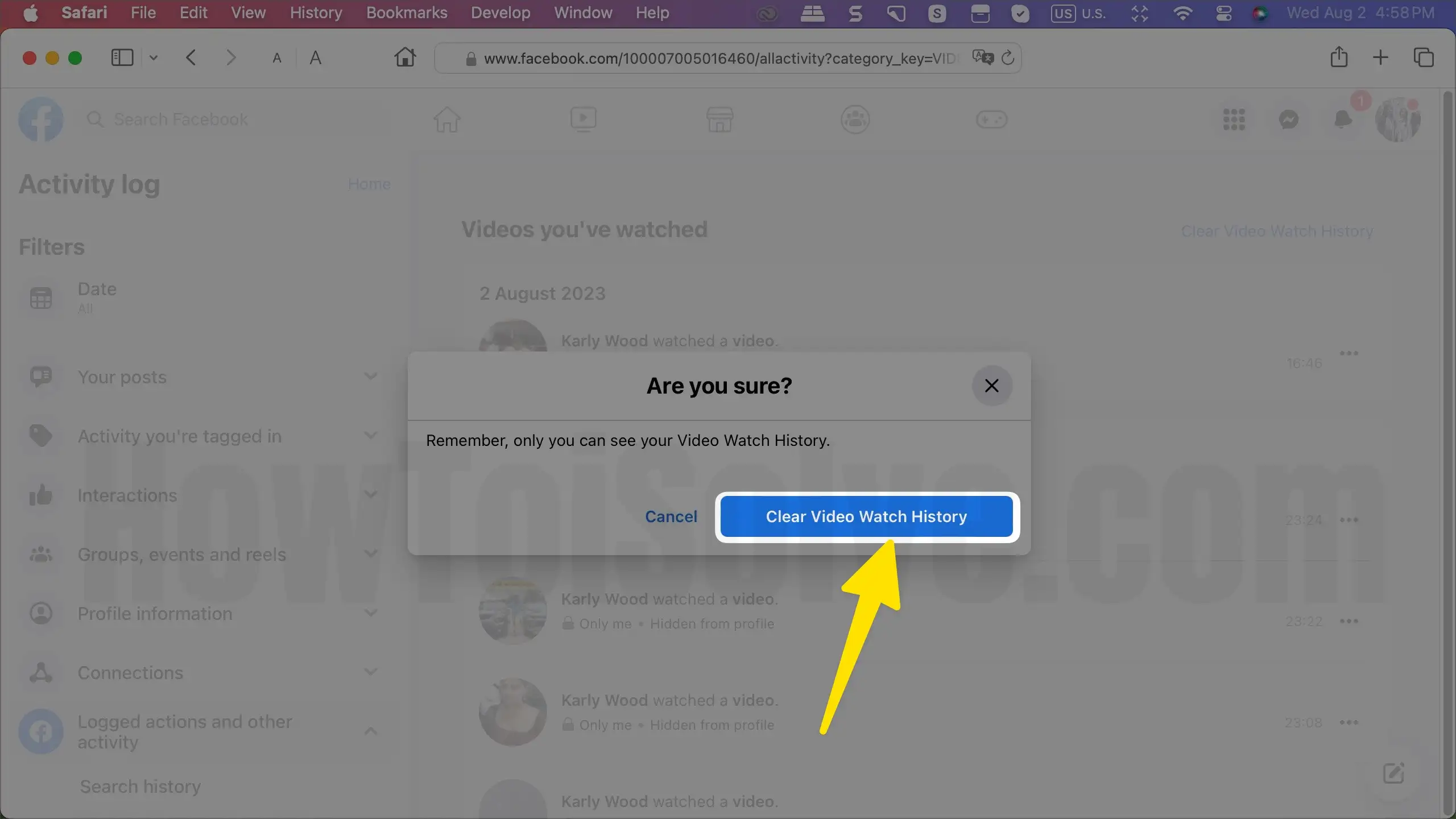
- To Delete a Selected Video from the Watch History list, click on the More option next to Video Delete.

To Clean Other Search, Go to Logged Information > Your Search History > Clear Searches.