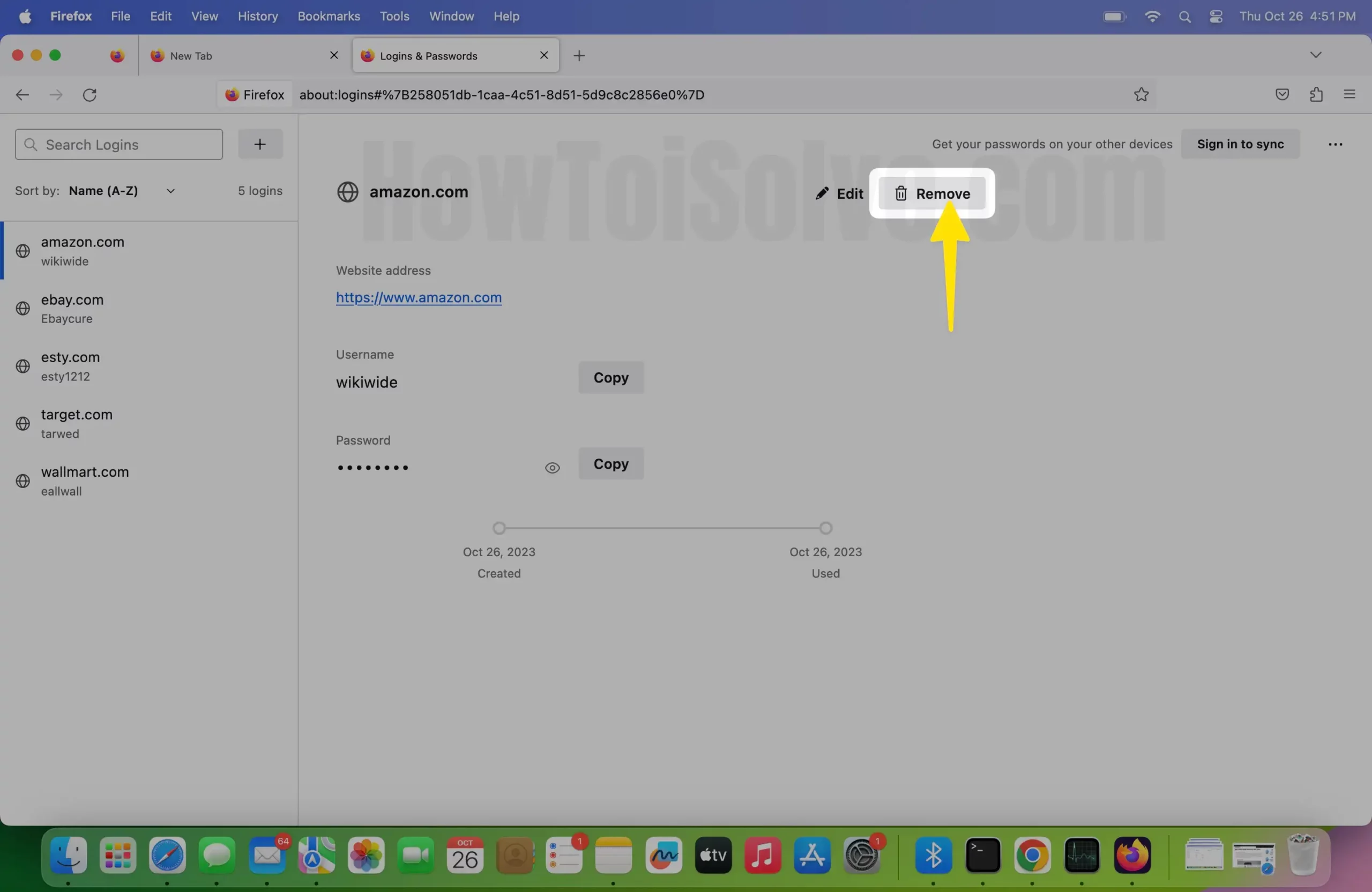Like everyone else, Firefox also lets you save and manage the username and password of the websites you want. It’s fine to save certain websites on the browser that is not so important. However, you can’t save the password of a Bank, Credit Card, and such crucial things; in the long run, you will be a target of some random hacker. Even though they promise that all of your passwords are safe, but do you trust them? I know how convenient it is for us to access the websites by using the saved credentials, but at the same time, you can’t ignore the threats waiting for you.
The best solution is to set the two-factor authentication on the accounts. But, first, let’s check how to delete Saved Password on Mac Firefox; besides, this article states how to manage the username and password on Firefox Mac.
How to Remove Saved Password on Firefox Mac
You can quickly delete the saved password if you don’t need them. For example, if you are uninstalling the Firefox browser from Mac, then delete all of the saved passwords all at once.
- Launch the Firefox on your Mac.
- Now click on the More option (three lines) in the top-right corner.
- Select Passwords in the dropdown list.
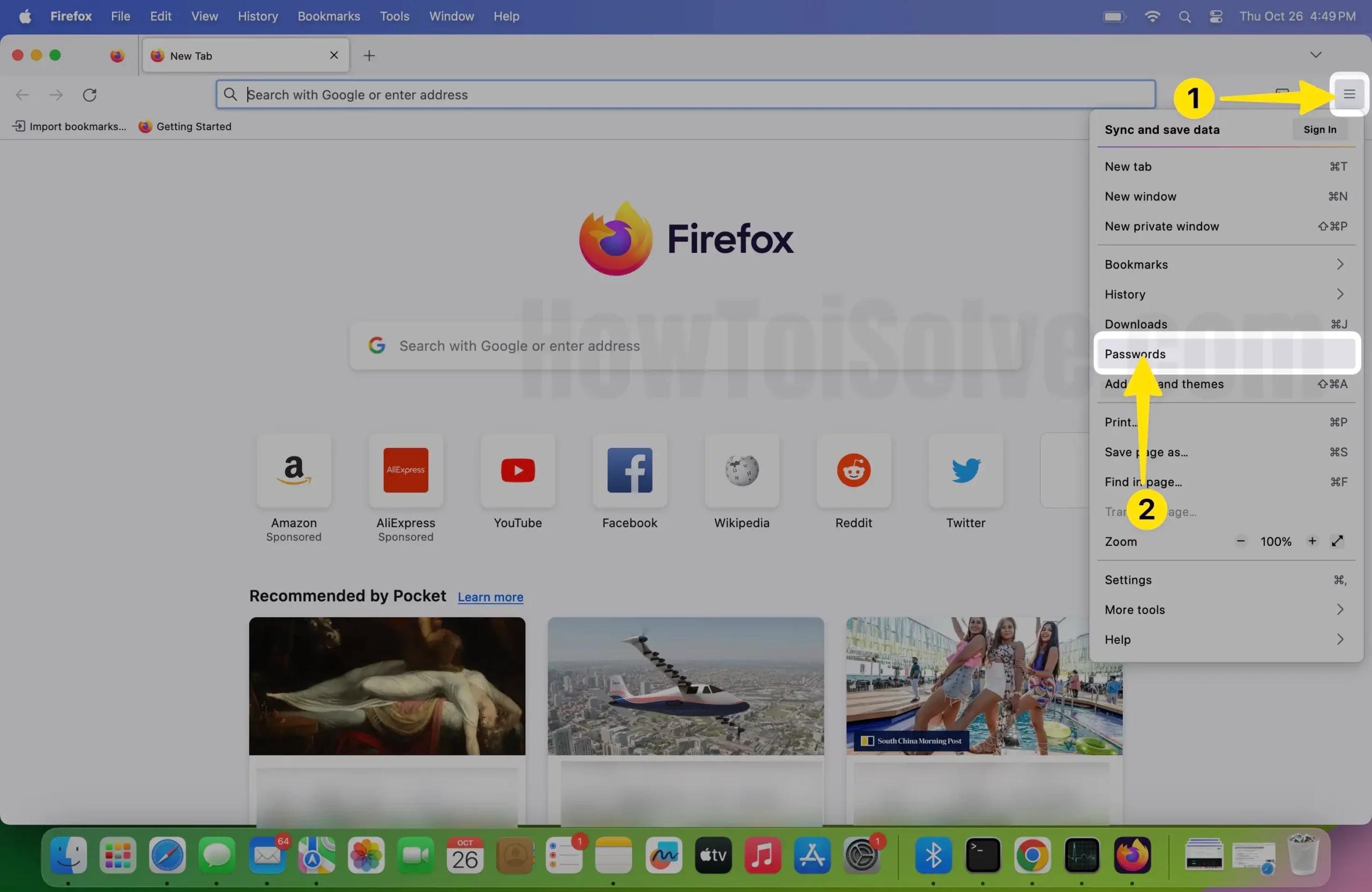
- Now, choose a specific website that appears on the left sidebar.
- Now click on the Remove button with the trash icon.
- In the end, a pop-up asks you to Remove this login? This action cannot be undone. Tap on Remove to confirm.
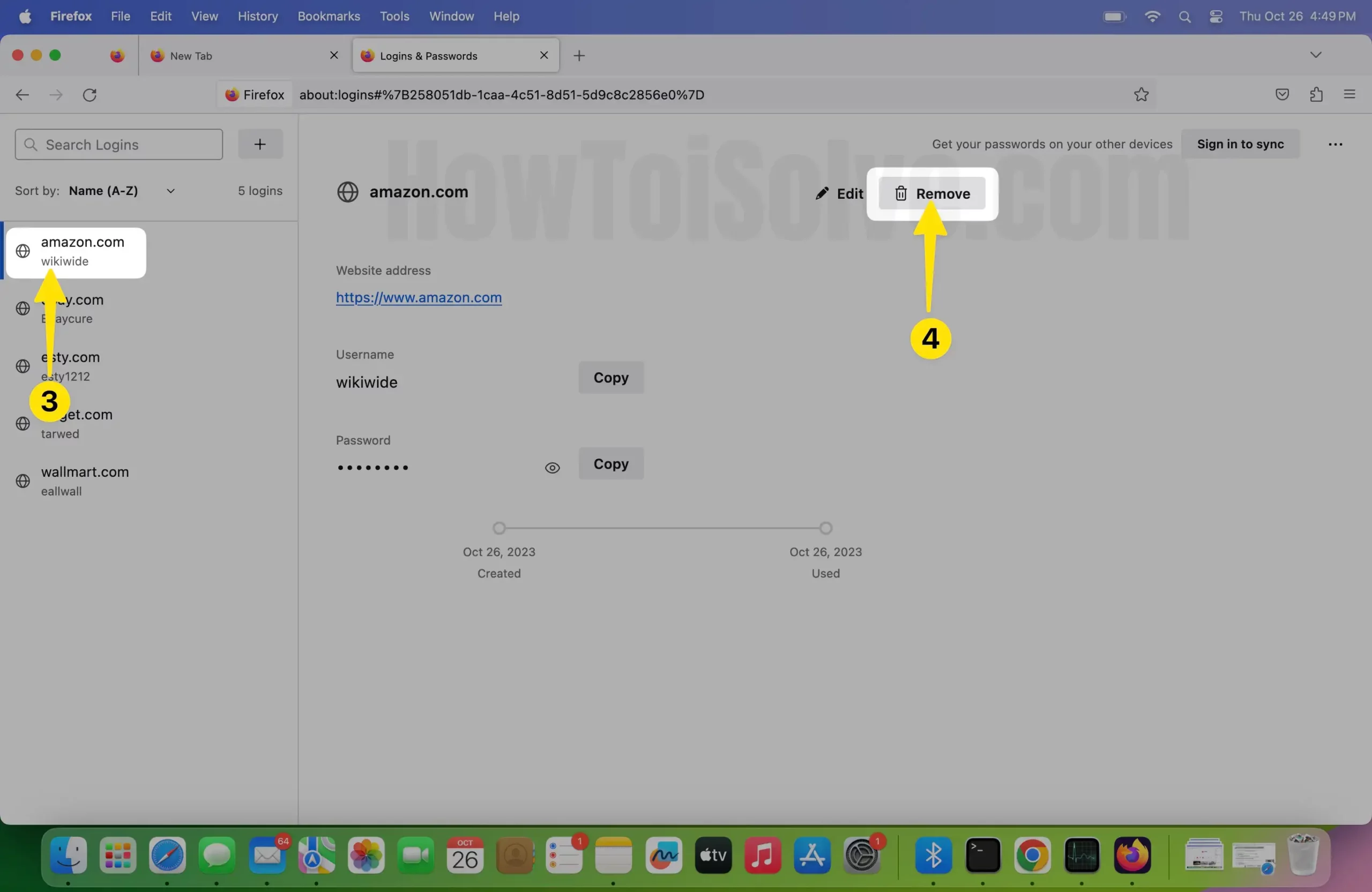
How to Manage Usernames and Passwords on Firefox Mac
Apparently, Firefox also makes it easy for us to copy and edit the credentials; here’s how to do it.
- Open the Firefox app on Mac.
- Look for the (three vertical lines) in the top-right corner.
- Choose Passwords.
- The settings will open in another window.
- Select a specific website that you want to manage.
- You can do the following things after choosing the password,
- Copy: If you want to Copy the username & password.
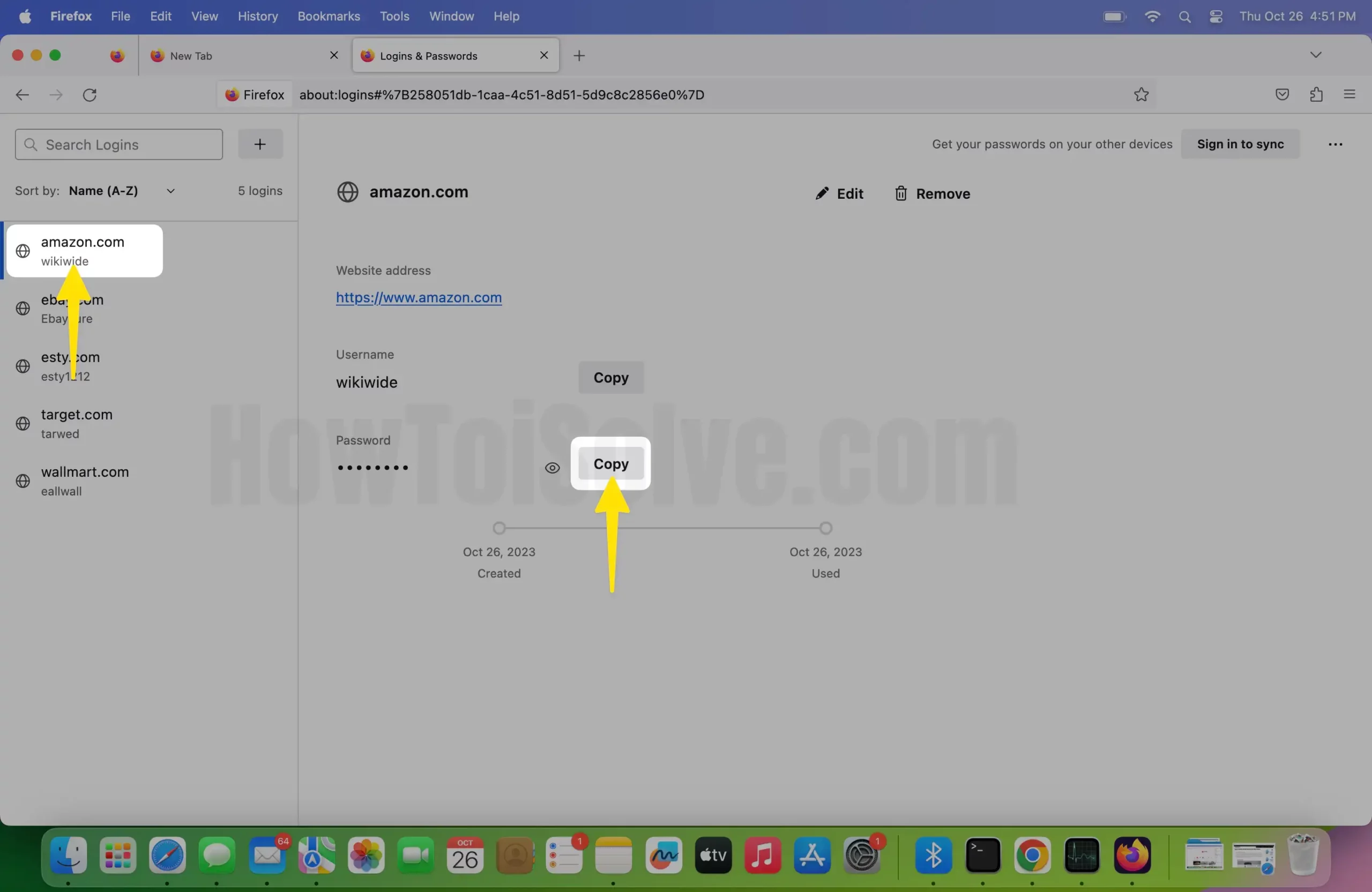
- See Password: If you forgot the password, then check from here by clicking on the eye icon.
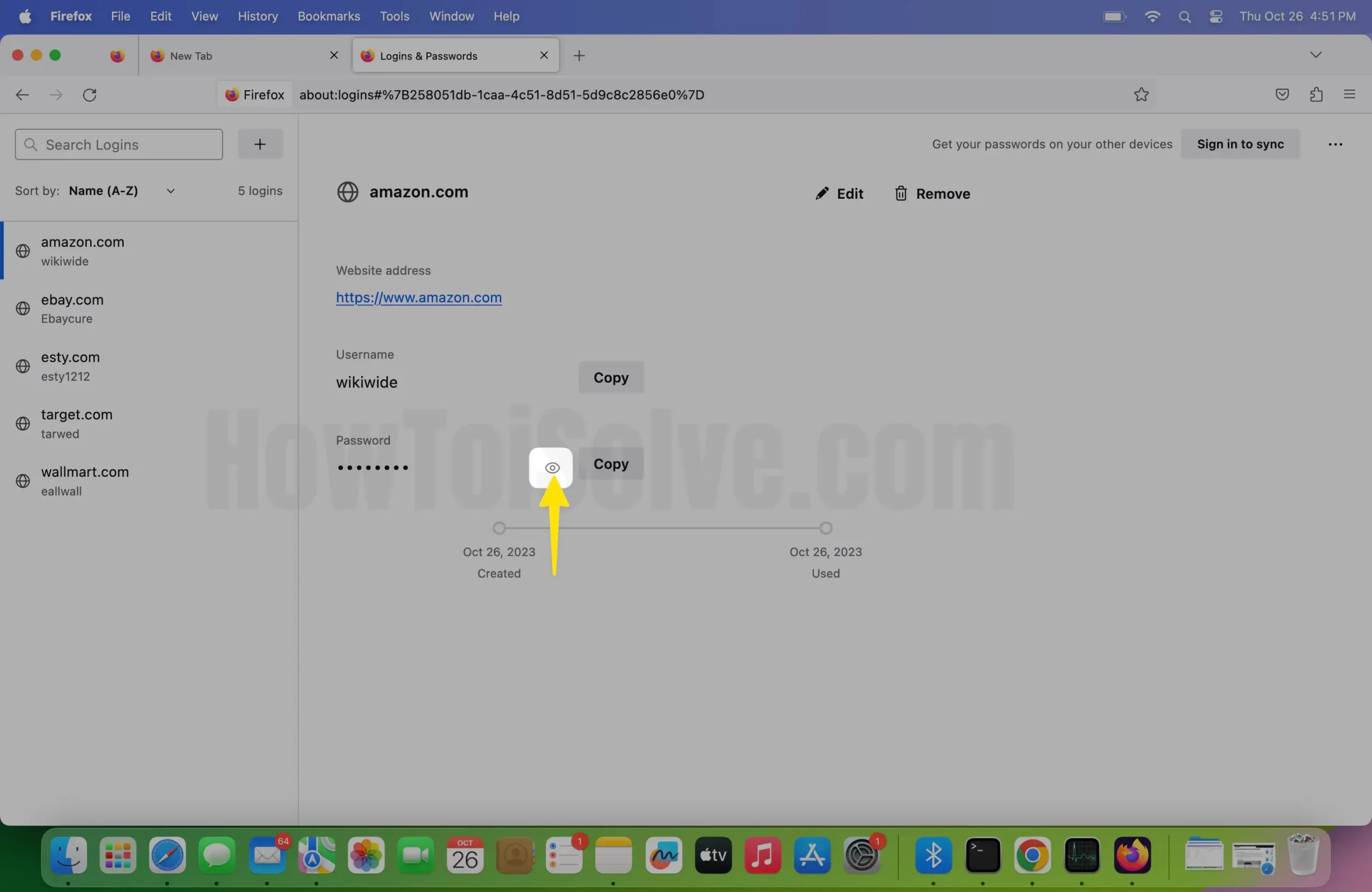
- Edit: To alter username and password.
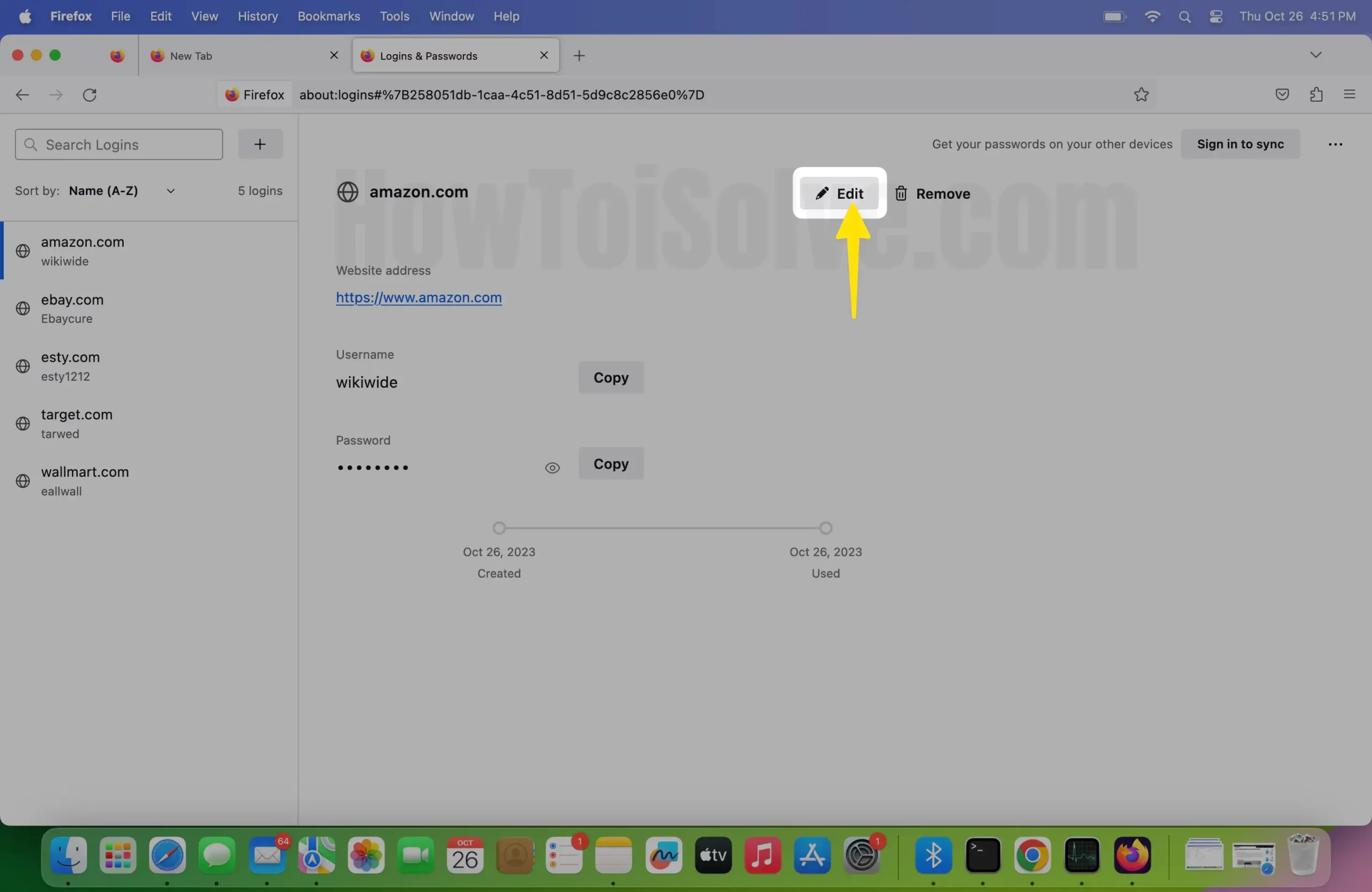
- Remove: To delete the saved password.