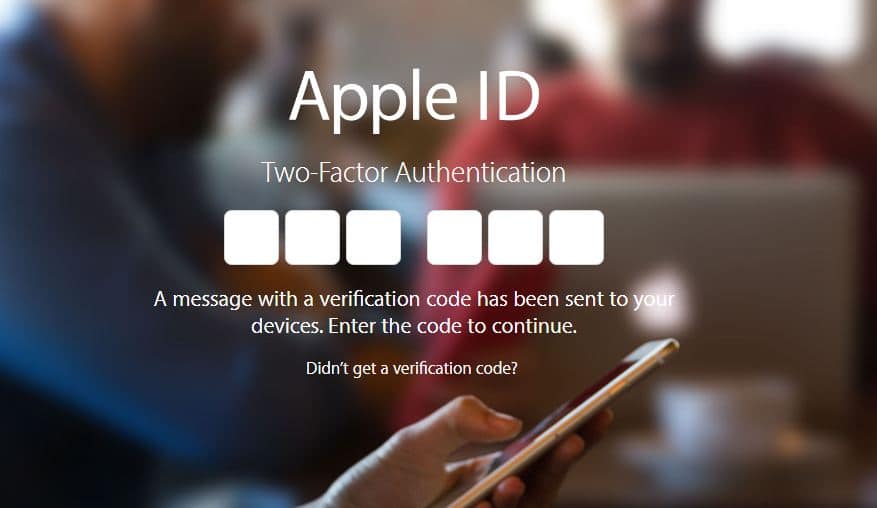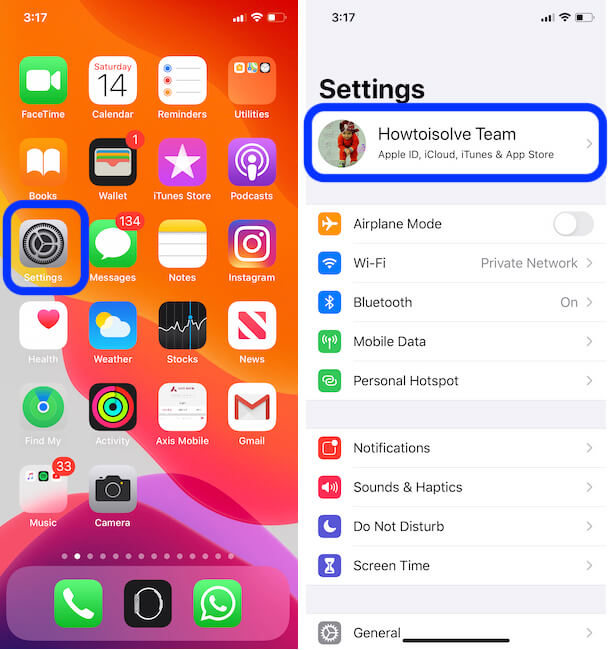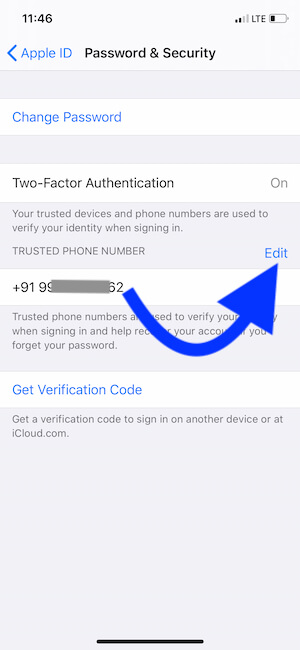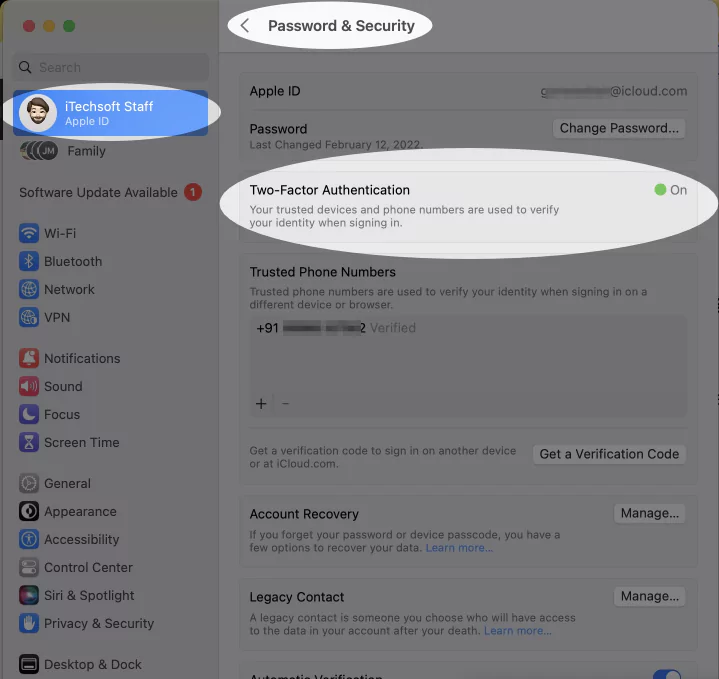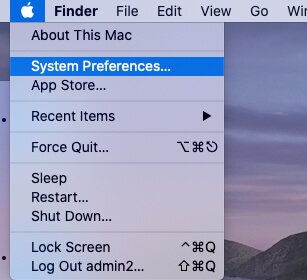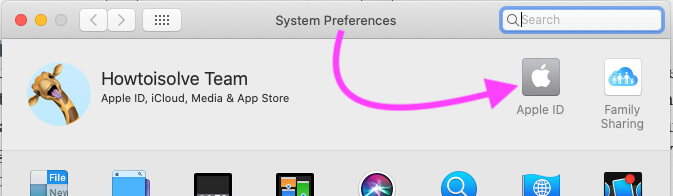Two-Factor Authentication is enrolled now in all Apple Devices and OS. We can turn on Two-factor Authentication on your iPhone/iPad/iPod Touch/Apple Watch/MacBook Mac. Also, we can auto Unlock Mac using Apple Watch (WatchOS 3 or later).
And that’s also very useful for the security reason for the business or professional person. In this case, your Apple ID login password cheats or leaks/is known by someone. Still, they need to pass one more security barrier that’s not passing out without your iPhone or iPad. When you log in to your Apple ID from any platform web browser or Device, You will receive six digits of the Apple ID verification code after Setup Two-Factor Authentication on Apple ID. Apple’s new Security feature is the app-specific password that we can use or Signup Third-Party Apps suppose Gmail, News later Signup. Here’s how to Create an App-Specific Password for your Apple ID and use it with Third-Party Services and Sign up.
For the information: Please keep in mind, Two-step authentication (Get Six digit code on screen from apple) and Two-step verification (Q&A for verifying) both are different types of security features for login into your account.
All the time you will get a verification code on your trusted device, So pick the right device at first from what you have (That may be your iPhone/ iPad/ iPod Touch or Mac running on the latest iOS and MacOS).
Trusted Phone number, Submit your primary contact number. In that Cell number, you will also get a text message.
In addition, Every time you will get a verification code on the trusted device and Trusted number when you sign in on a new device or Browser.
Also, Make Other Accounts secure,
- Setup Two-Factor Authentication on Dropbox
- Setup Two-Factor Authentication on FaceBook
- Setup Two-Factor Authentication on Instagram
Setup Two-Factor Authentication on Apple ID from iOS device or Mac
- Launch Settings app on iPhone > Tap on Profile name.
You have to keep your Mobile number and Email updated for the recovery purpose. So you will get a Text message to your Register mobile number. Next is how to add or update the mobile number for Two-Factor Authentication.
- Enter your mobile number if not Added, Otherwise, you will get the option for a Text Message or Phone Call. To verify successfully.
- Now Every login, you will get 6 Digit Authentication code on your Screen via a Message, or Popup screen.
- That’s it.
Can I Turn off Two Factor Authentication for Apple ID account?
Two-Factor Authentication is the most secure way to use on any device for different services. We can protect our account on the unknown and Your own device. So, apple is Highly recommended Two-Factor Authentication. And Now a Day apple Doesn’t allow to turn off or Stop Two-Factor Authentication. Yes, we can change the Recovery Mobile number or Email address from the settings. As explained in the above tips. also, We can request a new Verification code from your iPhone and iPad that is signed in with the same Apple ID. Given steps in the last of this tutorial.
Enter the correct 6 – digit, 2fa Authentication code , Otheriwse you will get the error Apple ID is Disabled on continued failed attemp.
Turn on Two-Factor Authentication on MacBook Mac
Using Browser: Login your Apple Account to Manage your iCloud account, and See the Security Section and Add Mobile number to turn on Two-Factor Authentication. this method will help in “Turn on Two-Factor Authentication without a Phone“.
Using Mac System Settings/Preferences:
For macOS Ventura:-
- Step 1→ Go to the Apple Logo from the top menu > System Settings.
- Step 2→ Next, Click on your Profile name > Password & Security.
- Step 3→ Here’s the Status for “Two-Factor Authentication” is on and the Trusted Phone Number.
For macOS Monterey & Earlier:-
- Step 1: Click on Apple Logo () From Top Mac Menu > System Preference.
Earlier MacOS on Mac: Then iCloud > Account Details > Security Section.
how to find your two factor authentication code
Request for Six Digit Two Factor Authentication Code for Apple ID from same device or Another Device that’s signed in with same apple ID.
Apple allows requesting new Six digital passwords the authenticate your identity while using on another device or Mac/PC browser. So we can save time and successfully log in to Apple ID without wasting the time. Follow the below steps to Request New Six Digit Verification Code from your Other Apple devices like iPhone, iPad, and MacOS.
- Open Settings App on iPhone > Tap on your Profile name.
- Now, Scroll and Tap on Password & Security options.
- Next, You will find the option for getting a New Verification code, So Tap on “Get Verification Code“.
You will get a Text message on your iPhone messages app or a Show popup on an apple device with a verification code.
That’s it.
On Mac: find your two factor authentication code
Mac users also get the 2fa codes from System Settings in any macOS. and use it for apple Password authenticator while login in with an apple id. to Request on Mac follow the below steps,
- Go to the Apple Logo from the top menu > System Settings.
- Next, Click on Profile name > Password & Security.
- Next, Scroll and Find “Get a Verification Code”.
Get a verification code to sign in on another device or at iCloud.com. We can’t re-use same Verification Code.
More help and suggestions about Setup Two-Factor Authentication on Apple ID. That’s disappointing you and still in your mind, Share with us in the comments. We will appreciate your feedback always.