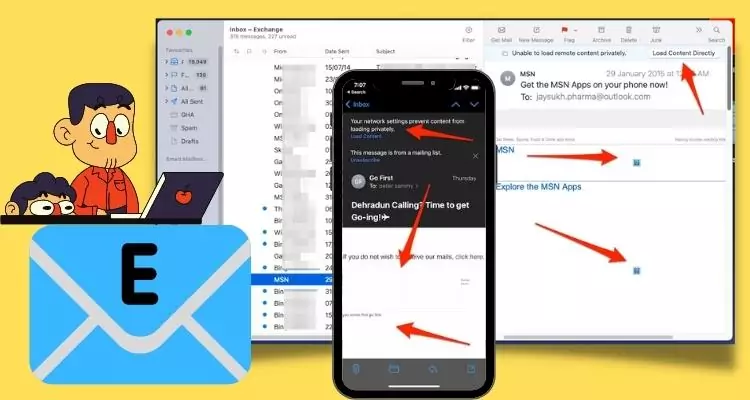
If you are getting the error message in the mail app, “Your network preferences prevent content from loading privately Monterey on Mac and iPhone Due to settings,”: If images aren’t showing in your email messages on your Mac or iPhone, it can be frustrating, especially when you’re trying to view important content. Whether it’s a missing logo or embedded photo, this issue can occur for several reasons, such as email settings, internet connection issues, or app glitches.
In this article, we will guide you through simple troubleshooting steps to recover your images and resolve the issue quickly.
How to turn off Mail Prevent Content From Loading Privately
How to Fix Images Not Showing in Email Messages on Mac
Here are the settings that are blocking the images in Mail messages by default for the user’s privacy. Showing button “Load Content Directly”, with the Warning message “Unable to load remote content privately.”
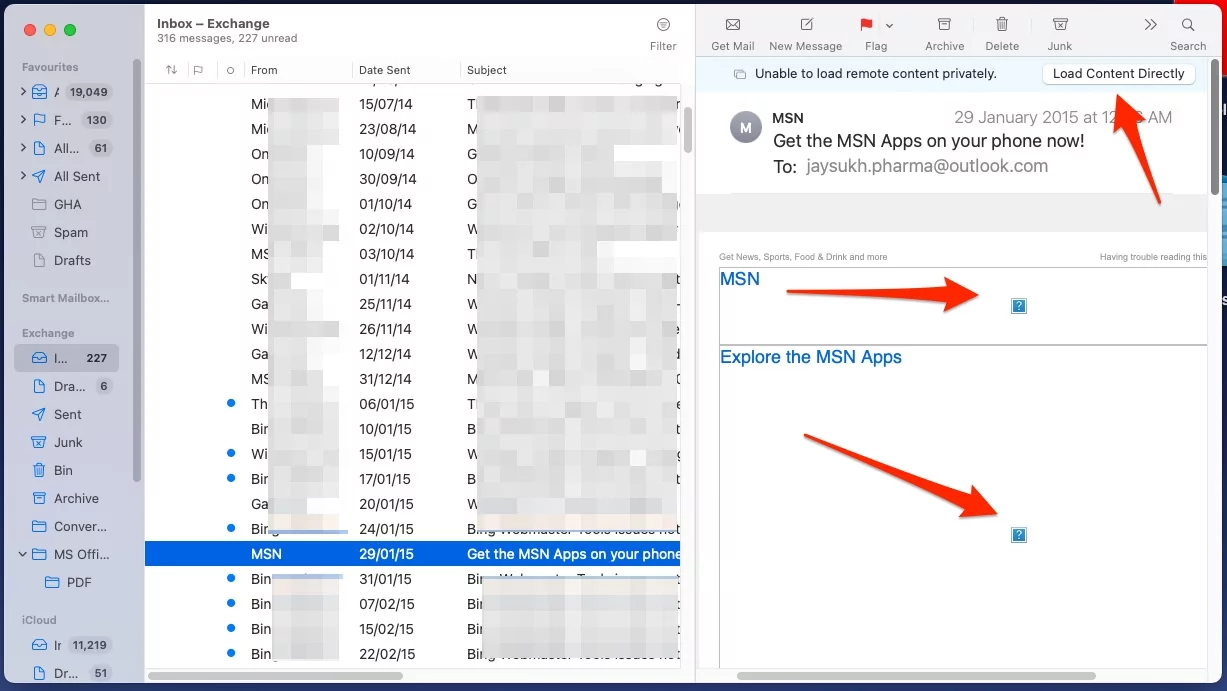
Follow the steps below to turn off the message “Unable to load remote content privately” on the Mac Mail app. That’s available on macOS Monterey or a later macOS version.
- Open the Mail app on your Mac. At the top of the Mac menu.
- Select Mail.
- Click on Settings.
- Go with the last option Privacy.
- Uncheck “Protect Mail Activity” and also Uncheck “Block All Remote Content.”
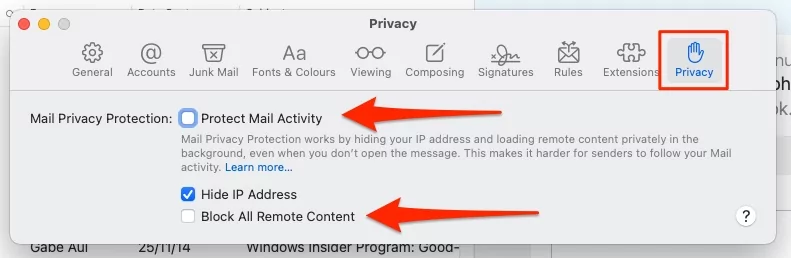
That’s it.
Now, the next part is for iPhone users, also change the settings to see all embedded images in mail messages while open on your iPhone.
Second Fix: Turn off iCloud private Relay on Mac
iCloud Private uses apple’s proxy server to deliver safe and original content to all Apple services like Mail. We can turn off the iCloud Private relay if the iCloud+ Subscription is enabled for your account on your Mac.
Follow the steps below to turn off iCloud Private Relay for the Selected wifi network that’s connected to your Mac.
- Go to the Apple Logo from the top Mac menu > System Preferences > Network > Select WiFi network from the left side of the window > Uncheck the “iCloud Private Relay“.
- Force-quit the Mail app and relaunch.
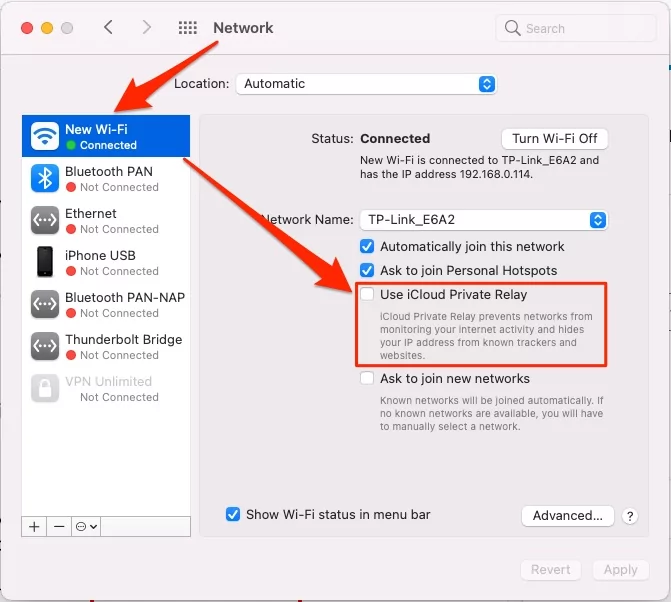
That’s it.
Turn off Mail Privacy Protection for the Mail app on iPhone
Turn Off Privacy Protection- This is the simplest way to remove this issue from your device. You can disable the Mail Privacy Protection feature on your device, which will ultimately remove such warning messages when you view your emails.
You should, however, remember that this is a security tool to keep your device secure. Turning this off will reduce your privacy protection on your iPhone.
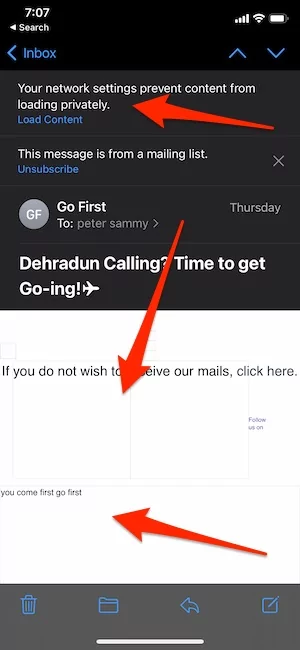
- Open the Settings app on your iPhone. Scroll to Mail option.

- Again, scroll & find Privacy Protection.
- Turn off Protect Mail activity toggle, turn off the toggle for Block All Remote Content and Relaunch the mail app to check the images are showing in the Mail message by default.

- That’s it.
Another essential security feature in the latest iOS and macOS It. Private relay.
Private Relay Activation– This error of not being able to view the content can occur when Private Relay is only enabled in your iCloud account but is not active on the current internet connection that you are using. Your mobile internet, home/work Wi-Fi network might not have an active Private Relay.
To activate Private Relay on such networks, follow the steps below-
- Open your settings and search for Wi-Fi in it.
- Next, tap the blue “i” icon next to the name of the Wi-Fi network your device is currently connected to.
- On tapping that, you will be taken to a screen where you will find the “ iCloud Private Relay” option. Enable that option.
- Hereafter, open your App Switcher and force close the Mail app.
You should now be able to view the content in your email when you relaunch the application.
Force quit Mail app and Relaunch. See it is fixed or not.
Another fix is also helpful for Embedded images Don’t Display in Mac OS or iPhone Mail Messages app by default,
Note: If you are still getting the “ Unable to load remote content privately” message, then this is due to the outage of the iCloud Private Relay. You just need to wait for Apple to release an update to fix this issue.
VPN issue – In some cases, the Mail app will not be able to download remote content in an email privately. This may happen if you are using a VPN ( Virtual Private Network) to access the email. In this case, Mail will not load the content of the Mail without your prior permission.
To fix this issue and view the content, you have to bypass the warning displayed on top by tapping the “Load Content” option on the warning itself. Doing this will load your email through your VPN rather than Mail Privacy Protection. You will still have some kind of protection from your VPN after this as well.
Now, these two ways should normally be able to solve this issue in your Apple device. Apart from these, here are certain other troubleshooting methods to solve this issue-
Disabling Apps that Run Firewalls & DNS Guards- The issue of getting an “Unable to load remote content privately” message when opening an unread email can also be caused by third-party applications that run firewalls.
Applications that provide a similar kind of DNS protection are also a contributing factor to this issue. If your iPhone has any such applications, always remember to whitelist Mail or similar apps to prevent this issue from occurring.
FAQs:
A: No, you have absolutely nothing to worry about if you receive such a warning. Instead, this means that your devices’ security features are working correctly. This message is caused primarily due to Apple’s new Mail Privacy Protection feature that helps maintain your privacy.
A: There are many ways by which you can solve this issue. We have discussed them in simple words for you to understand and apply on your iPhone.
A: The answer to this question depends on you. Mail Privacy Protection is a security feature that helps to maintain your privacy. Turning it off will thus reduce your security, but you will not face such an issue any further.
A: Mail Privacy Protection is a new security feature introduced by Apple with its new iOS. It is designed to help hide your IP address from email senders so that they cannot determine your location or link it to your browsing activity.
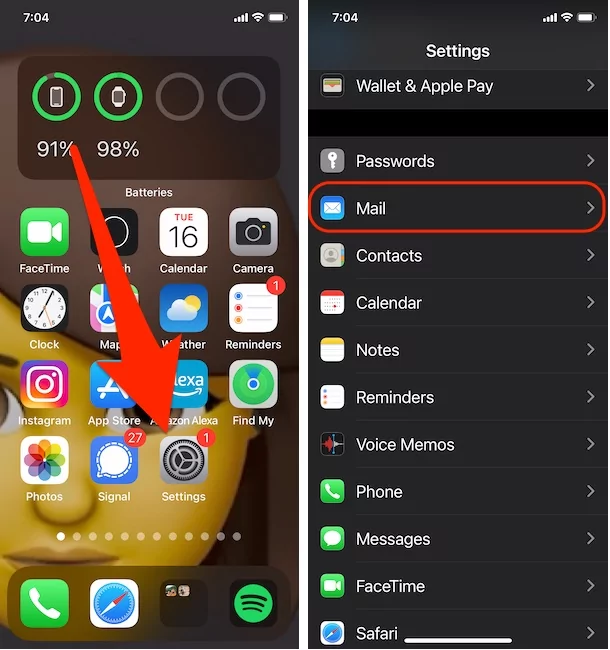
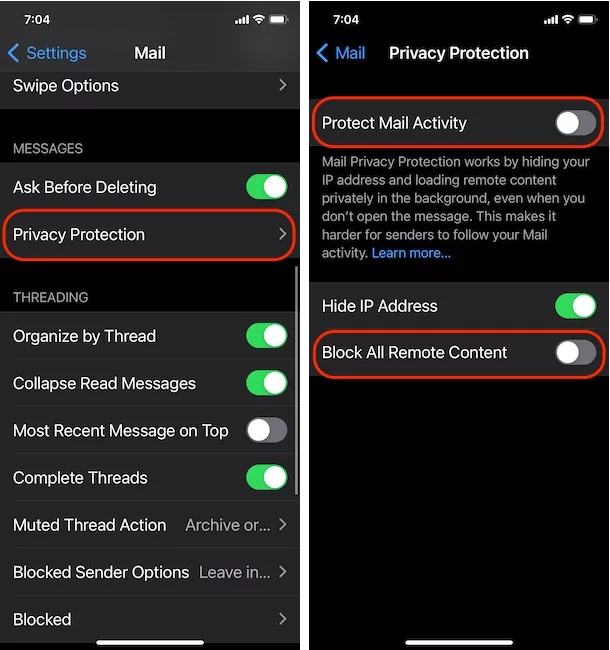



![iPhone Call Screening iOS 26 Not Working/Showing [SOLVED]](https://www.howtoisolve.com/wp-content/themes/rehub-theme/images/default/noimage_336_220.png)

