Hi guys, In this thread, I’m sharing with you how to fix iPhone Wi-Fi not working problems after iOS or iPadOS update. Each year tech giants roll out a new operating system for their iDevice iPhone, iPad, and iPod touch. it always packs up with tons of features, but after download and install new firmware it sets its own problems, and one of the people facing iOS Wi-fi Problems. The annoying issue reported include not being able to connect iDevice to a Wi-Fi router, some users say iPhone Wi-Fi connected but not working properly, and keeps disconnecting automatically, iOS Wi-Fi Grayed out and getting an incorrect password prompt, etc.
Here are a few tips to get rid of Wi-Fi Problems with iOS 15 or later. I hope, these workarounds also become helpful when the Wi-Fi signal is weak or suddenly dropping Wi-Fi. Let’s follow the given fix order-wise and get an internet connection to enjoy YouTube, Netflix, Whatsapp, Snapchat, Facebook, Twitter, and everything online.
Ultimate Workarounds to Fix iPhone Wi-Fi not Working iOS
Sometimes often enter the correct Wi-Fi password but a message prompt on the screen that the incorrect password for ”Wi-Fi name”, Don’t worry. let’s try to resolve iOS 15 Wi-Fi Problems by following the steps. Undoubtedly, this troubleshooting you can also apply when your iPad or iPod touch can’t find Wi-Fi or Wi-Fi Slow.
Make Sure that your Router Wi-Fi switch is ON and your iPhone within Coverage
In some cases, the router is ON, but the router Wi-Fi switch is to be Off; so the router cannot connecting to Wi-Fi devices. Please make sure and if it’s okay, then keep continue steps to resolve the Wi-Fi issue.
If your Wi-Fi Grayed out or looking Dim color
Check you have the latest version of iOS
- Settings app → General → Software Update
If the Software is up to date, although you face a Wi-Fi issue, then try the last step (Reset Network Settings).
Remove VPN or Turn off
VPN assigns a Virtual IP address that changes your location and network traffic in your location. So we can remove the location-based restrictions that enabled the secure apps, Websites, and Apple’s Privacy. Sometimes VPN is so useful to use on iOS/iPadOS and Mac, we can save Few Dollars and Bypass the software Errors. So Most of the Teche people are keep VPN service using the app on the iOS device and Desktop PC as well. If your WiFi is not working properly, So I recommend turning off it or Deleting the VPN app from your device.
- Go to the Settings > VPN [Next to Personal Hotspot] > Turn off the toggle.
- And, Remove VPN profile, Settings > General > Profile > Tap on Profile name > Delete the Profile.
That’s it. Still Having the problem in use WiFi on your iPhone/iPad – Follow the next solution for WiFi is not connecting to your device.
Restart your iPhone, iPad, iPod Touch
Learn how to Restart.
Reset Network Settings On Your device
After trying the above steps still you get the same Wi-Fi problems in iOS. You must follow Reset Network Settings on the iPhone, iPad, iPod.
Learn how to Reset Network Settings.
Steps to Reset Network Settings for iOS 15 and later version
- #1. open Settings App that looks like a gear icon, you can search using spotlight search and App library.
- #2. Tap General
- #3. Scroll the screen all the down and tap Transfer or Reset iPhone

- #4. Now Tap Reset > Hit on Reset Network Settings > Enter your iPhone lock screen passcode > Click Reset Network settings.
Does your Device often Prompt to Enter the Correct Wi-Fi Password?
In this case, you should reboot Router/Modem: Sometimes Messed up in broadband Internet connection router/modem due to bad weather, rainfall, or thunderstorm. Hence, the Wi-Fi device won’t connect with Wi-Fi Router, but it works well on PC/ Mac or with Wi-Fi TV like Apple TV, Amazon Fire Stick, Roku, etc. So you Should Restart your broadband router and then wait a while. Next, you’ll have to enter the Wi-Fi password. in most cases, this trick does fix the Wi-Fi connectivity issue in iOS.
As an alternative, you can also do Unplug the router/modem from the power source for 2 minutes and plug it in again. Update your Router Firmware (for that you can check the manufacturer’s support website for the latest FW).
In more, Try different bands (2.4 GHz and 5 GHz) and different bandwidths (20 MHz recommended for the 2.4 bands). Channels 1, 6, 10, or 11 are recommended for the 2.4 bands.
Please share your experience concern iPhone Wi-Fi not working in iOS with us in the comment box. You can share it on Facebook, and Twitter. connects


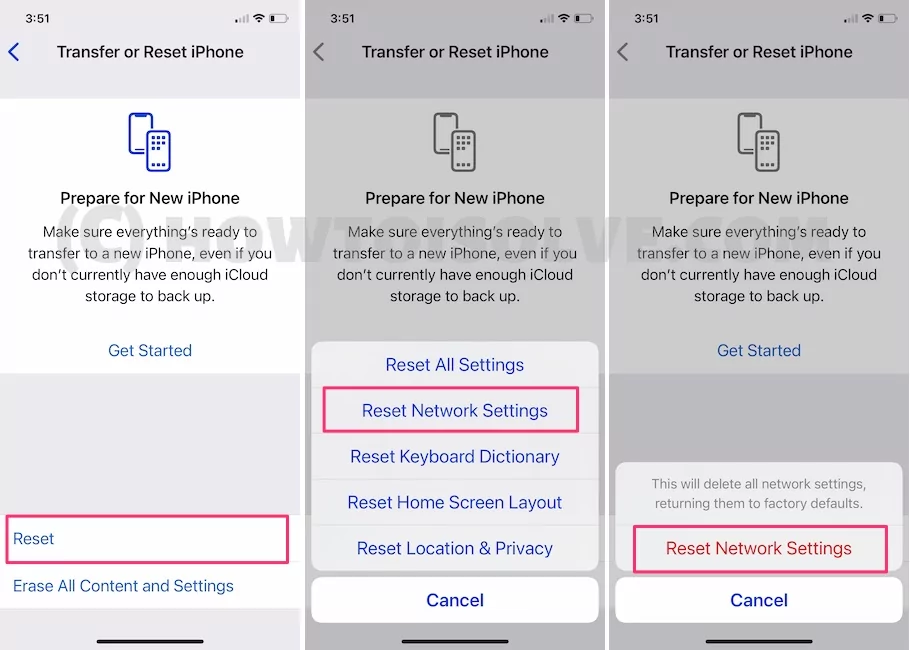
Updated iPhone 5S to iOS 12 update. No wifi connection for 1-2 weeks. Have done everything mentioned, except restring iPhone to factory resets.. Trying to avoid that route..