Get the ultimate guide to fixing Safari crashing on iOS or macOS. Apple has gone ahead with its iOS device software and released its new seed of iOS. As well as we noticed a lot of usual apps like Safari browser, iBook, and Mail app started crashing after the iOS update. So if you are coming up with the same issue, then you are not a single guy, but there are many users around the globe. They reported their issue on suddenly started safari crashes after the iOS update.
In case if you’re looking for a quick solution to it, then try following straightforward tricks. Hope this will be helpful to resolve your iPhone Safari issue.
Get More: Solution for Safari running Slow on Mac
Ultimate Ways to Rectify Safari Crashing on iPhone and Macs
Tip 1: Use Private browsing mode
Try private browsing mode on the Safari browser because it is working fine with running the latest iOS devices. If you want to surf in (Non-private mode) or general mode, then apply the beneath clue.
Tip 2: Turn Off Safari Suggestion on iPhone
You should use the Safari search bar with turned off Safari Suggestions. If you need an idea about turning off it, then get below how to disable Safari Suggestions on iPhone.
Step 1: Launch the Settings app on your iPhone > Select Safari.
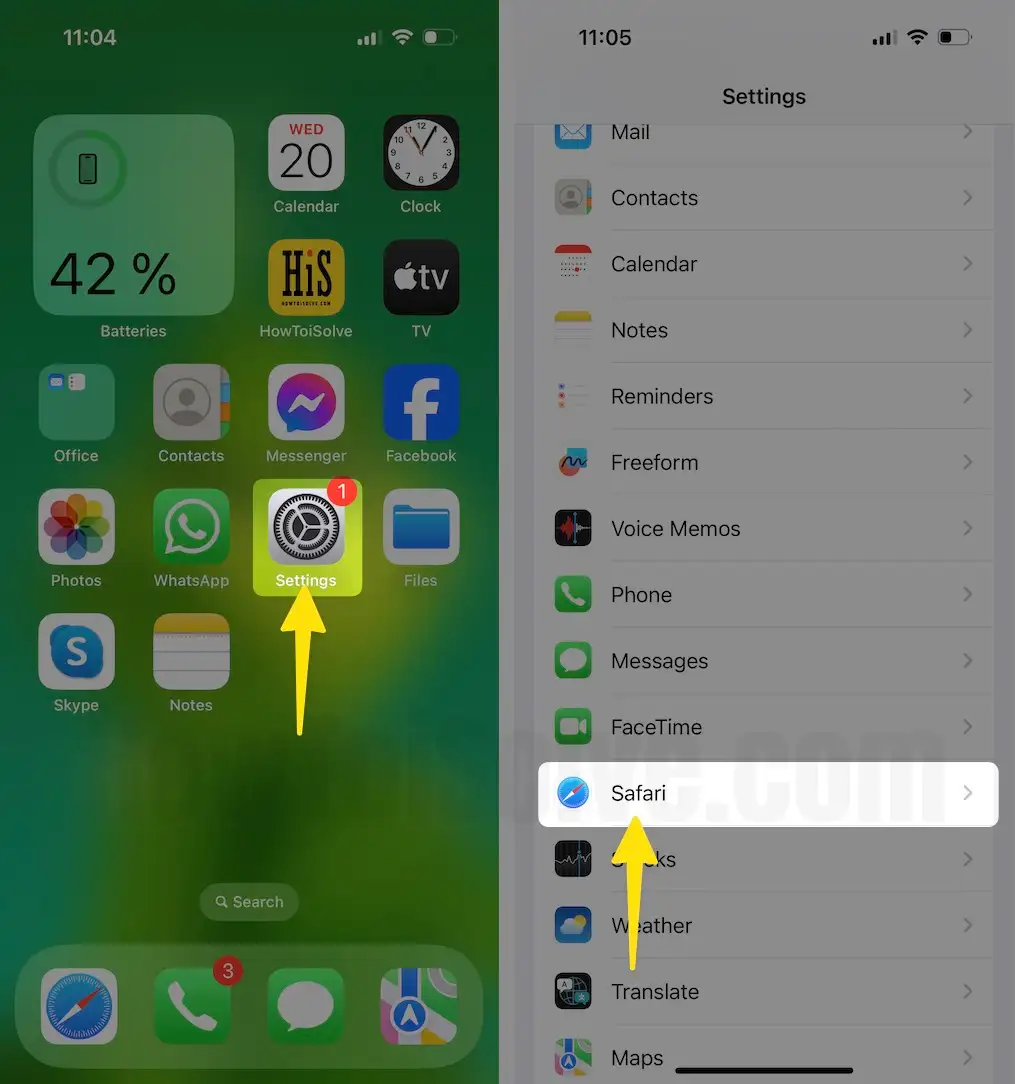
Step 2: Disable Search Engine Suggestions > Disable Safari Suggestions > Click on Clear History and Website Data > From the Prompted Menu, Select Clear History.

If your iPhone has already deactivated the safari suggestion and however you seem safari crash problem, please restart your iPhone/ iPad.
Close All Tabs
So far, we’ve opened and tested more than 100 tabs in the Safari browser on MacBook, iPhone, and iPad, but that’s not the limit. More active tabs can result in the app crashing and downgrading the app functionality. Therefore, always close the Safari tabs when you are done with it.
Close Multiple Tabs in iOS,
- In the Safari app, tap on the Tab icon and choose Close All [number] Tabs.
Close Multiple Tabs in macOS,
- Press the Option(Alt) button and click on the File.
- Select Close Other Tabs.
Check For Software Update
Get an auto-fix solution from the new update, Check for a new update on your iPhone.
For iOS,
Step 1: Launch the Settings app on your iPhone > Choose General Option.

Step 2: Select Software Update > Tap on Update Now.
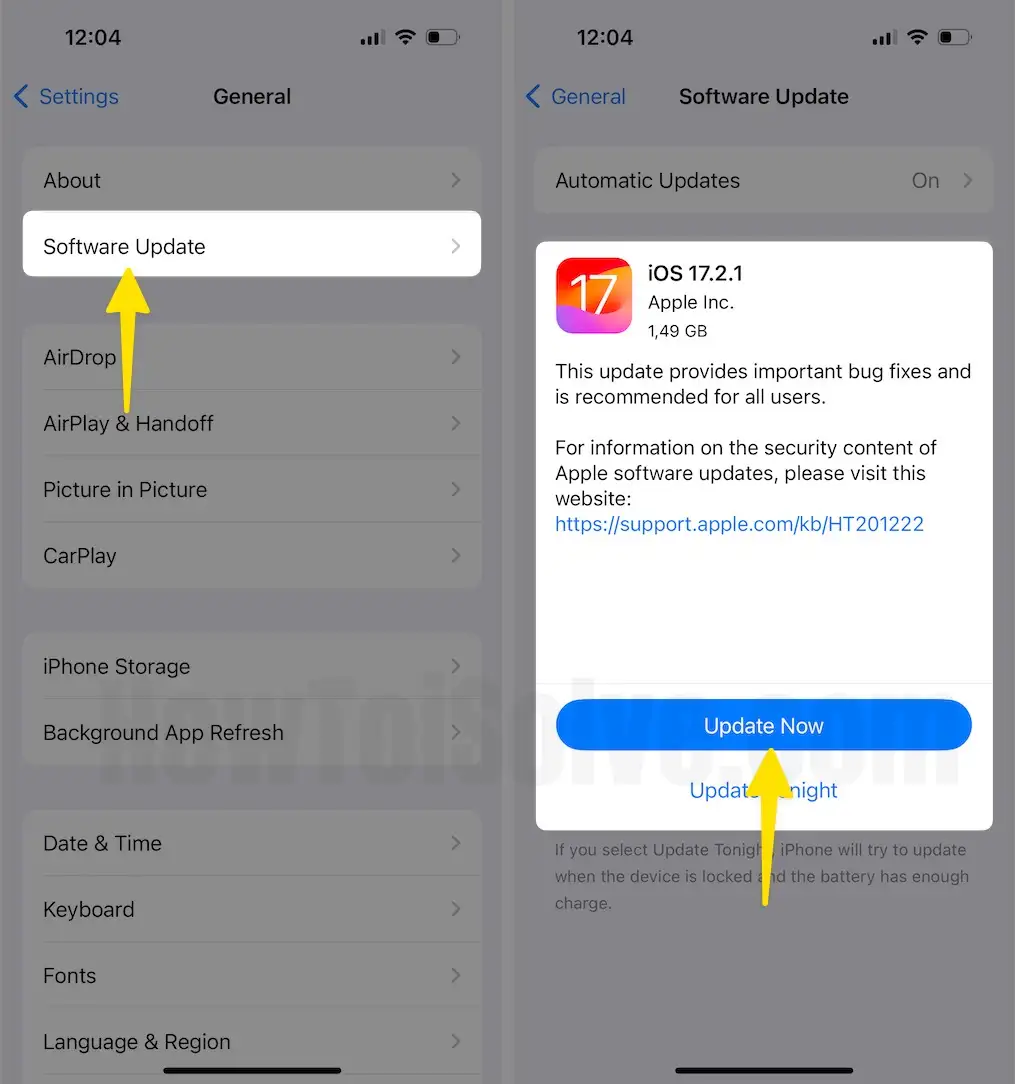
For macOS :
Step 1: Open Apple Logo From the Top Menubar > Select System Settings.

Step 2: Choose General Option > Select Software Update.
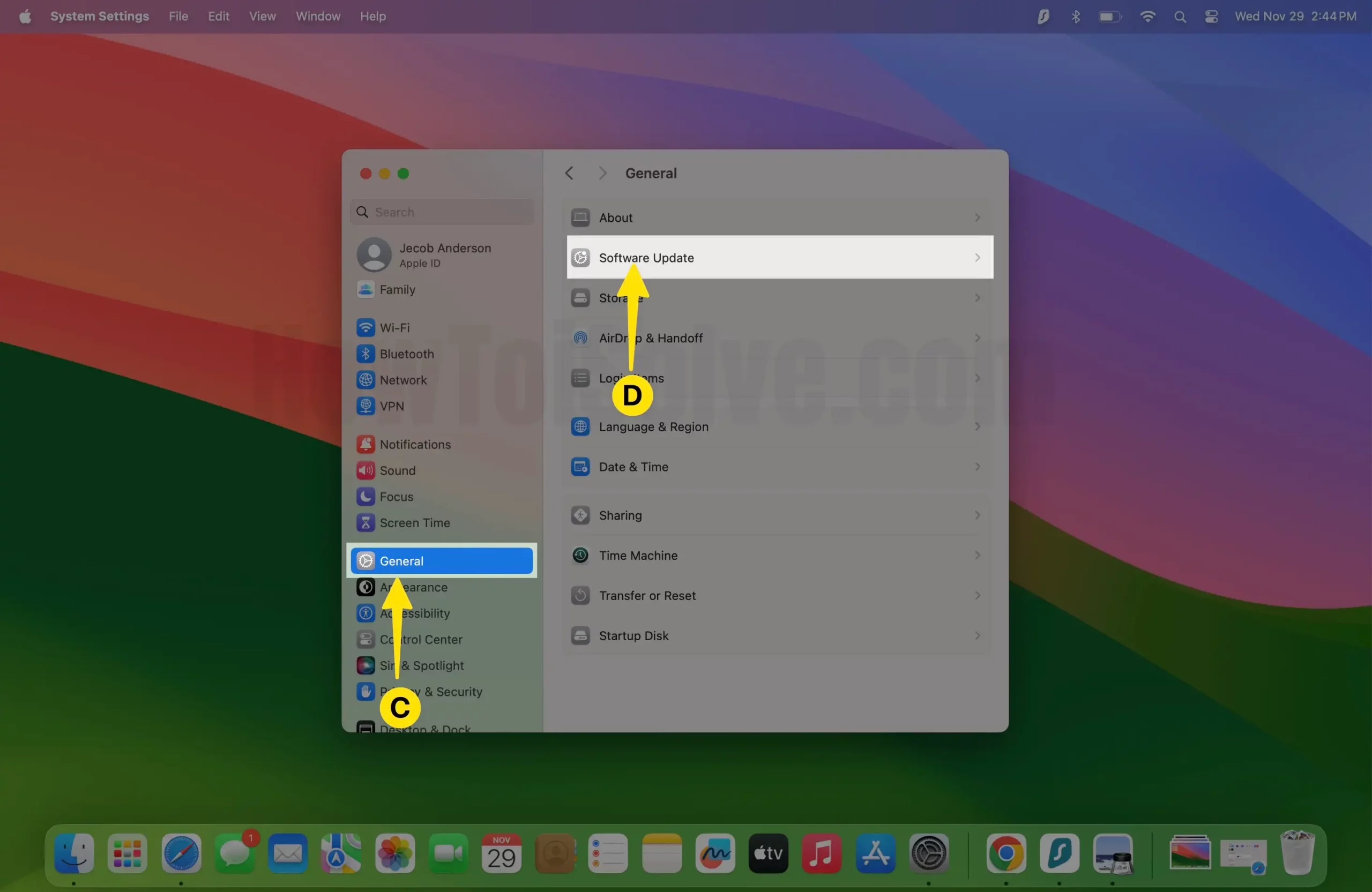
Step 3: Tap on Update Now.
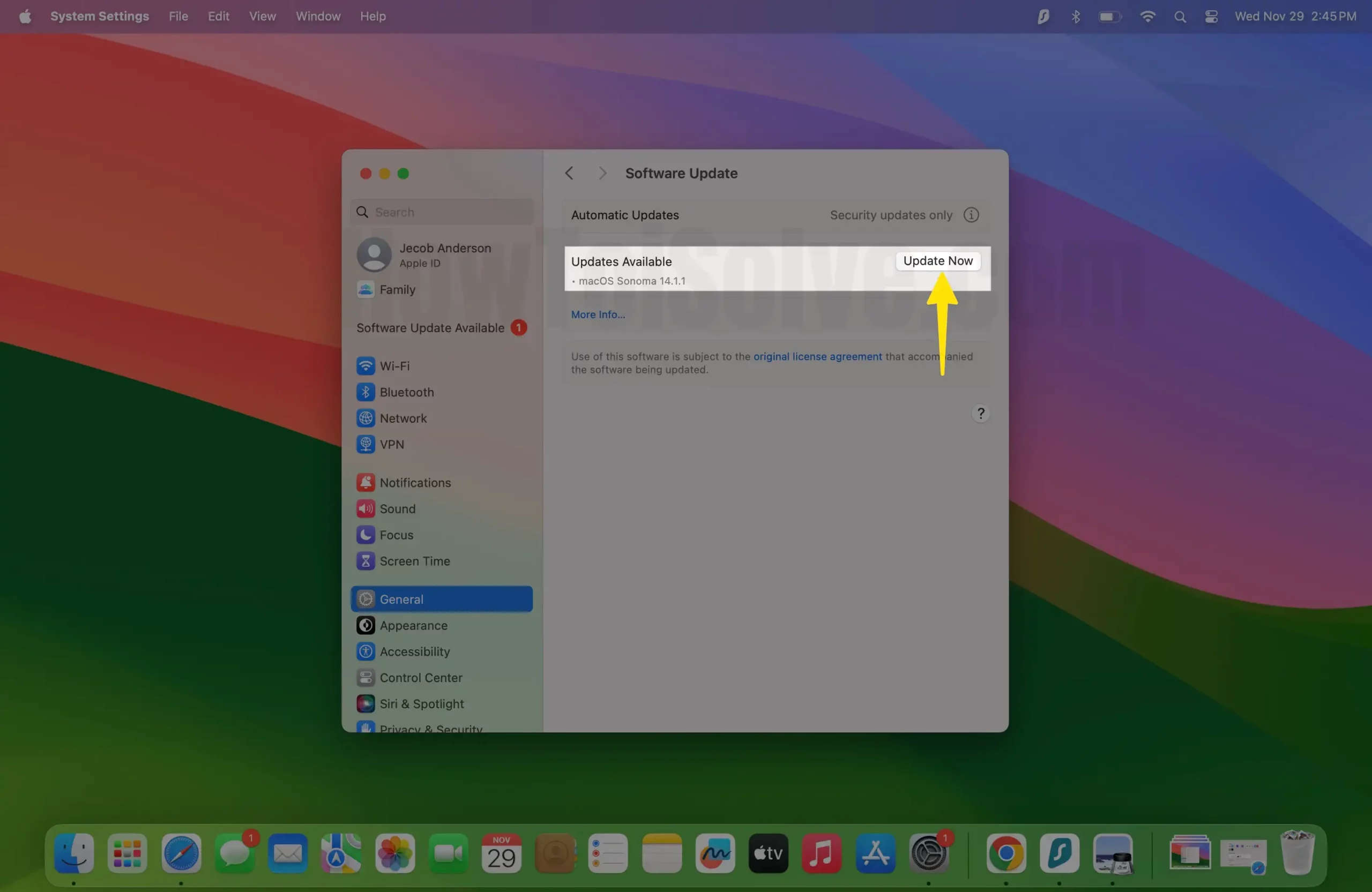
For Other macOS,
Step 1: Launch the App Store on your Mac.
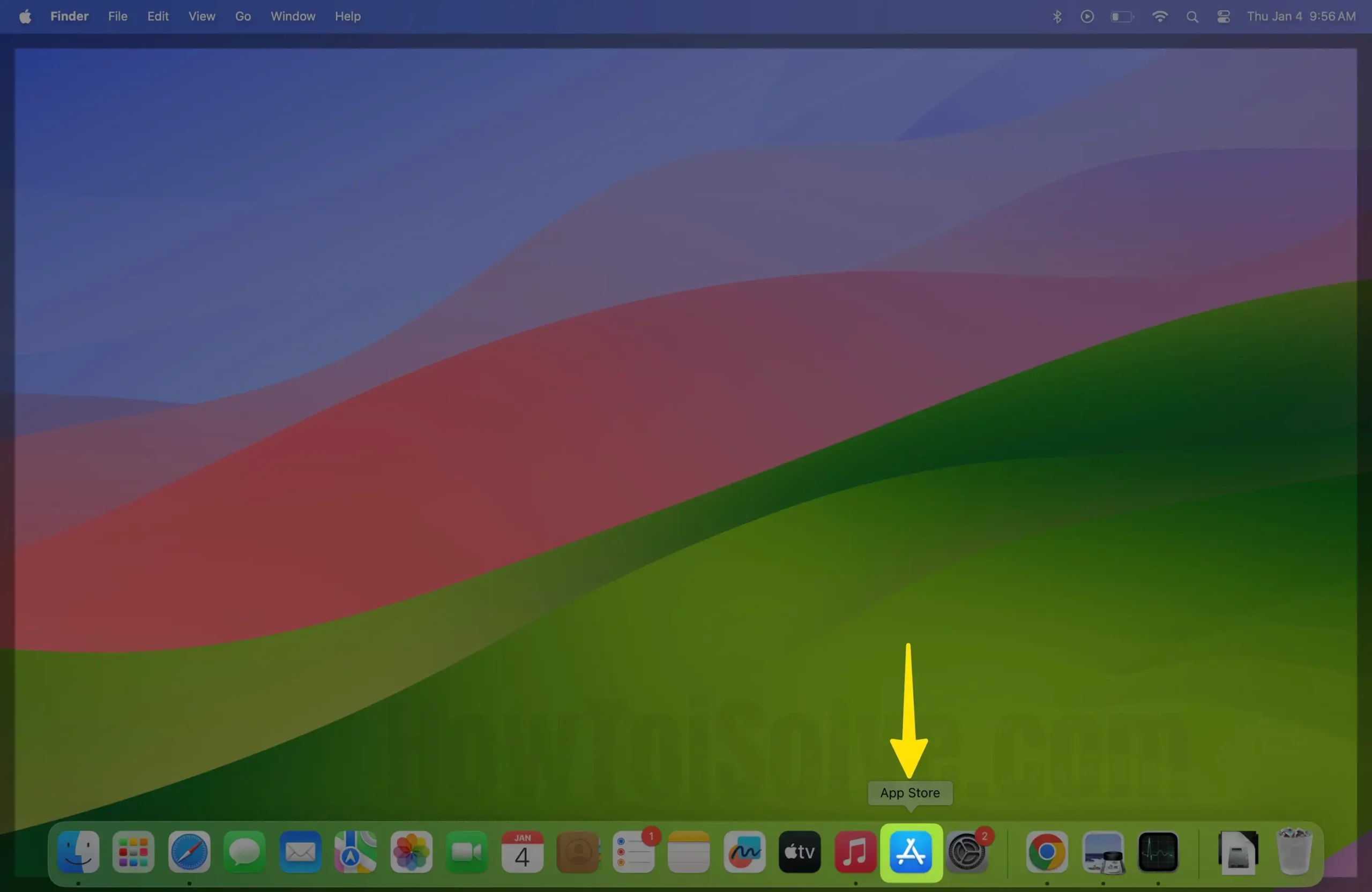
Step 2: Click on the Updates tab From the Sidebar > Tap on Update All.
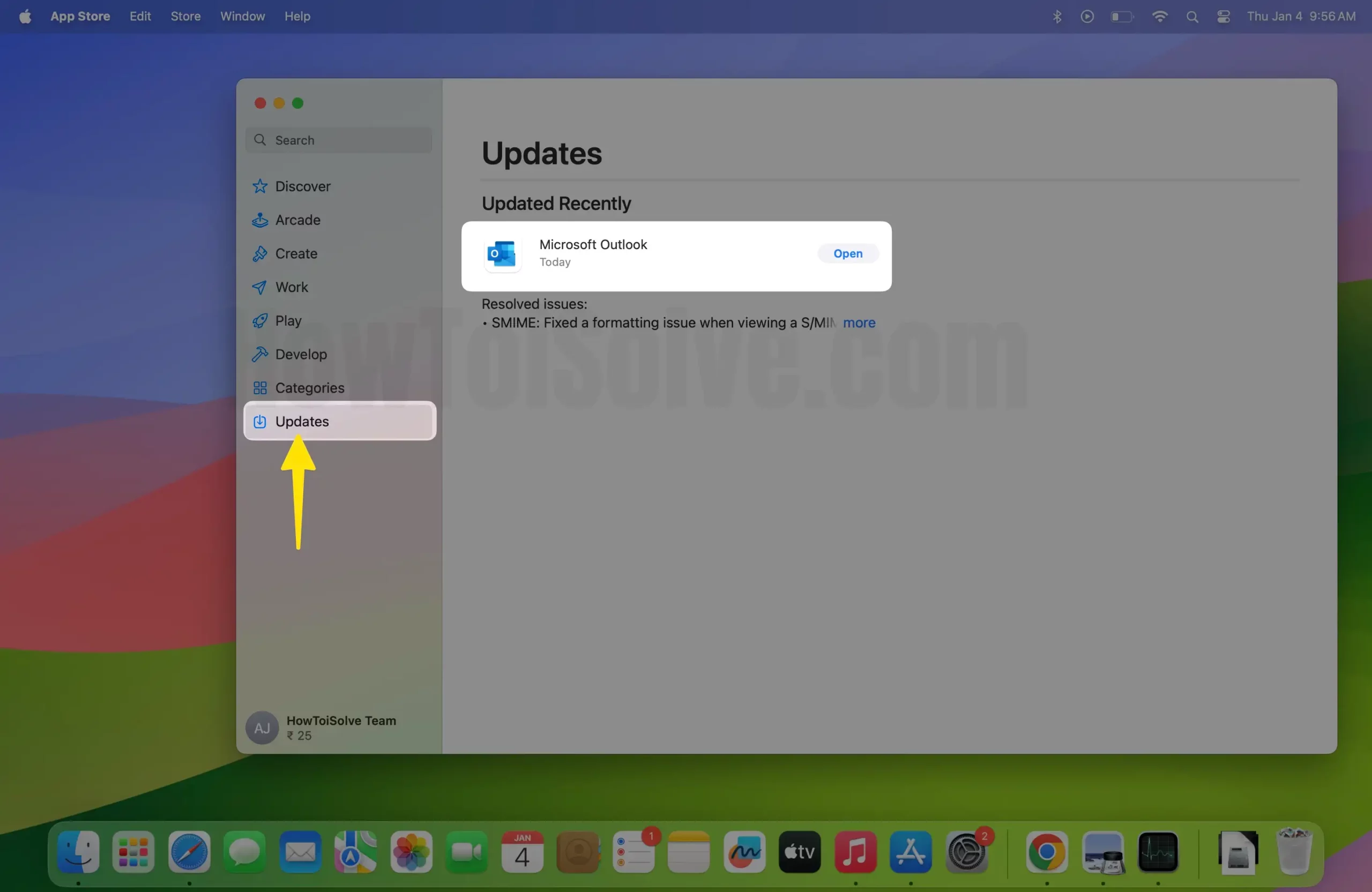
Examine Mac from Activity Monitor (For Mac)
If you’re experiencing Safari Crashing issues on Mac Big Sur or MacOS, then look at the Activity Monitor of the Mac, which will show you which applications are eating more and more processors of the Mac.
Step 1: Press the Command+Space bar to launch Spotlight > Type Activity Monitor and open it.

Step 2: Select Memory Tab > Sort the list by applications that are using more processors than the Mac > Click on the app and then (x) to close that app.

Step 3: From the Pop-up Menu, Select Force Quit the App.

Reset All Settings (Only for iOS)
Reset settings for the device, erase all the values in the settings app for all apps, and more. All setting saves to the default value on the iPhone. It will delete the saved Wi-Fi networks. Don’t worry all of your personal data is safe.
Step 1: Launch the Settings app on your iPhone > Choose General Option.

Step 2: Select Transfer or Reset iPhone > Click on Reset > Tap on Reset All Settings.
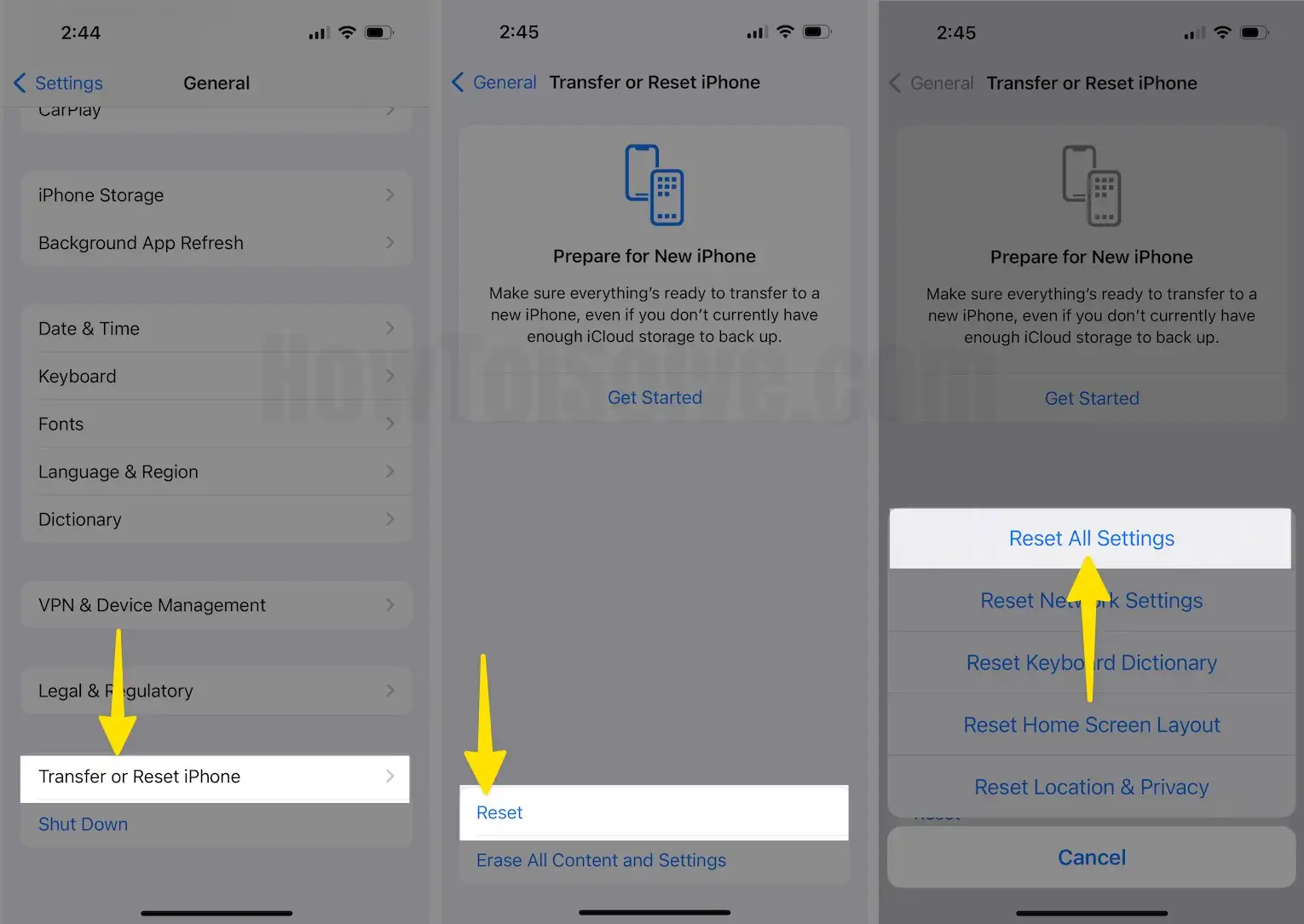
Steps to Reset All Settings in iOS 15 and Later Version
Step 1: Launch the Settings app on your iPhone > Select General Option.
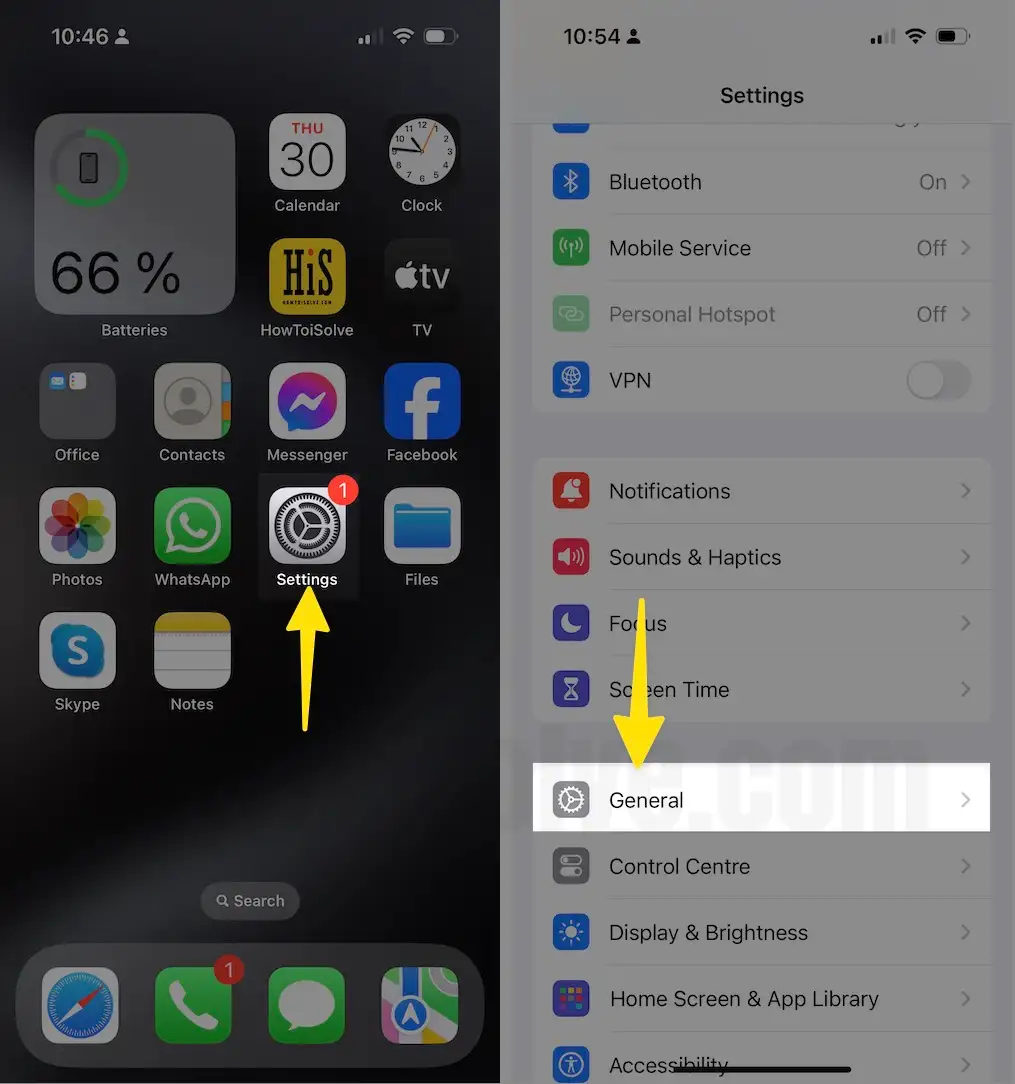
Step 2: Tap on Transfer or Reset iPhone > Select Reset.
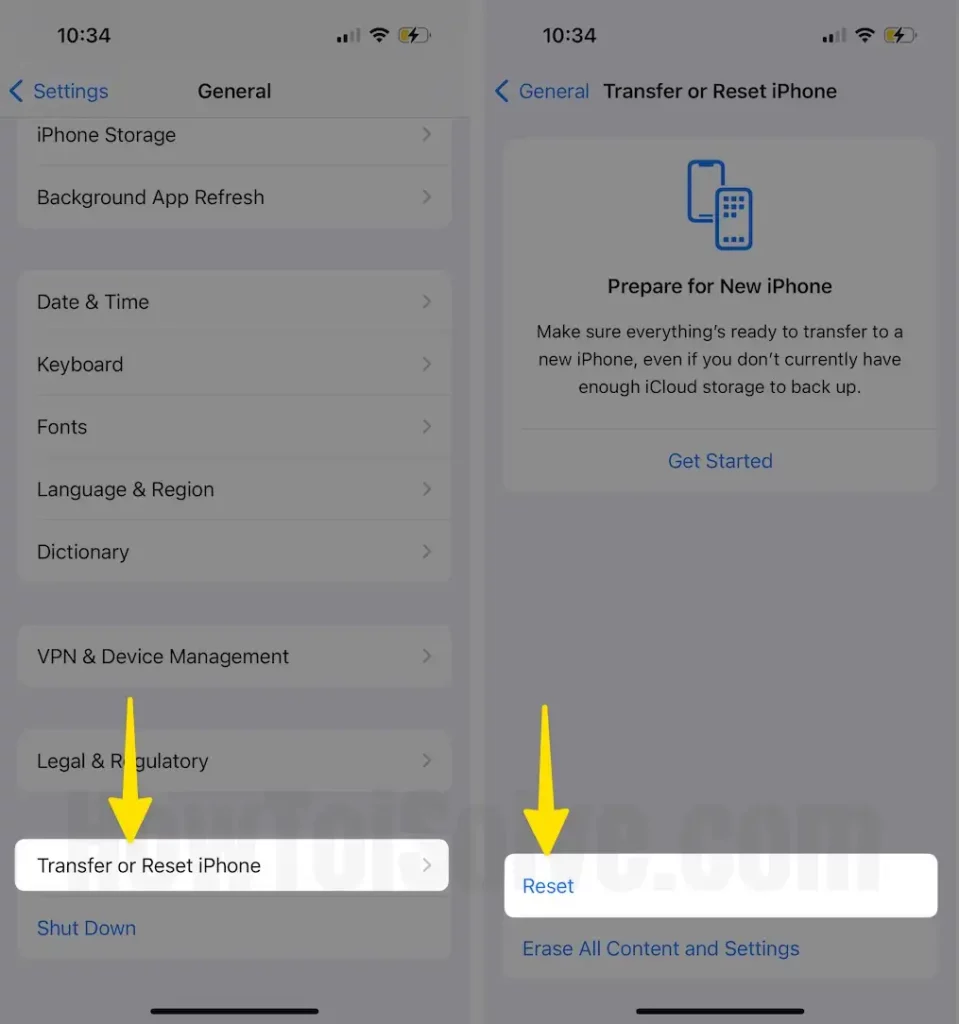
Step 3: Lastly, Click on Reset All Settings > You will be asked to Enter the iPhone Passcode for security reasons > From the Prompted Menu to Confirmation, Select Reset All Settings > After that iPhone will reboot.
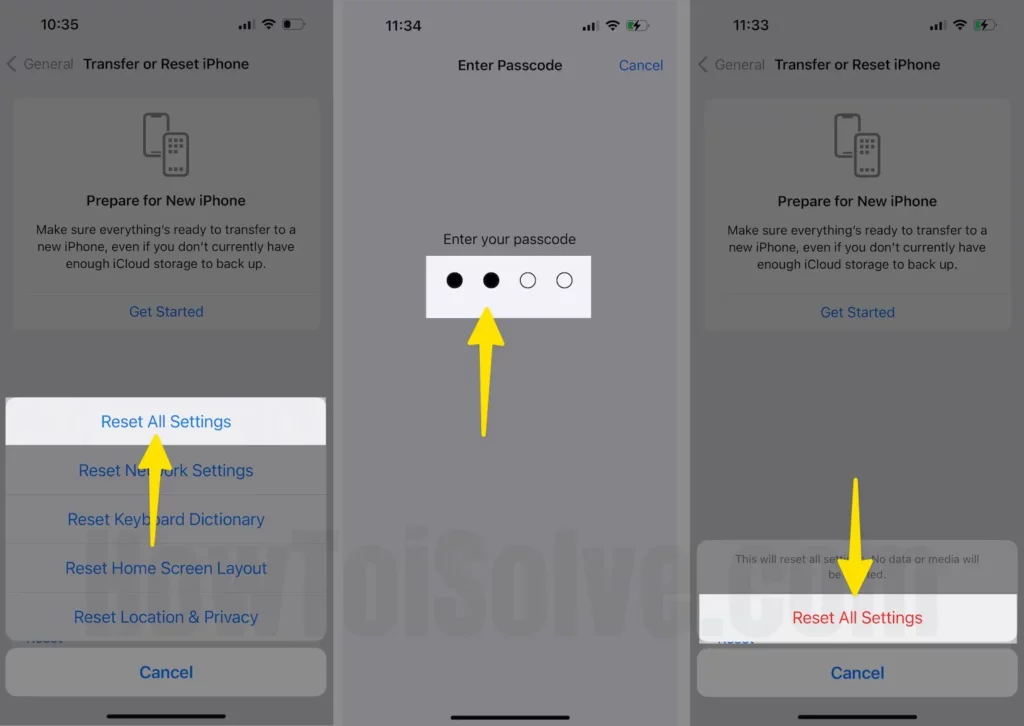
Clear Safari Cache and Data
Cache files play an important role in loading websites speedily. All these files make it easy for the web pages to load faster when you visit the second time. However, it might slow down the Safari app. In that case, clear Safari cache and data on Mac and iOS devices.
On your Mac,
Step 1: Launch the Safari on your Mac > Click on the Safari From the Top of the Menubar > Select Settings.

Step 2: Select the Advanced tab > Enable the box of the Show Features for Web Developers.

Step 3: Click on Develop at the top of the Mac Menu > Select Empty Caches.
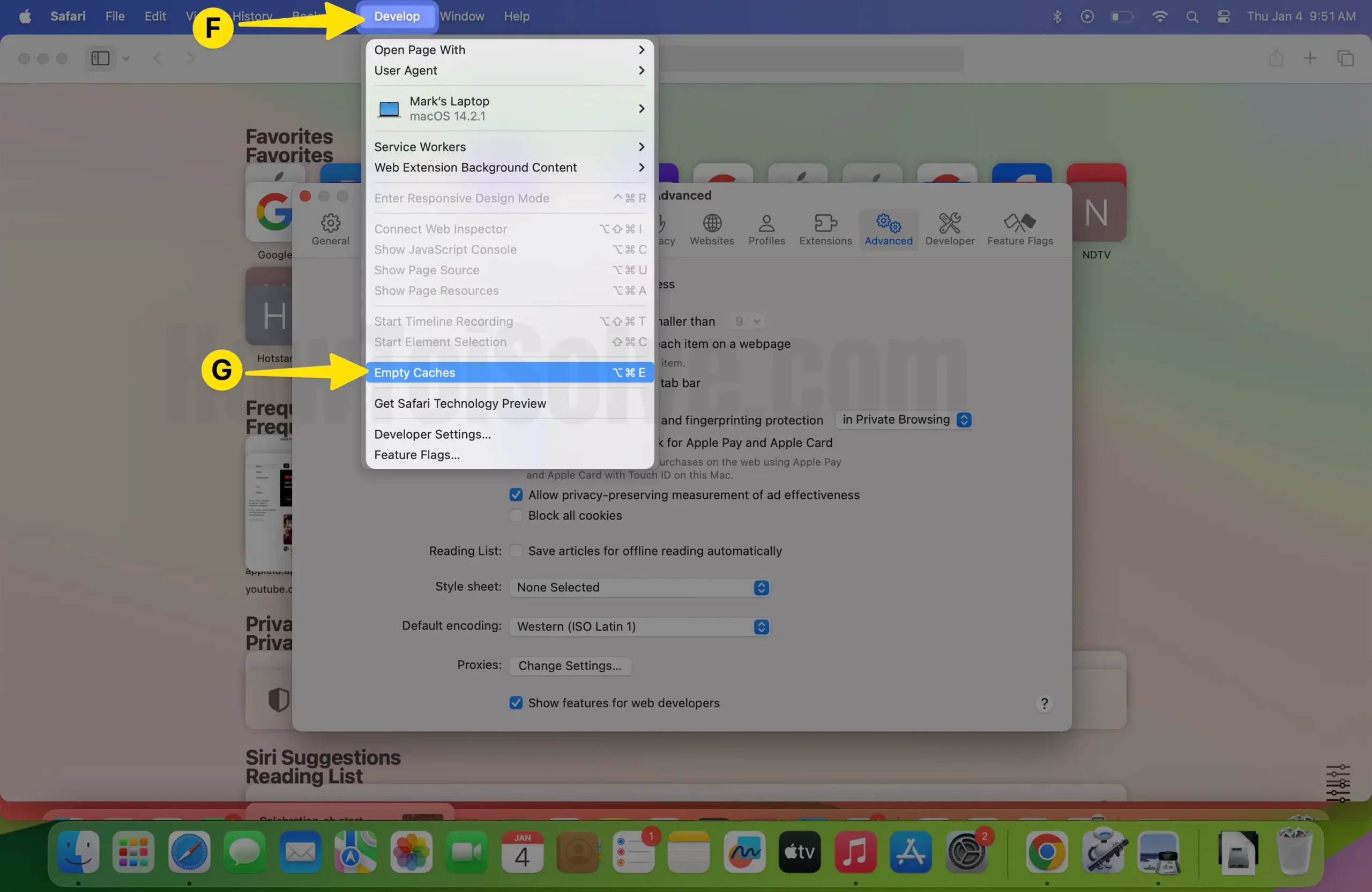
Step 4: Similarly, Click on History at the top of the Mac Menu > Select Clear History.
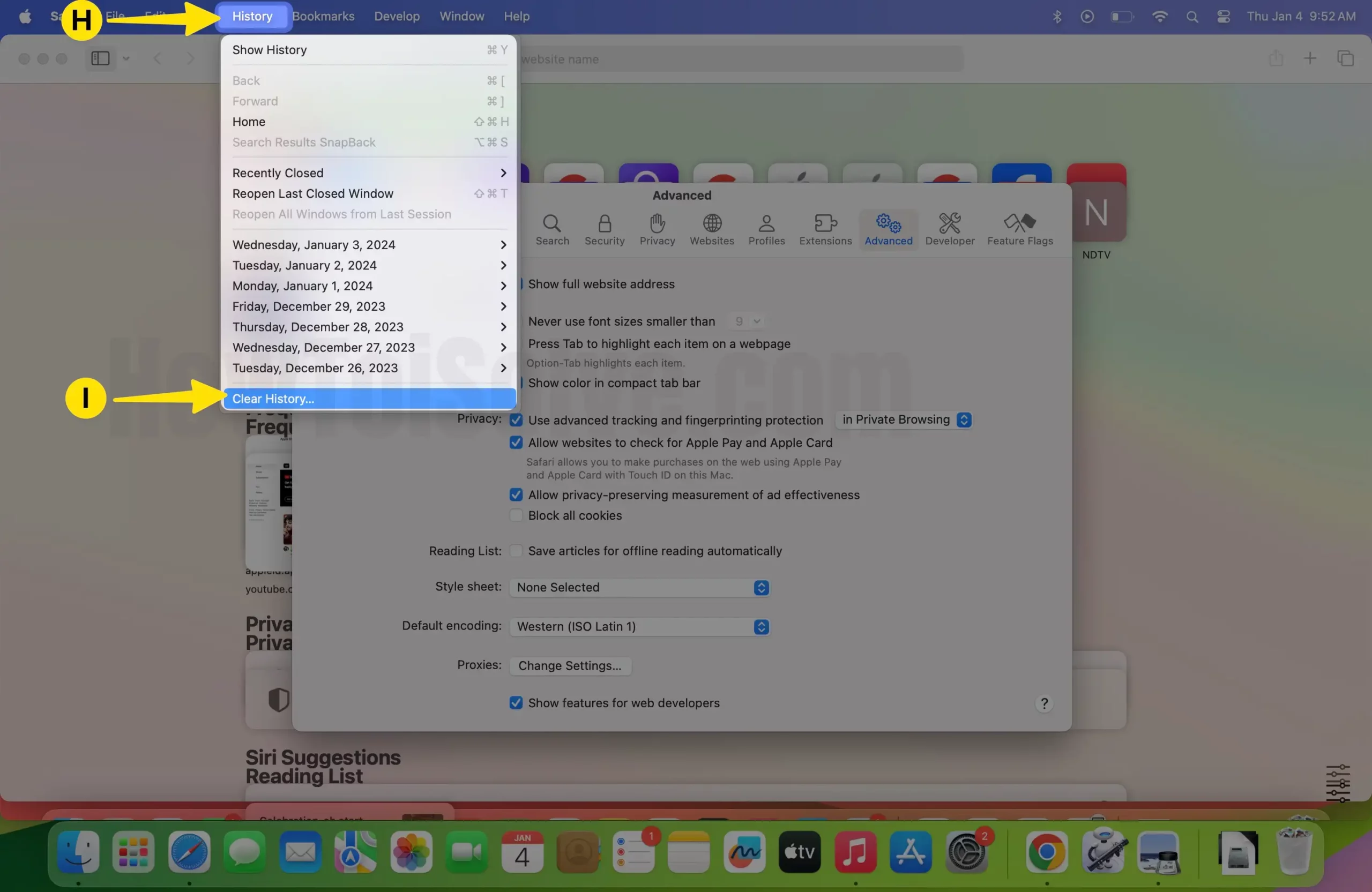
On your iPhone,
Step 1: Launch the Settings app on your iPhone > Select the Safari app.

Step 2: Tap on Clear History and Website Data > From the Pop-Up Menu, Click on Clear History.

Delete the Preferences File of Safari (Only for Mac)
Remove the preferences file of the Safari app from the Mac; it’s the best way to fix the Safari crashing on MacBook Pro and Mac.
Step 1: Launch the Finder on your Mac > Click on Go From the Top Menubar > Select Go to Folder.
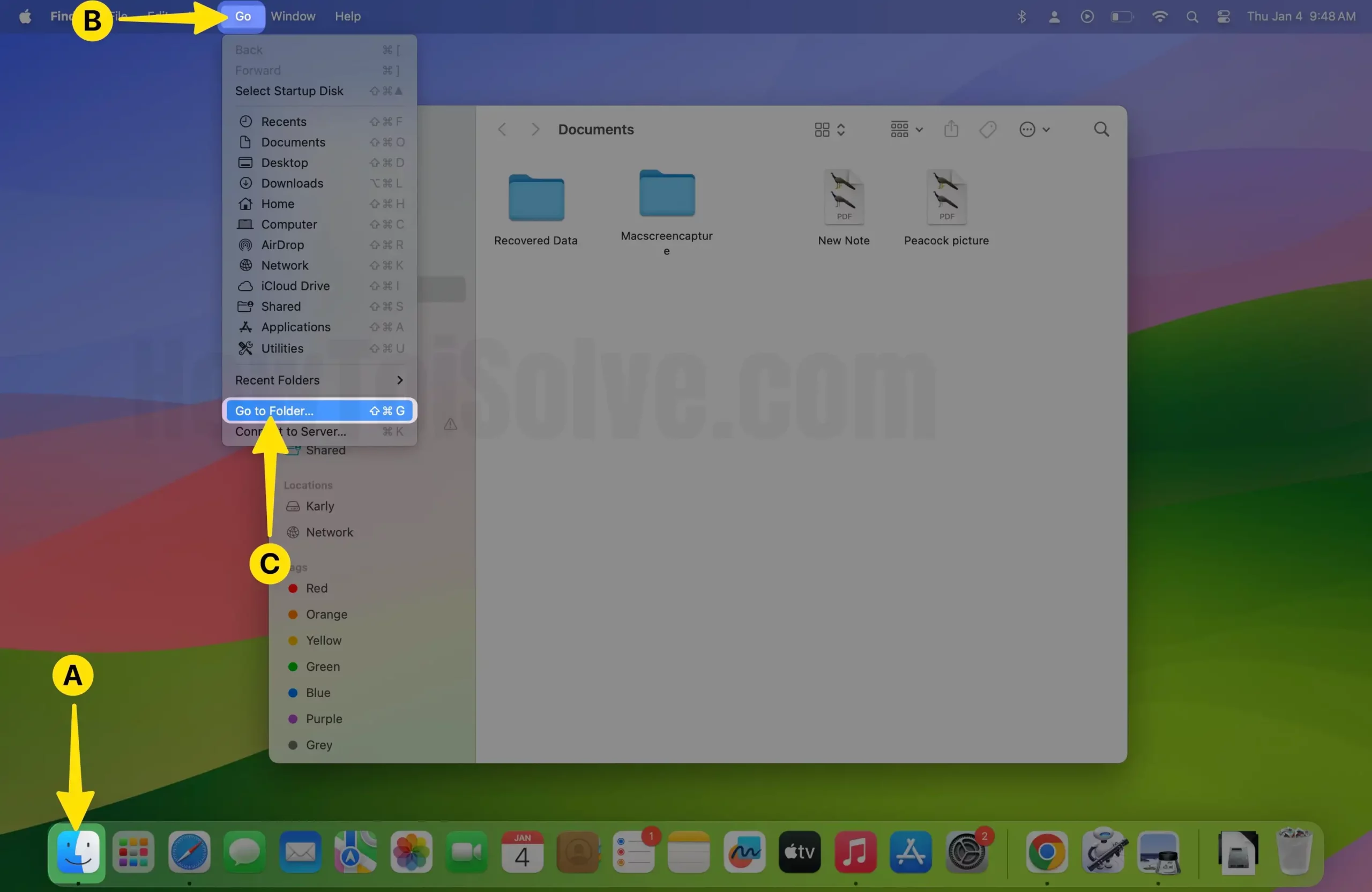
Step 2: Enter the path: ~/Library/Safari/

Step 3: Select All the Safari app-related files > Right-Click to Select Move to Trash.
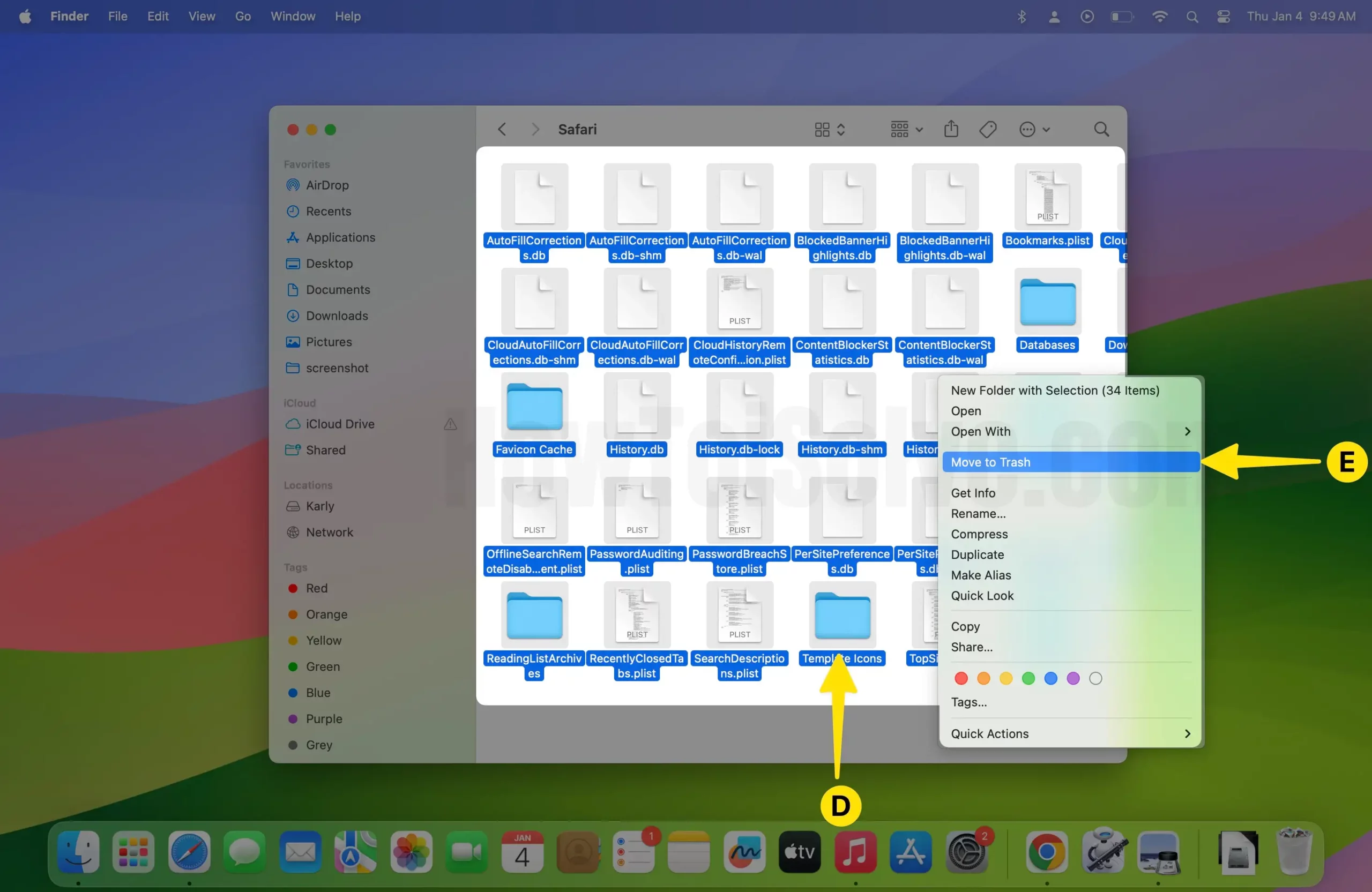
Force Restart or Reboot the iPhone and Mac
For iPhone 8 or later:
Press and quickly release the Volume Up button > Press and quickly release the Volume Down button > Press and hold the Power button until the Apple logo appears.
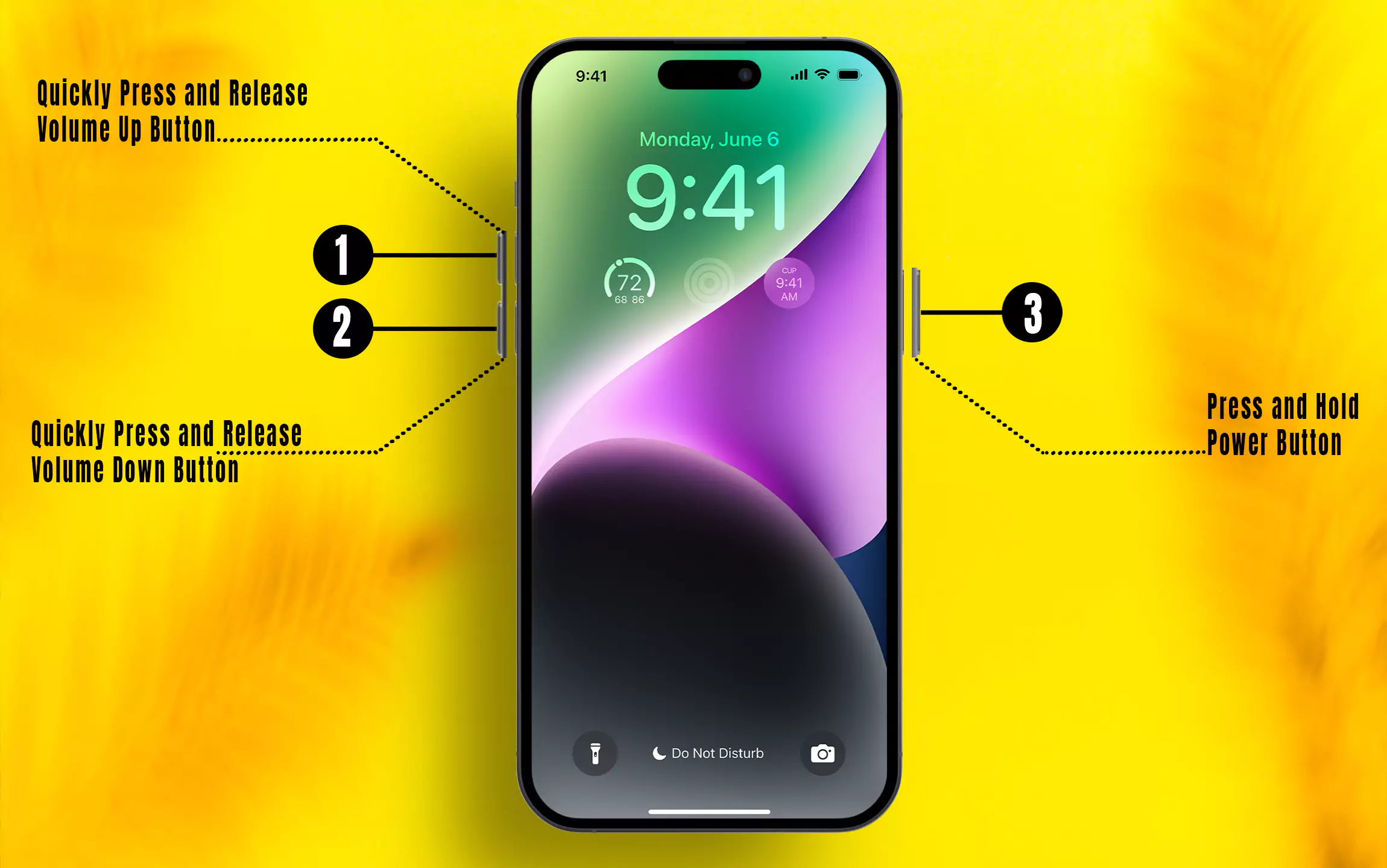
For iPhone 7/7Plus:
Press and hold the Volume Down button and Side button until you see the Apple logo on the screen.
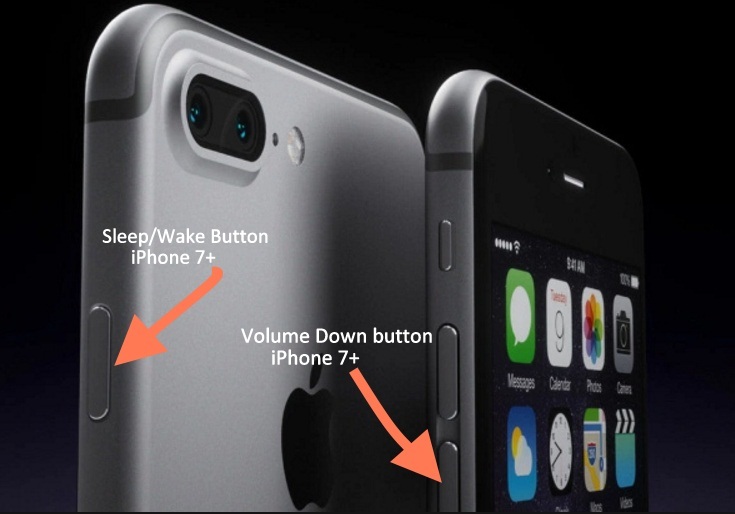
For iPhone 6S or earlier:
Press and hold the Home button and Sleep/Wake button until you see the Apple logo on the screen.
For Mac,
Click on the Apple logo From the top of the Mac Menu > Select Restart.
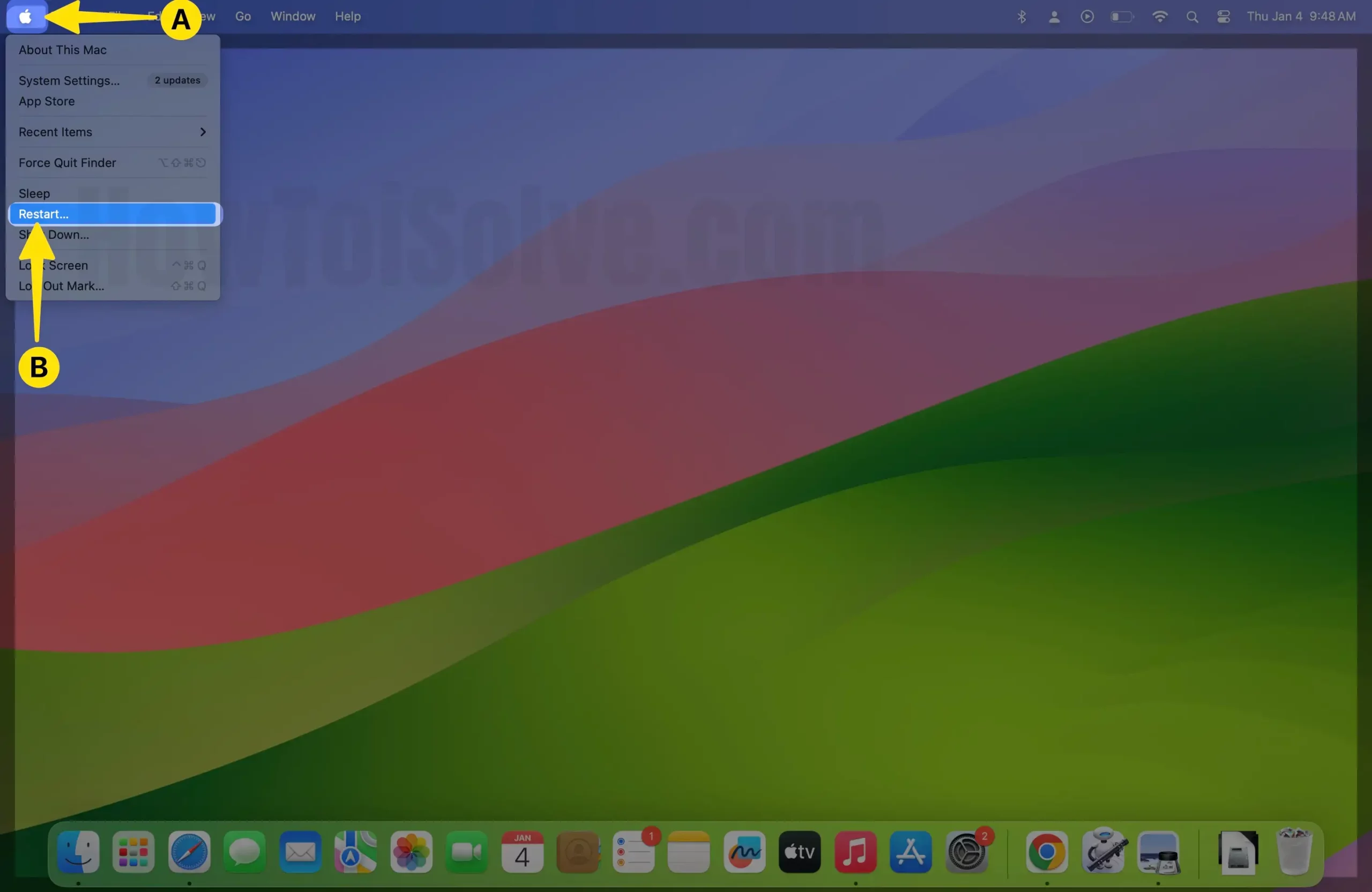
Steps – what to do if Safari is crashing on macOS
Step 1: Launch Safari on your Mac > Click on Safari From the Top of the Mac Menu > Select Settings.
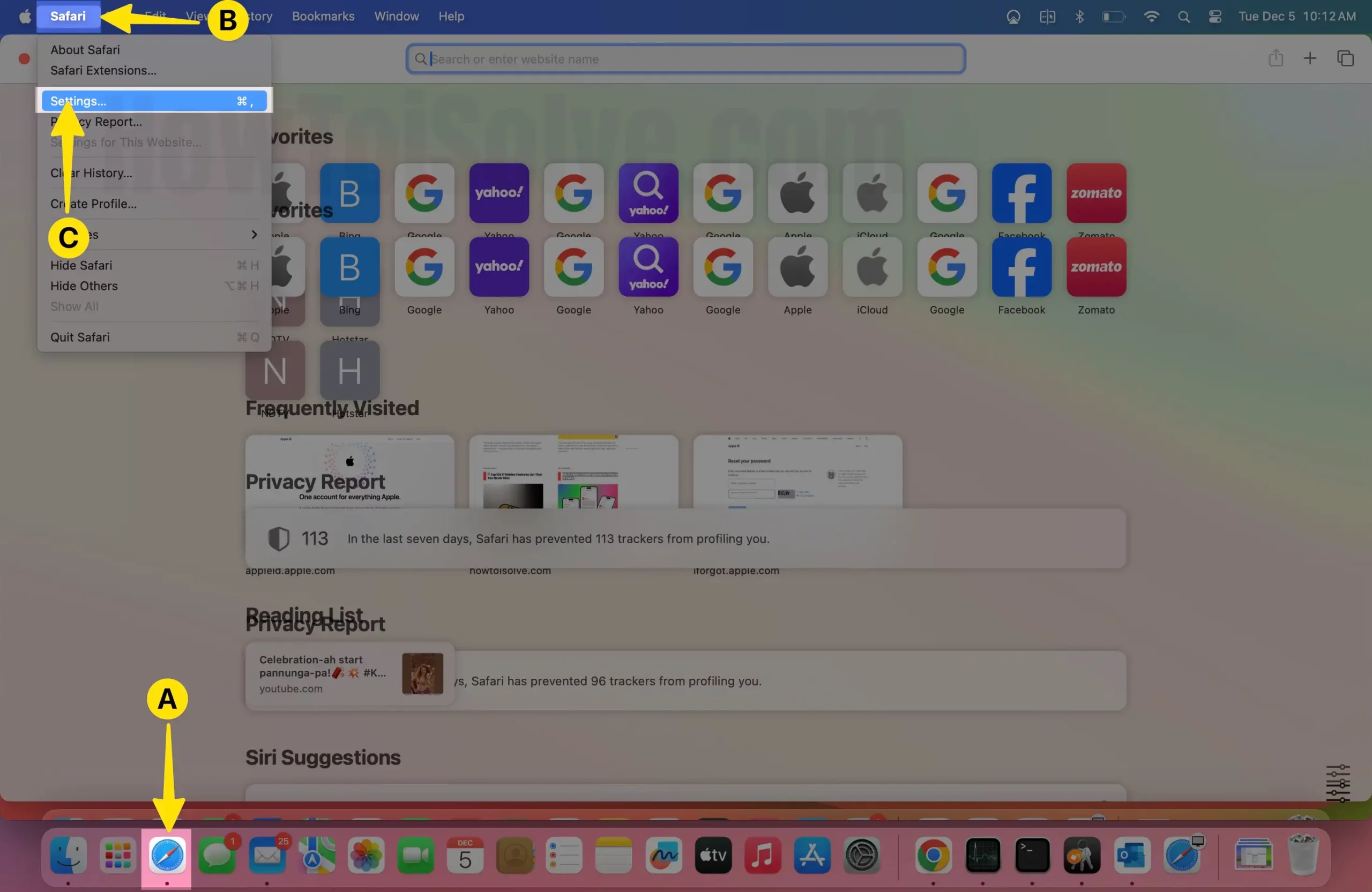
Step 2: Tap on the Search tab > Disable Include search engine Suggestions > Disable Include Safari Suggestions.
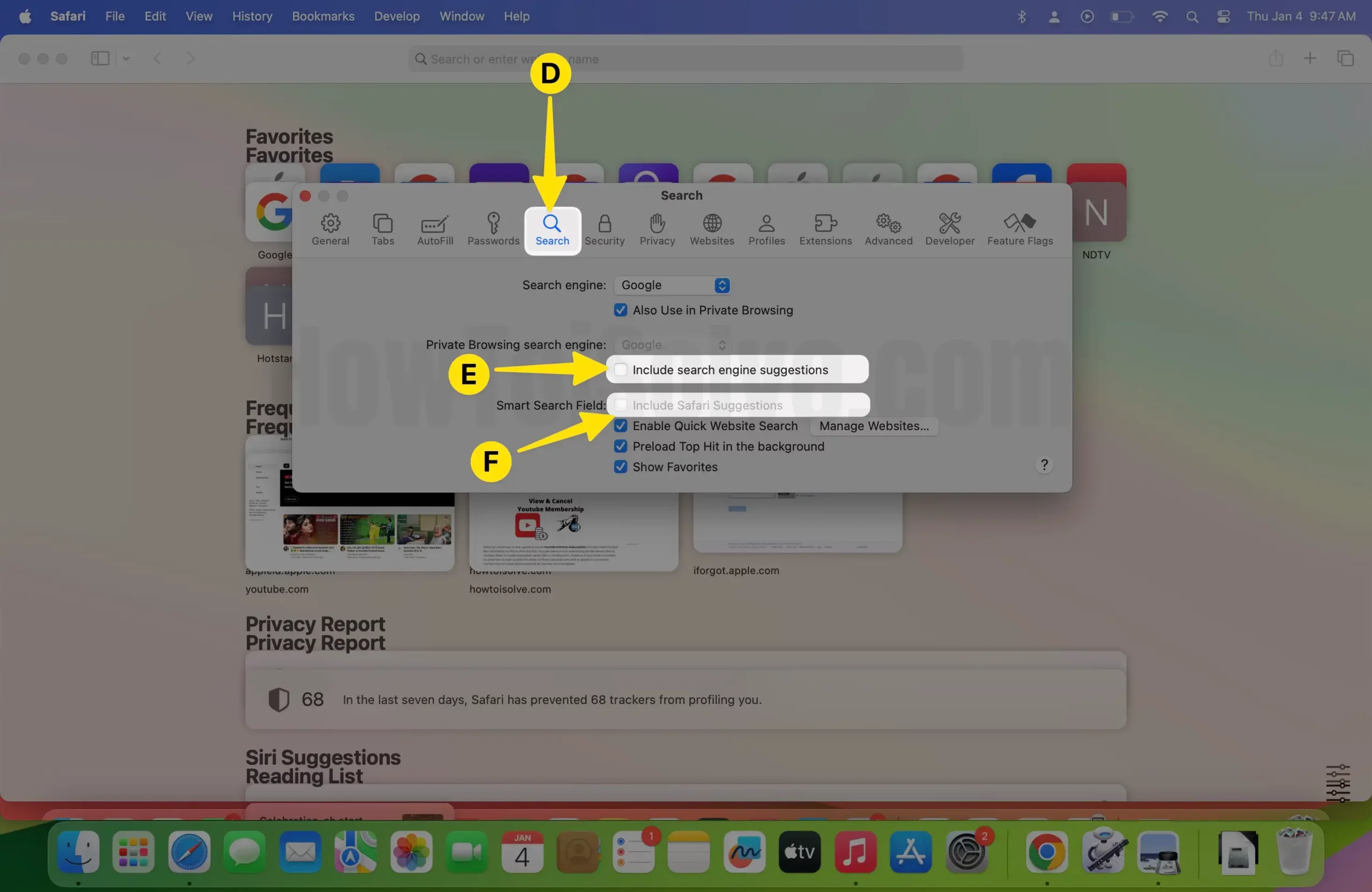
There are no other magic ways to fix it and do not try from your side because the better thing for you is to downgrade to the old iOS version or wait until the company has resolved this bug. All the best. I hope Apple can solve it fast.
Even if you find any useful way to fix Safari crashing on the latest iOS or macOS? Please share it in the comment box. Send feedback to Apple
