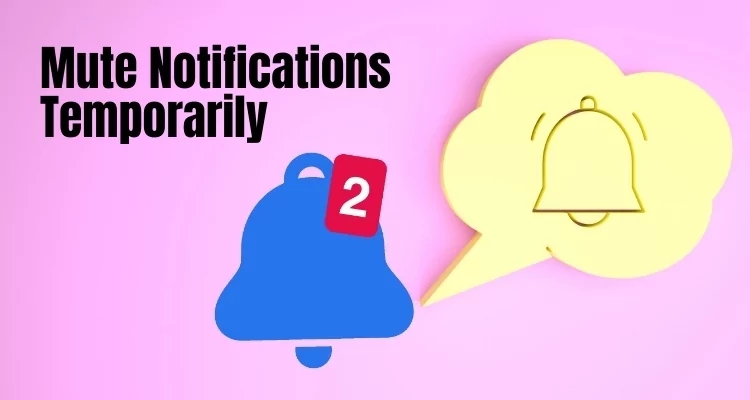
Surprisingly, Apple is giving control of smaller but significant programs in the user’s hand, and today in this line of the article, we’ll be discussing one of the best ways to mute notifications or, say, temporarily mute notifications in Mac MacBook, iPhone. Till now, you might be using Do Not Disturb mode to silent the alerts and notifications just to avoid them, which also puts other important notifications at risk that matters to you. To overcome this, macOS Monterey and iOS 15 bring additional options to mute the notifications for a Day or 1 Hour, and this setting can be made for individual apps, rather than turning off notifications for all apps.
Deep down, you’re wondering how to mute notifications on Mac and iPhone; this short guide will show you the easiest ways to mute the notifications running the latest macOS.
How to Mute Notifications Temporarily on macOS and iOS
Mac and iPhone have an option to mute notifications for 1 Hour or for a Day, and that too for a particular app, but not in bulk.
How to Mute Notifications in macOS
- Click on the right dropdown button [Right click] for which you want to mute the notifications. or Click on the three-dots button when the notifications expand.
- Select Mute for 1 hour or Mute for today or Turn off.
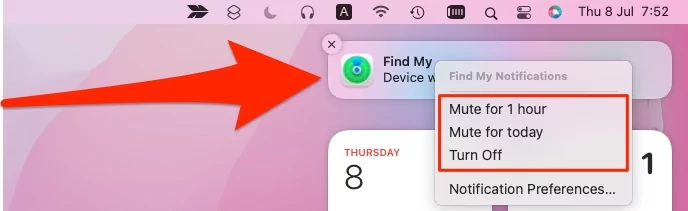
You can unmute the notifications by clicking on the dropdown button and selecting Unmute.
How to Mute Notifications in iOS
- When you receive any notifications on your iPhone, simply swipe right to left.
- Select Options.
- Select Mute For One Hour or Mute For Today.

To Unmute, swipe notifications right to left and tap Options. Lastly, select Unmute.
Final Thoughts
Since we’re discussing Notifications, I’d like to tell you about the Focus Mode and Notification Grouping. These are the two features Apple added with newer iOS and macOS updates. With Focus Mode and Notification Grouping, you won’t be interrupted by any unnecessary alerts that won’t matter to you at all. Try Focus Mode and Notifications Grouping.






