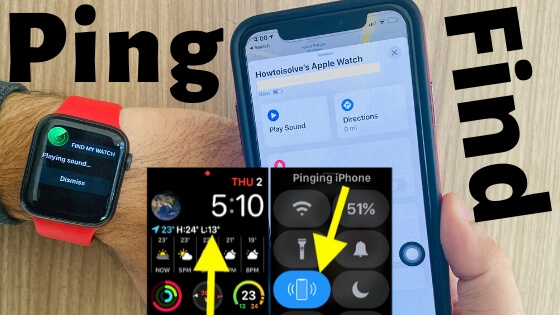
Quick Tips
- Make sure Bluetooth and Wi-Fi are enabled on both devices for a successful ping.
- If the device is not nearby, you can still try locating it through the Find My network.
- Keep Find My enabled in iPhone Settings under Apple ID > Find My for seamless tracking.
What is Ping Apple Watch? Ping Apple Watch means that when you tap on Sound on your Watch app, the Apple Watch will make a sound in case you have forgotten the location of the Apple Watch or misplaced it. In simple language, Ping refers to Sound Alert. For Example, find the Apple Watch after being placed under a Pillow or inside a Cupboard.
Now, what is Ping iPhone? Play the Alert tone on your iPhone from your Paired Apple Watch when you ping your iPhone using Apple Watch. Your iPhone will play the alert sound once. Try again and again until you find the correct solution for this case.

Tip – How to Ping Your Apple Watch With Your iPhone and Vice Versa
Note: First, we will see how to ping an Apple Watch using an iPhone with the Find My App, which is not as straightforward as pinging an iPhone using an Apple Watch.
Why do we need to Ping Apple Watch?
If your Apple Watch is within range of your iPhone, you can ping it from the iPhone’s control center. If not, add a Watch Ping Shortcut and try playing a tone on your Apple Watch. If the Shortcut is missing then Try after Hard Reboot your iPhone.

Usually, people misplace the Apple Watch and then look everywhere in search of Apple Watch. But since Apple itself is giving a great feature to locate Apple Watch from iPhone, it’s been very easy to find the lost or stolen Apple Watch. Not so many people know how to ping Apple Watch using iPhone. Here we are to show you the best way to ping Apple Watch using iPhone.
Aside from this, if you are unable to ping Apple Watch using iPhone, then make sure to fulfill all the mandatory requirements of using the ping feature on Apple Watch which is listed below.
How to Enable Find My iPhone
To ping your Apple Watch using your iPhone, you first need to enable the Find My iPhone feature. If you have already enabled Find My iPhone on your device, you can skip this step and move on to the next section: playing a sound from your iPhone to your Apple Watch.
- Go to the “Settings” app.
- Tap on your Profile name.
- Click on Find My
- on this screen, tap on “Find My iPhone”.
- Please toggle on Find My iPhone.

How to Ping Apple Watch Using iPhone (Find My App)
Once Find My iPhone is enabled, it is very straightforward to ping Apple Watch using iPhone. If you have misplaced the Apple Watch, then make sound remotely right from the iPhone to locate the watch.
Note: Your Apple Watch must be powered on and connected to Wi-Fi, cellular, or your iPhone via Bluetooth for this to work.
- Open the Find My app on your iPhone.
- Tap on the Devices tab at the bottom.

- Select your Apple Watch from the list. (You may need to scroll the screen to find the Apple Watch.)
- Tap the Play Sound button. Your Apple Watch will emit a sound to help you locate it.

How to Ping iPhone using Apple Watch (Via Control Center)
The steps are simple: ping the iPhone from Apple Watch doesn’t require any app or find my location services. To ping your iPhone from Apple Watch, your iPhone must be connected to Apple Watch, and both are in a Bluetooth range of approximately 40 to 50 meters.
- Swipe up from the bottom of your Apple Watch screen to open Control Center.
- Look for the iPhone icon with sound waves.
- Tap the icon. Your iPhone will make a loud sound, even if it’s set to silent.
If you tap and hold the ping button, your iPhone will also flash its LED light, making it easier to find in dark areas.

Troubleshooting: Why isn’t my Apple Watch pinging when I use my iPhone?
Some of the users have recently reported that the Apple Watch is not responding upon ping, what we should do to fix this issue? However, I want to say that you have made a mistake while setting up the Find My Apple Watch.
If you do not fulfill the necessary requirements of this function the Apple Watch will not ping. Look forward and check every below-mentioned condition.
Solution 1: iPhone should be paired with Apple Watch
First and foremost, thing is to check your iPhone must be paired with Apple Watch, otherwise, you won’t be able to track the lost or stolen Apple Watch from iPhone. Wake up the Apple Watch and if it shows Disconnected or (X) symbol appears on Watch Face then iPhone is disconnected from Apple Watch.
Solution 2: Make sure Find My iPhone and Find My Apple Watch is enabled
Both features must be activated on the iPhone and Apple Watch to use Ping on the iPhone. Here’s how to check if Find My iPhone and Find My Apple Watch are enabled.
Solution 3: Verify iCloud account is the same on Apple Watch and iPhone
To locate an Apple Watch using an iPhone, both devices must have the same iCloud ID. If you’re looking for an answer to why your Apple Watch doesn’t ping using your iPhone, check the iCloud account settings on both the Apple Watch and iPhone.
Solution 4: Check the Wi-Fi on Apple Watch and iPhone
If your Apple Watch is still not pinging, check the internet connection on both your Apple Watch and iPhone.



