Debut on Set Siri Voice Volume on Apple Watch to make watch Siri voice loud. Now, Siri in Apple Watch has received some significant functions like raising to speak. However, watchOS is totally based on strong communication and fitness. But still, small changes have won the heart of millions like connecting to Wi-Fi other than the iPhone’s Wi-Fi network, adjusting Siri Voice, and more.
From now on Siri will speak as much as loud as you want and even Siri voice can be low as per your desire. Moving forward to
How to Set Siri Voice Volume on Apple Watch WatchOS
WatchOS 8 & Later
Earlier WatchOS:-
- Step #1: Open the “Settings” App on your Apple Watch.
- Step #2: Tap “General” and then open “Siri”
- Step #3: Scroll down, and you will see the new option “VOICE VOLUME-SPEAKER”.
- Step #4: You will notice given slider to adjust the Voice volume of Apple’s Personal Assistance Siri.
- Step #5: Tap on the “Slider” and using Digital Crown set the volume of Siri Voice.
Though this new Siri setting, you can ‘’control how loud Siri Speakers responses.’’
Siri Voice:
Siri will speak with the same voice search selected on your phone.
One thing you must note that it will only change the Siri voice volume of the iOS device, this changes will not affect when you are connected with speakers or Bluetooth headphone.
At least you should now able to control the Siri voice volume depending on the surrounding, the HomePod user is still waiting for this update.
If you facing Hey Siri setting missing on your Apple Watch then the bottom guide will help you to get back.
To Activate Siri on your Apple Watch follows the bottom Settings:
Open the Settings then Siri & Search – Enable toggle of Listen for Hey Siri – Tap on Enable Siri.
Now, like before, follow the on-screen instructions to Set up Hey Siri until complete!
You might also like other watchOS 5 features given below
> Use Walkie-Talkie on your Apple Watch watchOS 5
> Tip to Customize new Siri Watch Face on Apple Watch watchOS 5
> Guide How to Start Activity Competiton on Apple Watch watchOS 5



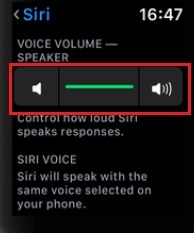
Thanks for the tutorial! I’ve been having trouble with the Siri volume on my Apple Watch, and this helped me fix the issue. It’s great to have more control over the volume now.