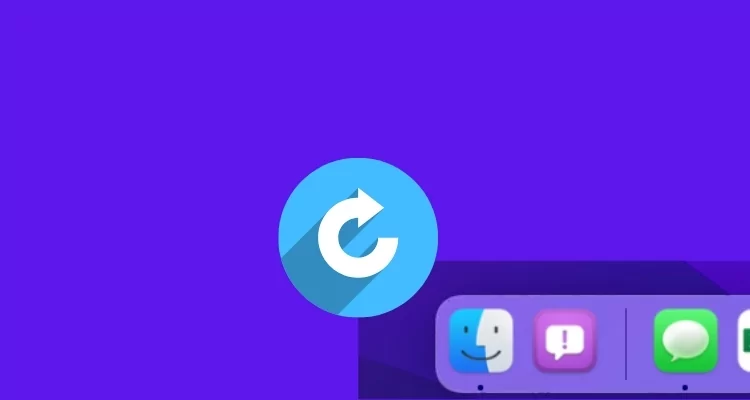Carefully read these hidden features; if you love managing the apps and folders on the Mac and want to prevent the desktop from cluttering, then this tutorial benefits you. I hope you know about Stacks and how to use stacks on Mac, which is used to arrange the folders and files so that the desktop doesn’t get messed up. In this article, we will see another way to avoid chaos on your Mac’s Dock: hiding the recent apps from the dock in macOS.
By default recently used apps in macOS Monterey are enabled, but there is a straightforward way by which you can remove recent apps from the dock.
Let’s begin with how to hide or remove a new dock in macOS Monterey.
As you can see, three recently used applications are present between Trash and other apps. A white line separates these three apps to find the recently used ones easily.
MacOS: Recently Used App Showing on Dock
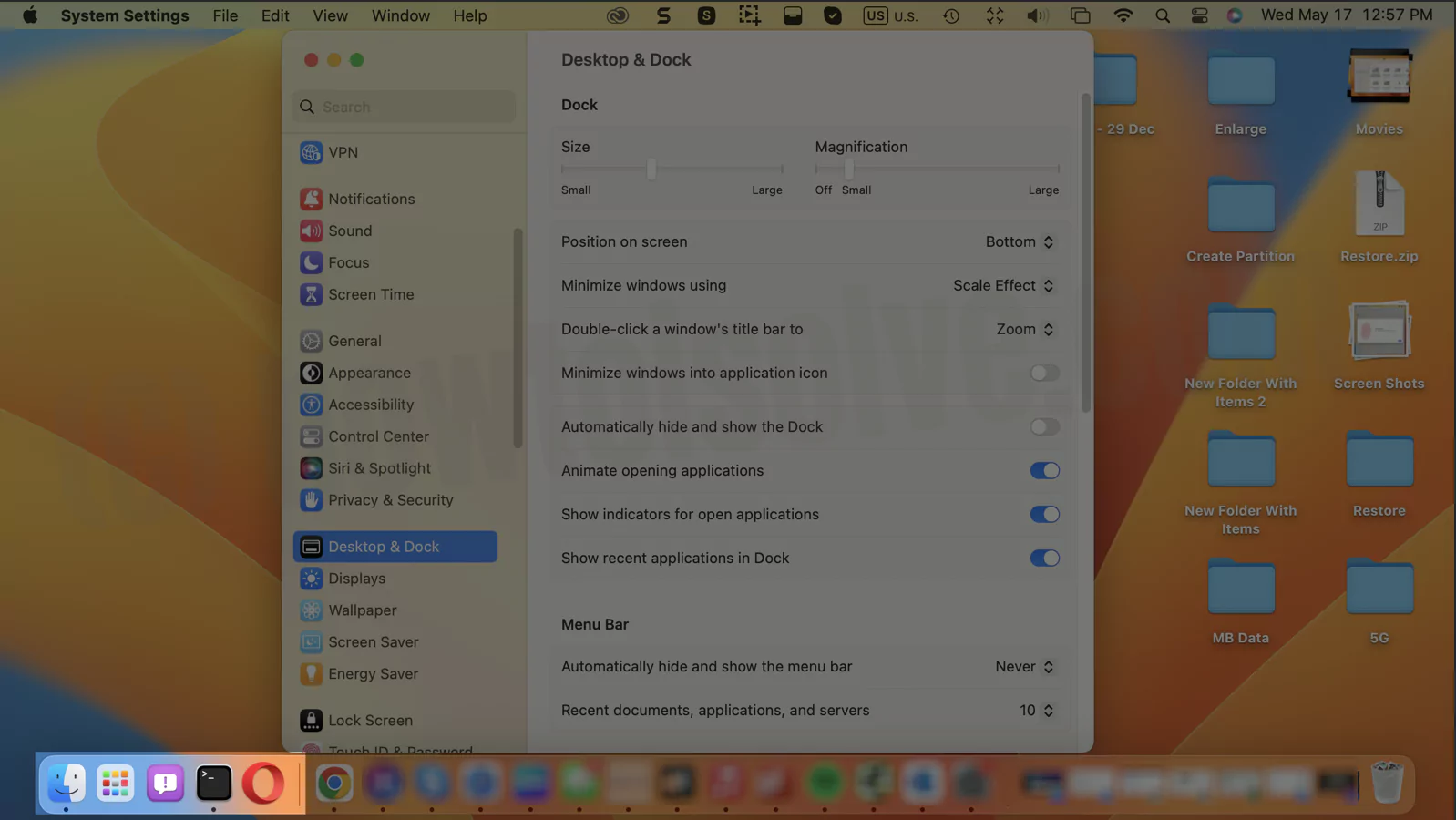
macOS Ventura & Sonoma
1→ Go to the Apple Logo from the top menu > System Settings.
2→ Next, Scroll and Find “Desktop & Dock” from the left side panel.
3→ Disable the toggle option for “Show recent applications in Dock” to hide from the dock. and Stop showing recent apps on the Mac dock.
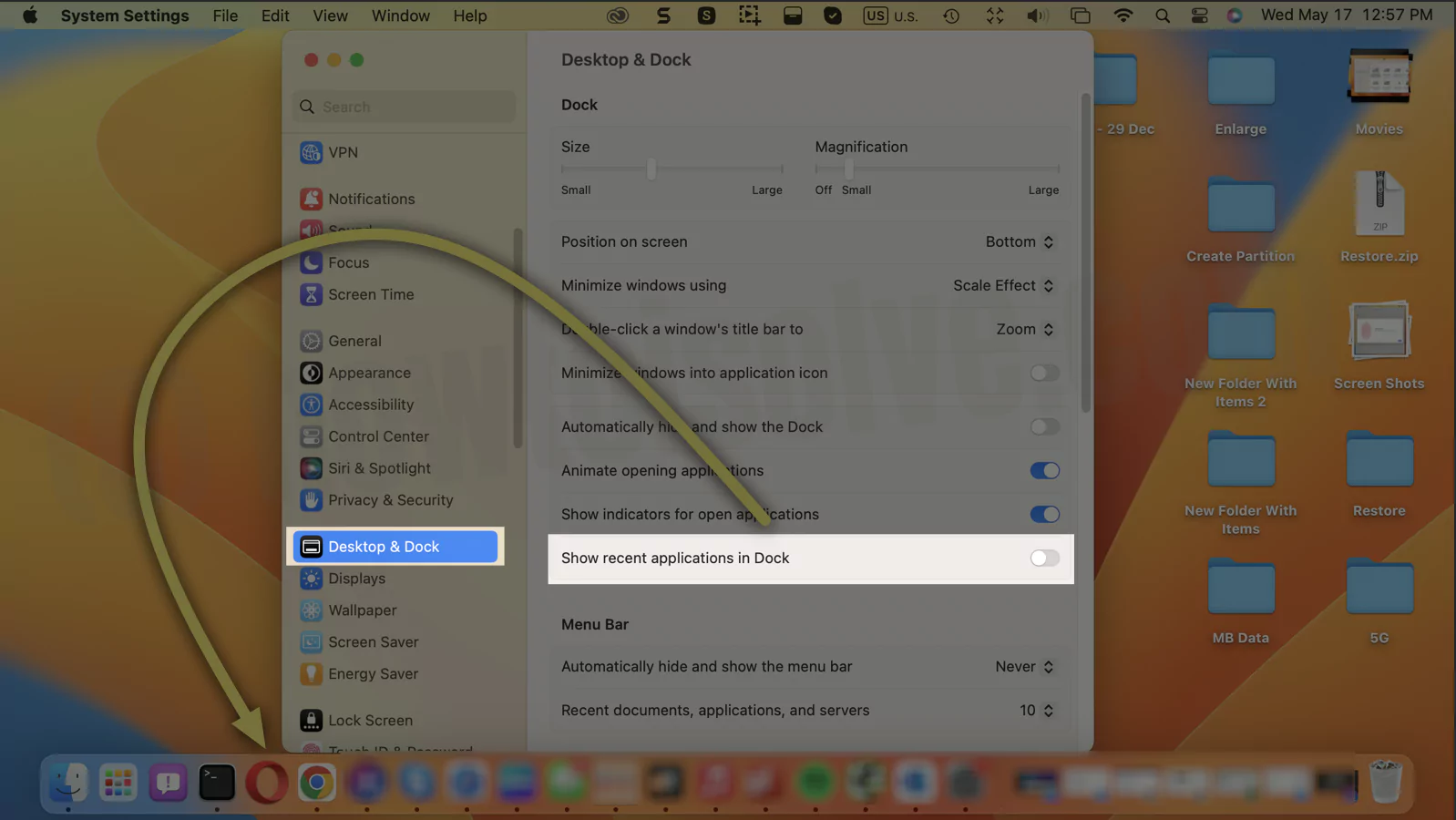
macOS Monterey & Earlier macOS
Step #1: Click on the “Apple” menu.
Step #2: From the list select “System Preferences.”
Step #3: Open “Dock & Menu Bar” after selecting System Preferences.
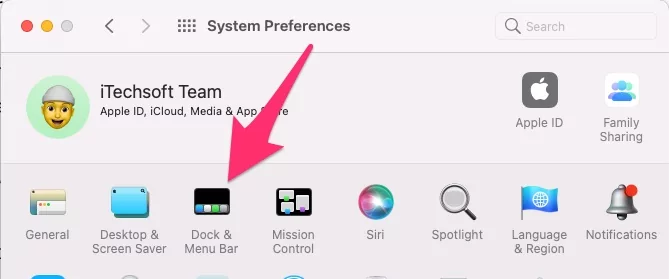
Step #4: Now, to hide the recent dock on MacBook Pro Or MacBook Air or iMac you have to uncheck the option “Show recent applications in Dock.”
Suppose you want to use this option or Sections back on the dock, Keep Checked. And See an instant effect on your Mac’s dock.
Also Helpful: Hide & Show Menu Bar on Mac on Full Screen.
You can see there are different options available such as Size, Magnification, Position on-screen, Automatically hide and show the Dock, and much more.
They are by default, adjusted by the macOS Monterey to ensure reliable user response. However, if you are unsatisfied with the default settings, you can change them right from that Dock menu.
So after that, all the recent apps will be hidden from the dock in your MacBook. It is straightforward to go back if you want to see current applications in the dock.
More Tips: How to Customize Dock on Mac
Follow the same above steps and then enable Show Recent Applications in Dock. Make your Desktop more clear and less confusing while working on multiple apps simultaneously.