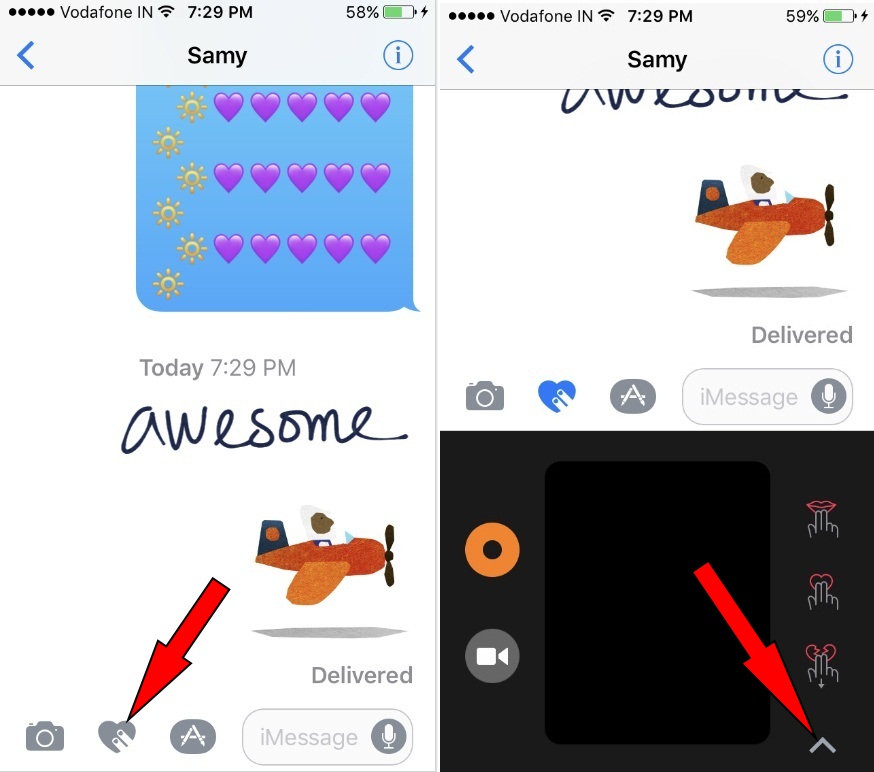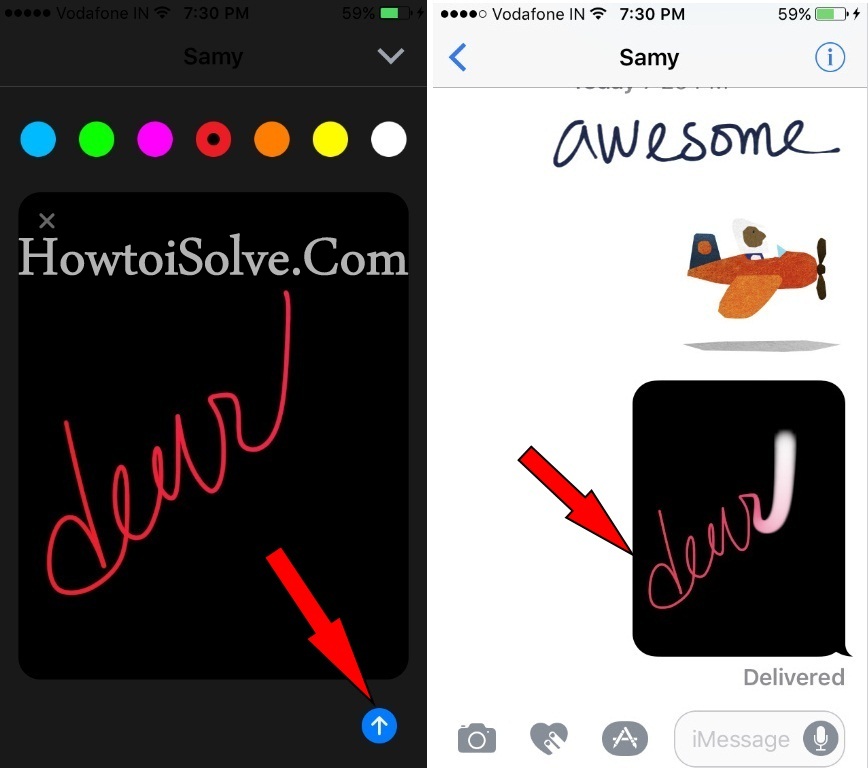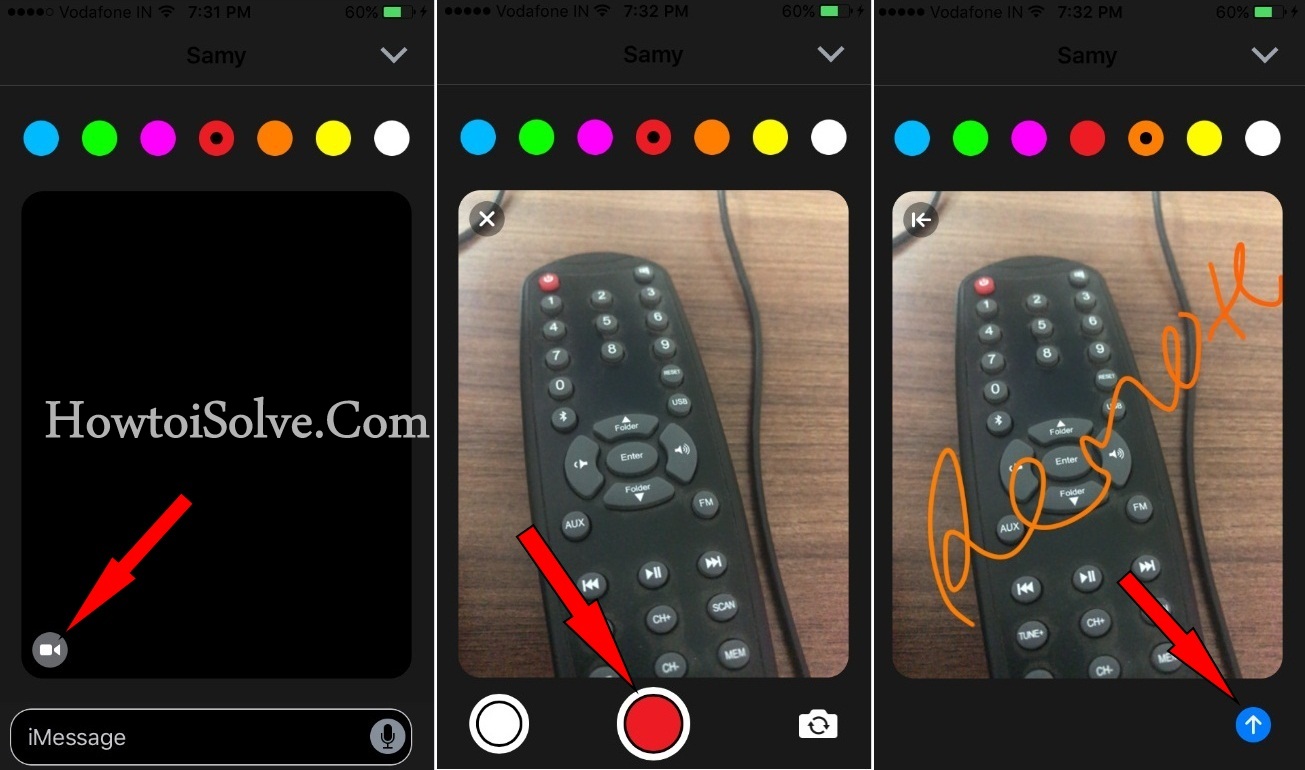Apple’s Digital Touch Message is a more fun feature of the Message App in the latest iOS and Apple Watch. Along with Digital Touch Message, Apple added Handwritten, App stores to Send Stickers, Play Games in iMessage as well. Besides, the Screen Effects thread makes your communication more enjoyable. You know guys, Digital message is more familiar and used the feature teenagers, hot favorites among boyfriend, girlfriend and many others. If you’re a newbie or want to know genuinely on how to send Digital Touch Message on iPhone with the different-different color picker, Sketch, Send fireballs/ rings, Kisses to your loved one, and heartbeats.
You can also Send Pictures, Selfie, and Video attachments as Digital Touch message. But unfortunately, you can’t save Digital message into iPhone camera roll.
Before going to learn to send Digital touch iMessage, you should know what the Digital Touch message is. Cause of Digital message is different than the usual Text message. Of course, you might never be seen this type of feature on another Smartphone OS and previous iOS or earlier platform.
The Digital Touch message is a feature that was previous debuted and limited to the Apple Watch. You guys, let’s keep continue to send Digital Message to your friends family member and mates.
Note: To use the Digital Touch iMessage. You must have the latest compatibles iPhone. You can also send iMessage from your iPhone to Mac and vice-versa.
Stepwise Guide To Send Digital Touch Messages on iPhone
Step #1. Launch Message app from your iPhone Home screen.
Step #2. Open a thread which allowed blue bubble iMessage.
Step #3. Now tap on the heart with two finger icon right side to the camera icon.
At the first view in iOS Message App, User might feel Digital Touch Message missing after latest iOS update. But now guy, it moved on new re-designed Message App Drawer. So iOS or the later user can able to get Digital Touch Message icon from bottom App drawer in Message App.
Note: iOS 11 or later users get Digital message tool on the App drawer like you can see in my given image source.
Get More from here – how to Customize Message App Drawer on Your iPhone.
Step #4. Next, you will appear a small black screen box underneath the iMessage text field.
Want to do a big drawing area? Tap on top arrow icon appears on the right and lower side of the screen.
Next, the following instructions are let you know that what types of gestures are creating different- various Digital effects. Very simple, follow carefully.
To send Sketching/ Drawing effect: you can pick a color from the seven colors picker including blue, Green, Pink, Red, orange, yellow, and White. And then start to drawing with one finger, after a tap on the blue error button to push/ send the message to the recipient.
Apart from the sketching work message, you don’t need to push the message to send. Because of bottom described all message send automatically and can’t do cancel it once you push.
To send the fireballs– you have to Press with one finger to send orange fireballs.
Send Colorful Ring – tap with one finger to push animated ring.
Send Kisses – Want to send Kiss to your lover in iMessage? Let tap with two fingers and do your job. A romantic way to make your soul mate happier.
Heartbeat – Tap and Hold with two fingers and look heartbeat digital message see like real heart take the breath.
Heartbreak – Tap and hold with two fingers, then drag down to
Digital signal can keep is tied to the length of time on audio message is preserved.
Do you find any other feature of Digital Touch Message on iPhone still or in future? Please send it in the comment box.