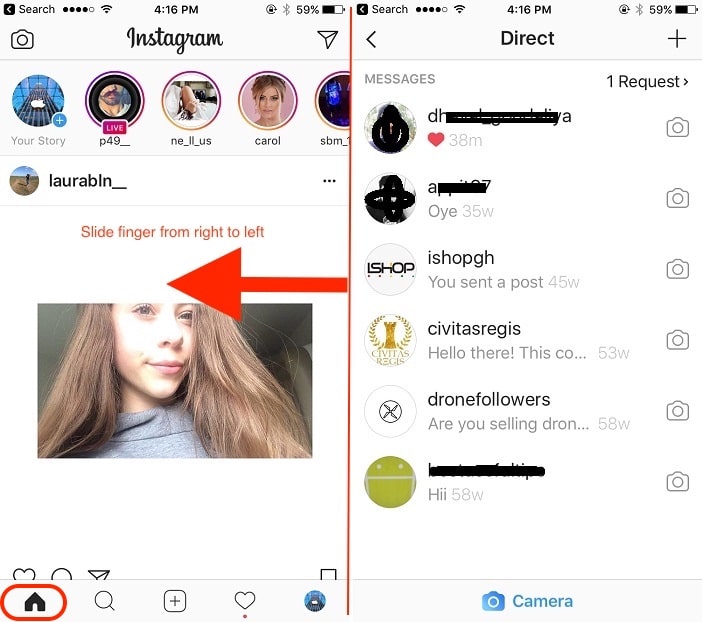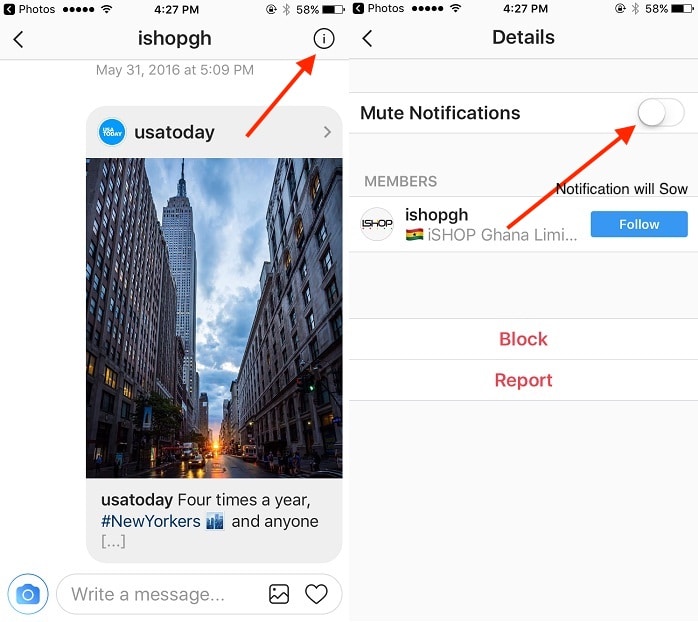Instagram direct proved worth to Millions of active users on Instagram. Now we can start a new conversation and existing conversation thread from timeline easily and effortlessly. Here I tried to give all help for different types of user’s problems for beginners and expert.
Recently launched new Direct into Instagram iPhone App is a crucial one and revamped from an old direct tab. New direct works better than previous firmware instant application. New direct is an excellent approach to make the conversation into a visible chat screen.
Instagram integrated Messenger service, So we don’t need to install extra messenger app on the iOS device. We can use alternate account by adding a new account in Instagram and switch from the profile.
Instagram direct message helps to promote your business and brands in Unique ways, Easy to manage from your Instagram App timeline as a Shortcut method.
Guide: How to use Instagram direct on iPhone, iPad: iOS
Keep up-to-date Instagram app to the latest version, From the app store.
Turn on Enable Instagram direct from iPhone app
Launch the Instagram app on iPhone, iPad
Go to your Instagram Timeline by a tap on the Home icon from the bottom strip.
Slide finger from right to left. Now you can see the Direct screen. Now you
are on Direct Instagram thread.
Use it for send message,
Accept new Request in Instagram Messenger, Instagram Direct
Go to the Instagram Direct screen, Find New pending request at the top right corner of the screen. Tap on Profile name > Allow.
Find or add a new recipient Instagram direct
Using this way we can send a direct message on Instagram to the unknown by simple search Instagram name or username.
Tap on “+” for adding new insta users in the direct thread. Search user with text and Find related under the Suggestion section.
Yes, we can add more than one Instagram recipients at once. It will automatically convert into the Group. Otherwise, go with one to one conversation. Get how to use group in.
Create a Group, Send text, Sticker and Photos in Group
Start A new conversation and Add more people [More that one].
Tap on Next, Give the name of Your group. Send a message at the same time.
Under the Instagram group, anyone can leave Conversation at any time from Group details.
- Create a Group Chat on Instagram iPhone or Rename Instagram Group.
How to send a direct message on Instagram
You can send a direct message, Photo or video to unknown from your account. Go to conversation thread, Tap on “+” icon at top right corner.
Search Instagram username, Send first Wellcome message.
How to send disappearing photo in Instagram direct
Don’t miss to use the new Instagram Sticker update in Pack. Go to the “ Instagram Direct” screen, Tap on Camera icon near to Person Name.
Shoot different camera mode Normal, Boomerang, and HANDS-FREE video. Tap on Send.
You can get Notification (Send a Photo, Played & Replayed, Sent a Video) in the conversation thread. Next, See how to mute or unmute notification on Message on Instagram.
How to mute and Unmute conversation threat notification
Track who see Message through notification? And Stop that, Now Individual setting for each thread in whole conversation list. Go to the conversation and Tap on (i) details,
Enable Toggle – Mute Notification if you won’t get alert on new message or who has seen your message.
Delete Conversation From Instagram Direct thread list
Go to the insta direct screen, Slide to the left on username: Shortcut options are Mute/ Unmute, Delete.
How to block Instagram direct
Not interested in Instagram messenger chat, Open conversation, Go to conversation profile, Tap on (i) details.
Tap on Block.
Send Sticker in Instagram Direct Message thread
The sticker is free for use, might be you don’t get newly released in the USA or other countries. The Instagram gift to millions of users to celebrate geo location base days and Holidays.
Take photo, Slide finger up or Tap on Face icon and use Sticker that you want in a picture. Read my article on how to use Sticker on Instagram.
This tutorial covered the most common problems on the Instagram direct user guide. Have you any, Apart from the above share with us.