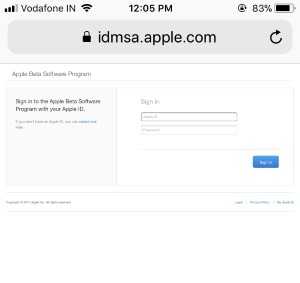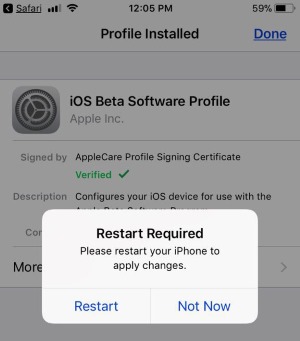Hey, Dear, friends hear I’m going to give you tips on How to install iOS 15, Apple releases a new iOS beta every time before going to release public iOS. Get new and updated features on Beta iOS before the trial in the iOS public Update version. Which includes some new features and bug fixes.
Get New OTA iOS 15 Beta update without Developer account or Mac/ PC. Hello, this is my humble request if you want to update your iOS. Before that, you’ve taken a backup of your iOS device to your iTunes or in iCloud before update iOS 15 Beta and whenever update your iOS from a lower version to a higher version.
iOS 15 Beta versions are ordinarily buggy, Therefore please proceeds at your own attempt or risk. – Backup before an upgrade is a smart way
iOS 15 is compatible with the below-listed devices.
Apple iPhone 12 Series, iPhone 12 Series models, iPhone 11 Pro Max, XR, iPhone XS, iPhone XS Max, iPhone X, iPhone 8, 8 Plus, iPhone 7, 7 Plus, iPhone 6S/6S Plus iPod touch 7th gen.
iPad Air, Retina iPad mini, iPad Pro with Retina Display.
Source- iOS 15 Compatible devices
For Install iOS 15 follow this below Step one By One.
Without any third-party software, iTunes and Over-the-air install iOS 15.1 beta 2 on iPhone.
- Step #1. Open the Safari Browser on your iPhone, iPad, or iPod Touch.
- Step #2. Go to beta.apple.com/profile
- Step #3. Log in with your Apple ID and Passcode, after successfully logged into your account,
On the same page see the iOS tab and Scroll down to download the updated iOS 15.1 beta profile to your device.
- Step #4. Tap on Download Profile
- Step #5. Allow permission to “Trying to open settings to show you a configuration profile”. Tap on Allow.
Tap on install from the top corner of the screen. Once the profile is successfully installed, Restart is required. Tap on “Restart” from the confirmation popup.
Restart or Reboot your iPhone: Press Sleep/Wake button until you see the slide to log off the slider on the screen.
Log off your iPhone and Press/Hold the power button to wake up the screen.
Go to the Settings > General > Software Update > See the available iOS 15.1 Beta software, Download and install on your iPhone.
Enjoy all-new upcoming iOS 15.1 Beta versions on Compatible iPhone, iPad, and iPod Touch.
Changed your mind: unenroll iOS Beta and install Public iOS 15
I Hope you can use handily install iOS on your iOS 15.1 Beta on any compatible device using developer account and in free.