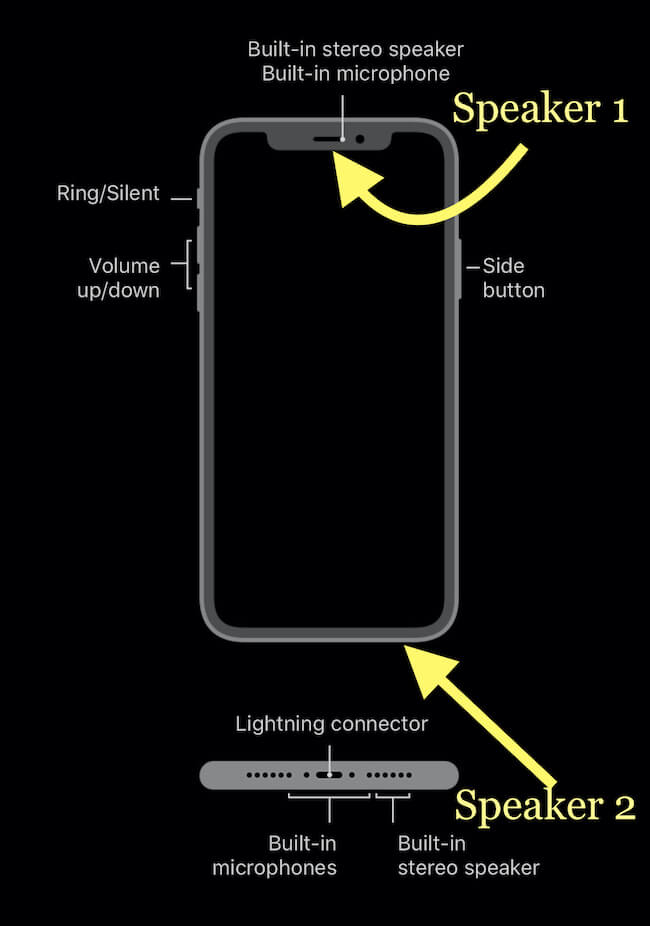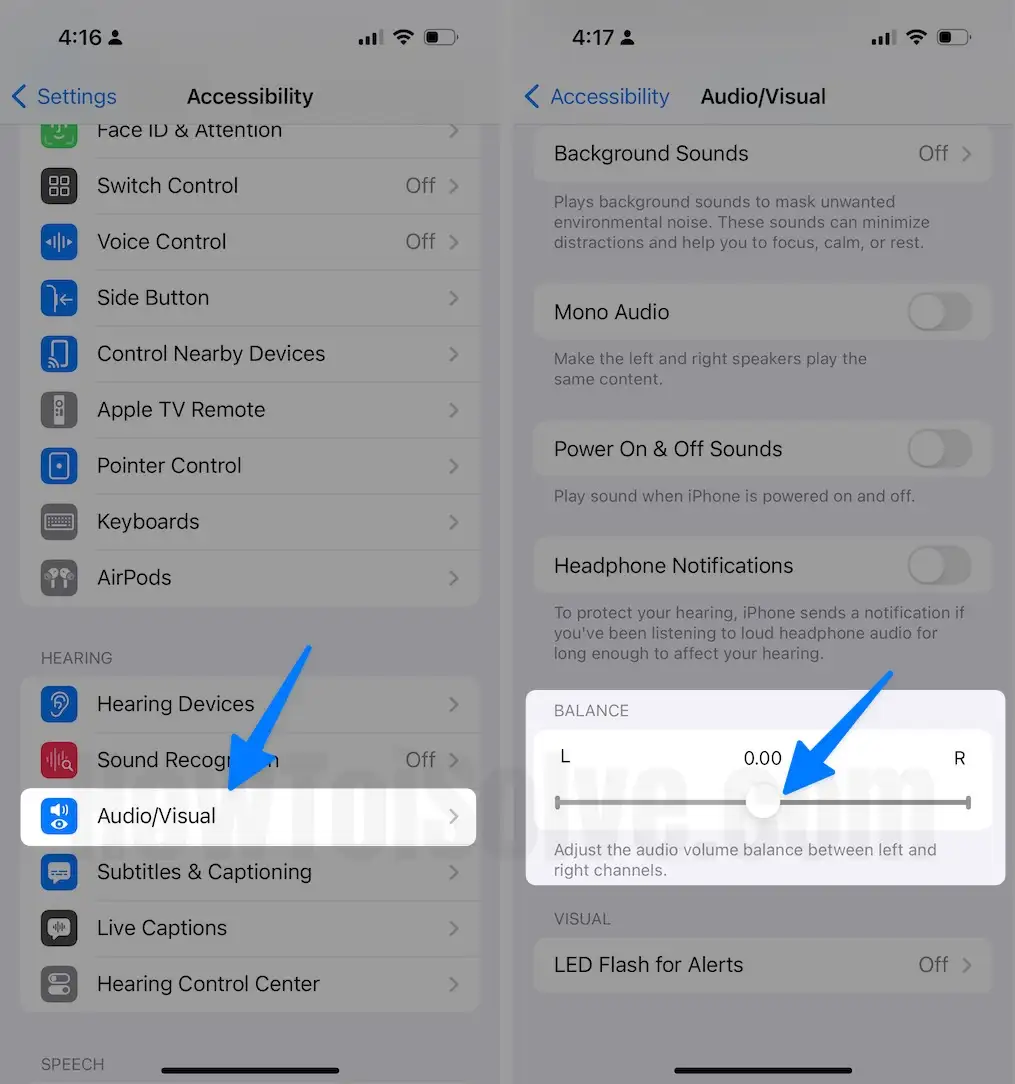iPad and iPhone are known for Speaker quality, If you suddenly notice that the Bottom iPhone left the speaker not working, yes, it’s right. Millions of people are aware of this hidden secret. That I explained in this tutorial. There are many reasons why iPhone left speaker not working. Believe me, the speaker not working on the iPhone is very normal, you are not only with the speaker problem of the iPhone. Thousands of iPhone users have fixed the left/Ear speaker not working on iPhone and many other issues, in a minute. First of all, do you know how many speakers does iPhone has? No? That’s ok!
In this article, we have mentioned everything and tried to answer every query that arises in your mind. Starting with the answer of how many speakers does the iPhone have?
So, jumping to the main part!
Before fixing the iPhone speaker problem, you must understand the reason that has caused it. If it’s a minor issue, it can be easily fixed at home using some DIY and if you are good at technical and gadget skills.
There are many possible explanations for the left iPhone speaker not working.
- Make sure your iPhone is not muted. This can be the reason why only one side is working.
- If something is blocking one speaker, then it can be the reason that the other side speaker is not functioning.
- Look whether the volume on one side is completely turned down. If this is the case, it explains why only one side is functional.
You must try the below troubleshooting steps to Fix left speaker on your iPhone.
Are the Bottom-Left Speakers on the iPhone FAKE?
In terms of Apple, Left Speaker is the Earspeaker at the top front of the iPhone and Right Speaker is the iPhone Bottom speaker. that we can adjust under the audio balance settings. [See image below.]
After using the iPhone XR for a long time, people are asking why the left speaker doesn’t work on the iPhone. Near the lightning connector, there is a small group of holes on the left side, in reality, it is a microphone. The Microphone is responsible for transmitting your voice to the person on the other side whom you are talking with. So, there is no chance the microphone will play music for you.
Where are the Speakers on iPhone 15, 14, 13, 12, 11 & X Series?
On the right side of the lightning connector, you will find the holes, they are the speakers of the iPhone. However, when you play any song or video or put the call on speaker, the Right-hand side holes will play out the audio, only when the iPhone isn’t connected to an external speaker or headphone.
The conclusion is we have only one speaker on the iPhone that is on the right side of the lightning connector and the left side group of holes is just a microphone.
Hopefully, your doubts will be clear by the above explanation. Now, during calls, if the other person on the call is unable to hear you, then the microphone is affected. Or if your iPhone speakers can’t play songs or videos then, check the speakers. Try the below tricks to fix the Left/Right speaker that doesn’t work on iPhone.
Solution 1: Check the Audio Balance
iPhone has this great feature of Audio Balance, but sometimes it can uncertainly create trouble for us.
The main goal of Audio Balance in the iPhone is, if you don’t want to hear music on both speakers, then it lets you drag the slider towards the left or right side and once you drag it either side, the other side will stop playing music.
Therefore, to keep listening to songs on both speakers, the Audio Balance should be kept in the middle. Check your settings,
For iOS 13 & Latest iOS Version,
Step 1: Launch the Settings app On your iPhone > Scroll the screen, Click Accessibility >
Step 2: Select Audio/Visual > Make sure the Balance is in the middle.
For iOS 12 or earlier,
- Settings app > General > Accessibility > Scroll down and adjust the slider.
Solution 2: Force Reboot iPhone
Now, that you have determined the Audio Balance is perfect but still left the speaker not working on the iPhone after the iOS update, it’s time to start with the basics. Force restarting the iPhone is capable of fixing multiple minor software-related issues on the iPhone. Do this,
Step #1: Press and quickly release the Volume Up button.
Step #2: Press and quickly release the Volume Down button.
Step #3: Press and hold the Side button until you see the Apple logo on the screen.

Hard Reboot only option to get out your stuck software on iPhone XR. If the problem is not with the software stuck, Follow the next solution.
Solution 3: Reset All Settings
Since the other person on the call is unable to hear your voice and iPhone left speaker not working during calls, it is advisable to reset all settings. On performing Reset All Settings, the customized settings will be restored to default, don’t worry you won’t lose any data.
Step #1: Go to the “Settings” app on your iPhone XR.
Step #2: Tap General > Reset.
Step #3: Select “Reset All Settings”.
Step #4: Enter iPhone’s Passcode to confirm.
This option will not affect Data saved on mobile like messages, contact, mail, Photos, Notes, and more.
Steps to Reset All Settings on iOS 15 and Later Version users
Go to the “Settings” app > Tap “General” > Find and open tap “Transfer or Reset iPhone” > Tap “Reset” > Lastly tap on “Reset All Settings” > For security reasons, you will be asked to enter the iPhone Passcode. >Tap Confirm Reset All Settings. > After that iPhone will reboot.
Check the Sound test
After trying the above workaround, the iPhone left speaker might have started working correctly. How do you know the left speaker works like before on the iPhone? It’s straightforward: launch the Voice Memos app on your iPhone.
Now, start a new recording record anything with a hearable voice, and tap Done. If that recorded audio has perfect sound, then iPhone left speaker is working as usual. If not, then continue with the following solutions. Alternatively, to check the right speaker on your iPhone, play a YouTube video, don’t forget to increase the volume.
Solution 4: Check for the ringer and volume
This is the first and most essential thing you must do. It might sound silly, but it can make the speaker work again. Ensure your iPhone is not in silent mode; if you notice a red mark, it’s in silent mode. Turn your volume button upside to the maximum volume and try calling and listening to music to check if the speaker works.
Solution 5: Change the sound settings
The iPhone has various settings related to sound functions; check whether you have turned off sound for ringtones or incoming calls. Go to your settings-> sound and haptics and adjust the volume slider to the maximum until you see a green color. You can also try setting a new tone to check if it worked or not.
Solution 6: Check if your iPhone has gone into headphone mode
Getting stuck into headphones is the most common issue faced by iPhone users; this means your iPhone can only send audio output to one place simultaneously. You can reinsert the headphones and remove them again. Also, restart your iPhone and try cleaning the audio jacks if there is dust. Other than this, turn on and off flight mode.
Solution 7: Check for your IOS update
Updating the system to a new one is the best solution to fix the majority of glitches. If you have ignored the update notifications previously, it’s time to upgrade to the latest version of IOS to function the iPhone properly.
Solution 8: Turn off Bluetooth
You might have paired your iPhone with a Bluetooth speaker or other Apple devices and forgotten later to turn it off. Hence, the audio is sent from other devices, and you are not able to hear sound from your iPhone’s internal speaker. Simply go to settings and turn off the Bluetooth.
Solution 9: Restore your backup
Software bugs may be the reason for the speaker not working. Restoring to the previous version when your speaker was working can help you to get it to work again.
Solution 10: Reset your iPhone ( do this in rare cases when you have no option left).
We all know resetting the iPhone and making it empty like a new one can be hard. But this can turn out to be an effective option if you do it smartly. Take the complete backup of your iPhone into your laptop or hard drive to ensure you don’t lose any of your data.
After resetting, if the speakers are fixed, you can restore your data one by one according to your needs. This will also make your iPhone free from unwanted files and make it function faster than the previous one.
If all of the above troubleshooting tips fail to work for you, then going to the Apple support center is your last ray of hope. The Apple technicians are skilled and experienced at fixing major hardware issues and various types of other bugs. You can also check for free service if your iPhone is still under warranty.
So, what are you waiting for? Book your appointment at the nearest Apple store today and get your iPhone speaker fixed in no time.
Solution 10: Restore iPhone
It seems like the problem with your iPhone left speaker is serious, in that case, we have only one option left to suggest, Factory Reset the iPhone. Restoring iPhone 12 or any iPhone to factory settings is the best way to eliminate software faults and glitches. However, you have to compromise with the iPhone’s data. To avoid any data loss, kindly take a backup of your iPhone.
Step #1: Open the “Settings” app.
Step #2: Select “General”.
Step #3: Tap “Reset”.
Step #4: Tap “Erase All Content & Settings”.
Step #5: Confirm by entering the Passcode.
Connect your iPhone to your Mac Or PC on Finder/iTunes, Select the Latest Backup and copy all data back to the iPhone. That’s called Restore Latest Backup on iPhone.
Solution 11: Visit the Apple Store
The issue with your left speaker of the iPhone is hardware-related. Therefore, it is better to visit the Apple Store and get help from technicians.
Don’t try to change or fix the speaker on your own. Otherwise, it may void the warranty of your iPhone. Make an appointment and get it fixed.
Final words,
Though it totally depends on your use. If you use your iPhone roughly, you are likely to face iPhone left speaker low volume and other sound issues, too, in the future. Hope you found the above article useful to understand the reasons and troubleshooting techniques.
Have you tried any other troubleshooting trick that worked for you? Then please comment your thoughts in the comment section to be useful to others; we would be glad to hear your pro trick.
Frequently Asked Questions (FAQ)
Why did my iPhone speaker suddenly stop working?
A sudden halt in your iPhone’s speaker functionality can stem from multiple factors. The reasons can be software glitches, audio settings misconfiguration, or hardware problems like dust accumulation or speaker damage. You may try troubleshooting these potential causes to restore your device’s audio output to its optimal performance.
Why is only one side of my iPhone speakers working?
Uneven audio from a single side of your iPhone speakers can be the result of dirt buildup, speaker damage, or software irregularities. Investigating these factors can help you identify and rectify the problem, restoring your device’s balanced and clear sound output.
How much does it cost to fix iPhone speakers?
The cost to repair iPhone speakers depends on the iPhone model and damage. Generally, it can range from $50 to $200 or more, depending on the severity of the issue. Apple’s official repair service and authorized service providers offer transparent pricing, while third-party repair shops may provide more budget-friendly options, but quality can vary.