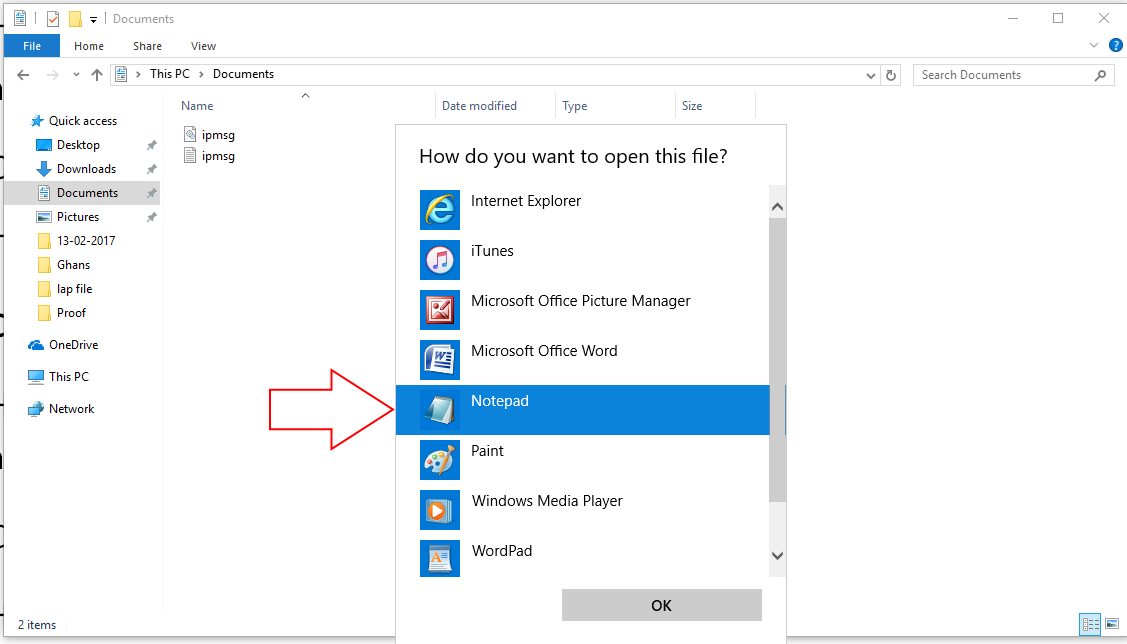I discussed here four fixes to resolve iTunes error 3194 windows 10. What are the exceptions to update or restore the iPhone? What are the causes and how to fix itself by modifying important files saved in windows local drive? Apple reported about this evergreen error mostly popup while we update or restore iPhone using iTunes on the Windows system or Mac. Let’s get the guide on troubleshoot iTunes error 3194 on Windows 10.
Three main reasons would be software not up-to-date, Connection interrupted or blocked. Let’s check your case and try to troubleshoot each one by one.
Helpful: Get here Fix error 3194 successfully on Mac on Mac running the latest macOS.
Get rid of iTunes Error 3194 Windows 10 PC or Laptop
1. Primary solution Needs a software update
Try to update your iTunes, check the current version, or Uninstall/ Reinstall from the Apple website.
Open iTunes, Go to the top menu Help > about iTunes
To update it, Help > Check for Updates
if you get any update message screen, kindly update your machine software version and then try again. in case of this clue not working to fix error 3194 iTunes, then continue for the next solution. I hope you will get successful.
2. Check host file in Primary C drive
Here’s the path where the host file located: type below the path in File explorer quick access.
C:\Windows\System32\drivers\etc\hosts
Hit enter, Choose the program for view & Edit file (Recommended “Notepad”).
Copy below the line and Add-in file, at last, see the image below.
74.208.105.171 gs.apple.com
Save hosts file.
Now, try to Update using clean install and Restore iPhone using iTunes.
3. TCP/IP filtering, Disable Security Software
- Make sure your system protected with 2019 or Outdated security or antivirus software. Temporary uninstall or disable it.
- Check internet connection, working properly as regular.
- The system is running on Broadband via the router, Bypass connection and temp connect internet cable to PC or Laptop.
- Restart Windows or Router after Disable security software.
4. Close Other Programs
Using many applications simultaneously creates extra load on the PC and causes such errors. Make sure to close all the programs and then try using iTunes to restore the iPhone. If it doesn’t help, jump to the next solution.
5. Disable Windows Defender Firewall
Windows Defender Firewall could be blocking several operations of iTunes, and that’s the reason why iTunes Error 3194 is appearing. Over time, Windows security is enhanced and strict, when it comes to protection, therefore, try disabling the Firewall and see if it is working or not.
- Open Control Panel on your Windows PC.
- Search Windows Defender Firewall.
- Select Turn Windows Defender Firewall on or off.
- Now, disable Windows Defender Firewall.
6. Turn Off Antivirus Software
Other than Windows Defender, if you’re using any third-party anti-virus software, then disable it too. Open the antivirus program on your PC and disable it for 1 hour or whatever, option is available on it. It can be done from the taskbar, click on up-arrow and right-click on the anti-virus icon, and disable it.
In the end, don’t forget to restart the PC, to make sure the changes have been applied.
7. Restore iPhone via iCloud
If your aim is to restore the iPhone, then iCloud could help you achieve without the mess. Simply visit the iCloud Website on any browser and sign in with Apple ID and Password. Once you’re into iCloud, there are many options and settings to manage the iPhone and other devices that are signed in with the same Apple account remotely.
- Visit iCloud on a web browser and sign in with an Apple account.
- Select Find iPhone and then choose All Devices.
- Choose the iPhone that you want to restore from the list.
- Click Erase.
8. Restore & Update
Anyhow, still, your system creates problems to connect the System server, Change your PC or try on another Windows System.
Other errors 3100 to 3999, 1639 or 3000 – 3020 if you found on PC, Sometimes it happens due to network configurations & Settings.
Cheer and get fixed error 3194 successfully on Windows 10/ 8 or 7 by following step by step above guide.