in this blog post, I’m serving you tips to fix low call volume on your Apple’s too old smart mobile sound problems either it call volume or playback speaker issue. One of My friend had Low Call Volume issue on its old iPhone 5S because it’s special for them and whatever. Or using aged people because of its plain iOS and Easy to operate and use only for calling, Messaging, Video call, or more.
Here I am suggesting a few tricks that work in most cases without any investment or repair cost from hardware or software problems.
Your phone has no sound means frayed sound, Disturbing, unwanted noise while are making or receiving a call. Turn the speaker mode is not the permeant solution but we can try it temporarily.
Let’s check other Fixed on Low Call Volume on iPhone 5S/5C/4S/4
Solution #1. Increase Phone call sound during the Call
Use the side volume up and down button once you picked up the incoming call or after the start to talk while you make the call.
Otherwise, the volume button will control or manage the ringtone or phone sound level.
Solution #2. Check and Update iOS
These is simple and straightforward ways to fix low call volume on the iPhone after the update.
Check the Settings app on the iPhone: Move to Settings App > Tap General > Check for Software Update. [Download and install the latest software to fix volume issue]
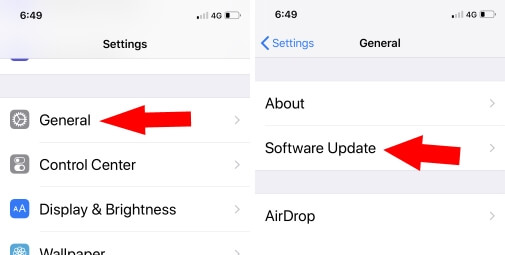
Solution #3. Clean Speaker or Microphone holes
Remove the dust layer over the speaker thinnest. We can clean it using the soft dry brush that we are using for our kids. Don’t use any water or chemical.

Solution #4. Reset to Default Settings
Might be some Software Problems that are creating an internal error. I would like to recommend resetting your iPhone settings.
Don’t clean up or delete data saved on photos app & Other Third-party apps.
Go to the Settings app > tap General > Scroll the screen till the end tap Reset > Click on Reset All Settings. Confirm to Reset all Settings.

Now check the calling volume.
Solution #5. Go to apple Service Center or Third-Party Repair Services
Hardware error is causing the issue with Call volume suddenly slow. So, check the history, have you replaced the screen or other internal parts, Might be a loose connection internally. let’s read here to book genius bar reservations online to visit the Apple Store service center.
Useful: Low Call Volume on iPhone
Good luck and enjoy pro tips for free. Make helpful to others by sharing this page on social pages Facebook, Twitter.

