Are you in Meeting, Conference room, at home or office? It doesn’t matter, and Do FaceTime calls with no Backgroud noise and deliver high-quality voice. We can do blur backgroud in FaceTime video call, and now, Remove Remove Background Noise in FaceTime before starting a call or during a call.
Note: This macOS feature is also available on iOS devices. Also, Support other third-party apps like WhatsApp, Facebook Messenger.
How to Cancel Out Background Noise on Facetime Mac
1→ Open FaceTime on Mac
2→ And Start call on FaceTime [Audio/Video]. Next, click on the Control center icon and see the microphone option.
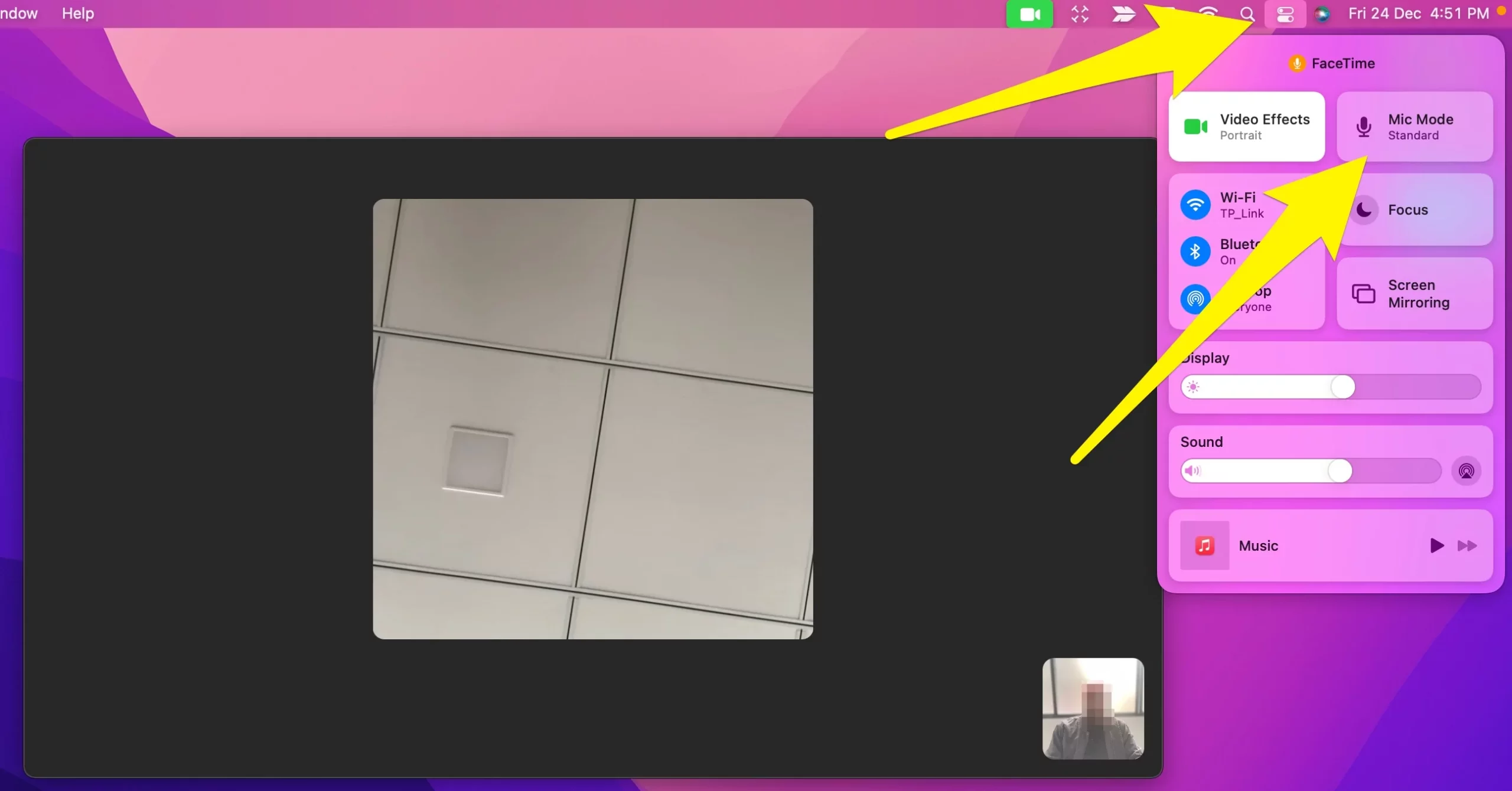
3→ Now select the “Voice isolation” option to remove the Background Noise on FaceTime mac.
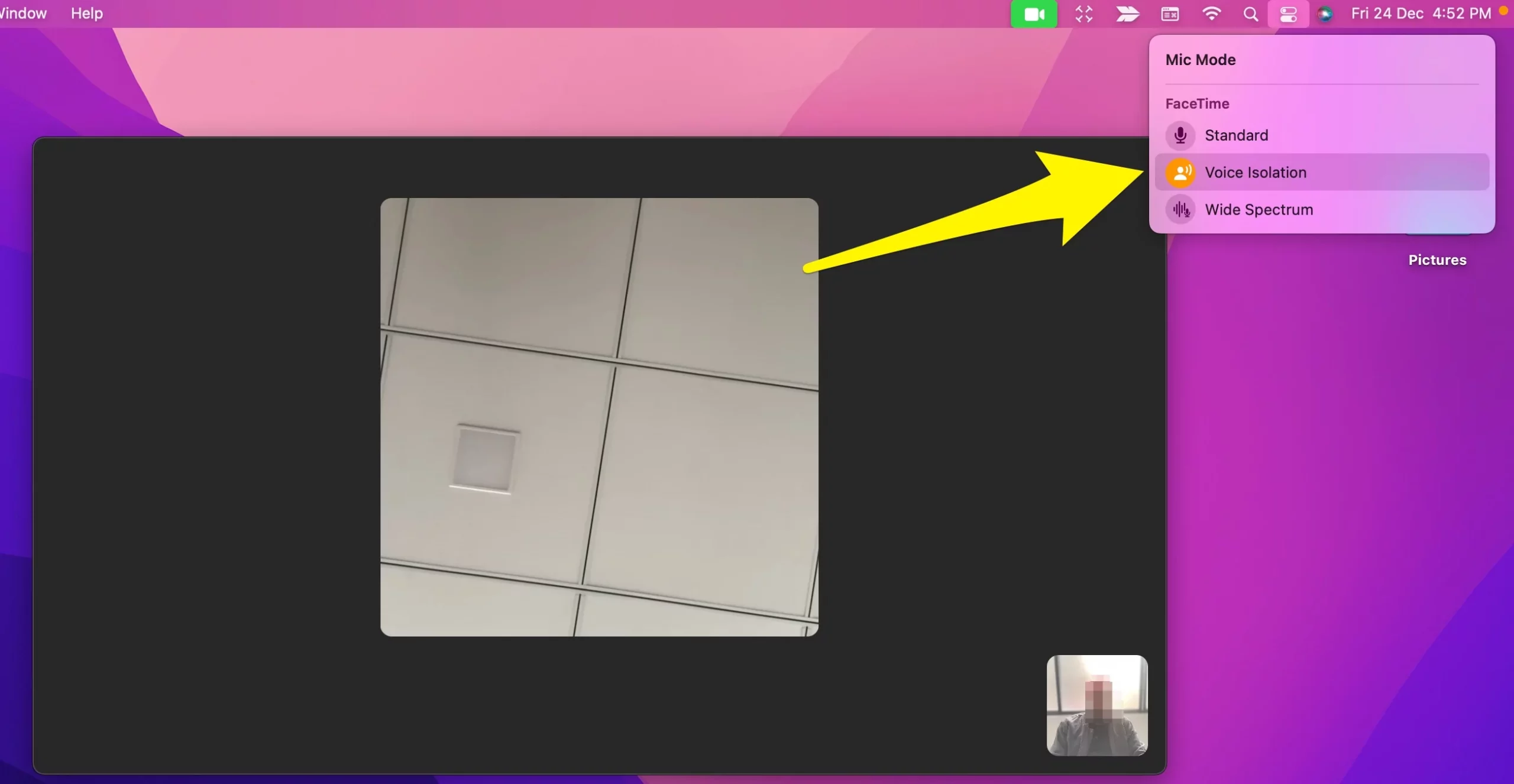
4→ That’s it.
Sometimes you have to turn off this Voice isolation mode while you call in gathering and talk to all others in a group.
Follow the steps below, Open FaceTime on Mac > During a call, Click on Voice isolation under microphone settings.
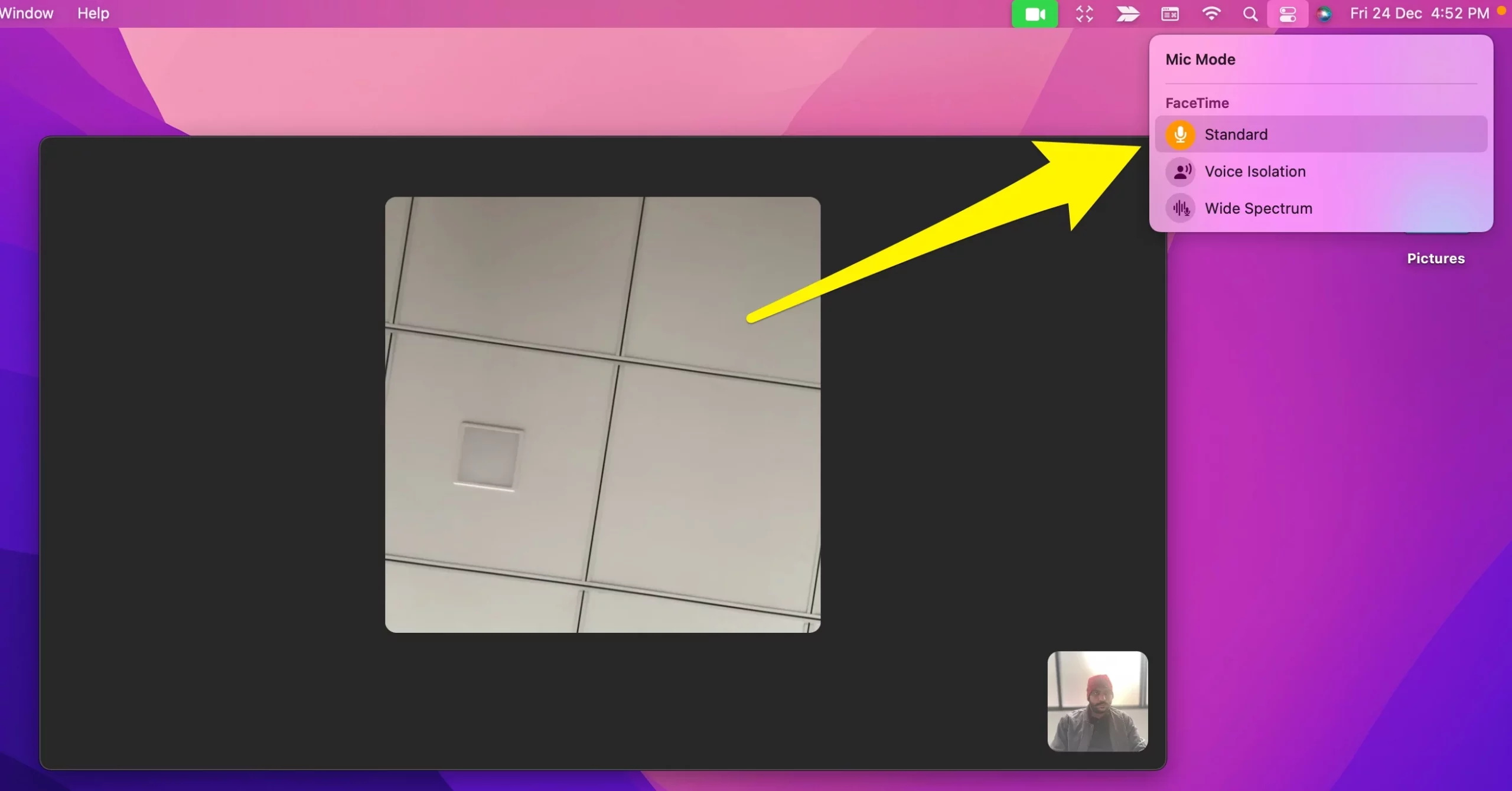
Why is Voice isolation unavailable?
Voice isolation is only available on Mac models (2018 and later). Check your Mac version. Go to the apple logo > About This Mac.
In the same way, remove Background Noise in FaceTime iPhone, iPad. Turn on Voice isolation from the control center during a call.
The applied settings will stay until you change them from your device.
That’s hope you get a guide on all about Voice isolation mode on Mac.
