Whatsapp is pretty secure and reliable chatting App. it frequently updates and brings brand new features for its worldwide smartphone users. Including Status Update, Strong security by Whatsapp 2-step Verification, Whatsapp Video and Audio call, Send GIF image etc.
To use all features of Whatsapp messenger, it asks people a cell phone number to verification and activates. In term, to use Whatsapp, the user must have an active cell phone number to verification.
When you enter your cell phone number, Whatsapp will send you a six-digit verification code. But sometimes many users encountered problem over Whatsapp iPhone Verification Code not received. And there is not any magic trick to Whatsapp Activation bypass. Hence, the compulsory 6-digit verification code required that you will get via SMS or by a Call. But, hmm it’s not possible by email. If you’re one of them, this same issue Whatsapp verification code not coming. Don’t worry. Please, you should try the following steps for activation.
Whatsapp iPhone verification code not received – Solved Guide
Make sure your input Whatsapp phone number format is correct with international country code. Everything is right, nevertheless, you don’t receive Whatsapp 6-digit activation code.
Solution #1. Uninstall-Reinstall Whatsapp
Find the whatsapp app on your Phone home screen or in the App library.
- Press and hold on Whatsapp App icon on your iPhone home screen.
- From the Prompted Menu, Tap Remove App.

- Choose Delete App.
- Finally, Tap Delete to Uninstall Whatsapp app.
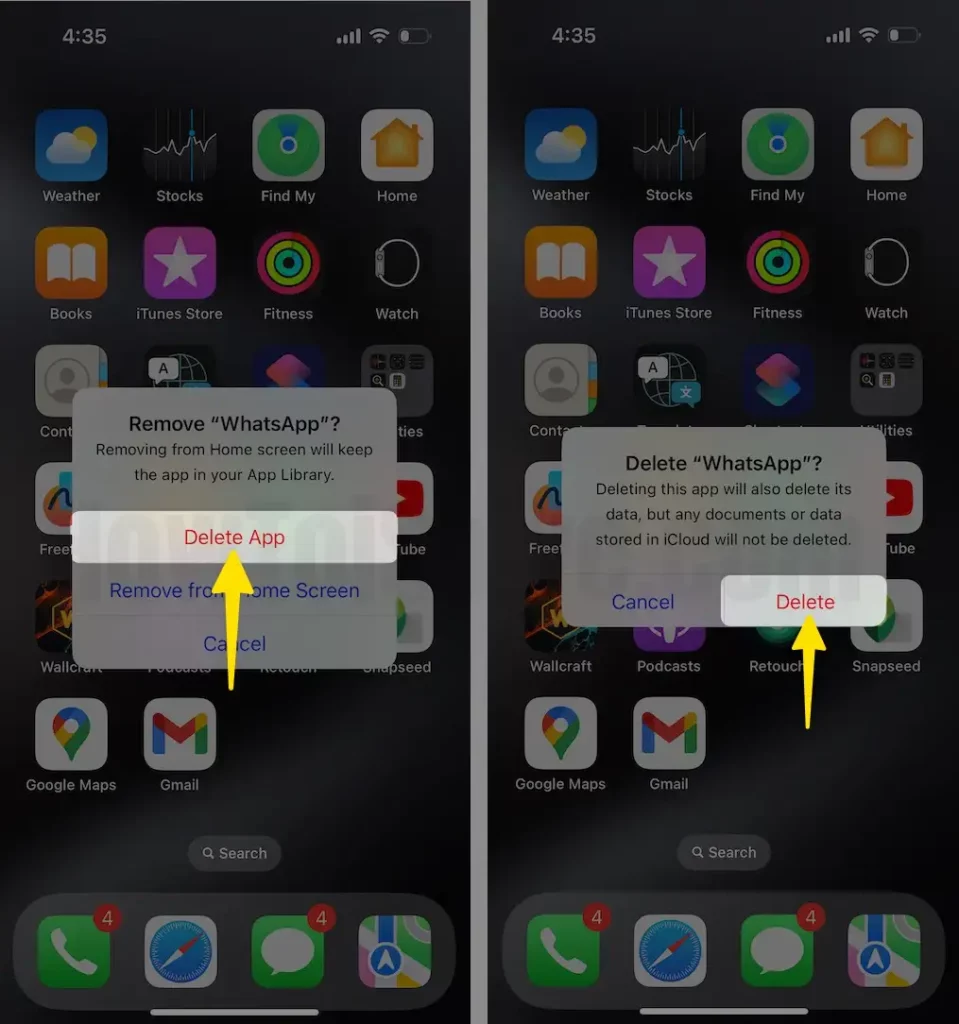
Note: if you’re a new user of Whatsapp, then you won’t get a notice related to deleting WhatsApp data either.
For old WhatsApp users, please take a backup before uninstalling Whatsapp Messenger from your iPhone.
Solution #2. Hard Reboot your iPhone
Hrad reboot Phone refresh settings and resolve some bugs which is panic your phone operating system, So follow the bottom steps to force restart your Phone.
- Press and Quickly Relese the Volume Up button
- Press and Quickly Relese the Down Up button
- Press and hold on to the Side button when the Apple logo appears, release the side button.

Solution #3. Download the latest version of Whatsapp from your Apple iPhone App Store
- Launch the App Store App on your iPhone.
- Tap on Search From the Bottom-Right Corner of the Screen. Search WhatsApp in the top search bar.
- If you install first time on your device, Tap on Get button to Install. if your Whatsapp is offloaded or you are re-installing Whatsapp, then Tap on Cloud with the down arrow icon next to the Whatsapp.
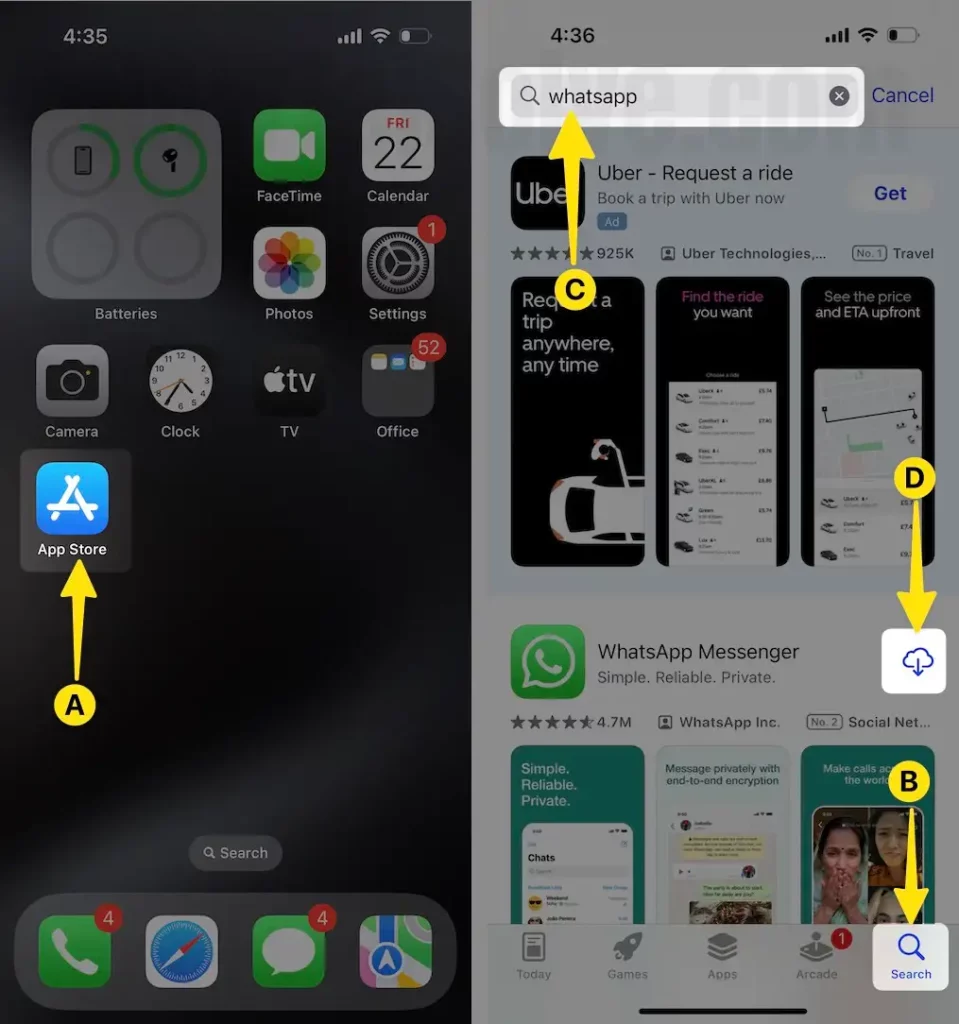
Voila!
Hope, this troubleshooting be helpful for you. Like it, then share it.
Did you have any specific idea to get Whatsapp activation code? Kindly send in below comment box. And be helpful for our other readers. Thanks for reading us. You also touch us on Facebook and Twitter.
