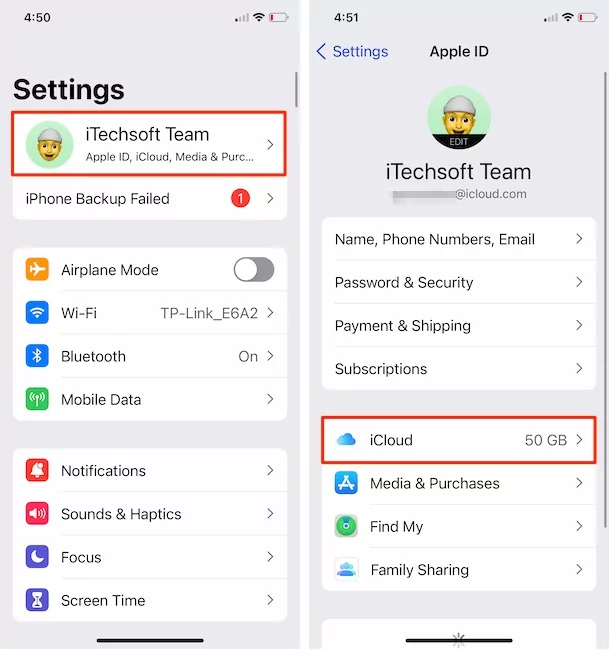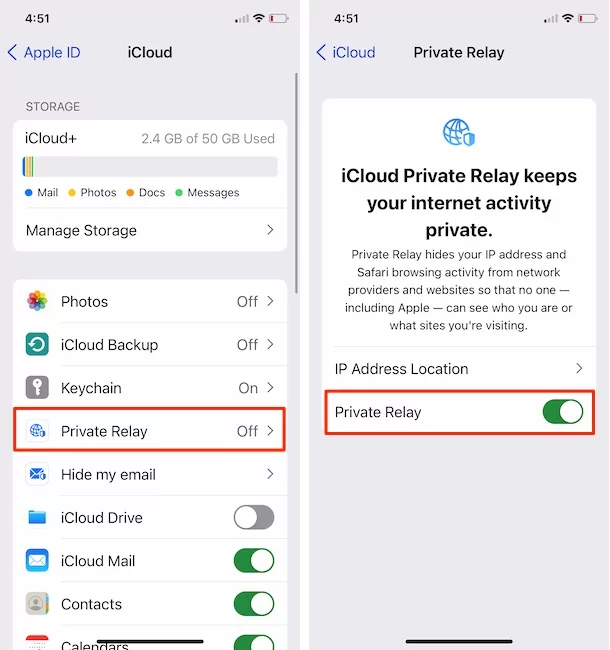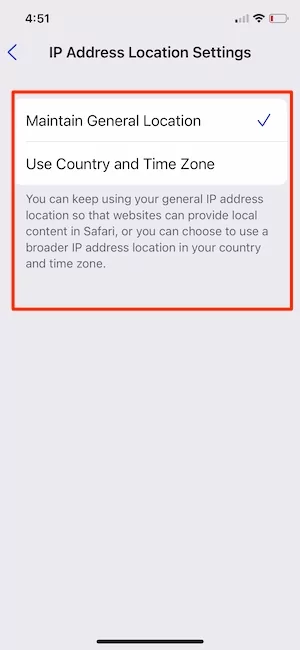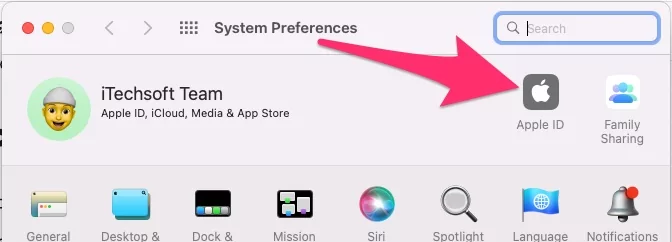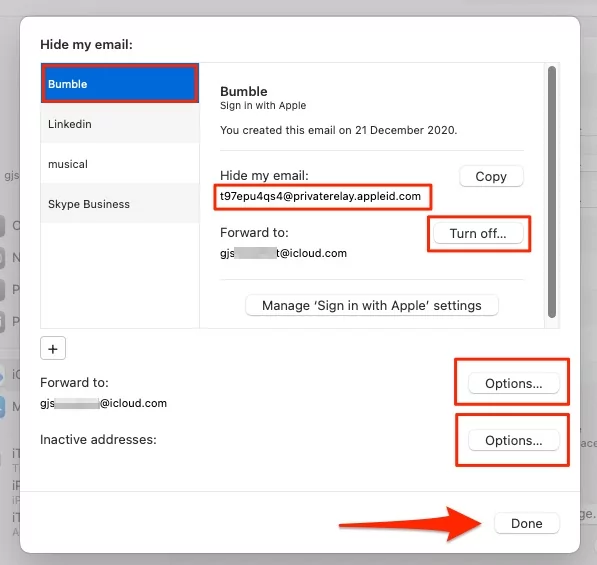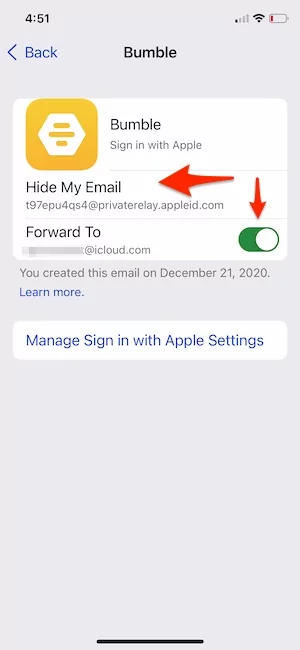Apple has always been known for its concerns regarding the security and privacy of its users. To strengthen that a step forward, the tech giant announced the ‘Private Relay’ feature to iOS 15 in the latest WWDC 2021. It would protect the user information being given out to any third-party application or website.
In the world of tech, we sign in to different sites with our communication accounts almost every single day. With every sign-in, we give out so much information to these companies and the third-party sites, Apps. Today, a Google account is the most critical asset for any user online as it works as the master account for different sites and services. So, it becomes of utmost importance to secure it from cyber-attacks.
Here, Apple comes up with an effective way to protect your accounts and make them inaccessible. The company provides a service of signing in with Apple, allowing users to sign in to any site with an anonymous proxy email ID. It will work as a relay email that hides your primary address and prevents the sites from getting any information about you.
When a user puts such an email to any site, Apple’s private relay email services route all emails between the site and user.
The Private Relay email addresses end in @privaterelay.appleid.com. Each private email address has a daily limit of 100 emails, including emails from the relay addresses and replies of the users. Let’s check How to Turn on/Turn off From Mac or iPhone/iPad.
SWITCHING IT ON
Accessing and getting benefits of Private Relay services on Apple devices is relatively simple. It is an iCloud+ service added to the latest iOS 15 and MacOS Monterey.
Since you own an Apple device, assuming that you have an Apple ID, the primary requirement to enable Private Relay is to subscribe to an iCloud+ plan.
If you have just landed on the Apple Ecosystem and do not have an Apple ID, create one.
For iPhone or iPad, you need to go to settings, proceed with Apple ID, then iCloud, and turn on the toggle button for Private Relay.
- For Mac devices, go to Apple logo > System Preferences, proceed with Apple ID,

- Go to iCloud Check the Private Relay box. Click on Options.

- We can turn Off an On for Safari and Change IP Address Location From General or Use Country and Time Zone.

- That’s it.
Manage Private Relay From iPhone
as usual, we can access or manage this Private relay setting on all apple devices that are signed in with the same Apple ID [iPhone, iPad, and Mac]. Follow the below steps to Turn on/Off Private Relay for Apple ID from the iPhone settings app.
- Open Settings app on iPhone > Click on iCloud.

- Next, Select Private Relay > Enable “Private Relay” Toggle.

- Also Select the Prefer Privacy for Location tacking that is used by Safari or installed app. Tap on IP Address Location and Select “Maintain General Location” or “Use Country and Time Zone”.

- That’s it.
Private Relay Apple ID Not Working
Private Relay Apple id behave like Proxy secure email so you can manage All the emails easily and stop, and Change Forwarding email as well. all the Private Relay Apple ID we can manage from any device. Follow the above steps for Mac and iPad/iPhone. Follow the below steps if you are unable to get an email from Private Relay Apple id [privaterelay.appleid.com].
- Check Apple System Status online for your Region.
- Make sure icloud+ Plan active [Manage Subscription]
- Check the internet connection.
- @privaterelay.appleid.com apple ID active, recheck the settings given on Mac or iPhone.
FOR SIGNING IN: How to Find Private Relay Apple ID
If you want to sign in to any site or app, tap on the sign-in button. Then you might need to fill up your Apple ID credentials [privaterelay.appleid.com email address], or if you logged in with it, click on ‘Sign in with Apple’. There, you would find options for sharing or hiding your email address. Proceed with Hide my Email and sign-in with a relay email ID.
- For Mac devices, go to Apple logo > System Preferences, proceed with Apple ID.

- Go to iCloud > Check Options For “Hide My Email“.

- Create a New @privaterelay.appleid.com email or Make Inactive/Delete or Turn of Forward to Email. or Find privaterelay.appleid.com email address for Used in Website Sign in or App sign in.

We can stop or Make Inactive anytime or Reactive again from the same screen. [See above screen]
Hide my Email Settings on iPhone
Manage your all privaterelay.appleid.com – Hide My Email or Create a New privaterelay.appleid.com for new website signup or Applications.
- Open Settings app on iPhone > Click on iCloud.

- Next, Select Private Relay > Click on Options for “Hide My Email“.

- Create a New Address or Manage From Created Email [privaterelay.appleid.com].
- Also, Change Forward email or Make Inactive or Reactive.

- That’s it.
Should i Use privaterelay.appleid.com email address
Yes, You can use Your Created apple ID “@privaterelay.appleid.com” email address using the Hide My Email feature on Mac or iPhone. For that, you have an active iCloud+ Plan.
For privacy reasons, we can use this @privaterelay email address on Signup or Sign in. Also, we can use Our Primary email [@icloud.com].
We can makeprivaterelay.appleid.com inactive/Disable while not in use.
➡️ Know more About Hide my Email on Mac and iPhone.
Apple’s Private Relay service is a significant step towards the privacy and cybersecurity of its users. However, data breaching is quite a common threat in this online generation and applies even for monetization purposes. Apple’s initiative with its latest iOS would undoubtedly act as a preventive measure to those.