
If animated Memoji aren’t working on your Mac, it could be due to software compatibility, camera access issues, or system glitches. This feature lets you use fun, expressive avatars during FaceTime and Messages—but when it fails, it can be frustrating. In this guide, we’ll walk you through the common causes and how to fix them.
Animated Memoji Lock Screen Not Working on Mac
Is Memoji not animated on the Mac Computer Lock screen or Apple ID profile? Why Memoji is not animated can be due to various reasons. Luckily, fixing it is handy; do follow the guide below.
1. Is My Mac Compatible With Memoji? First, let’s clear it out!
Not all macOS have capability to create Memoji. Since the feature is only available from macOS Big Sur and later versions, for any version, there will be no availability of Memoji aspect.
To check it, Enter the wrong password…hit the return to pay animation with your memoji.
Note: We can set memoji on the apple ID profile, but the animation doesn’t support it. So animation memoji works only on the mac login screen.
2. Common Solutions To Fix Animated Memoji Not Working On Mac, Apple Chip Or Intel Chip
If a minor bug within the system causes the issue; it will definitely get fixed by performing the common solution; like restarting, shutting, locking, and putting the Mac device to sleep. So do try it and fix memoji not showing on Mac.
3. Update macOS
Most of the time, outdated macOS is found to be the reason for Mac Misbehaving. Considering the exact reason for Memoji not working on Mac, try updating your Mac computer.
Note: If you are running your Mac on Beta version. Kindly update it to the public version. As there are high chances of bugs in macOS Beta.
macOS Ventura And Later
- Go to the Apple Logo.
- Select System Settings…
- Click on Software Update.
- Click “Check For Update…” on the right side of the screen.
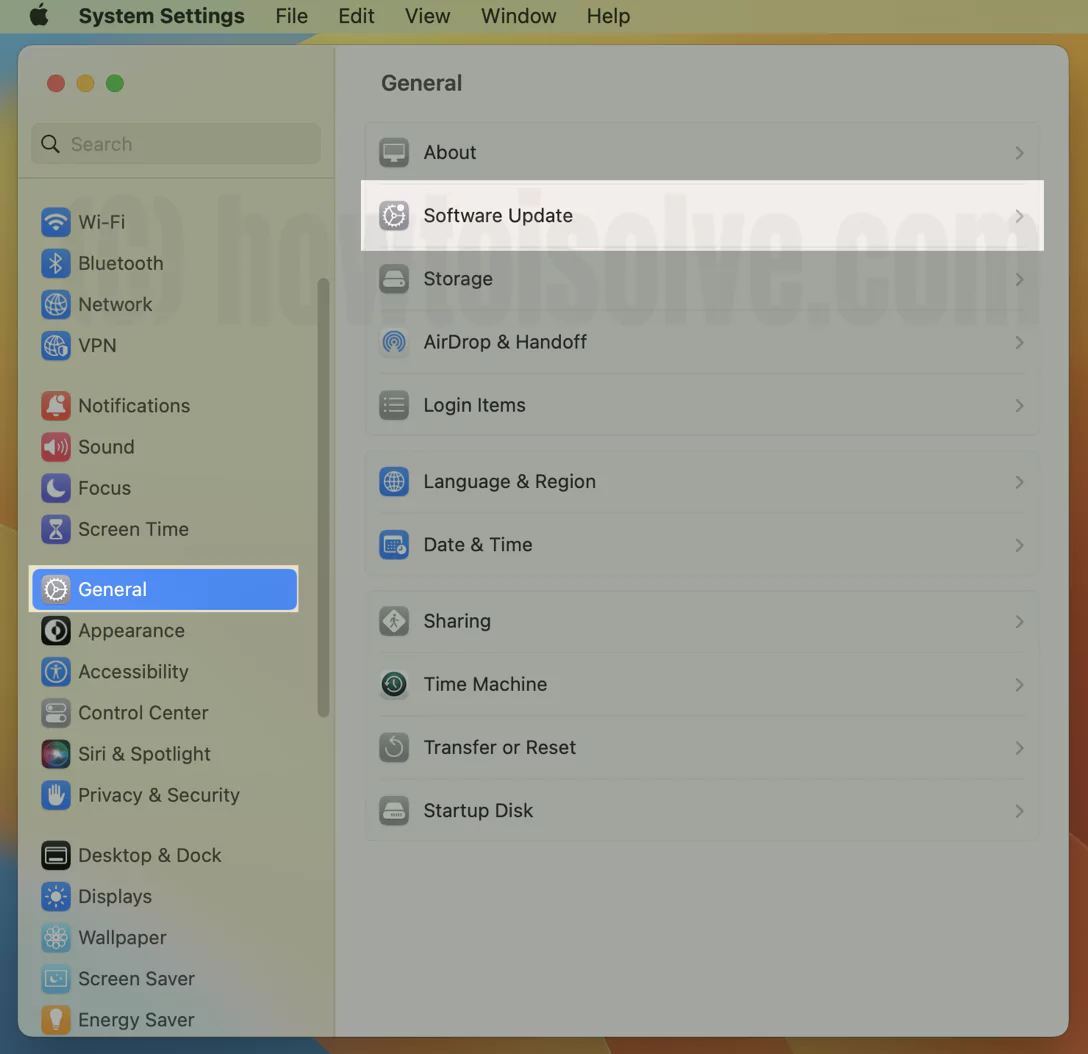
If available, click on Update Now… and then Restart Now.
Now let the system check for updates. If there is an update, click on Update Now. That’s It!
4. Try Creating Memoji From Apple ID Profile
If you created a Memoji from Users and Accounts but it is not appearing on your Apple ID Profile or Lock Screen Profile, try creating the Memoji directly from your Apple ID.
Tip: If you created a Memoji from your Apple ID and it’s not working, try creating it from Users and Accounts. If you’re unfamiliar with the process, please refer to our article on creating a Memoji on Mac.
If you have already created it, delete it by right-clicking on the memoji avatar and re-create a new memoji.
macOS Ventura And Later
- Go to Apple Logo. Select System Settings…
- Choose Apple ID[Your Name].

- Select Profile Icon from the right side.
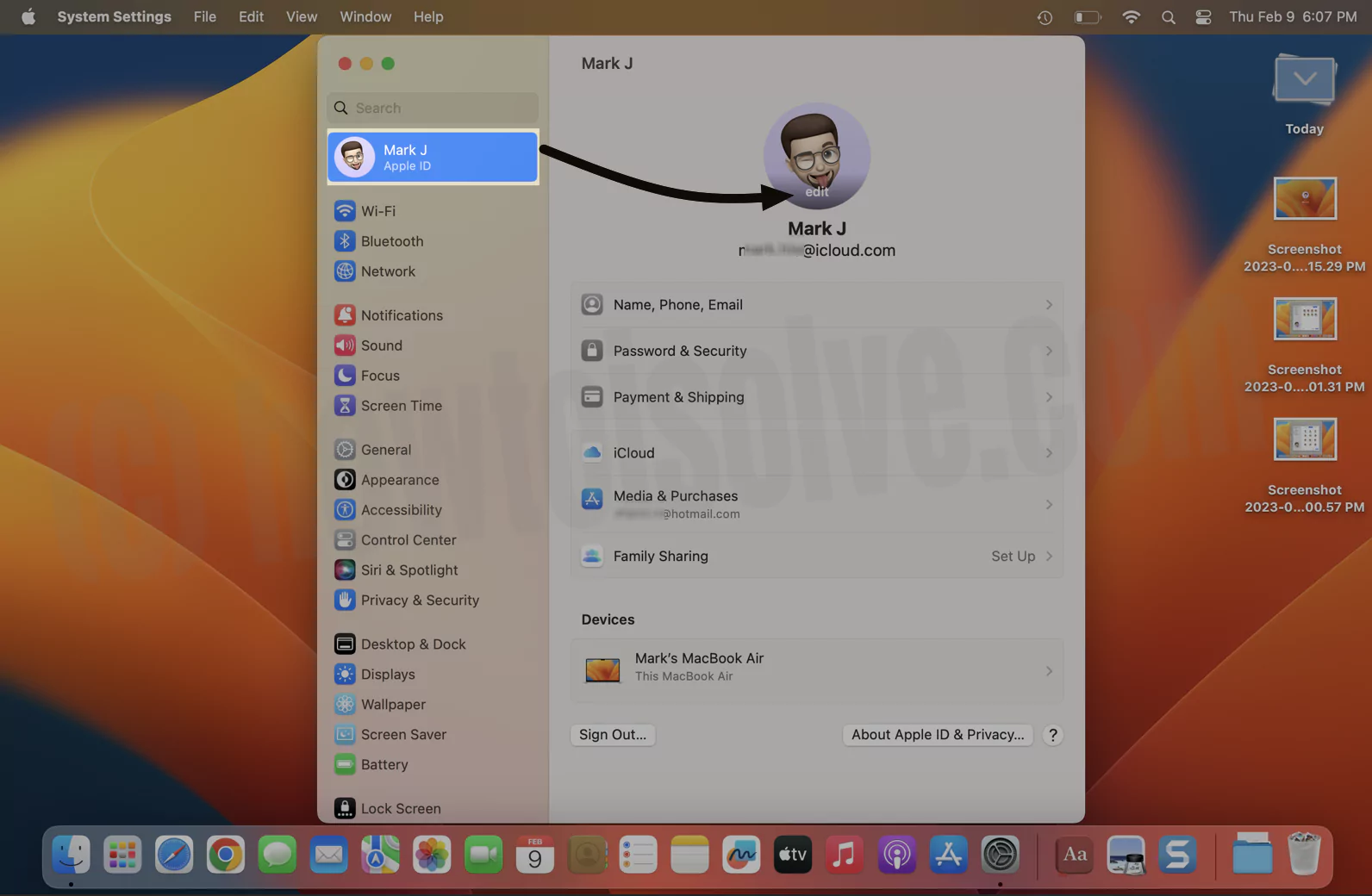
- Click Memoji > Memoji. The choose + Icon.

- You will receive multiple options; Skin, Hairstyle, Brows, Eyes, Head, Nose, Mouth, Ears, Facial Hair, Eyewear, Headgear, and Clothing. Go to each option one by one, and design it accordingly.
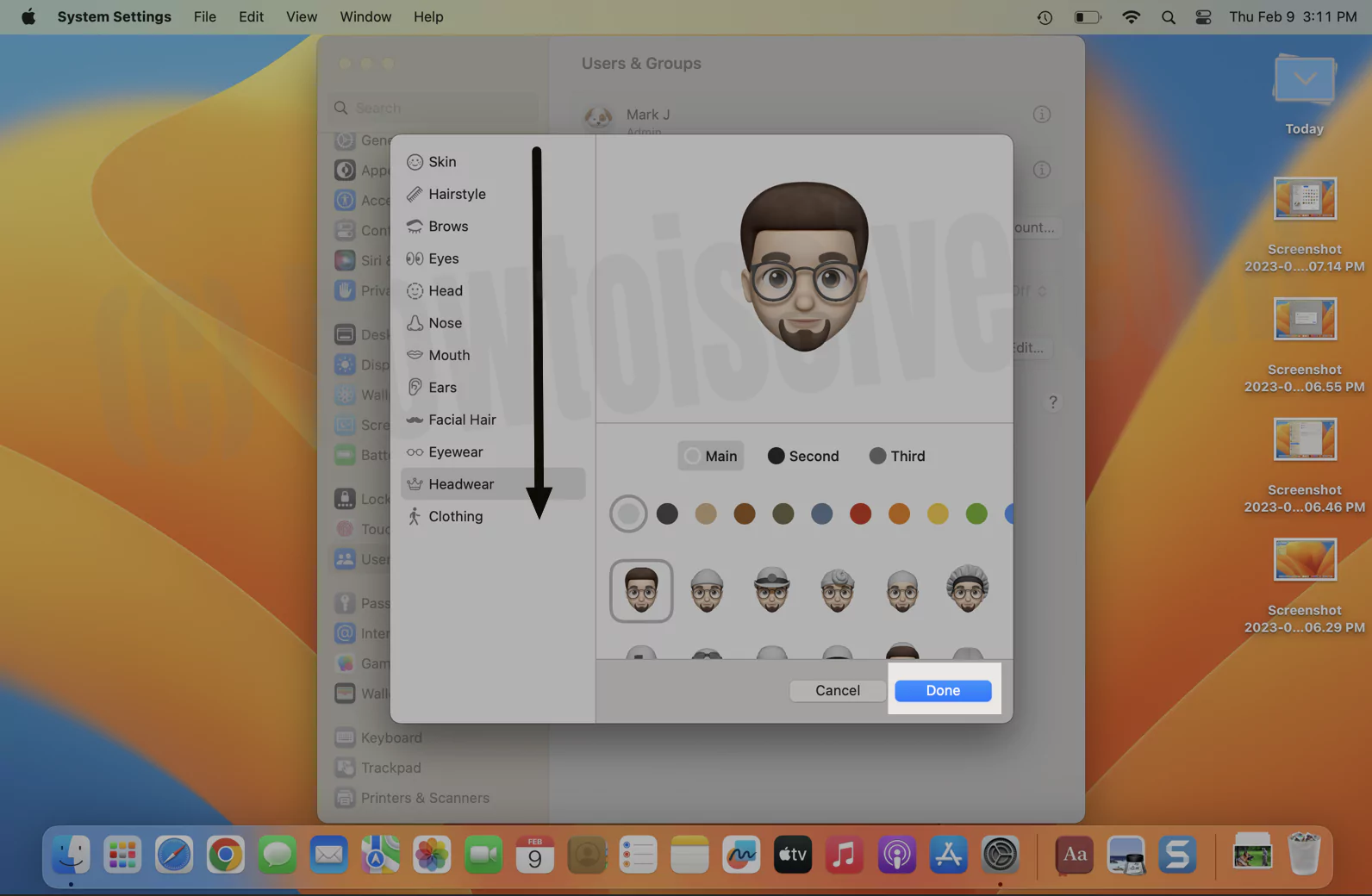
- Up next, select Pose and configure the desired pose.

- Now go to Style, configure the one you prefer, and then choose Save.
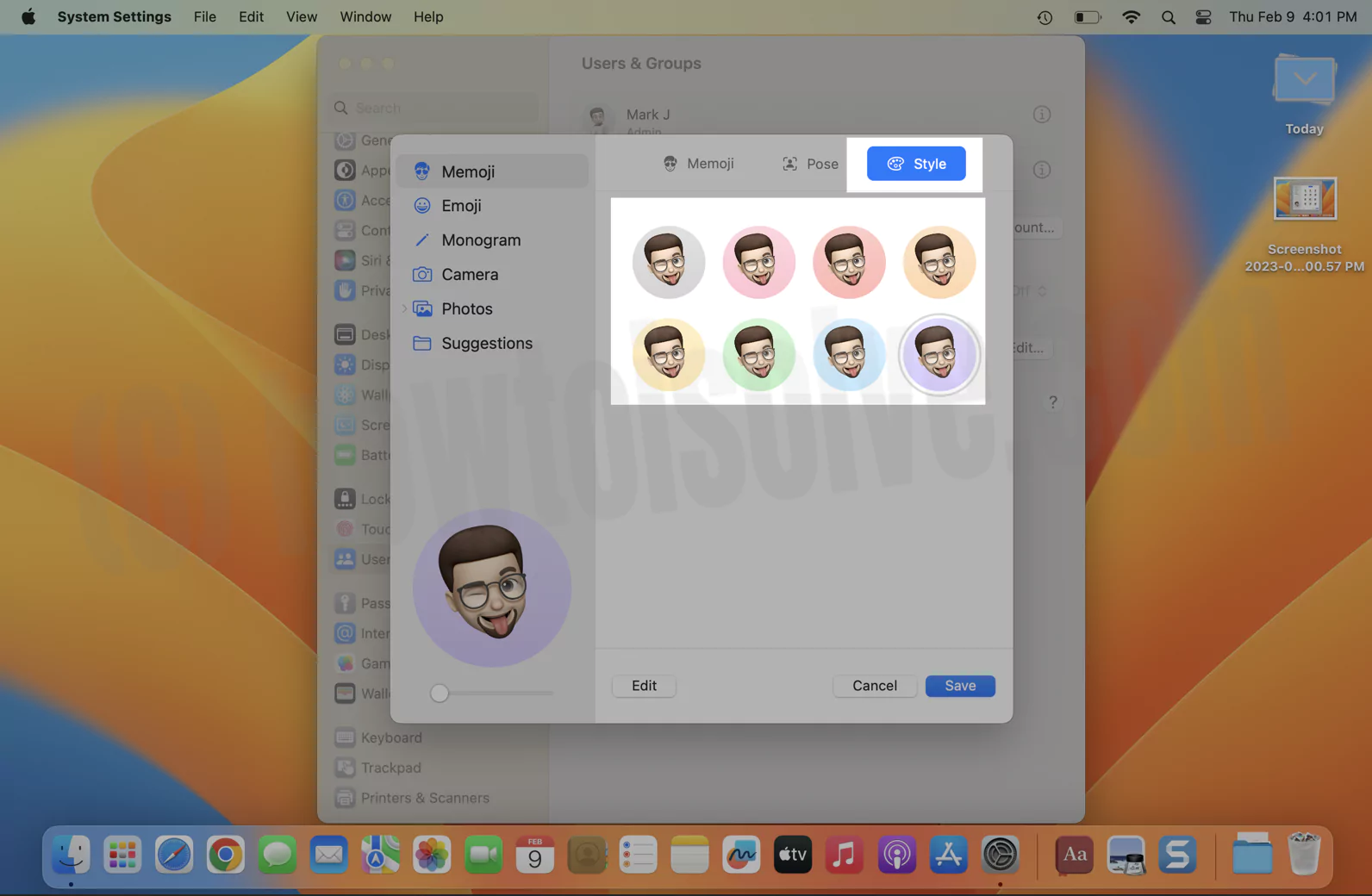
macOS Monterey And Earlier
- Select Apple Logo.
- Then click on System Preferences…
- Go to Apple ID from the top right corner.
- Choose Apple ID Profile from the top left side.
- There are multiple options; Skin, Hairstyle, Brows, Eyes, Head, Nose, Mouth, Ears, Facial Hair, Eyewear, Headgear, and Clothing. Go to each option, and design it accordingly.
- Select Pose and configure the desired pose.
- Now go to Style, configure the one you prefer, and then choose Save.
Hereafter, your Apple ID Profile and Lock Screen will be replaced with the Memoji you have created.
5. Contact Apple Support
As of now, there is no solution to fix macOS Memoji not working. Therefore, it’s time to Contact Apple Support for further assistance.
Bottom Line
I hope this article might have helped with the common Memoji issue on Mac. Which troubleshooting steps helped resolve the issue? Drop in the comment box below!






