
Dark mode or Night mode has a charming appearance that saves Energy and prevents strain in a dark area – effective for a night job (Dark Mode with Word, Excel). Sometimes, the Dark way does not show an effect on your Screen or some apps. Let’s make clear which apps support Dark mode on Mac.
Apple introduced Dark mode feature in Mac OS Mojave or later versions. The feature automatically switches between light and dark themes based on the time of day. Several apps support dark mode, including News, Stocks, Xcode, Notes, Mail, Safari, Mac App Store, and Messages. The Mac Dock is more clearly visible on both big-screen iMac and small-screen MacBook in dark mode.
Third-party apps are also compatible with this feature. A guide is available to help users fix the issue if they can’t use the Dark mode feature on their Mac. Lastly, auto dark mode is now available on macOS Safari.
Essential tips: Turn on Dynamic Desktop on Any MacOS.
Steps for Dark Mode not working on a Mac
Solution 1: Activate or Turn on Dark mode on Mac Correctly
On MacOS Ventura or Later,
1→ Go to the Apple Logo from the top menu > System Settings.

2→ Next, Select Appearance > Choose Dark mode or Auto Option to turn on automatically on Sunrise to Sunset & Sunset to Sunrise. As per your Location Time Zone, your Mac appearance will change through a WiFi connection or Location Based macOS Service. or Select Dark to Make your Mac in dark mode. Alternatively, Turn on Dark Mode on Mac using Keyboard Shortcut.
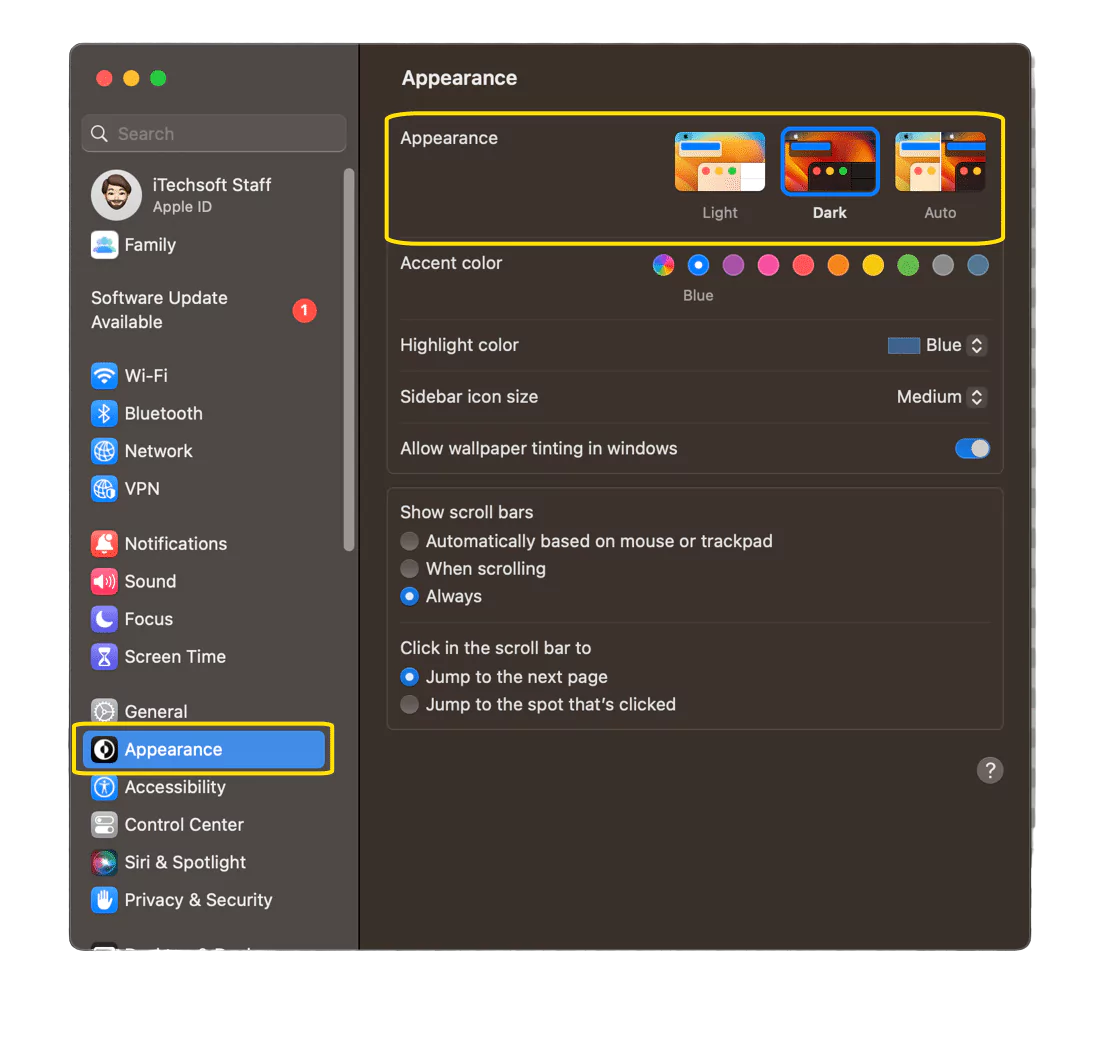
3→ That’s it.
Make Sure Location Service is on:- Go to the Apple Logo > Privacy & Security > Location Services > Enable Toggle.
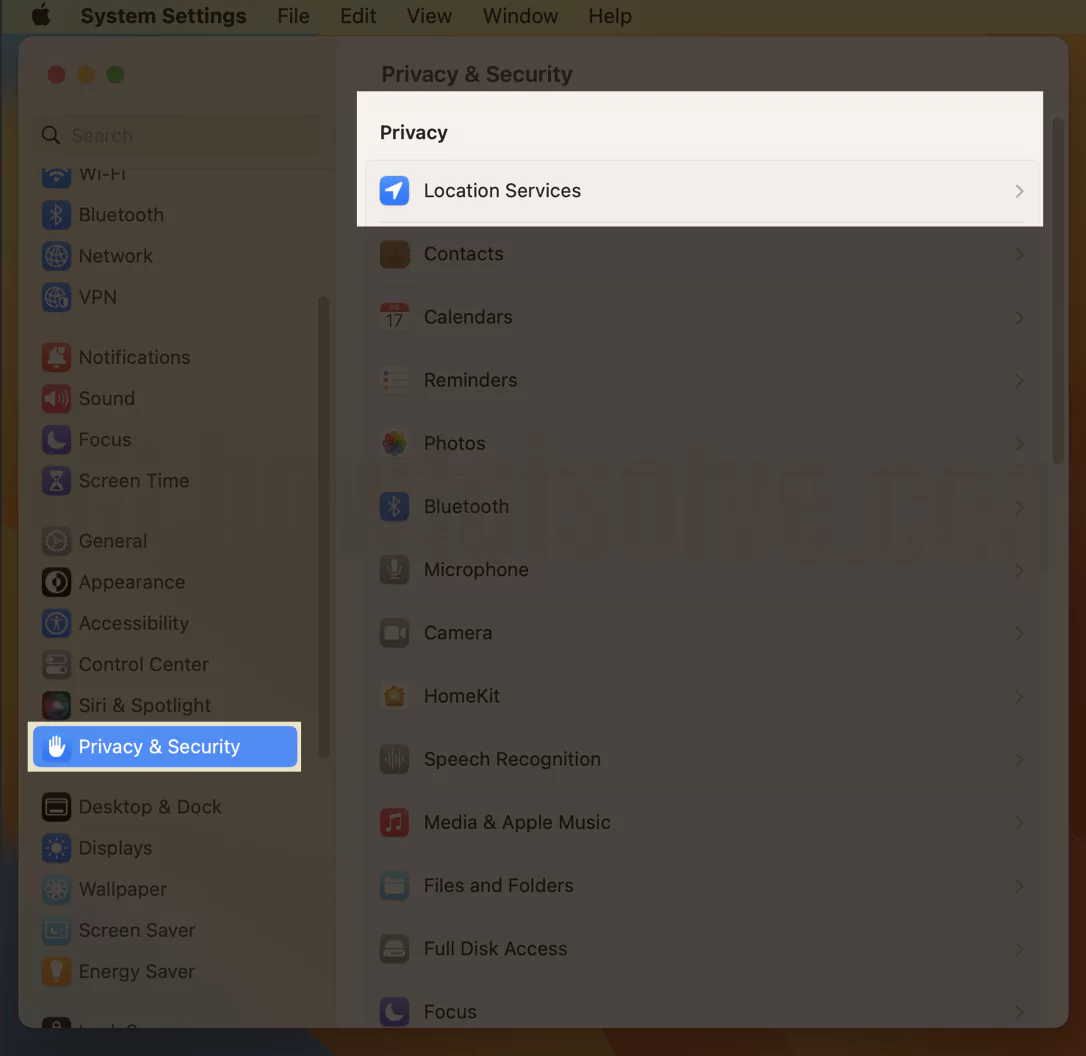

The rest of the toggle is to manage the individual app’s location service. Furthermore, Enable Time zone and system customization-based location service under the Details. That’s it.

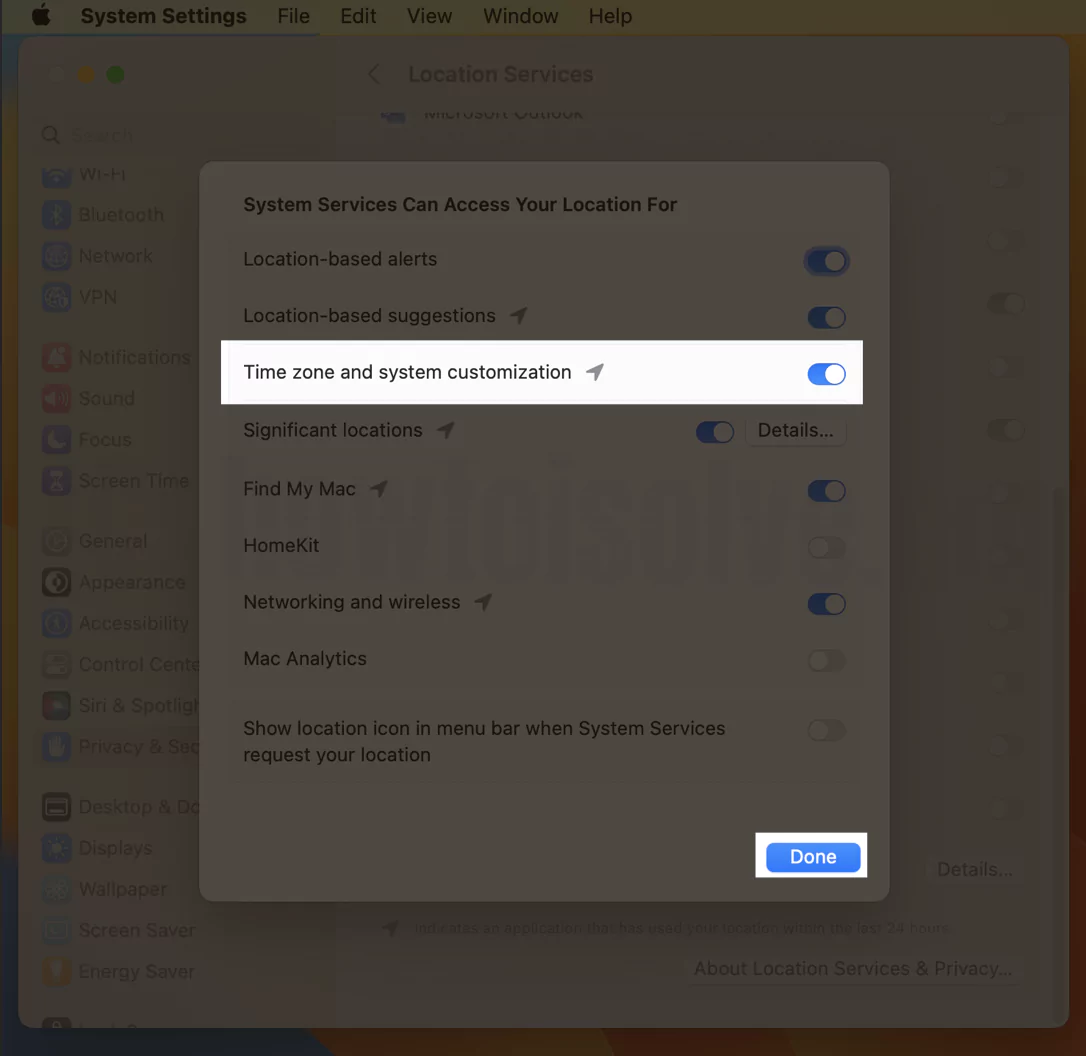
On MacOS Monterey & Earlier,
- Go to the Apple Logo on Mac from top right Mac Mene.
- Next, click on System Preferences.

- From System Preferences > General.
- Find, Next to Appearance select Dark mode or Auto Dark mode
- Light: Force Enable Light Theme on Mac for All Time.
- Dark: Force Enable Dark Theme on Mac for All Time.
- Auto: Switch Between Light Theme and Dark Theme According to the Time of the day.
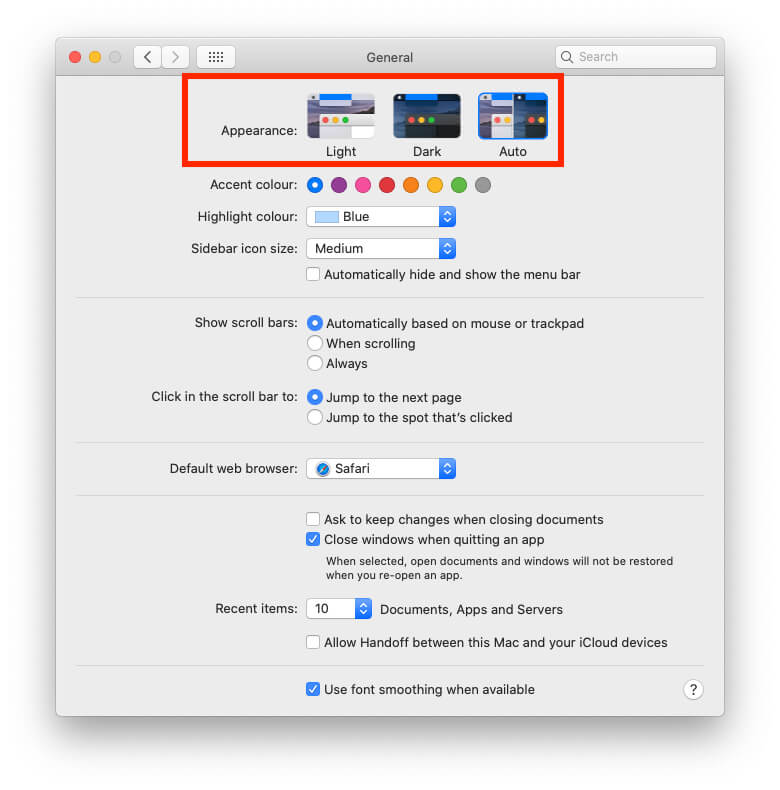
Solution 2: Force Restart your Mac
- Check For Update: Or Enable Auto Software Update
- Internal Software glitch and Corrupted OS you can re-fix by yourself. Your Mac OS Was Damaged from any reason like You remove or Deleted root files or folders from the system drive. Sometimes Third-Party Software or Optimisations tools make your Mac system Error.
Go to the Apple Menu > Software Update > Check for Update and install a new macOS Version.
Solution 3: Hard Reboot OR Reinstall macOS
Mac users have been reported that some apps causing issues on the Dark mode system. Because this cleanup file system removes the Dark mode files. After removing that software from Mac, Dark mode is working aspected. Still does not work and none of the recovery or repair techniques work on Mac then I recommend reinstalling macOS. Follow the below steps to reinstall macOS.
- Restart your Mac. – From the top Mac menu, Apple logo > Restart.
- Depending on your Mac Processor, For Intel Mac:- Press and Hold the Command + R key for intel Processor Mac until you listen to the Mac Startup sound. Hold those keys, After you see the macOS Utility window on the screen.. For Apple Silicon Mac, Press and Hold on the Power button until Mac shows the screen, Select Options.

- Now, the Second option is Reinstall macOS. Follow the on-screen instruction to install the latest version of macOS on Mac.
- This Re-installation process installs a new copy of macOS without Erase the drive.
This solution fixes other software issues and repair buggy macOS.
Solution 4: Restart also works! OR Force Restart!
- In most cases, rebooting the Apple device works. That fixes the problem between your Hardware and macOS Software.
- Go to the Apple Menu > Restart or Shut Down.
Or
- Use the Power key to Force restarts Mac. Press and hold the Power button until you see the black screen and Apple logo on the screen.
Solution 5: What is Dark Mode? It’s Dark. Alternate Ways to Turn On.
- Yes, it works for All Macs. Unlike Low Blue light or Night Shift mode, the dark mode is not turned on automatically. In My Case, I use Dark mode at night or in low sunlight. So the process of turning on the dark mode is really long and hard for me. So I created Dark Mode Keyboard Shortcuts [With Video] to turn on enable from Keyboard Shortcuts.
We can turn on Dark mode with Night Shift mode.
Yes, We can Use Dark mode with night Shift mode or Low Blue light. Also, we can change the Menu accent color from the same settings windows next to the Appearances.
Some people are also asking me, Can we change the opacity and turn the darkness on Mac? No, it’s not possible at this time. But you can change it by your Display Brightness automatically.
Tips: Turn off Dark Mode on Word Mac.
Like us and Share this guide with your friends or anyone looking for solutions to fixing Dark mode not working problems on macOS.






