Widgets on the iPhone’s lock screen let you access information quickly. iPhone enables you to add different widgets to your lock screen, from weather to live activities.
But adding too many useful iPhone widgets can make your lock screen look cluttered; you have to remove a currently added widget to add a new one. Or, you may be willing to keep the lock screen neat without any widgets. Whatever the reasons are, this guide will help you to get rid of widgets on your iPhone’s lock screen. In this guide, we’ll help you to remove widgets from your lock screen.
A step-by-step guide to Remove Lock Screen Widgets on iPhone
If you need the Delete widget on the lock screen iPhone, follow these simple steps.
Step #1. Unlock your Phone screen to get the lock screen view.
Step #2. Tap and hold on the screen until the Customize button appears, then tapping on Customize.
Step #3. Tap Lock Screen
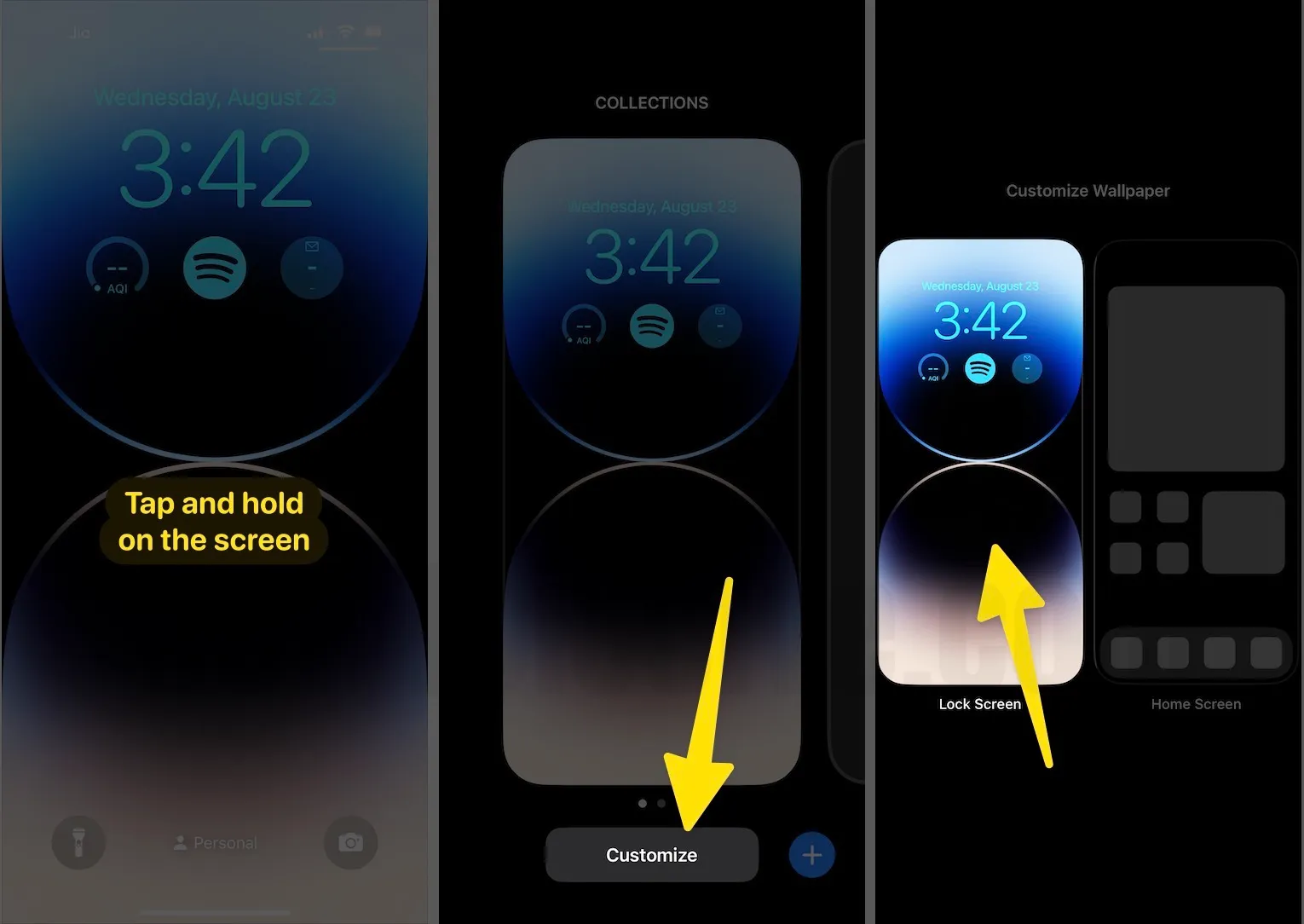
Step #4. Now tapping on a widget that you want to delete from the lock screen.
Step #5. Tap on the minus (–) sign so a widget will longer appear.

Step #6. Tap on the (X) sign button.
Step #7. In the last, tap the Done button to save changes. And tap on the lock screen to get back on the main screen.
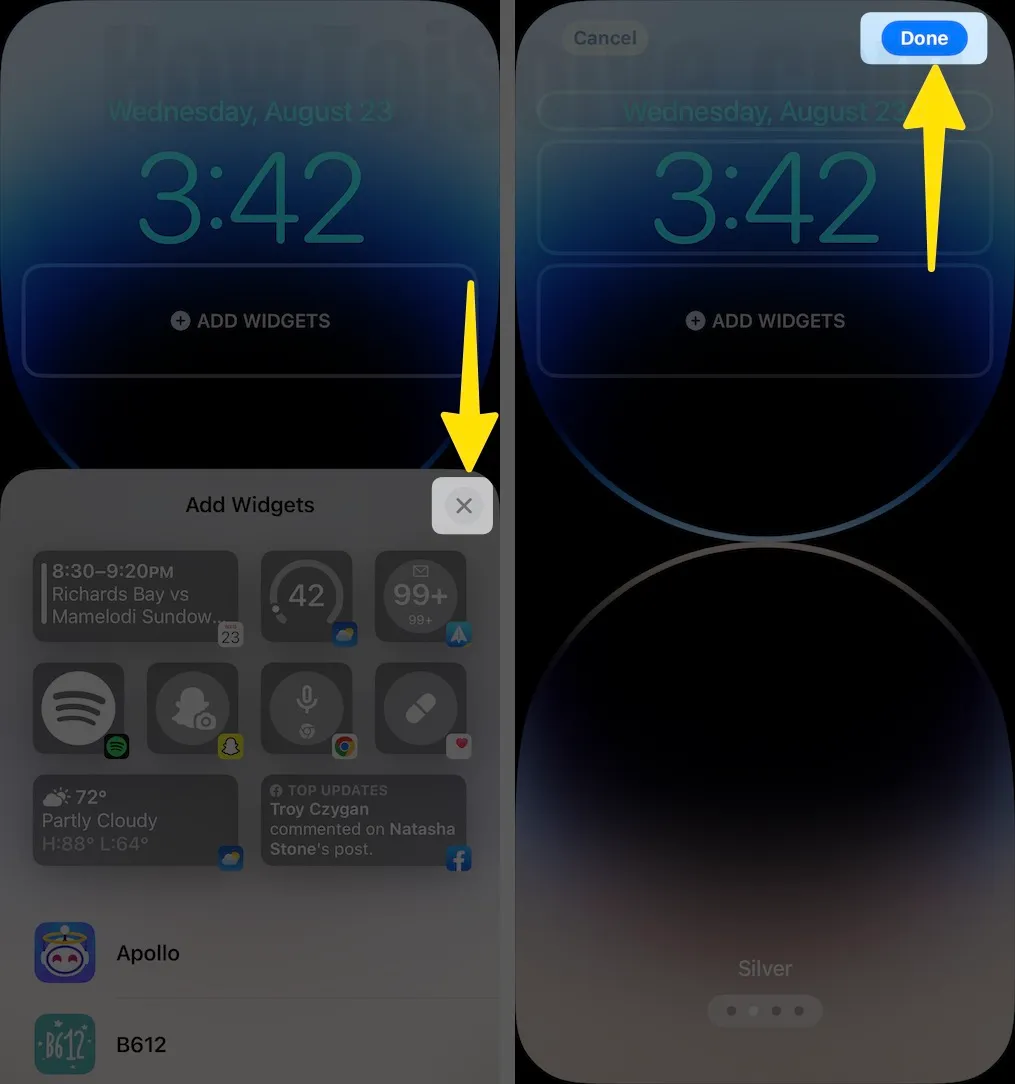
How to hide Lock screen widget details from unknown users
Face ID or Toch ID-enabled phone users can put the widget on the lock screen without information on the widget box. This provides a convenient and secure way to access important information at a glance without compromising your privacy. Follow the instructions given below.
Step #1. Open Settings App.
Step #2. Scroll down the screen to tap Face ID & Passcode
(Note: your phone will ask you to enter a passcode or use face Id to go to the next screen)

Step #3. Now scroll the screen up to the bottom till Under the Allow Access when locked: section appears, and then turn the Lock Screen Widgets toggle to the left side to turn it off.
Furthermore, you can also Disable Today View Widgets on the iPhone lock screen. Face ID-enabled Apple mobile users must follow the bottom steps to turn off the Today view lock screen widget for this. Turn the Today View and Search toggle to the left side to turn it off.
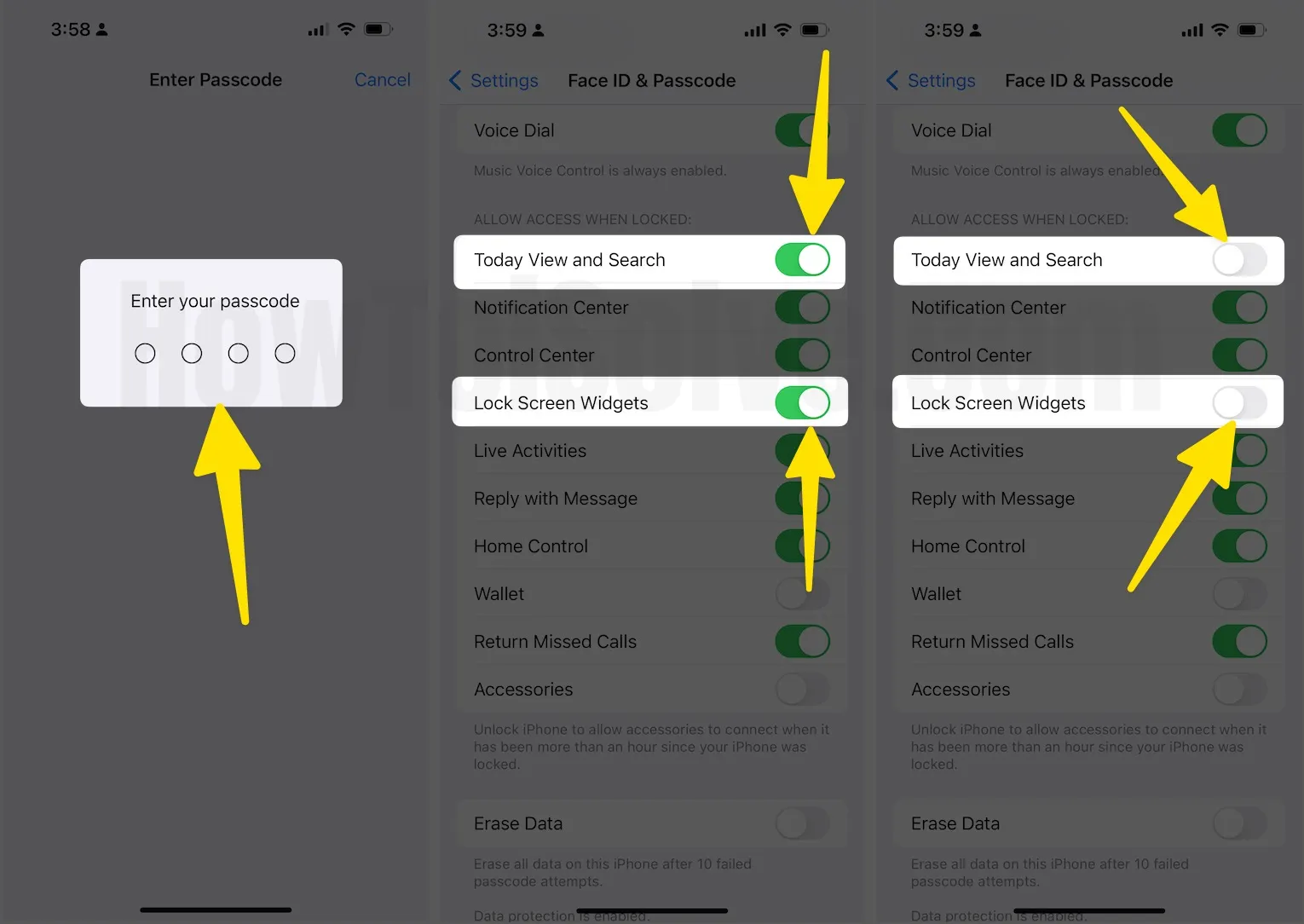
Your Worke is Done!
Wrap UP
To improve iPhone battery life, you should remove unnecessary Widget from the Today View screen; this tidbit will help you extend your phone battery life.
Removing widget’s screen without a passcode is impossible right now, but you can remove all the widgets from the widget display.
To Remove an individual widget from the Today view screen
- You need to swipe right to the left to get the Widgets screen. (No matter if you’re on a locked screen or home screen)
- Next up, scrolls the screen and tap Edit, you’ll be asked to enter a passcode or put your finger on the home button to unlock and make the change in widget screen.
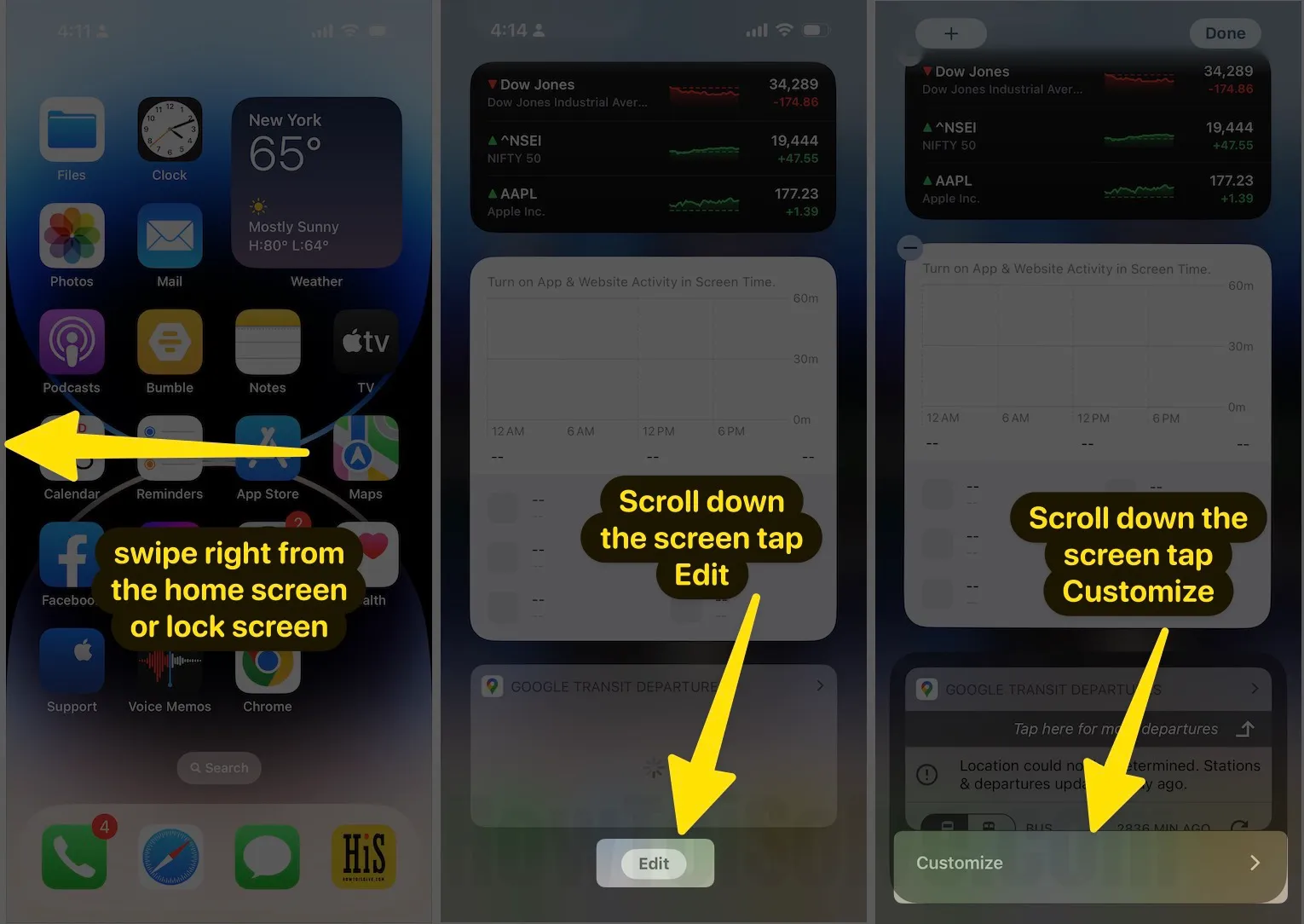
- Now tap the red button next to the widget that you want to remove.
- Tap on Remove and to save new widget screen tap on Done upper-right corner.
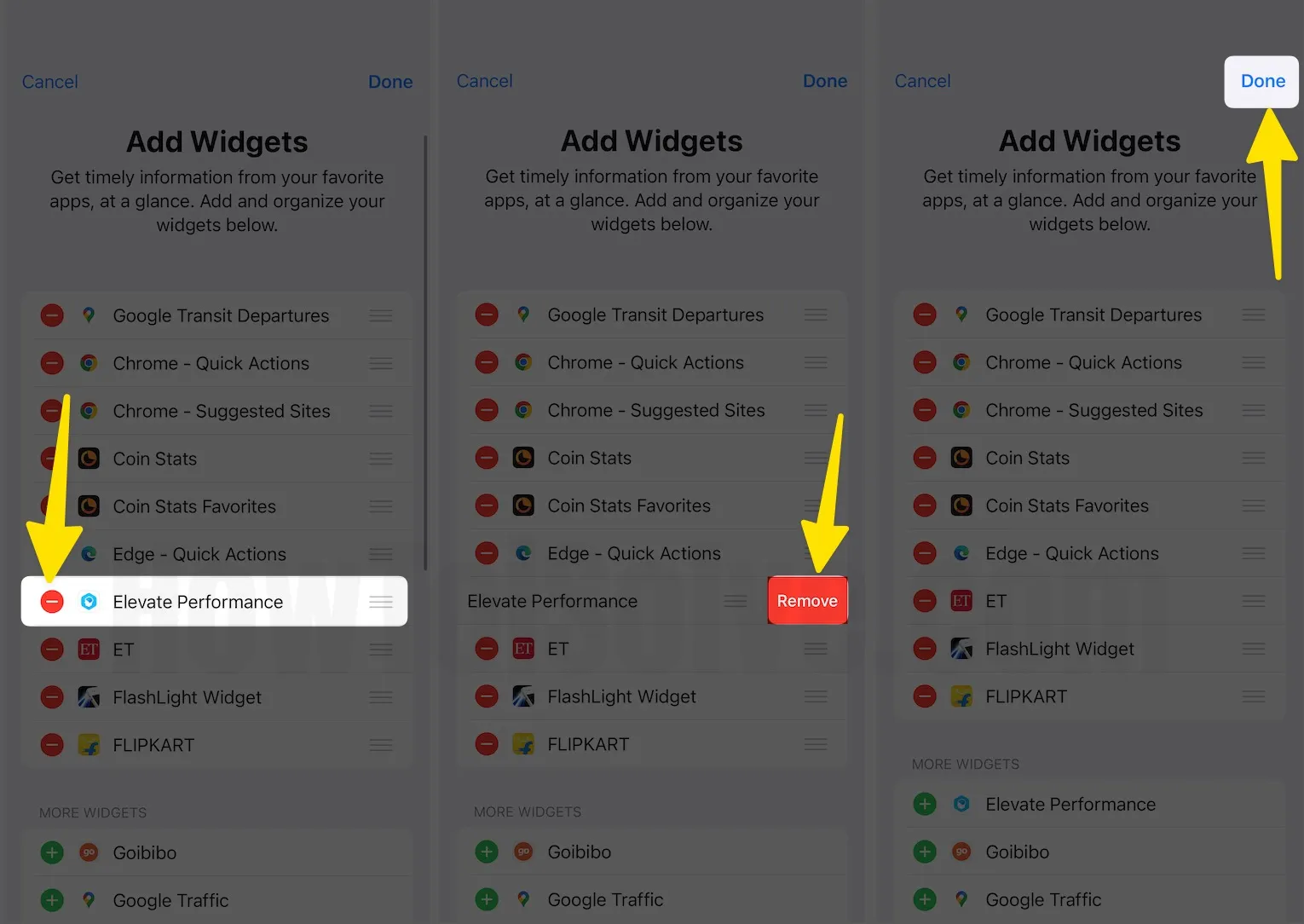
That’s it.
Through the mentioned above guide, you can add and remove the numbers of available widgets. Use this tip and share it with other iOS users.
Get More:
- Disable Camera access on lock screen iPhone
- Disable Wallet access on Lock screen iPhone
- Disable Control Center Access on iPhone lock screen
You people share your feedback in the comments. Do you have the post (Disable Lock Screen Widgets) related cross-question? Don’t hesitate to ask us.