Apple has released the latest version of iOS: the iOS 17, with many aspects, including mood tracking, revamped Control Center, updated CarPlay, and more. Presently, Apple has released the Public & Developer Beta.
If you want to have hands-on experience and explore the new features of the next-generation iOS before its release, here’s how you can download and install the iOS 17 Developer and public beta on your iPhone.
What’s New in iOS 17?
The new iOS version comes with Mood Tracking, promising users to stay motivated, improve good food habits, and help them sleep better. In addition, you will have a revamped Control Center for quick actions. However, before you look at the steps to install iOS 17 Beta, let’s see if you have an iPhone that supports it.
iOS 17 Supported iPhone
- iPhone XS and iPhone XS Max
- iPhone XR
- iPhone 11, iPhone 11 Pro, and Pro Max
- iPhone 12 mini, iPhone 12, iPhone 12 Pro, and iPhone 12 Pro Max
- iPhone 13 mini, iPhone 13, iPhone 13 Pro, and iPhone 13 Pro Max
- iPhone 14, iPhone 14 Plus, iPhone 14 Pro, and iPhone 14 Pro Max
Now that you are sure your iPhone supports iOS 17, back up your iPhone data before you perform the steps to download and install the iOS 15 Beta.
How to download iOS 17 Developer Beta on iPhone
Before we begin with the procedure, you must have an Apple Developer account to install iOS 17 Developer Beta on your iPhone. If you don’t have it, you can create one from developer.apple.com. and Sign in with that Developer account.
Now, Follow the below steps,
- Go to the Settings. Select General.
- Tap Software Update.
- Now, let your iPhone load the “Beta Updates” option. Hit Beta Updates.
- From the next screen, select iOS 17 Developer Beta.
- Tap Back from the top left corner.
- Select Download And Install and then follow the on-screen instructions.
How to download iOS 17 Public Beta on iPhone [When Available]
Right Now, iOS 16 public beta version is available to install on supported iPhones only. But here’s the step to download iOS 17 Public Beta to your iPhone whenever available.
- Open the Settings App.
- Tap General. Select Software Update. Now let your iPhone load the “Beta Updates” option. Go to Beta Updates.
- Choose iOS 17 Public Beta. Hit Back from the left top corner.
- Tap Download And Install. Now, follow the on-screen instructions.
If you face difficulty downloading the updates, it is likely because of a server crash. In this situation, the best is to wait for a while. If you still need help, read our article on how to fix iOS stuck on update requests.
Once the iOS downloading procedure is finished, you must enter the Apple Password to imply the same iCloud and settings before the update.
Alternate Methods to Download iOS 17 Developer Beta through Profile,
Steps for Download & Install iOS 17 Developer Beta on iPhone, iPad
Method 1: Download iOS Beta Over-The-Air – Upgrade and install
if you have no developer account go to the next step. Skip this.
With Your Developer Account
Sign up > Create Apple ID (Developer account activation charge is $99/Year) or Sign in with your Developer account login details.
Step 1: In your iPhone/iPad Safari browser, go to this link. Jump to method 2
Step 2: Log in to Apple ID and Password. Now you are on the download page.
Move to the iOS tab And Download Profile for your iPhone models.
Pro Tips: Without Developer Account
Or Open This link on iPhone/iPad safari Webpage Download & Install Profile using this link, (iOS 16 Dev Beta available) Without Developer account.
Click on install profile. And Go to update the settings.
(if you can’t receive the software update, restart or reboot your iPhone)
On your iPhone/iPad, Settings > General > Software Update (Check for Update)
Method 2: Download and Install iOS 17 using Mac or PC – Finder/iTunes
First, you need to download software restore image file on your System from iCloud login.
iOS 16 Developer Beta ipsw file for your model is available there.
On your Mac or PC: Go to this link to the Developer Account.
Download the (.ipsw) file on your System’s Local Drive. [Sample screenshot of my iOS 16 Developer Beta 3 ipsw] from Download Restore Images.
Also, Download and install the latest version of iTunes on a Mac or PC.
Open iTunes or Finder. Connect your iOS device to iTunes or Finder via a lightning cable. Also, unlock your iPhone/iPad to get access to your Mac or PC.
Once you see the device icon on iTunes, click on it and Move to the summary page.
On the Summary page, click on the Software Update button with the Left Option key (Mac) and Shift key (Windows).

Browse the file location and Select > Open.

Click on Update.
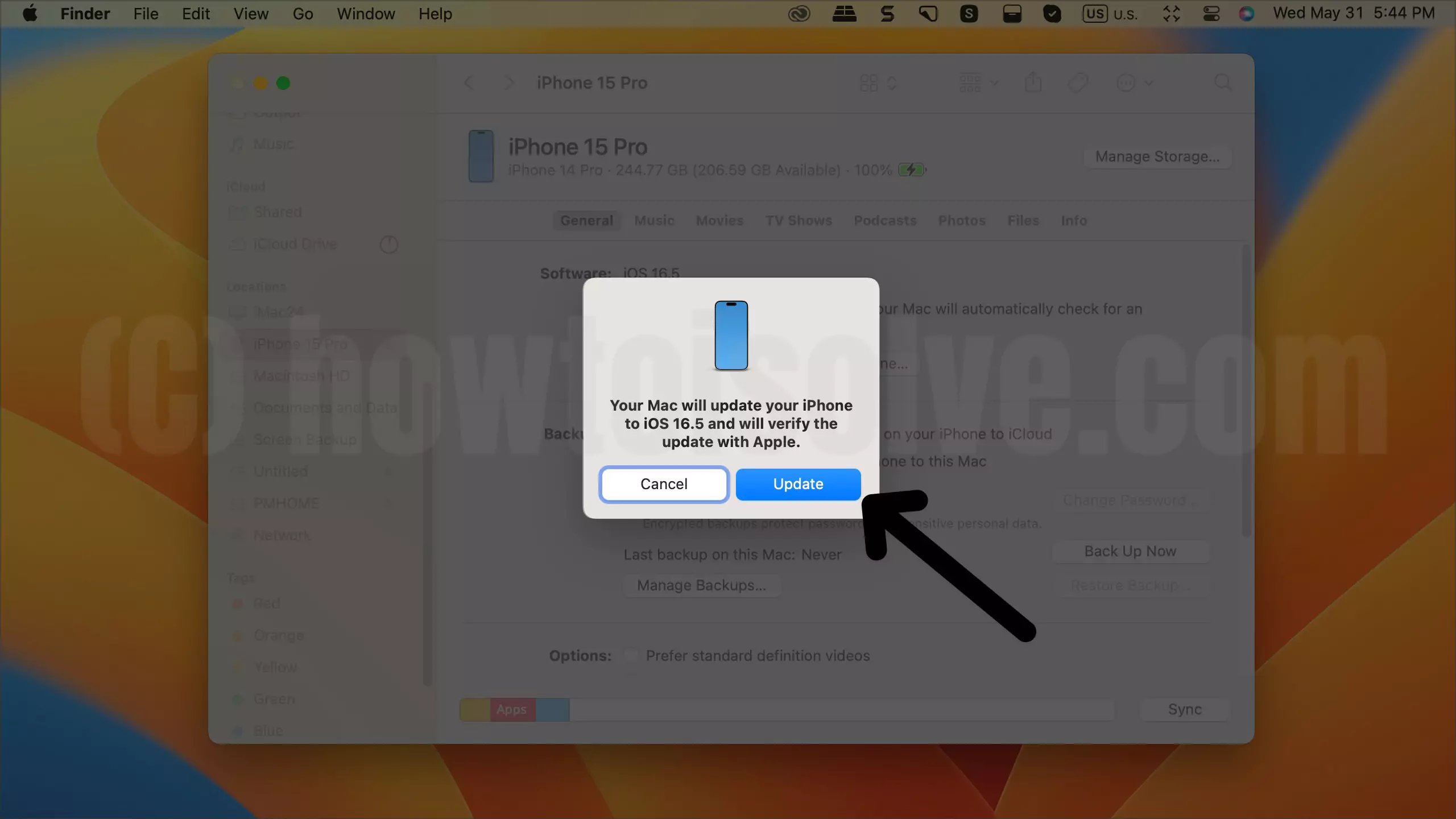
After successfully installing the iOS 17 Developer bata your device reboots and need to log in to your existing Apple ID to restore contacts and more updates on your iOS device.
Hope you learn and successfully installed iOS 17 Developer Beta on iPhone, and iPad.
Final Thought!
This is how easily you can download iOS 17 Beta version on your iPhone. Let us know in the comment box below if you have any queries.
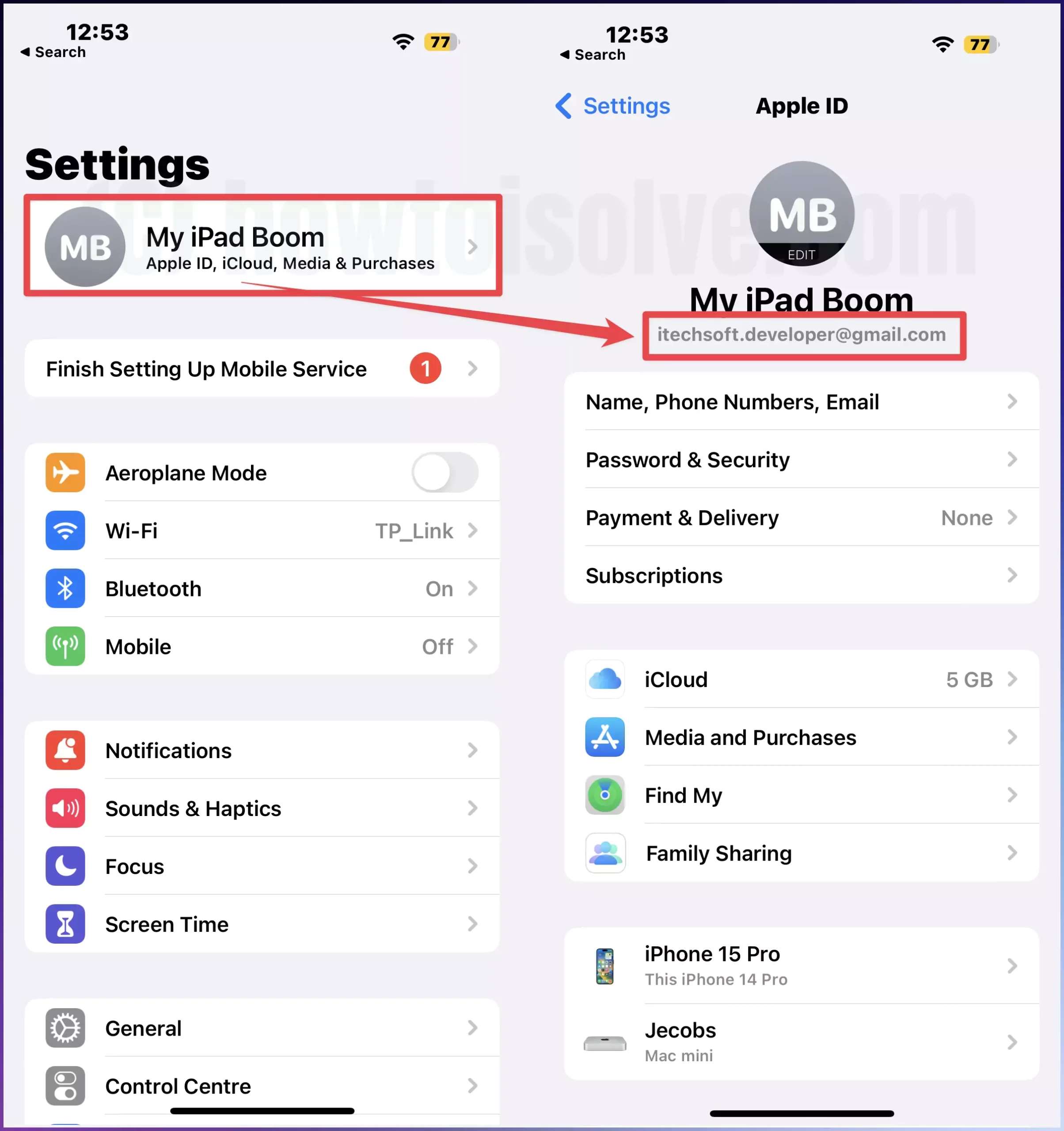
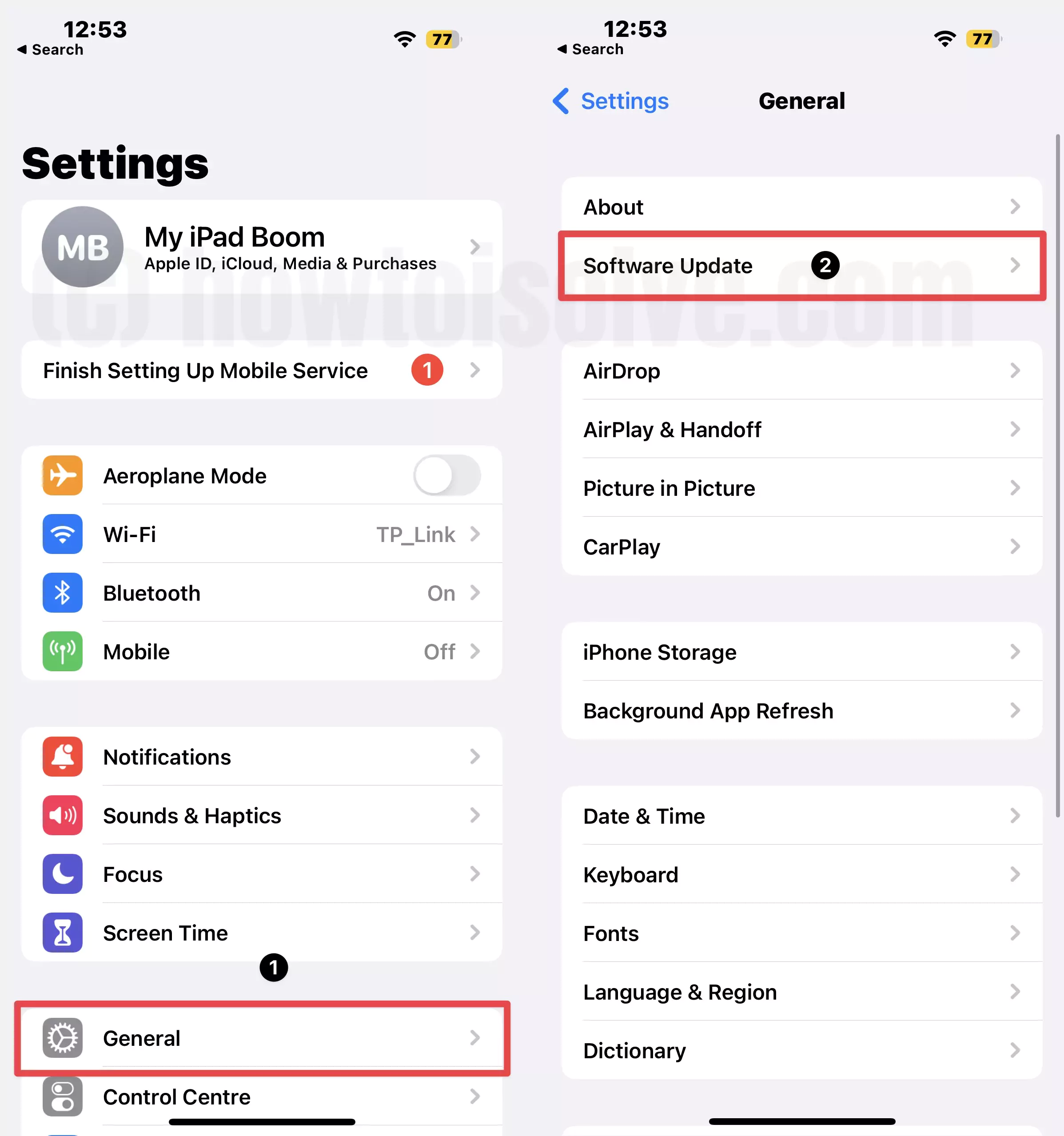

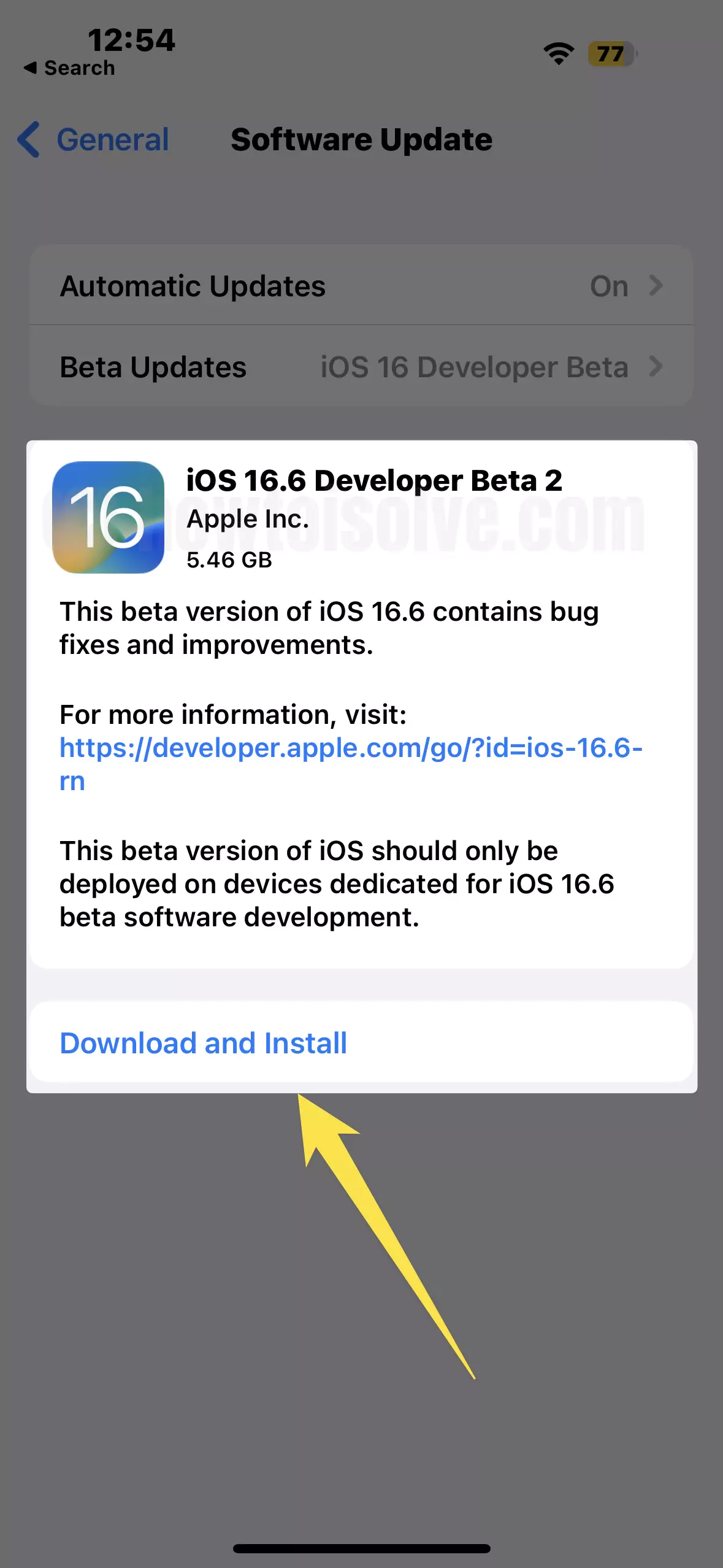

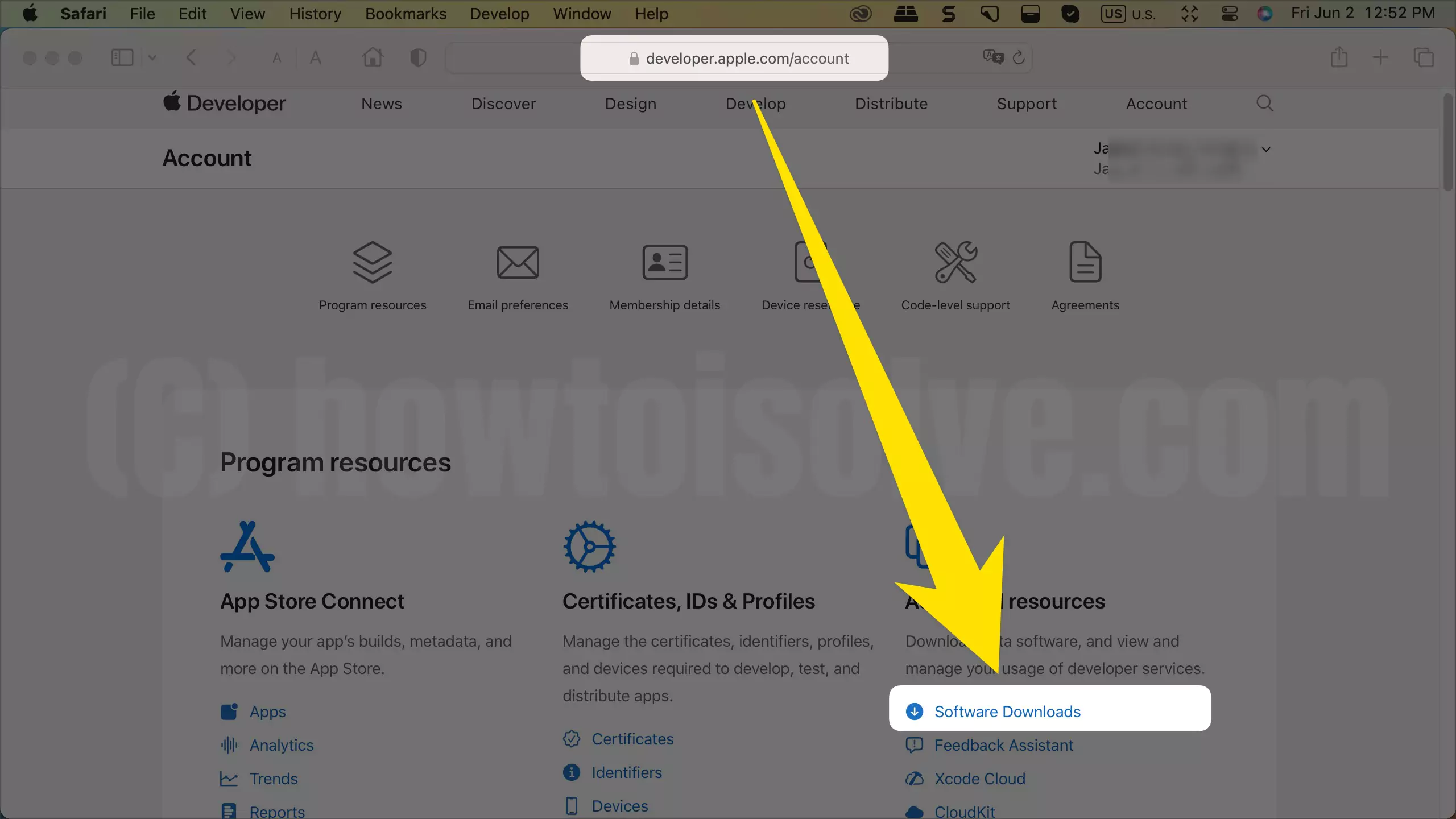
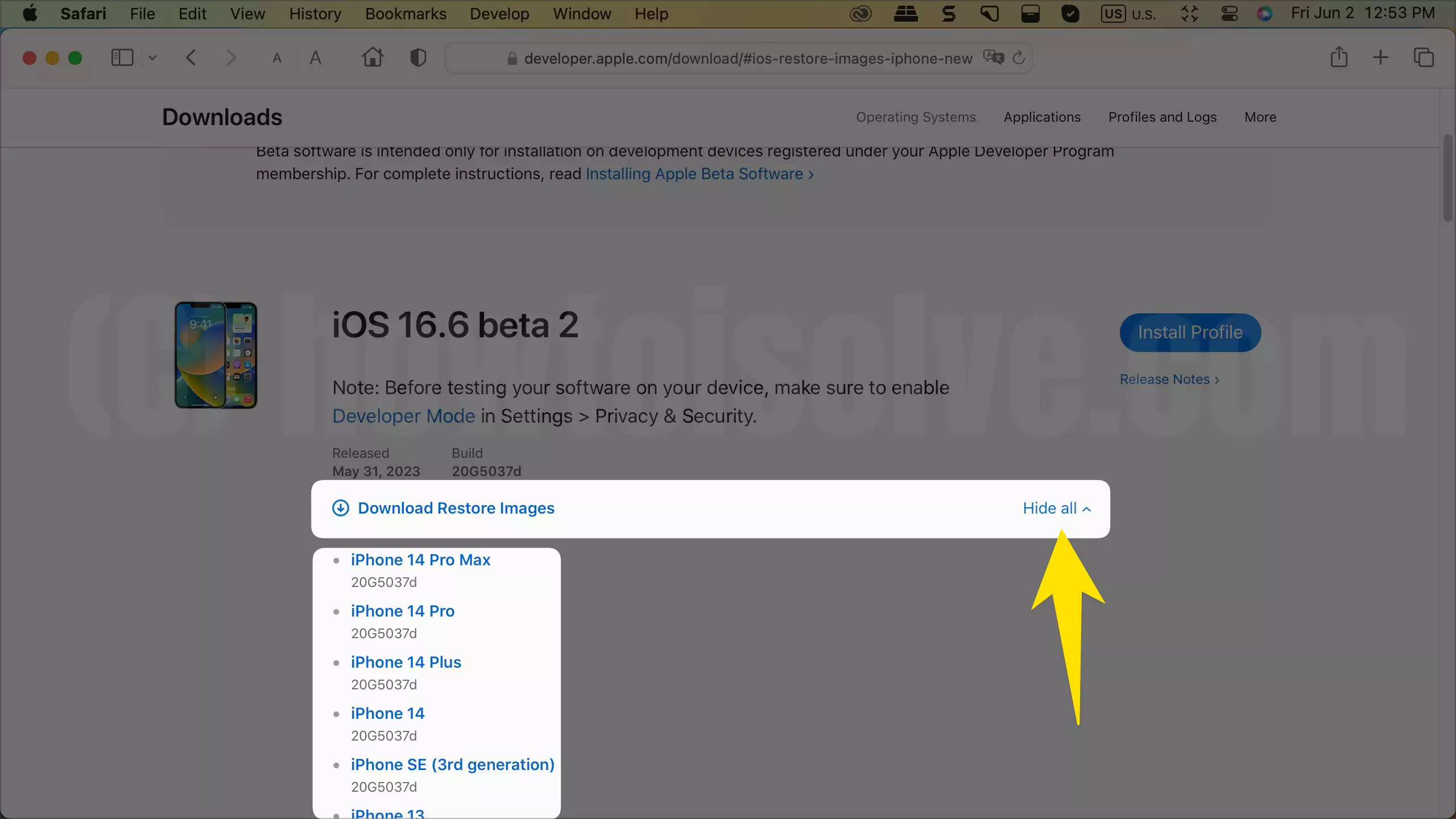
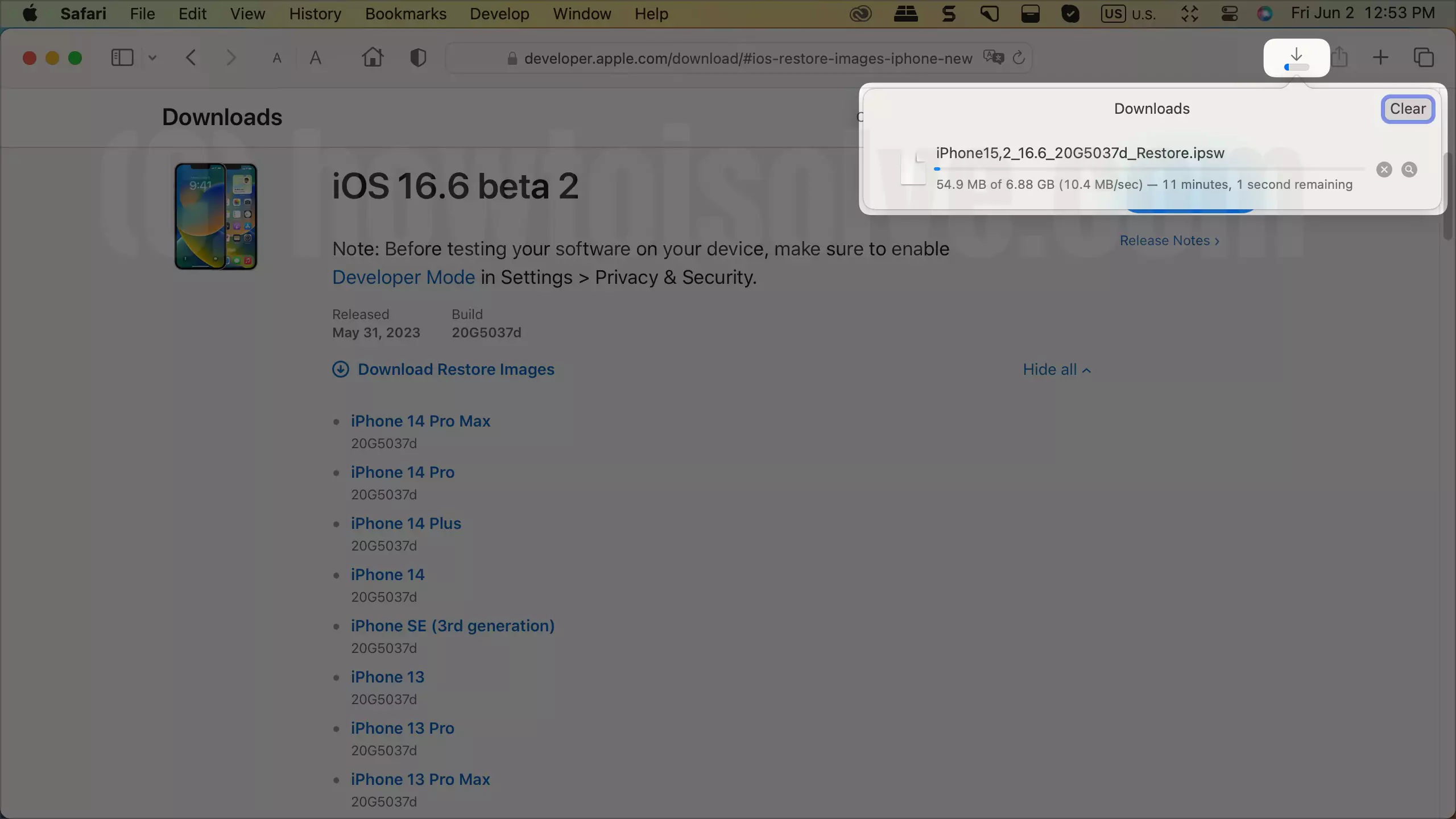
I have updated my iPhone X to iOS 12 Beta, but restrictions have gone under general. How do I get it back as I have no App Store etc.
Thanks
Check, Restrictions is gone under screen time. Know how to use and Get all the Restrictions option back & as it is.
https://www.howtoisolve.com/how-to-turn-off-turn-on-restrictions-in-ios-12-iphone-ipad-missing/