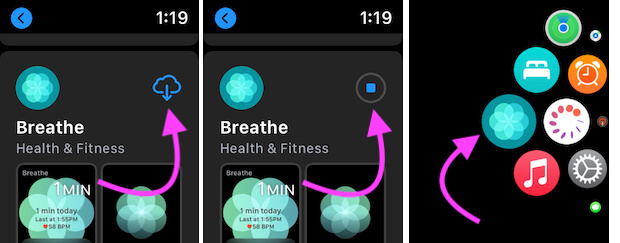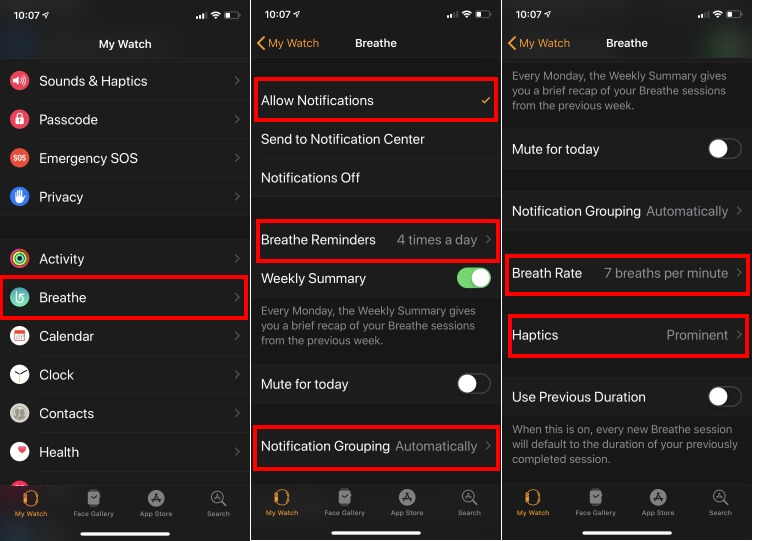Apple Smart Watch users use Breathe App on its Apple Watch because it gives an ideal result to relieve anxiety and stress. For this, the essential requirement is to set breathe reminders on AW. Even though we have seen many Apple Watch users addressed the issue concern broken Breathe Reminders not reminding or get them sporadically.
We have ready a list of the used solution to help you troubleshoot the bug breathe app not sending reminders. You need to go with the following instructions. So don’t move anywhere from here and try this solution and share this theory to be helpful for other folks who are finding correct answers.
Why my Apple Watch breathe App Reminders do not work or getting sporadically?
Breath App is not installed: Install from Apple Watch App Store
Re-install Breath App on Apple Watch:
Apple Allows users to delete the native apps from selected categories. So users keep removing the unused apps from the device. For a future time, we can re-install the app from the respective app store on Apple devices. If you Can’t find the Breathe App icon on the Apple Watch Home screen, then redownload and install the breath app on apple watch; following the below steps,
1. Open the “App Store” app from the apple watch home screen, Search app > Type or Ask to Siri, to Search and download Breath app on Apple Watch.
2. Once you Download and install the Breath app on Apple Watch, Find the Related settings under the Apple Watch Settings or From Paired iPhone’s Watch App.
That’s it.
Check Breath Session Settings
Due to the following symptoms, your AW might stop sending you Activity App and breathe App reminder notifications (most tied to your stress level and heart rate).
1. Breathe Session Reminder should be on
2. Apple Watch Wrist Detections Should be turned on
You need to launch the Apple Watch App on your iPhone – Tap My Watch tab – Tap Passcode – Now make sure that the Wrist Detection is turned on/Green.
> Apple Watch Breath App Settings on your iPhone, Open Watch App on iPhone > My Watch > Breath (Find out Below Settings)
To Manage Breath App Settings on Apple Watch:
- Press the Digital Crown button to move the apple watch Home screen > Settings > Scroll to Breath >
- Breath Reminder > Set 1 time a Day to 10 Times a Day.
- Weekly Summary
- Mute for Toady
- Breath Rate > Select 4 Breaths to 10 Breaths per minute.
- Haptics and Use Previous duration
- These all settings customizable from apple watch without iPhone Watch App.
3. Sometimes, Apple Watch Stops sending reminders after WatchOS upgrade
In this case, your Apple Watch needs to downgrade Watch OS 4 to a lower version. It will solve an issue.
4. After installing the faulty Watch OS version – Your Apple Watch breathes notifications won’t work like before.
5. Heart Sensor won’t work due to Apple Watch not accurately fit on Your Wrist
6. if Apple Watch Do Not Disturb ON
Keep turn Do Not Disturb Off on your iPhone and Apple Watch.
7. Apple Watch on Beta profile
Move from Apple Watch developer program to Public Watch OS firmware.
8. If your breather reminder time coincides with an event in your iPhone iCloud/Google calendar/ Appointment scheduled. Generally, the user gets the Reminder for a short time after the event is completed, or the AW user stops moving anywhere.
But don’t worry. Your simple workaround for this problem is setting recurring reminders in the Phone calendar App manually.
Can I change the length of the session?
Just Before Start Breath, Apple Watch users can change Breath Session by using the scroll wheel. Also, note that according to the Number of Breath per minute you set from Breath App settings, the Total number of Breaths will update on-screen. For example, see my Below screen; I set Five Breaths per minute, so when I set 2 minutes, the Total breath is 10, and when I set 5 Minutes, the Total Breath is 25.
That’s it.
How Can I Change the Breaths Per Minute on Apple Watch?
That’s called Breath Rate, and Apple Watch users can change Breath Rate per minute from the Apple Watch settings app and iPhone Watch App.
- For Apple Watch: Press the Digital Crown button to move apple watch Home screen > Settings > Scroll to Breath > Breath > Breath Rate > Select 4 Breaths to 10 Breaths per minute.
- For iPhone: Open Watch App on iPhone > My Watch Tab > Breath > Breath Rate > Select Breath Rated from 4 Breaths to 10 Breaths.
That’s it.
Enable Wrist-Dictation mode on Apple Watch
Wrist-Dictation has been more comfortable and grabs the privacy of your engaging smartwatch. Furthermore, automatic wrist dictation helps save battery and get many functionalities more accurately. In addition, your Apple watch will quickly judge the conditions of your apple watch. So, I recommend enabling Wrist Dictation from your Apple Watch settings. This feature is also beneficial and fixes the Breath reminder issue.
- Open the Settings app on apple watch from the Home screen, by press the digital crown button.
- Scroll to Passcode > Scroll to last and enable Wrist Detection toggle.
That’s it.
Breathe App Showing the Wrong info?
Suppose your Apple Watch is stuck at some point because of an internal software glitch. Then users must have to Hard Reboot the apple watch by Press and Hold the Digital Crown button and Side button of the apple watch until the apple watch see the apple logo after the black screen.
Wait for a few seconds, and Recheck the Breath app after enter your apple watch passcode.
Deep explained how to repair breathe reminders won’t receive on Apple Watch Series 6/ Series 5/ Series 4 or Earlier AW
Fix #1- Firstly, check out that your Apple Watch set up for a breathing session
For example, set to ten times a day.
Fix #2- Restart Your Apple Watch
Fix #3- Restart your iPhone
Fix #4- Force Quit the Watch App on your Phone
Fix#5- Unpairing then Re-paring your Apple Watch
Fix #6- Change Wheelchair settings on your Phone
Unlock your iPhone Screen – Launch My Watch App – Tap Health – Tap Edit – Wheelchair (Change settings from not set to No)
Fix #7- Try to Use Siri watch face instead of other Watch Face to get Stand/ breathe reminder notifications.
Fix #8- Erase and Restore Apple Watch from Backup
Fix #9- I suggest that you should submit the feedback to Apple to report your Problem.
Here’s Apple Watch Feedback page
Fix#10- Send Apple Watch for Replacement
Good luck to all users! I Hope one of the above-listed answers fights against your AW breather reminders issue, and from now, you will get regular mindful breathing reminders.