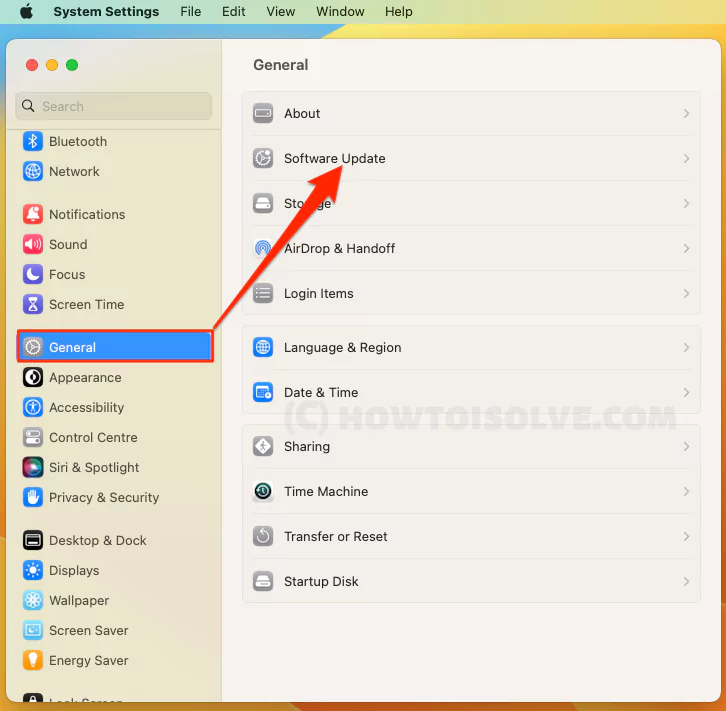Preview won’t let me edit PDFs can be frustrating. From now on, it won’t let you add Notes, Shapes, Images, and Signatures is a bothersome situation. Thankfully these situations are often temporary and usually caused due to Locked PDF, or Preview App Fails To Work or can be due to unwanted settings with the Mac PDF editor.
Looking at all possibilities and before you get down your nerve, try some possible solutions to fix Can’t Edit Original PDF in Preview Mac.
Preview won’t let me edit pdf on Mac (Verify & Fix)
PDFs are the best way to share information and can be used hassle-freely. But what when you won’t receive the PDF in the format you want? And in the worst case, Preview won’t allow editing PDF. This blog will address the possible reasons and best solutions to fix it.
1. First Thing First: Are You Owner Of PDF?
This often happens when you haven’t created the PDF. For example, the owner might use words or Pages, and you receive the original document as a PDF. And the bitter truth is you are unable to do advanced modifications.
In this case, you need to search for the original document or ask the owner you received it from; in whatever format they were created(Word, Pages, or any other platform). Vice versa, your Mac should have a designated App installed in which the owner has created the Doc.
Another possibility is you or the owner created the PDF a long ago and directly saved it as a PDF but didn’t bother to save it in Original Format. In this situation, the only remaining thing is to recreate the File again. Unfortunately, there is no identical or trusted way to deconstruct PDF in Word or Pages.
However, there is no need to start deconstructing from scratch as you can Copy-Paste Text From Pdf Using Preview.
2. Is Your PDF File Locked?
If you want to change numbers, images, or text, add links in the PDF using the Preview. Your PDF must be unlocked. Considering this possibility for the cause, verify the PDF isn’t locked. Here is what you need to do.
1→ Go to Finder.
2→ From the Finder menu bar, select the preferred pdf File.

3→ Choose File. Next, in the File dropdown, click on Get Info or (Command + i).
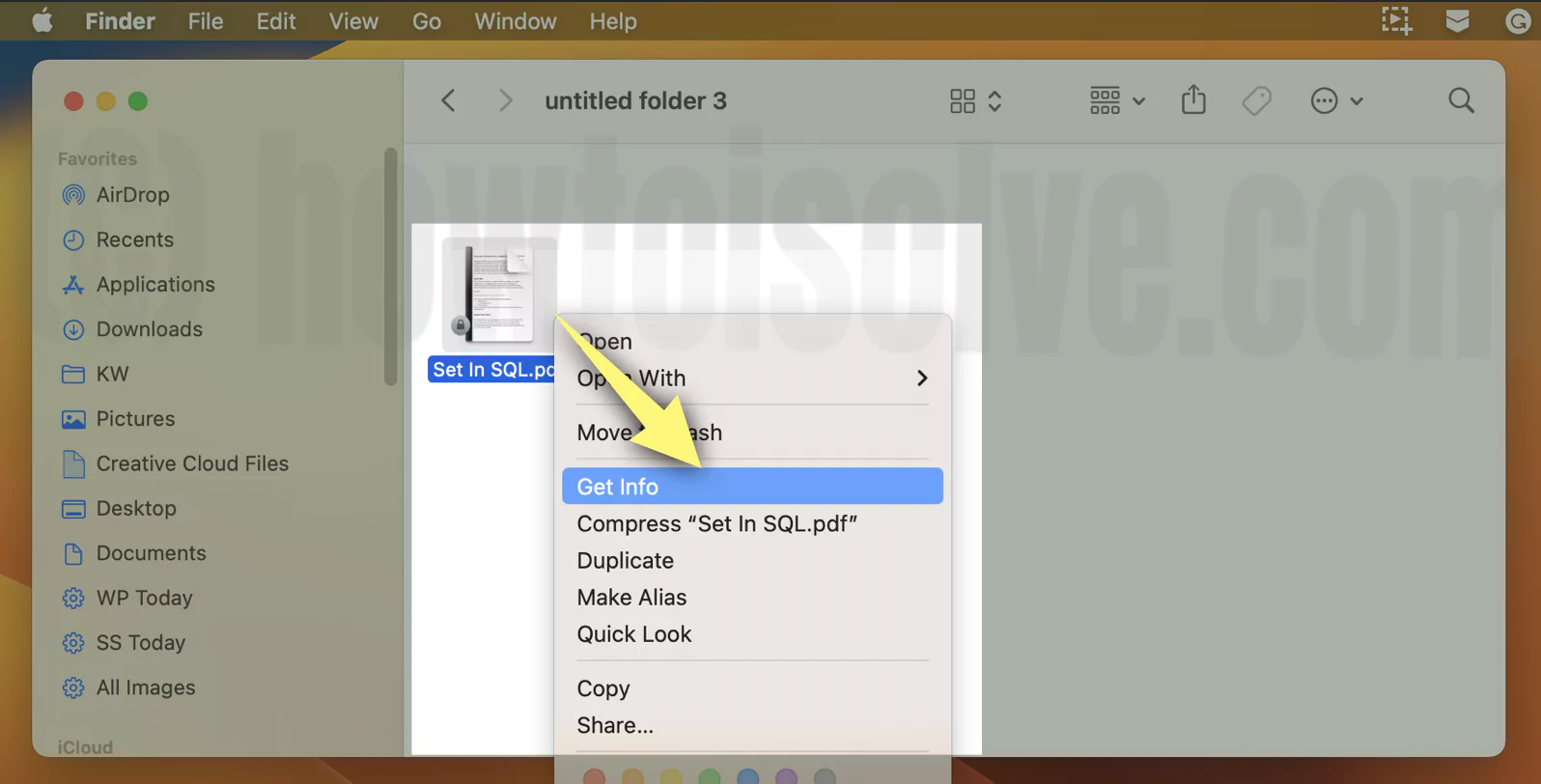
4→ Then uncheck the Locked checkbox; that’s it!
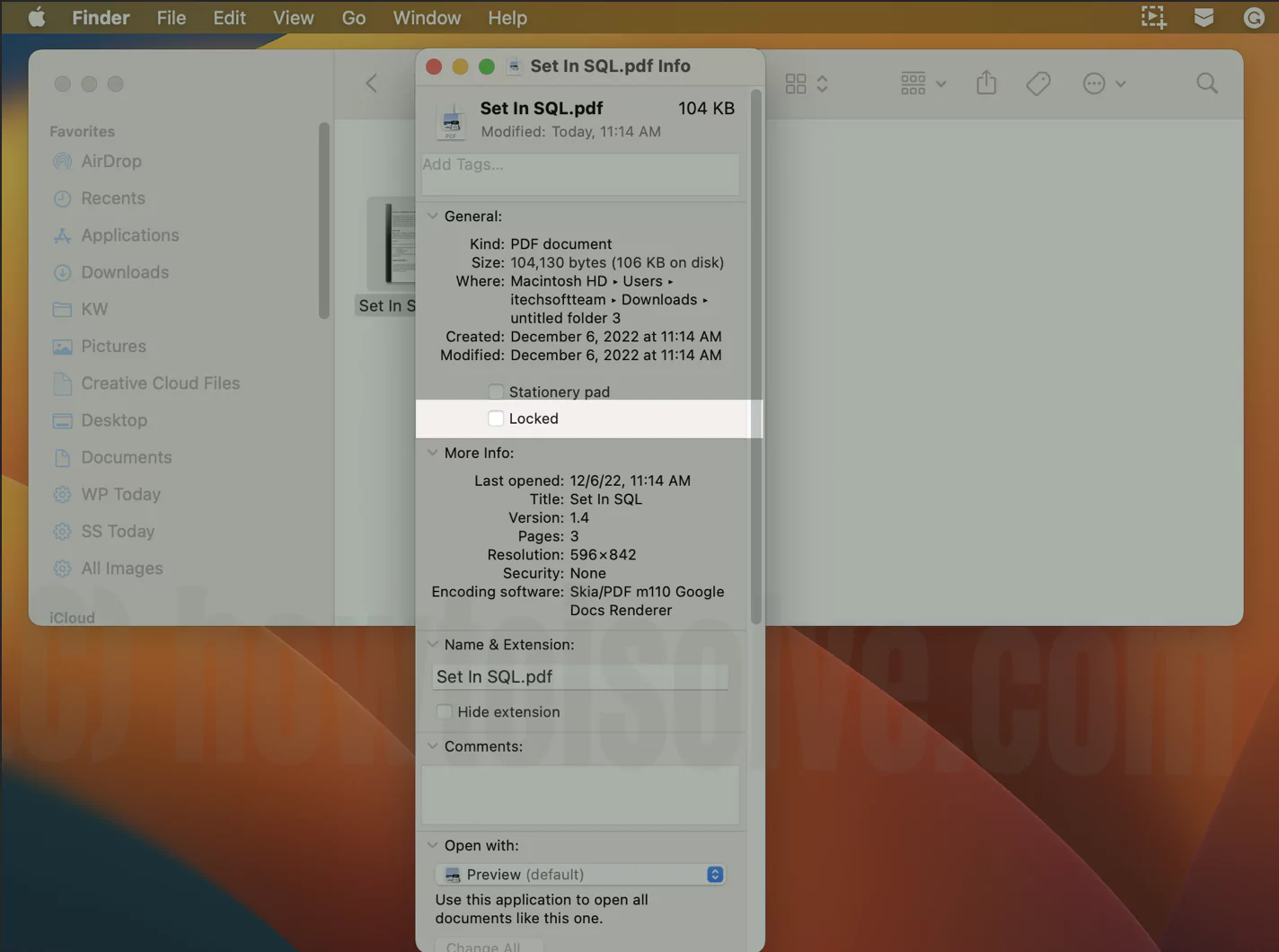
Most of the time, the locked PDF is found to be the culprit and gets fixed if you have unlocked it. If this is not the cause, move to the next trick.
3. Force Quit Preview
Suppose a Preview app starts misbehaving just as it can’t edit pdf on Mac. Then, consider the force quitting the Preview app as an effective solution.
- Go to Apple Logo > System Settings…(System Preferences…for macOS Monterey and earlier versions)
- Choose Force Quit… in the following pop-up, select Preview, and click on Force Quit.


That’s It!
4. Check The Version Of Preview
The first thing you must try to Can’t Edit Original PDF in Preview on Mac is to check the version of Preview. Unlike the outdated macOS, an outdated Preview can cause in-app-related issues. Here is how you can check it. If you having issues with the app, then try in mac safe mode.
1→ Access the Preview App on Mac and following choose Preview from Menu Bar.
2→ Hit About This Preview.
3→ Next, you will receive a Pop-Up screen consuming the complete information regarding the Preview version.

Check the version, but keep in mind there is no identical way to update. The app automatically gets upgraded once you have updated your Mac to the latest macOS (follow the below steps).
5. Update macOS
The Outdated macOS; yes, if your Mac isn’t update with the latest macOS version can cause specific issues. Can’t Edit PDFs on Mac; it can be due to it. So let’s check the version of macOS version (Apple Logo > System Settings… or System Preferences… > About This Mac). If it’s outdated, update it by following the given steps below.
macOS Ventura And Later: Go to System Settings… > Software Update. Let the system Check For Updates… If there is an update available, click on Restart Now.
macOS Monterey And Earlier: Go to System Preferences… > Software Update > Update Now.
6. Can’t Edit Original PDF In Preview Mac Yet Not Fixed: Go With Third-Party App
Since we have performed all the possible tricks to fix “Not able to edit PDF in Preview,”; the issue looks like a never-ending dilemma. So, let the problem get fixed on its own until you can use an alternative Pdf Editor On Mac to get your work done.
7. Try-Enabling Preview Using Finder
Preview won’t let me edit PDF; bad luck! Try enabling the Preview using the Finder. It can work efficiently if the issue is correlated to the Preview app instead of PDF.
- Click on Finder from the Dock on Mac.
- Select View from the Finder Menu Bar.
- In the View dropdown, search and click on Show Preview (Shift + Command + P).

- Immediately open Settings to access the Preview in Finder.

- If no option is visible, click on Hide Preview, and up next, re-click on Show Preview.
It’s time to reload the same PDF to check whether you can edit it in Preview.
Bottom Line
This informative blog consumes the best solution to fix “Preview won’t allow to edit PDF”. It’s fair to say, the lock PDF is found to be culprit for many users, so try unlocking it and follow the troubleshooting steps mentioned in the article.
At-last you can Contact Apple Support if the issue keeps persisting again and again or won’t let you edit pdf on Mac at all.