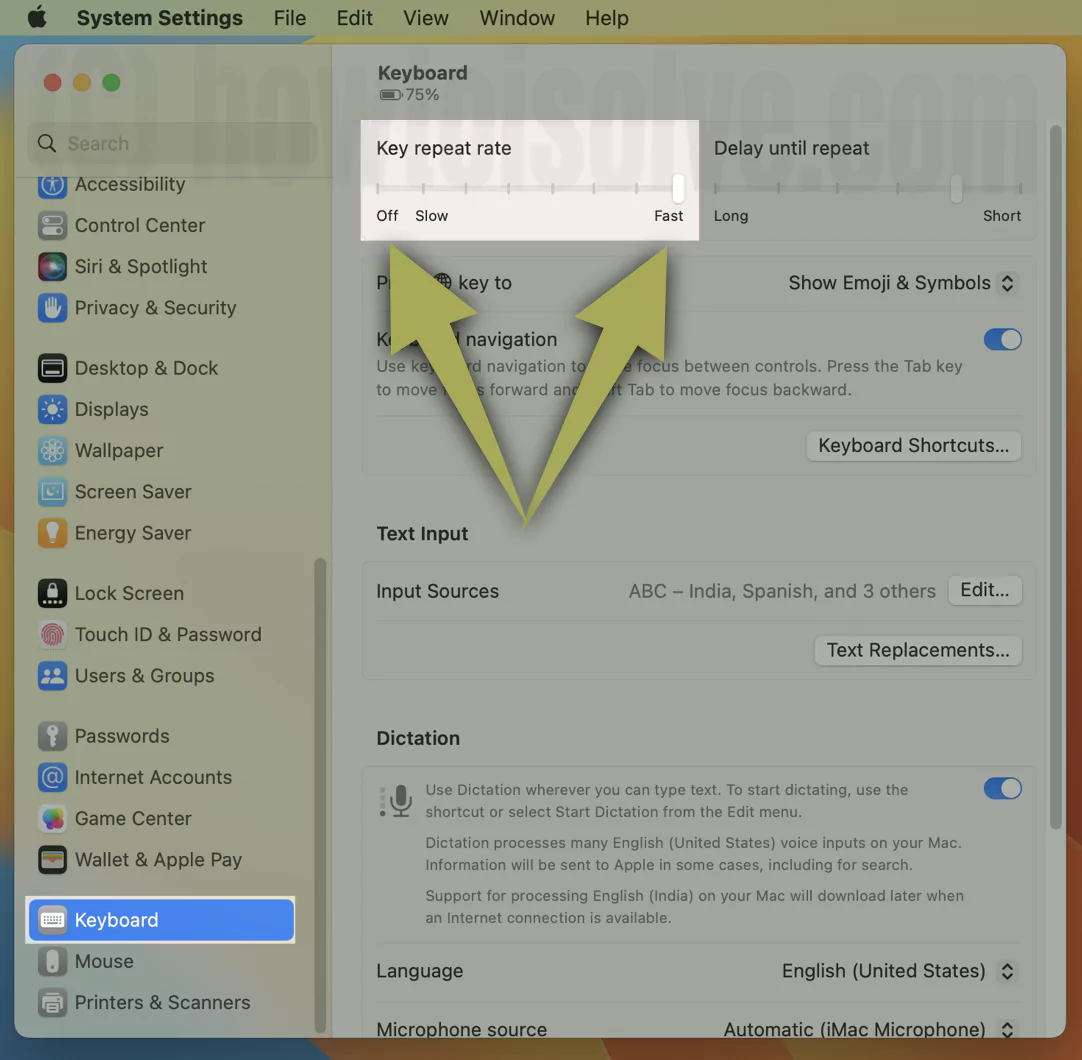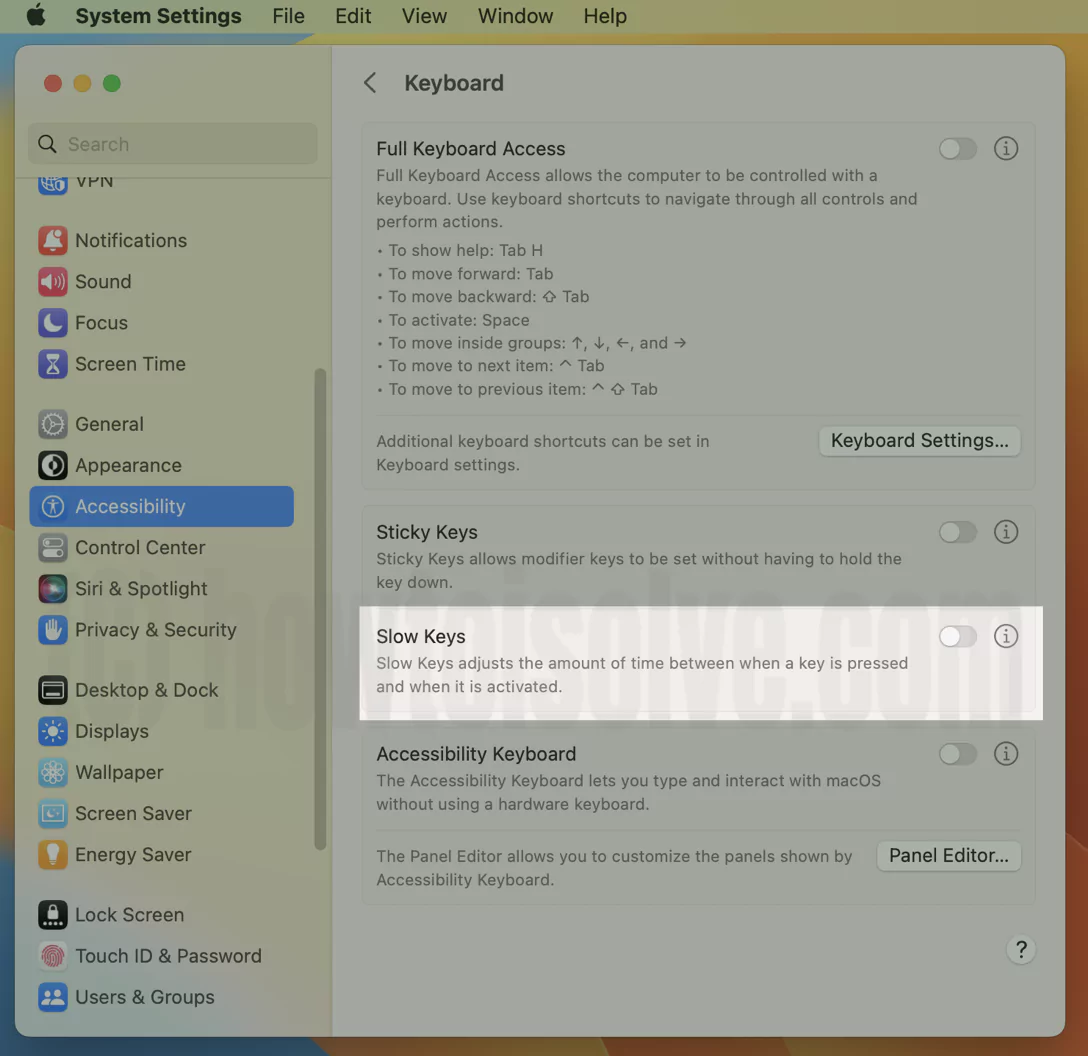As of now and forever, the Mac computer appears with many Accents Characters, aka tilde Characters, while long pressing the corresponding keys on Pages, Notes Microsoft, or any other Social Media applications.
But ever since after updating to the latest macOS, all accented letters, for instance, À, Á, È, É, Ì, Ò, Ù, etc. Who used to get visible after long pressing is gone. Is it a bug or misconfigured keyboard settings? Can it get fixed? Here are some troubleshooting steps you need to follow to clear your doubt and resolve the issue.
Also Read:- How to Change Accent Color on Mac
French Accents Not Working in MacOS (MacBook & Mac)
Can not type à, ê, è anymore on your Mac computer right after updating the device to macOS? It can be due to distinct possibilities, whether it’s keyboard settings, damaged keyboard keys, or software bugs. Taking this into account, here are some of the practical solutions to fix it.
Solution #1. Open Terminal And Run Command
Starting with a simple workaround, run the Command in the Terminal to fix the Accents in mac not working.
1→ Press the Command + Space. From the spotlight, search for Terminal.

2→ In the Terminal, rewrite the command sudo -g ApplePress AndHoldEnabled -bool true or Copy from below, and press Enter.
defaults write -g ApplePressAndHoldEnabled -bool true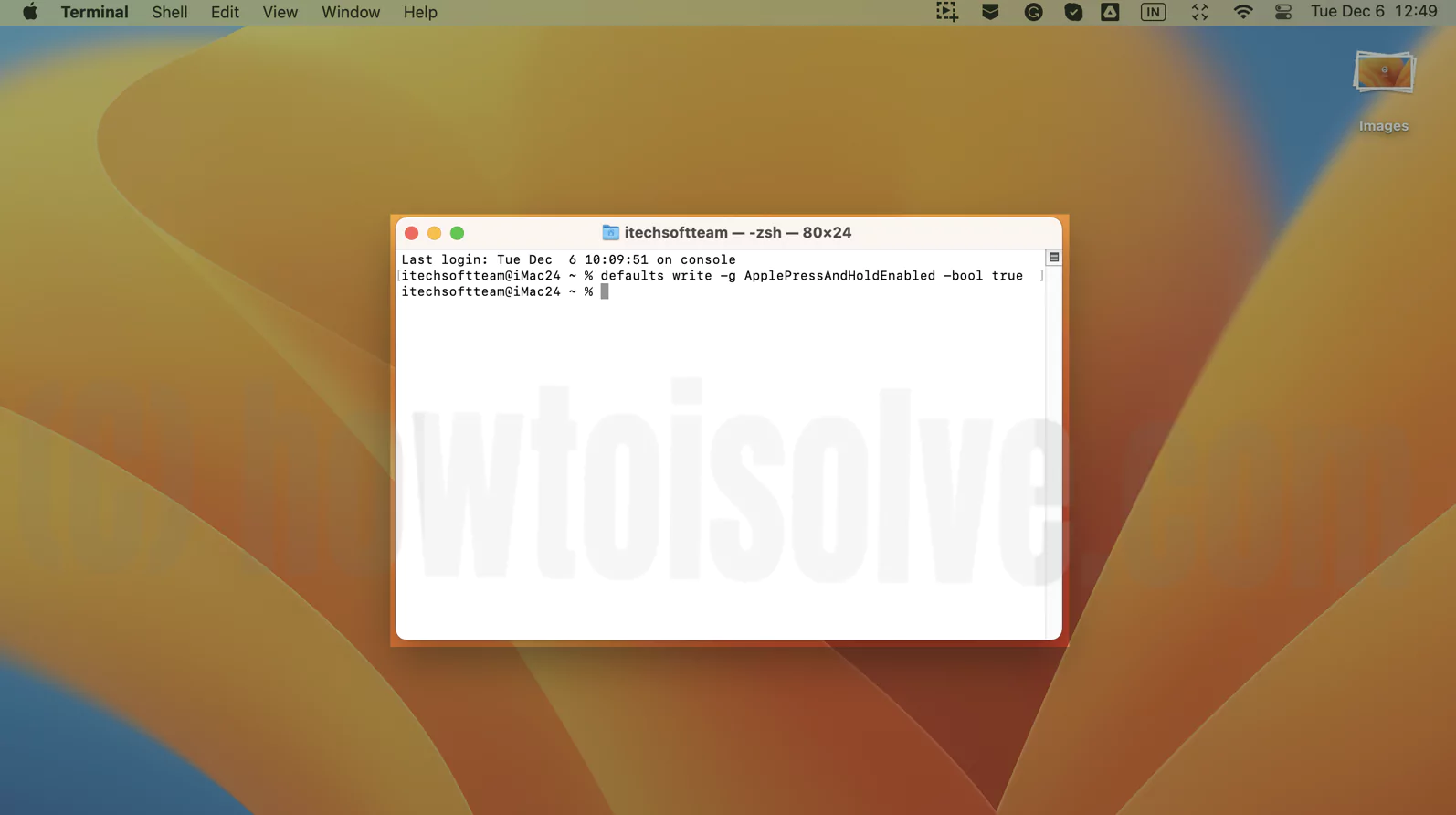
For instance, before compiling code in Terminal, the key e, a, o, u, and other longer press doesn’t show accents. To verify if it’s working after running the Command in the Terminal, try long-pressing the same key; if it doesn’t work & Open french accents popup on Mac, move to the following fix.
Solution #2. Check Key Repeat Rate (Helpful)
Accent menu not showing with the latest update isn’t always the keyboard bug. Sometimes the misconfigured Mac Keyboard Settings can misguide itself keyboard. Check if the Key Repeat Slider isn’t set up to Slow or Off.
macOS Ventura And Later: Go to Apple Logo > System Settings… > Keyboard.
Drag the keyboard slider to the Fast. if it’s already on maximum speed, then Turn it off and Turn it on again. Some winter bugs and macOS Software problems will be reset by performing this.
Solution #3. Check Delay Until Repeat (French accents on keyboard)
Unlike the Key Repeat Rate, the following setting you must look at is Delay Until Repeat isn’t configured to Long.
macOS Ventura And Later: Go to Apple Logo > System Settings… > Keyboard. Drag the Slider to the Short.
And Test if the issue is fixed. By long press on a Keyboard Key button. or U Keyboard Key Button.

Solution #4. Disable Slow Key
Slow Key On Mac is always beneficial for children and people unfamiliar with keyboard typing. Press and hold Accent gone isn’t the issue, but you have to long press the key for more time than usual when the slow key is turn on. Or either disable the slow key.
macOS Ventura And Later: Apple Logo > System Settings… > Accessibility > Keyboard. Turn off the Toggle next to the Slow Key. or Press Option + Command + F5 to open accessibility shortcuts > Uncheck Slow Keys.
Exceptionally, if you don’t want to disable the Slow Key, then click on the “i” next to Toggle. Then, configure the Acceptance Delay Slider from the next window to Short.
Solution #5. Full Keyboard Access Won’t Turn On
Is Accent not appearing on Mac? Check that Full Keyboard Access is not enabled. However, this isn’t the proven solution but still found it to work for other Mac users, which I found on various forums.
macOS Ventura And Later: Go to Apple Logo > System Settings… > Accessibility > Keyboard. Disable Toggle next to the Full Keyboard Access.
That’s It! Now check for the issue.
Solution #6. Log-In Different User
Log in to a different user; as of now, you might be facing the issue with accent menu not showing up with the macOS Sonoma update within a particular User. So cross-check it by logging in into the different and long press the key to see if you receive Accent Pop-up.
If yes, cross-check the keyboard settings more deeply, as mention above in the article. If not, it is always better to move forward.
Solution #7. Boot To Safe Mode
Mac includes the Safe Mode in its Startup screen that aims to fix the issue correlated to the Software. However, it seeks to fix the problem unrelated to a particular app installed on your Mac. So if you have yet to find a solution that works for you, Boot Mac To Safe Mode. Mac Safe mode automatically fixes the issue. Enter your Mac in safe mode. Check the issue is fixed. Restart your Mac and get back to normal mode.
Solution #8. Downgrade macOS Version
Even if the booting Safe mode doesn’t fix the issue. It’s time to Downgrade macOS Version. As of now, there are no keyboard settings or Software bugs identified behind enabling the Accent in macOS Sonoma not working.
Solution #9. Clean Mac Keyboard
Even downgrading the macOS doesn’t show a positive outcome. The dirt, debris, food crumbs, and beverages under the Keys have stopped it from normal functioning. Try to learn how to clean the Apple Keyboard by clicking on this link.
Solution #10. Contact Apple Support
From now on, there are no possibilities left behind Accent not showing on Mac. Talk to Apple Support for an issue and solution.
Bottom Line
Now we have a long way to fix Accents Character not showing, I hope so the issue might have got fixed. If yes, let us know which one actually helps you to fix it by dropping it in the below comment box.
FAQs
The alt code of alt key for lowercase é is Option + e + e, and for uppercase E is Option + e + E.
First, tap on the Caps Lock Key to write in the Capital letter. Next, long press the E Key on Apple Keyboard and choose É from the accents keys pop-up.
To enable the Accents on Mac, navigate to the System Settings… > Keyboard > Drag the Key Rate Slider to the Fast. Vice versa, to disable the Key Repeat Rate.
Long press the A key on the Mac keyboard, and then you receive all accents related to Á.
⌘ is the Command () Button
⌃ is the Control Button
⌥ is the Option (alt) Button
⇧ is the Shift Button
⇪ is the Caps Lock Button
fn is the Function Button
To S with tilde, keep pressing on A; you will receive the accent menu, and from there, select Á or press 2.
The Tilde key is a versatile character present below the ESC and beside the 1.
Keep pressing the N Key, and then you will receive N along with ~ at its above, select it. Or else press Option + N and then N.
Keep pressing the capital N; from the accent menu, you receive N with Tilde. And the same method implies í.
On Microsoft, pressing the combination of ALT + S, it show Reference Tab in the Ribbon. But in case of Mac, there is no Alt key, however, if you press Option + S there is no result at all.
In case of Windows PC, while pressing Alt + N it will show up Insert option in ribbon. But there no such result in macOS.
Well, there is no other result Ctrl + S on Mac. In case you want to save something, press Command + S.
For instance, if you want to place a tilde over A, long press the A key from the accent menu and select à from menu. Or else, Option + N and then A.