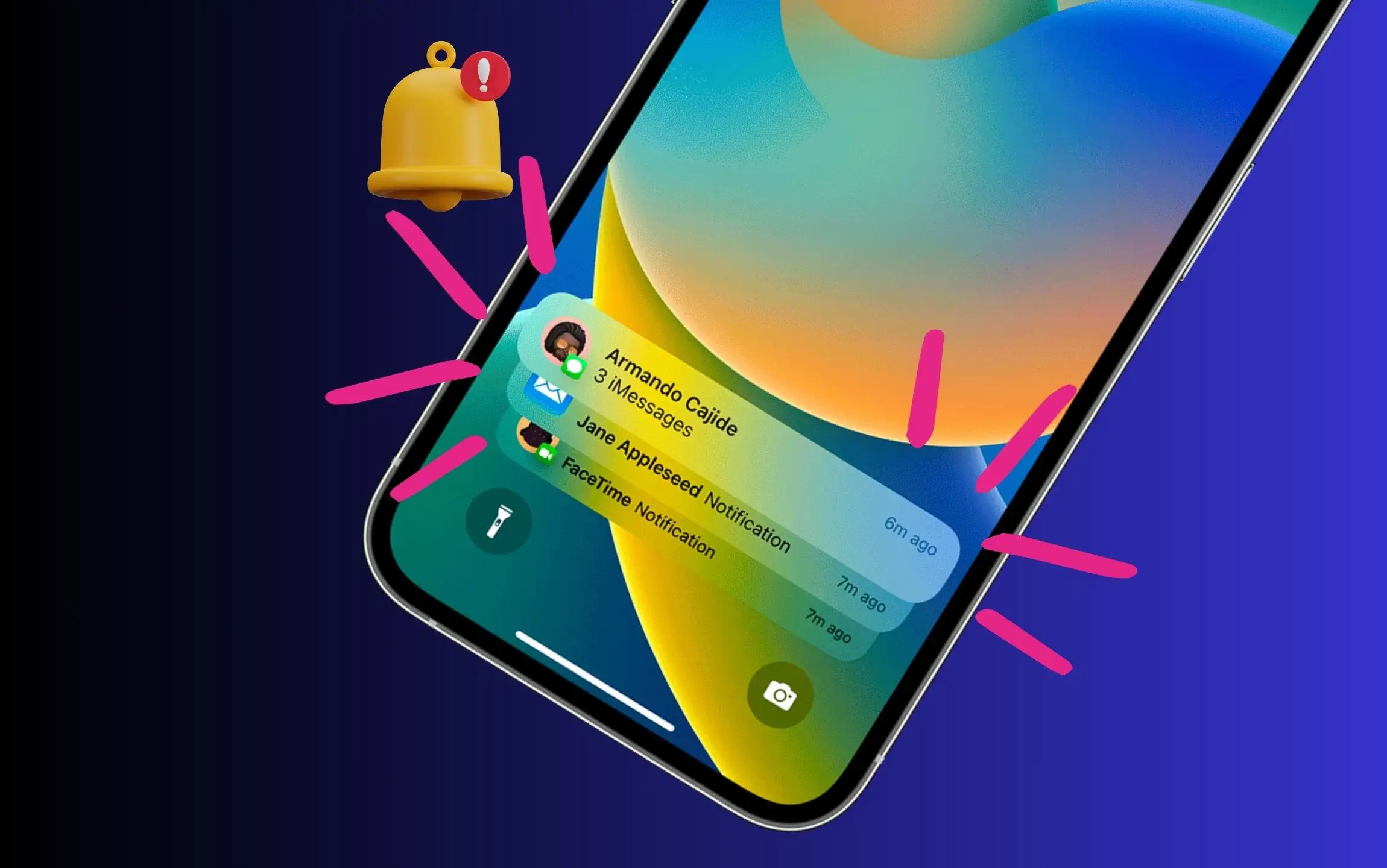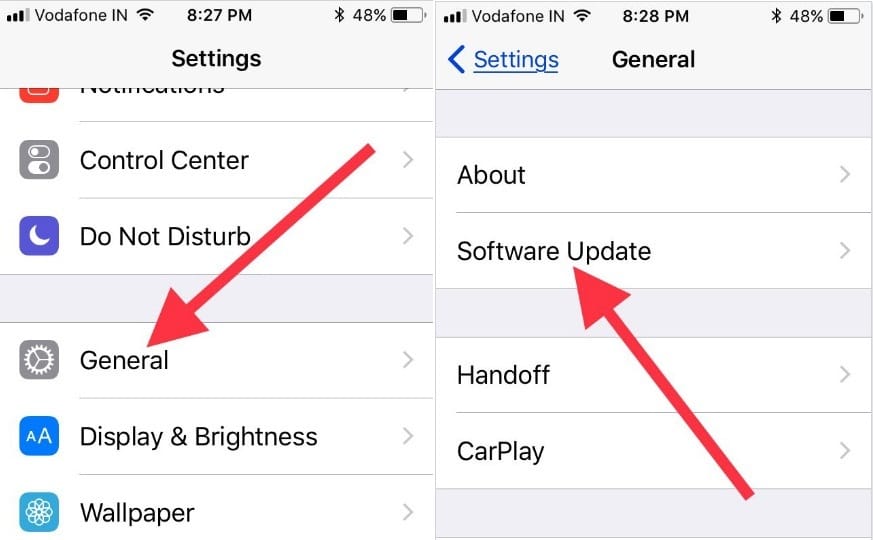One of my roommates found an annoying problem after the iOS 17 update concerned Notification sounds can’t hear or do not work when any message or text arrives on the iPhone. I know that my buddy feels so bad whether they miss important text alerts and app notifications. Generally, he uses LED Flash for notification alerts as an extra option for nighttime and whether iPhone is placed on the desk or bedside tool. I advised him of the optimal solution to fix the annoying problem of iPhone notifications sound not working. If you come with the same issue and looking forWhy are my notifications not making sound? Don’t worry. Just follow steps by step clues and get resolved.
Furthermore, many users encountered iOS 17 notifications arrive, but no badge appears on the App icon. So get here everything about organizing Notifications Center and gets back Third-party app notification sounds. Hopefully, this will work for you.
Troubleshooting how to fix iPhone no notification sound when locked
iPhone Notification Won’t Go Away and Won’t Open
Why am I not hearing notifications on my iPhone? Yes, the basic solution is hard reboot your phone. Almost lags or miss behaves bugs in iOS solve after force restart. let’s do that.
Working Tip: Hard Reboot iPhone
Till now, many iPhone users have already fixed the latest iOS notification stuck and won’t go away. So if you’re dealing with the same problem, kindly try to hard restart the iPhone as per the mentioned steps.
For iPhone 8, iPhone X, and later users,
- Press and quickly release the Volume Up button.
- Press and quickly release the Volume Down button.
- Press and hold the Power button until you see the Apple logo on the screen.
For iPhone 7, 7Plus,
- Press and hold the Volume Down and Side buttons, and release when you see the Apple logo on the screen.
For iPhone 6S or earlier,
- Press and hold the Home button and Sleep/Wake button until the Apple logo displays on the screen.
Are You Driving?
Your iPhone has a special feature that automatically turns on the Do not disturb mode while driving. when your driving is completed and unlocking the iPhone, a prompt appears with the option I’m Not Driving option. Tap on it and Turn off Driving mode.
1. Flip the Switch upside to Unmute notifications on iPhone
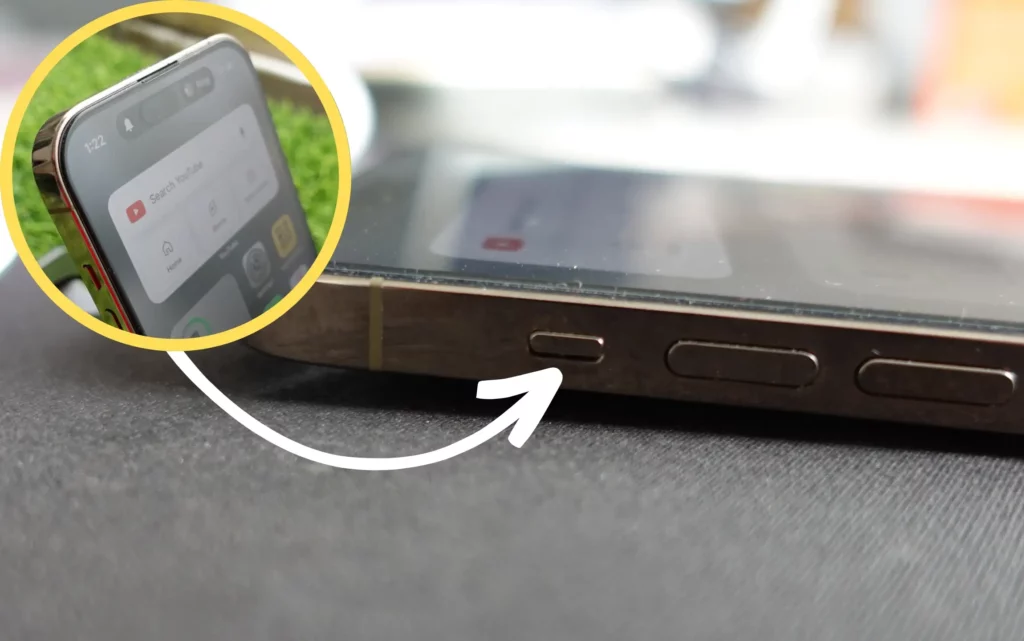
First, you have to check that the ringer switch isn’t downwards. Because the iPhone’s left side ringer switch’s downside position makes incoming call ring and notification alerts mute. Please keep it upwards, and increase sound by pressing the Volume Up button. Now test.
2. Disable Do Not Disturb on your iPhone
For iOS 15 and Later users: Settings > Focus > Do Not Disturb and Other Focus. To Quickly turn it off, Open the control center and Turn off Focus on iPhone.
iOS 14 and Earlier: Settings > Do Not Disturb [Turn off or Re-Schedule the interval]
Enable the DND feature to stop all notifications, alerts, and incoming calls from making noise and vibration. So go to Settings, tap Do Not Disturb, and make DND toggle disabled/white. In addition, you can also confirm by shortcut way see on the iPhone status bar the moon icon left to the battery percentage will disappear.
Fix #3. Check Notification Settings Sounds for Particular App
If you’ve encountered problems with any individual app then go to Notifications in Settings App. Now scroll down the screen to find an App under the Notification Style section. For instance, Snapchat, Whatsapp, Facebook, Messenger, Mail, Messages, and much more.
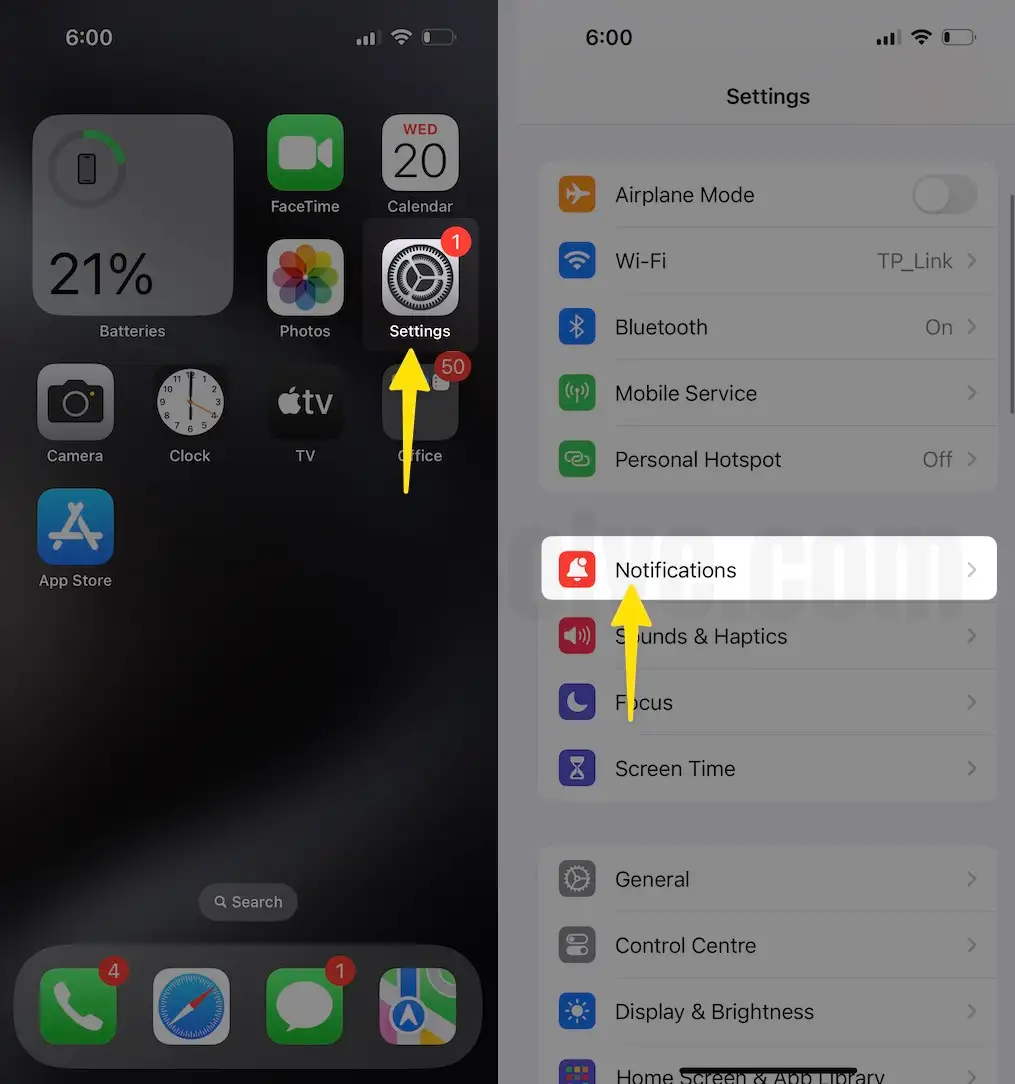
here I give you an example of Whatsapp Messenger to organize Badges, Sounds, and banners.
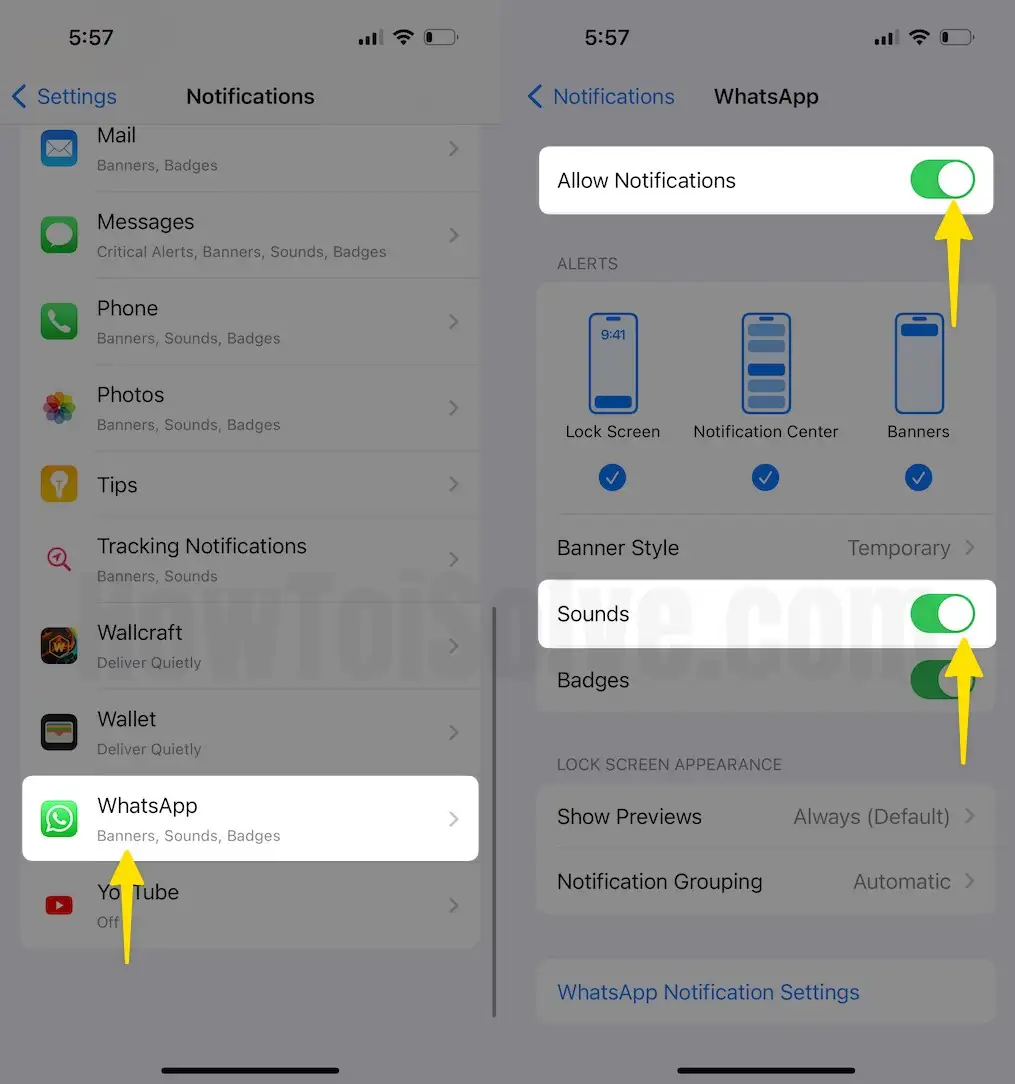
Find Whatsapp under Notifications Settings – turn to Allow Notifications ON – now organize Sound, badge app icon, Alerts such as Show on Cover Sheet, Show in History, and Show as Banners, and Show Previews on the lock screen as well.
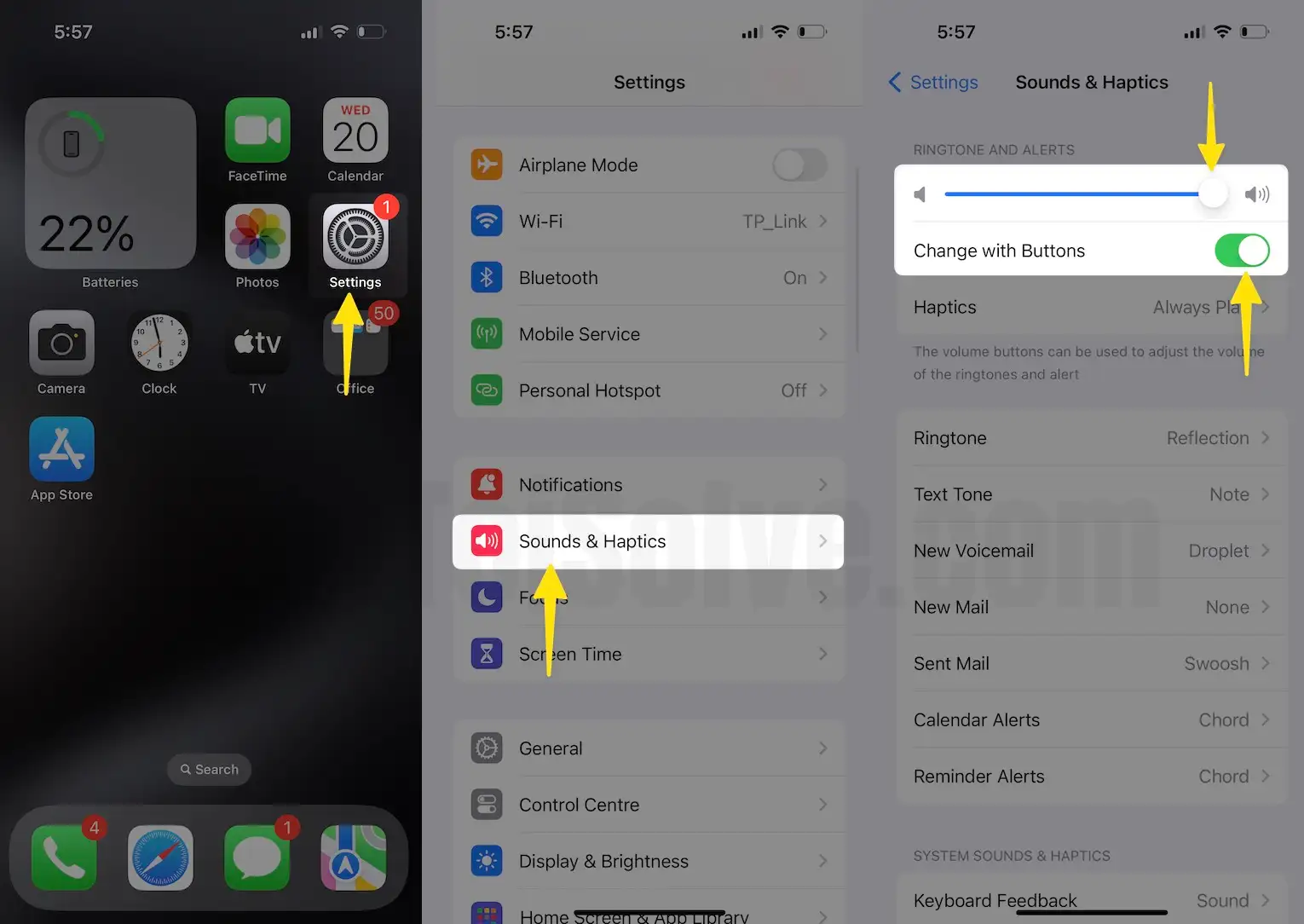
Also Check Sound Settings for Text Tone, New Voice Mail, New Mail [Push Mail], Sent Mail, Calendar Alerts, Reminder Alerts, and Airdrop.
- Go to the Settings App.
- Click Sounds & Haptics.
- Use Ringtone and Alerts Slider to Maximum level (Enable Change With Buttons Toggle to Increase Notification alert sound using Volume up button)
- (Check None option is not selected for the particular app) for Text Tone, Voicemail, New Mail, Calendar alerts, and Reminder Alerts.

- That’s it.
Fix #4: Why is my iPhone not making a sound when I get a text?
Hide Alert will block notification shows on the lock screen for incoming text messages for individual recipients. Change this setting, Slide right to left on message conversation in the Message app. Check Steps- How do I turn on the sound for text messages on my iPhone?
Step 1: Go to Settings > Notifications > Messages.
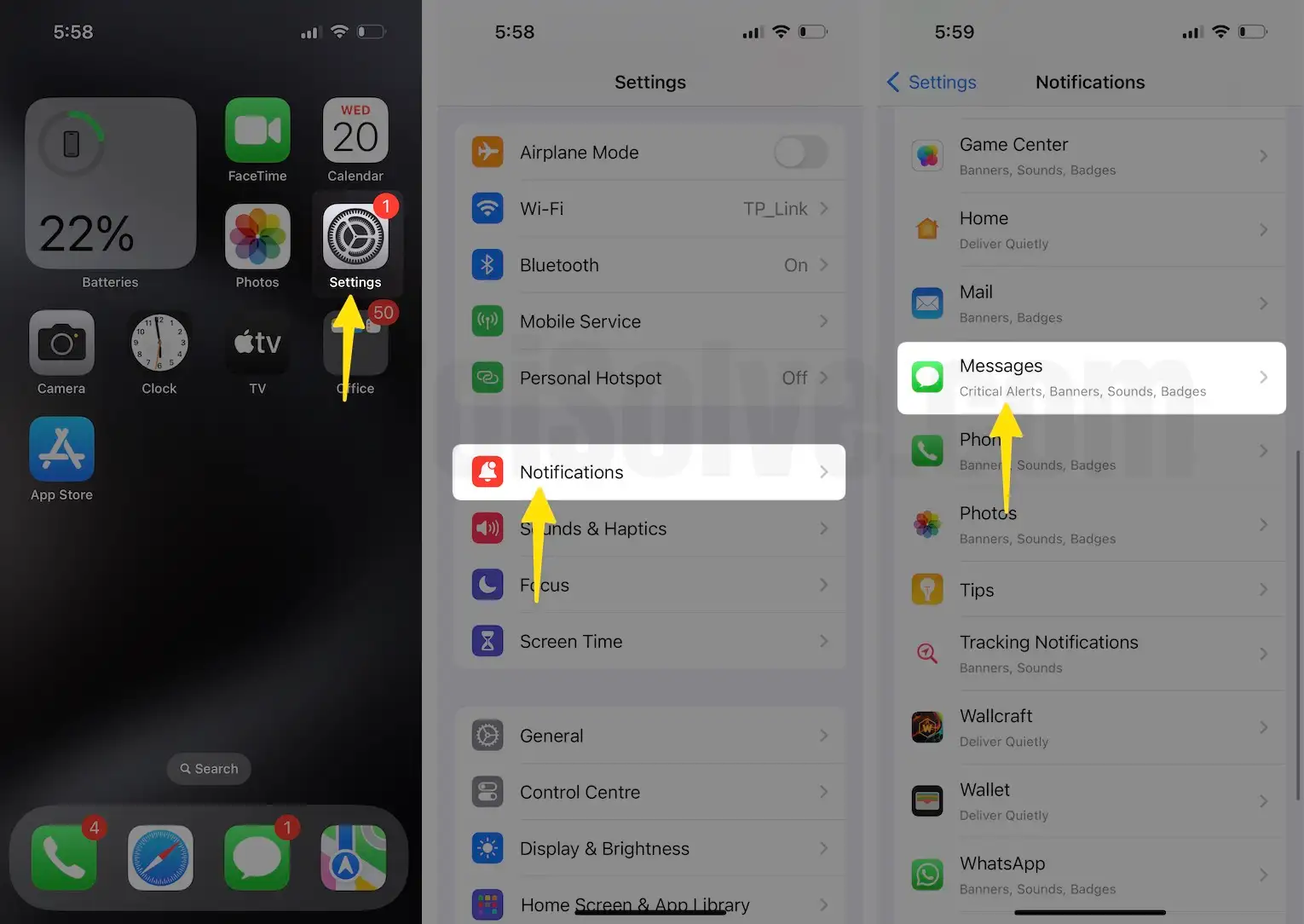
Step 2: Allow Notifications > Sounds > Choose a Sound from the big list. Ensure the Customize Notifications settings for the Messages app.

Note: Please don’t choose NONE, Otherwise, you won’t get sound notifications for text messages.
Also check Message notification Settings Like:
Allow Notifications: Enable it to Get a notification on the lock screen or temporary or persistent banners on the home screen.
Sounds: Pick the Message sound from Settings. We can customize message alert sound and Vibration settings from here.
iPhone no notification sound when locked
Go to Settings > Tap Notifications > Messages and Make sure that Show on Lock Screen is toggled Green/ON.
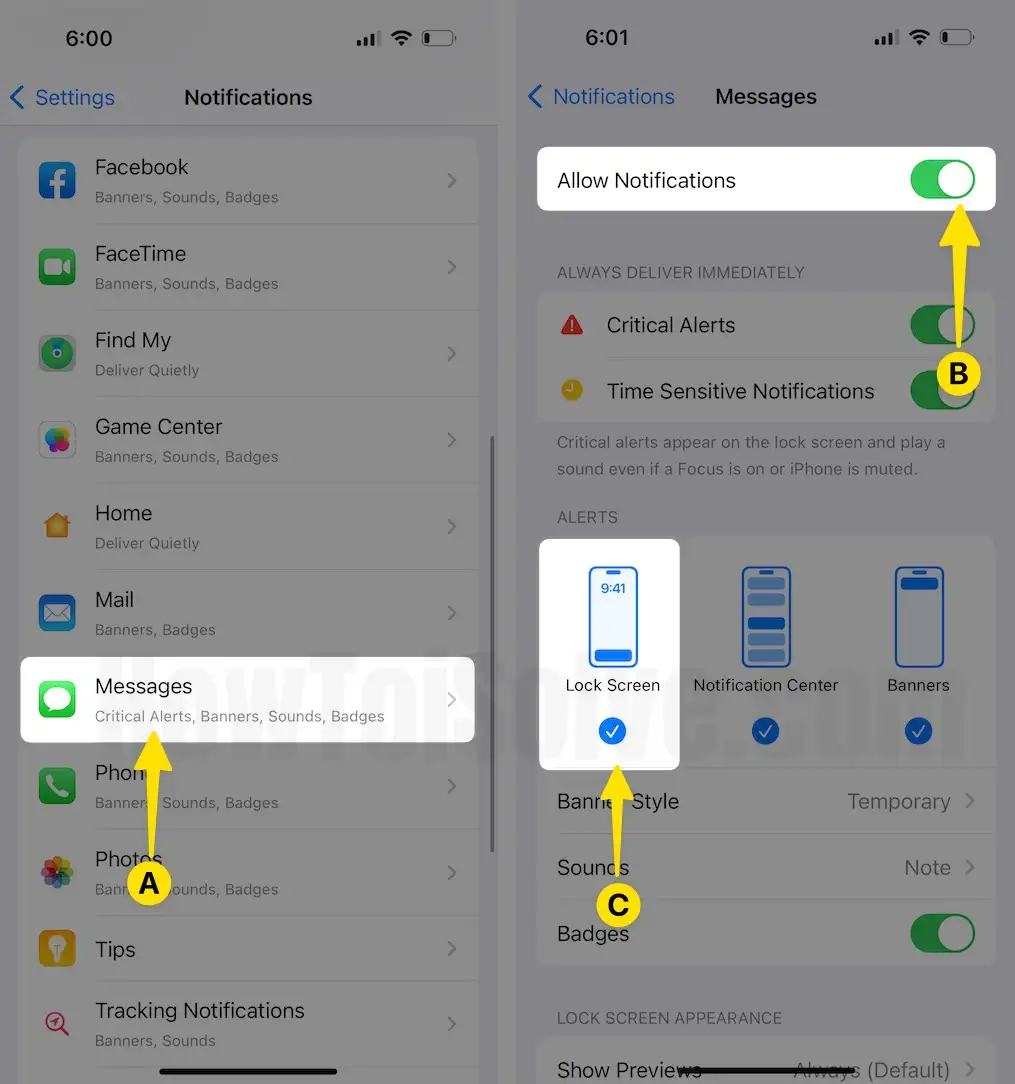
Fix #5. Check for Software Update
Let’s check out, is running iOS up to date on the iPhone? if not, download the latest one and install it.
Open the Settings – Tap General – Hit Software Update.
Fix #6. Good Wi-Fi or Cellular Connection
After iOS 17 update, many users claim that weak Wi-Fi signal or cellular data bricks certain services like notifications do not arrive as well as iPhone notification sound won’t hear. So I advise you to keep your device has a good Wi-Fi signal or cellular data network whatever you use.
Fix #7. Reboot (hard reset) iDevice
let’s press the power and home buttons simultaneously holding them until Apple’s logo appears on the iPhone/iPad screen then release your fingers. Now test set reminders and test Notification sounds. Get here how to reboot the iOS device without the Power button.
Fix #8. Reset All Settings
Resetting All Settings will clear all the customized settings to the default. You won’t lose any personal data or anything.
Steps to Reset All Settings
Go to the “Settings” app > Tap “General” > Find and open tap “Transfer or Reset iPhone” > Tap “Reset” > Lastly, tap on “Reset All Settings” > For security reasons, you will be asked to enter the iPhone Passcode.
>Tap Confirm Reset All Settings. > After that iPhone will reboot.
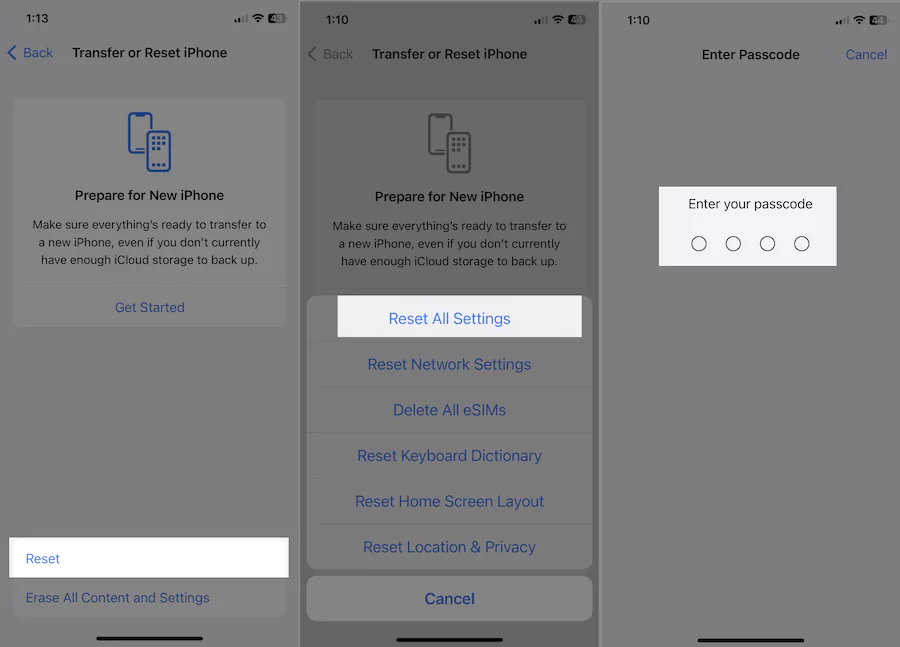
Fix #9. Uninstall App And Re-install it back
Note: Before deleting an app, you should take the latest backup of the App’s Document and Data.
If rebooting is not working In your case, then you should delete App and reinstall it again on your latest iOS device. Sometimes App Notification settings missing, you can fix & Restore app settings by reinstalling the app.
Everything old sounds come back normal. You have the solution to getting rid of ugly Tri-tone notifications.
Why is my iPhone not making a sound when I get a text from one person
if you are not receiving notifications for one contact, then you should check that the guy is not blocked in your phone list. In more, follow the few settings given below to make sure to turn it on.
Check Contact is not blocked
Step 1: Open Settings > Scroll Screen and tap Phone.
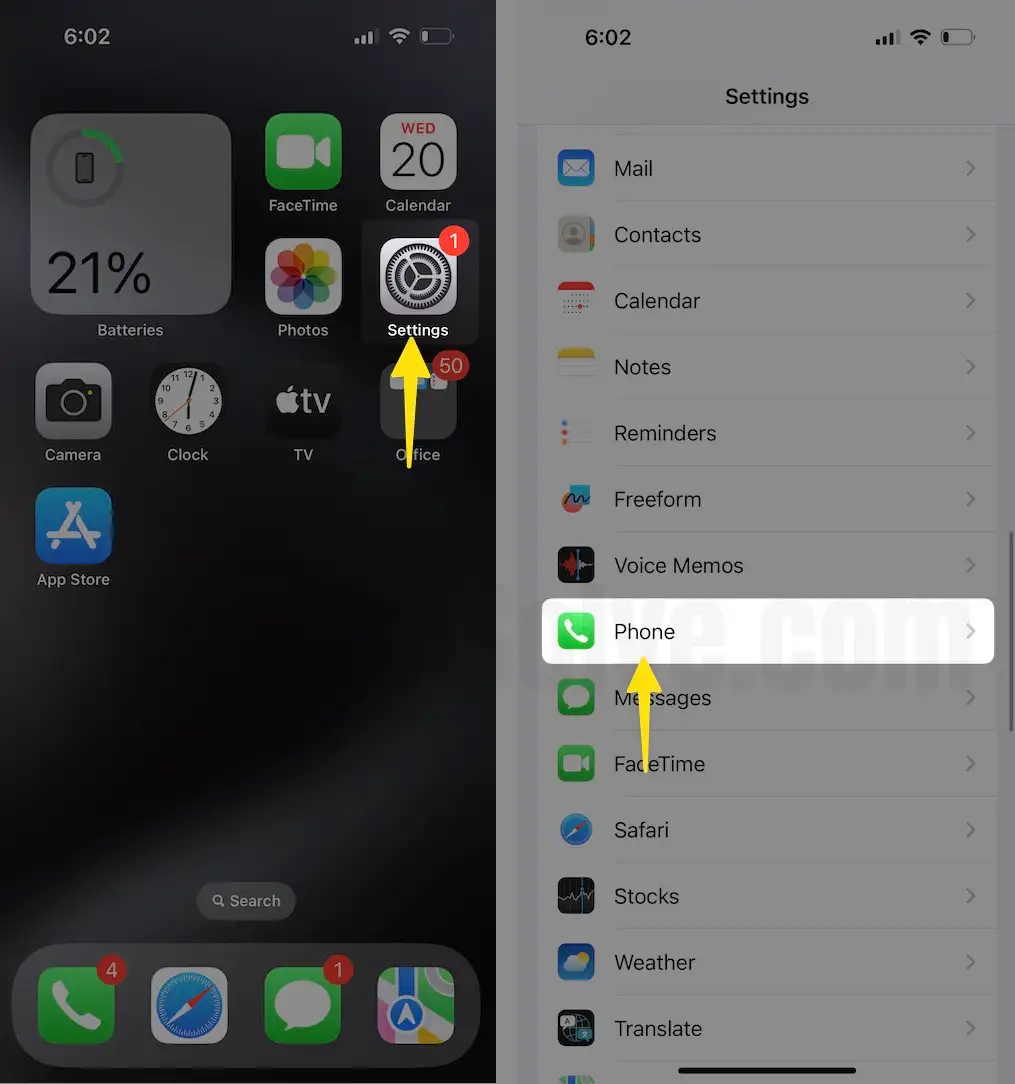
Tap Blocked Contacts > Here you get a list of blocked contacts > If the page appears blank that means no contact is blocked. if contact appears then swipe it to the left from the right and tap on the unblock option.
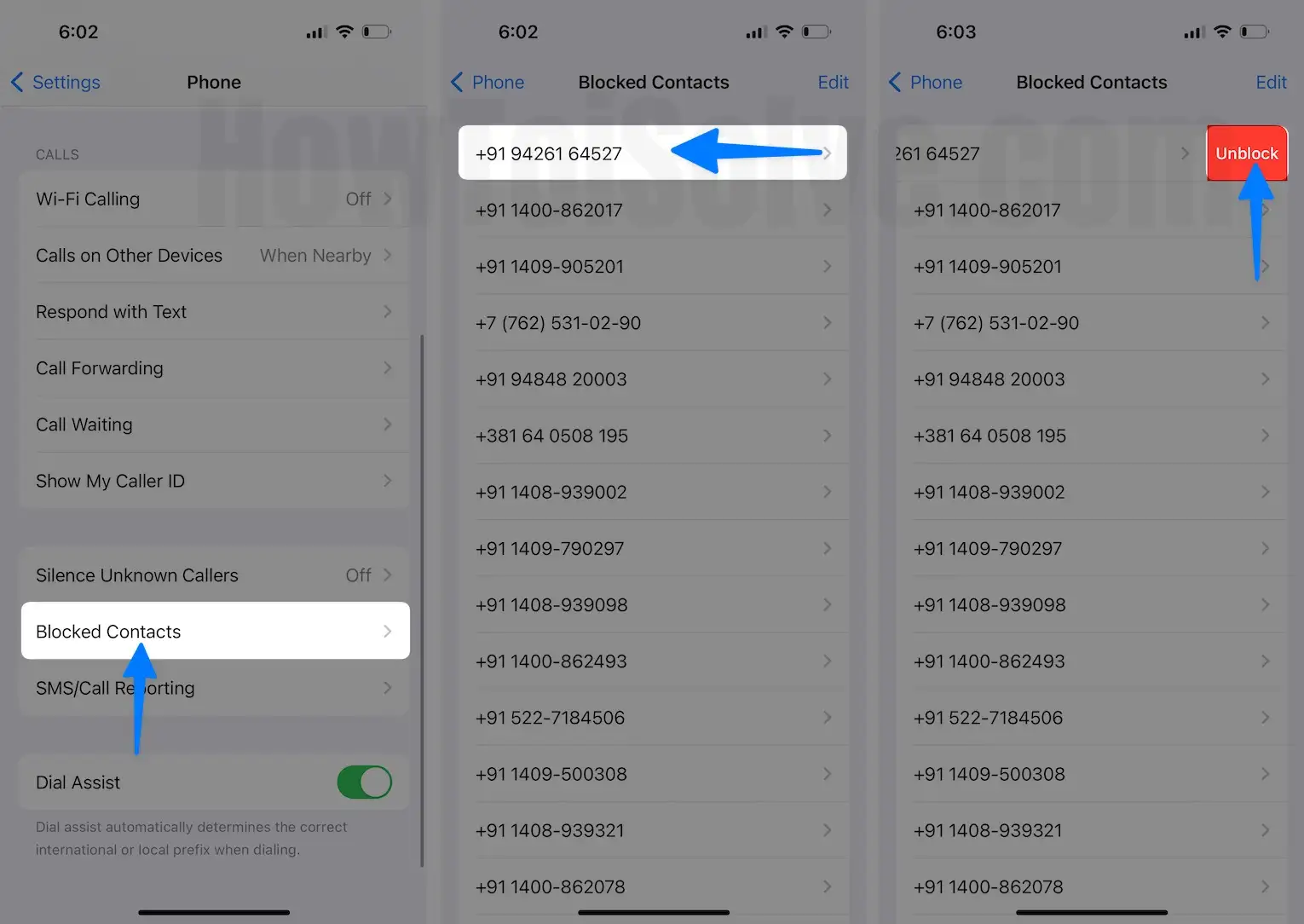
Note: if you block a contact so you will not receive phone calls, messages, emails, or Facetime from that blocked contact.
That’s it.
Next thing is,
Open the Phone app> Find a Person from the Contacts list > Tap Edit appear on the top-right side > now scroll screen tap Text Tone > Now change Alert Tone and turn your Volume up.
Hopefully, both settings found helpful for you.
That’s it.
Explore More tips: Notification Not Working on iPhone
Contact An App Developer
If none of the clues worked for you, then you should send a feedback report to a particular app developer. after doing this, what happens? An App maker will get an alert to fix it App issue at the exact interface level. here’s the trick to contact the App developer.
No Text Tone Sounds from iPhone when Paired with Apple watch
- On your iPhone
- Open Watch App
- Click General
- Choose Do Not Disturb
- Tap Mirror iPhone and turn it off.
Using this way, your Apple watch will not get switched to silent mode when your iPhone is.
Furthermore,
- Go to the Sounds & Haptics tab
- Now Make sure that Haptic Alerts are turned on
- mean you have ticked “Prominent‘.
Let’s test now, tell someone to text you.
What fixes are useful to resolve iOS Notifications Sound not working on iPhone, iPad.
Hopefully, you can get all upcoming notification alerts like before in iOS. Drop your reply in the comments.
Today’s Our Latest Articles:-