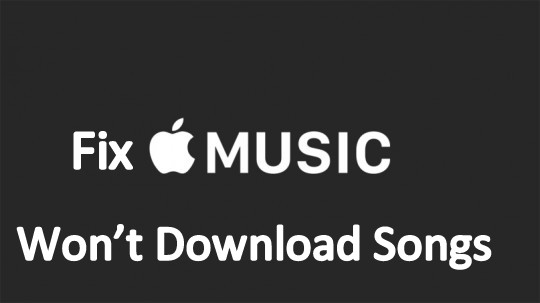
in short
- Expired Apple Music subscription
- Incorrect iCloud/Apple Music settings
- poor internet connection,
- Low storage Space on iPhone,
- outdated iOS version
- Minor iOS glitches may cause iPhone issues.
Numerous users have reported encountering a variety of errors subsequent to upgrading to iOS 18, one of the most prevalent being the inability of Apple Music to download songs, which is a vexing issue for avid music enthusiasts. A number of other comparable issues with Apple Music are as follows:
- Can’t play music
- Unable to purchase
- The music won’t download
- Error code 4010
- Skipping songs
- Can’t sync Apple music to iPod
- Media not supported
Fix iPhone Apple Music Won’t Download Songs
Are you facing issues while downloading songs on Apple Music? If yes, then this article has got you covered with solutions to fix the problem.
Fix 1: Enable and Disable Airplane Mode
The first step to troubleshoot network-related issues is to disconnect the iPhone/iPad from the wireless connection. You can do this by enabling the Airplane Mode for a few minutes and then disabling it.
Step 1: Tap on “Settings” and toggle on “Airplane mode”.
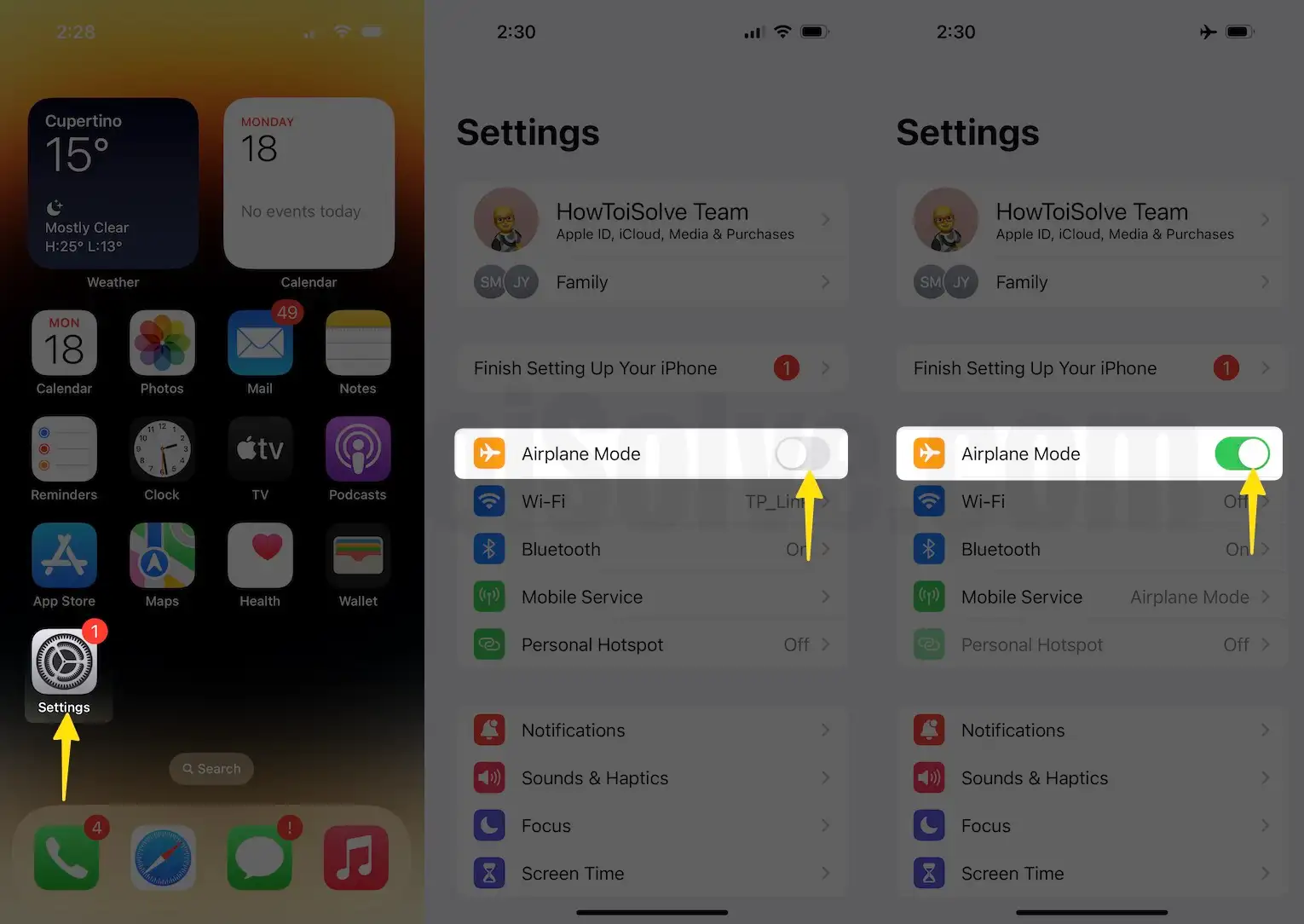
Alternatively, you can put your device into flight mode by swiping down the screen from the top-right corner to access Control Center. Next, tap on the Airplane button to enable airplane mode. To disable it, tap on the airplane sign again. That’s it.
The flight mode trick can resolve minor network issues. If you face difficulties downloading music, try the next method.
Fix 2: Restart the Apple Music
To resolve the issue, forcefully close the Music app, restart your iPhone, and then immediately reopen Apple Music. If the issue still persists, move on to the next solution.

Fix 3: Reset Network
Resetting the network settings will clear all the settings to default and it might work for you to fix Apple Music Won’t Download Songs iOS.
- Launch “Settings”.
- Open “General”
- Scroll the screen to tap on “Transfer or Reset iPhone”.
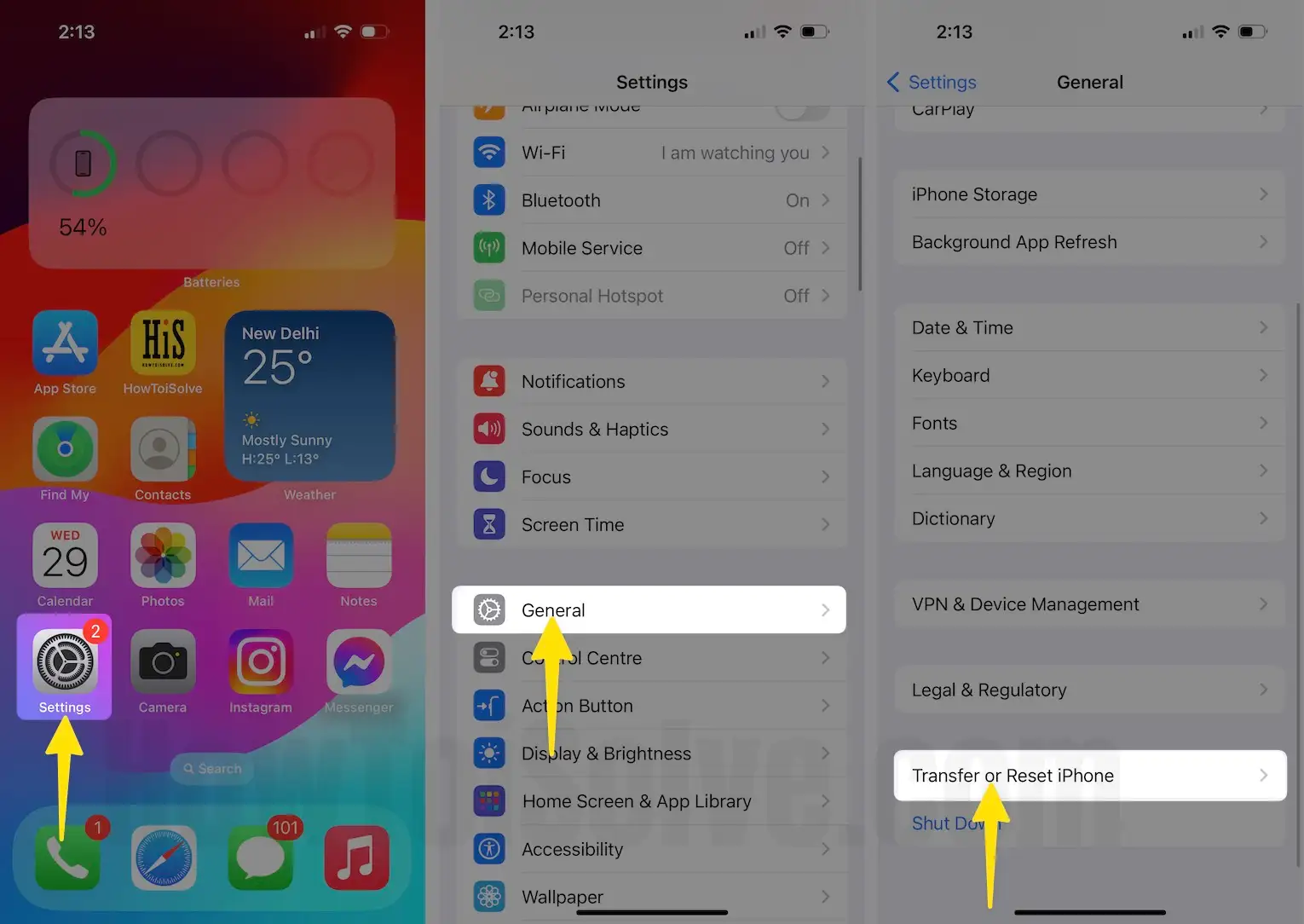
- Tap Reset
- Next, hit “Reset Network Settings.”
- Enter your passcode, which you use to unlock your Phone.
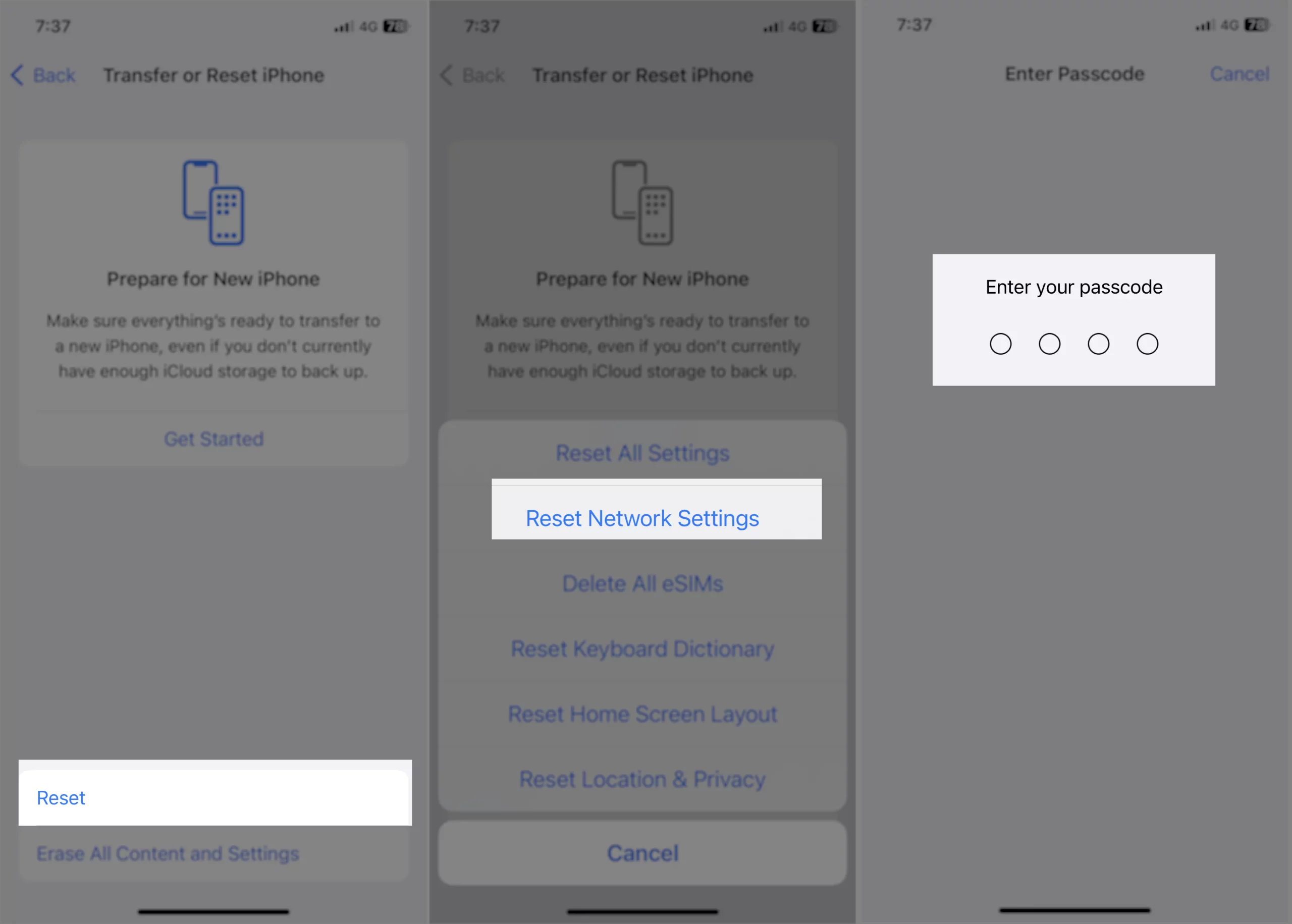
Fix 4: Force reboot iPhone/iPad
This action clears the heavy load on the processor, and it might respond to your apple music after that.

Fix 5: Sign out and Sign in to iCloud (Apple ID)
Before signing out of iCloud just close the Apple Music from the settings.
Step 1: In the “Settings”, tap on the “Music” tab and there you can disable “Apple Music”.
Now for signing out of iCloud,
Step 1: Go to “Settings” and tap on your name’s banner. There you will be able to sign out from iCloud.
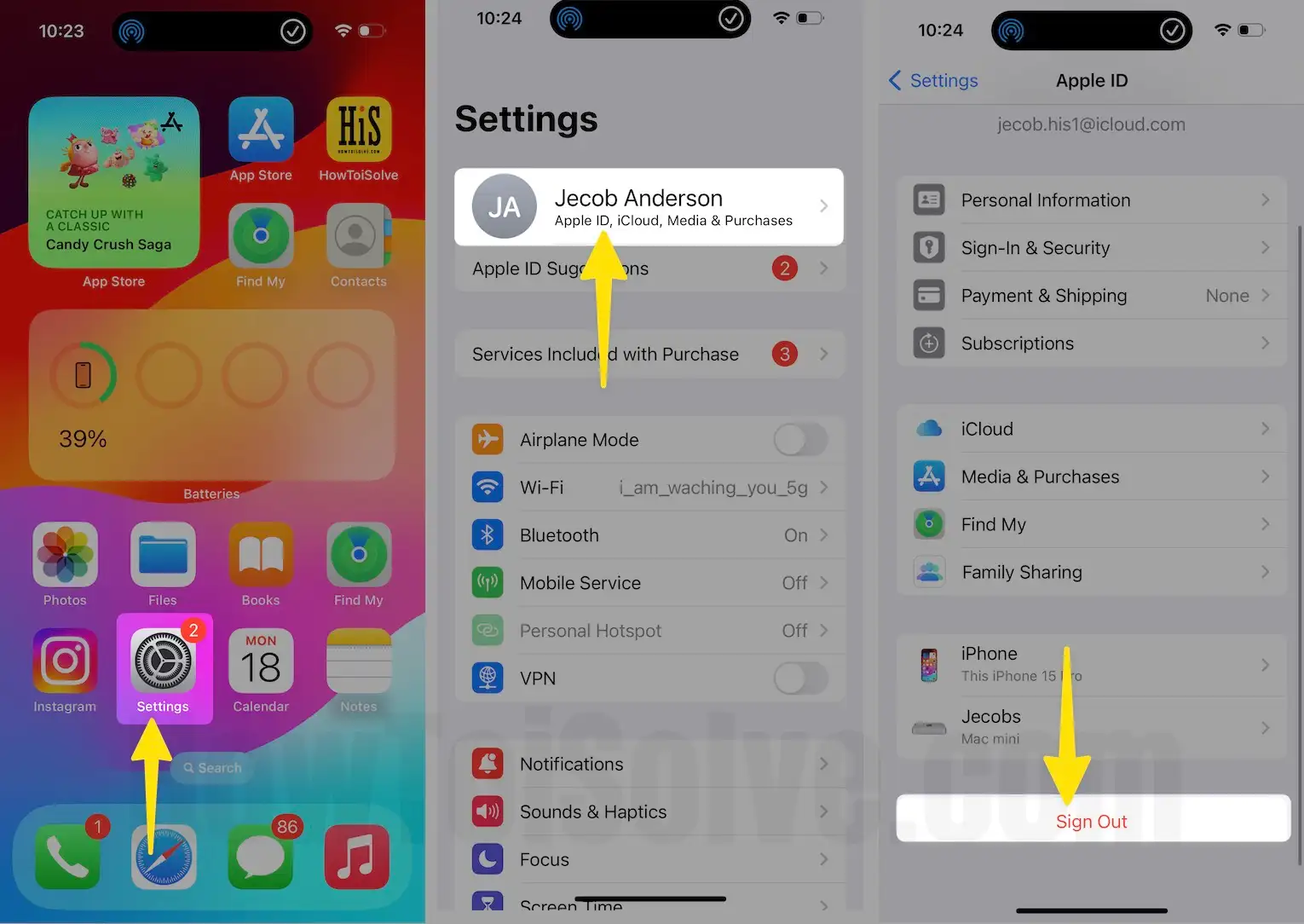
Follow the same steps to enable Apple Music and sign in to Apple ID.
Fix 7: Try an alternate way to launch Apple Music
Step 1: Launch “Settings” and tap on “Music”. Now click on Join “Apple Music”.
Fix 8: Restore iPhone/iPad to its factory settings
If none of the above worked for you then it is our last option, delete every single piece of data from the iPhone and make it new. This will also remove if your iPhone/iPad consists of viruses or malware which is a roadblock for you. Kindly take a fresh backup of data in iCloud or using iTunes on Mac Computer, once you restore the iPhone to its factory settings you can’t recover data.
Step 1: Launch the “Settings” app from the Home screen and open “General”.
Step 2: Now, in the “Reset” section click on “Erase All Contents and Settings”.
The device will boot automatically, and you have to set up like it is new.
Don’t miss out to share your feedback in the comments!






