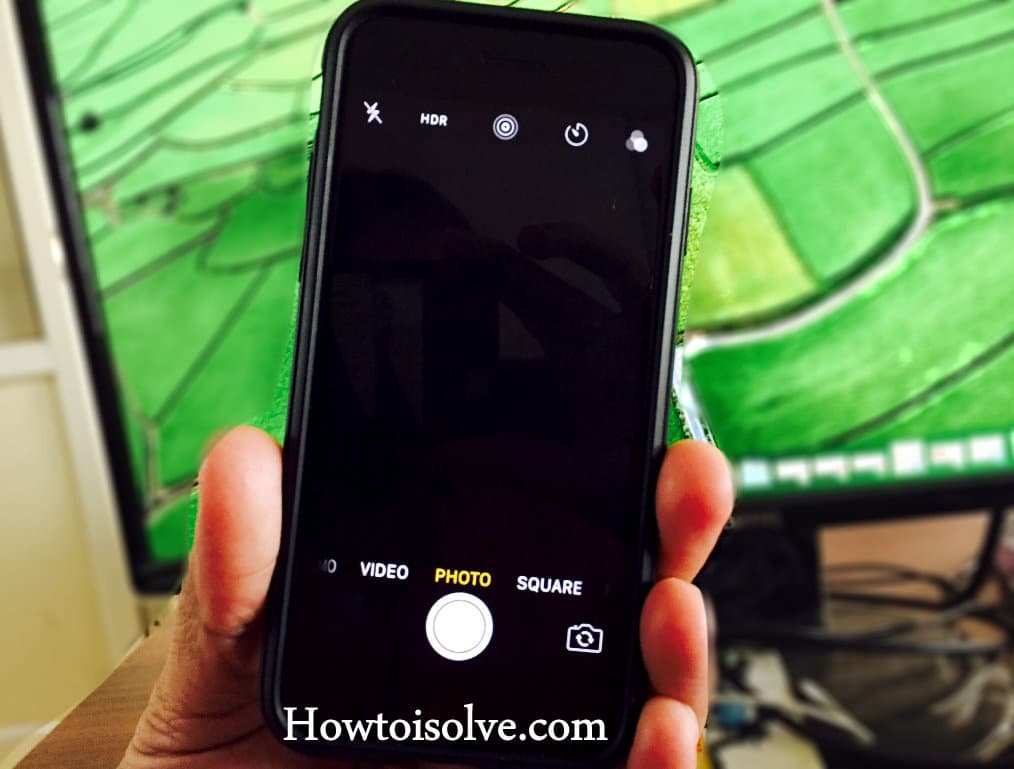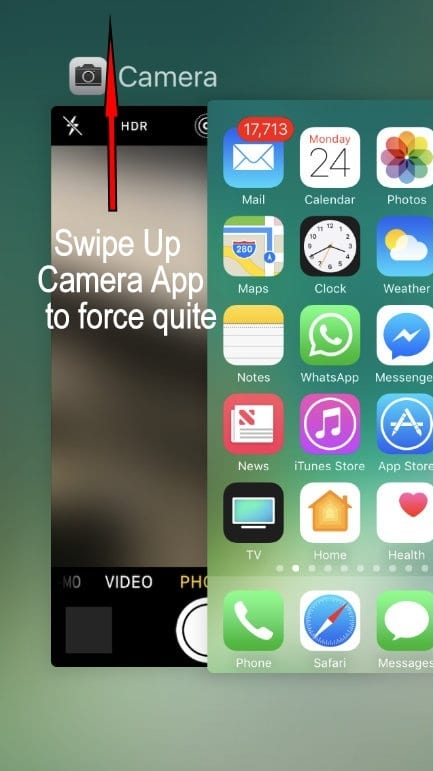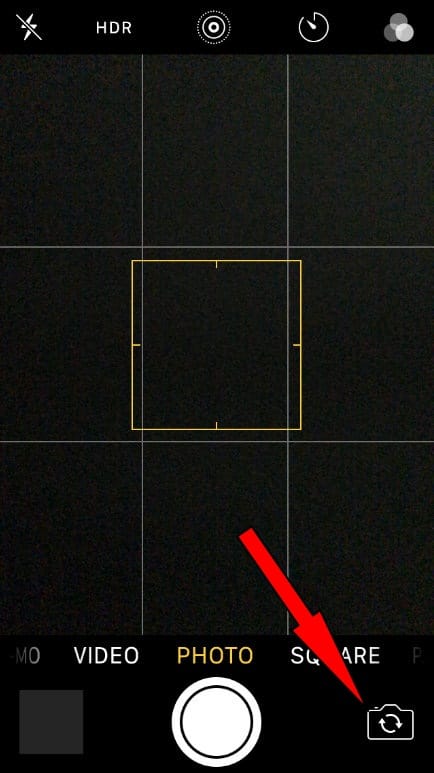Here are Possible fixes to get rid of the iPhone camera black screen issue; for example, iPhone 13, iPhone 12 pro max Camera app is not working correctly, closed lens matter, and more. An Apple iPhone 12 pro max, iPhone 11 Pro max, iPhone XS Max, iPhone XR, iPhone X, and earlier iPhone camera give incredible experience. However, many users had felt an annoying experience using its camera app, such as the iOS 16 Camera issue, iPhone 12 Pro Max camera app crashes with the lock screen, and more.
Are you having an iPhone camera issue? Such as the front or rear Camera not working correctly after an update but facetime works. Sometimes Camera app freezes after drop whenever you try to take a photo with a Lock screen; these all are the stuff of camera difficulty, so why are black screen and closed lens issues remain. You guys, don’t worry. Is your iPhone 12 pro max black screen but still on? Please, you should also try to give optimal clues. We hope this would resolve your Phone camera issue.
Alternate ways to resolve iPhone camera black screen Spot lines or closed lens issue
Step 1. As a respected iPhone user, you should first confirm that there is nothing blocking objects on or around the camera lens. If you’re using an iPhone or iPad case that is a fully restricted phone camera lens, remove that cover (Flip case or whatever).
Step 2. Force quit the camera app; after that, open up the camera app again. And then try to take a photo or video recording.
Note: 3D touch iPhone users also have an extra option to get a multitasking screen to force quit or switch apps from one to other.
Step 3. Power Off your iPhone
Press and Hold on the Power button until you appear Slide to Power Off. After that, start your Phone. [Get Here: how to Restart iPhone]
Generally, many Apple and Non-Apple Apps access the iPhone Camera lens, including Twitter, Instagram, Facebook, Messenger, Dropbox, Chrome browser, Nest, Whatsapp, Snapchat, and many other Social networks and productivity Applications. But whenever accidently, your iPhone camera won’t work or not working after an update or after drop. So then, at least you should try to power off and restart your iOS 16 running iPhone.
Step 4. The almost iOS device has an iSight and front camera, so; tap both cameras by tapping the camera swap icon. Now look if you see closed lance or black screen issue with any one camera. Next, let’s carry your iOS device to either Authorized Services Provider/Apple Retailer Store for further assistance. At there know your problem to them.
Similarly, if your iPhone camera flash is not working, then this is the time to visit a nearby apple to authorize the service center to resolve.
If your iPhone camera app is not working on the locked screen, make sure once access allows on the lock screen is turned ON/ Green.
That’s it.
Also Read – Is your iPhone Camera App missing? [Solved]
Did you found any other way to solved iPhone camera black screen issue? Would you please let us know in the below comment box? Which method do you found helpful?
Let’s share with others and be beneficial. You can also tell us on Facebook and Direct alert on Twitter.