To stop seeing posts from Facebook friends who aren’t on your list, unfollow them on the website or iPhone app. There is an unfollow everyone on Facebook Chrome extension available, but it is not trusted, in my opinion. Similarly, Many third-party tools offer a service to unfollow everyone on Facebook with one click. I never recommended this type of tool to be installed on our device. But if you want, then you can do it at your own risk.
Please follow my tutorial to remove the following on Facebook in professional mode.
Steps to Unfollow Everyone on Facebook
1. Go to the FaceBook app on your iOS device.
2. Click on the More button located at the lower-right side corner.
3. Once you tap on Setting & Privacy.
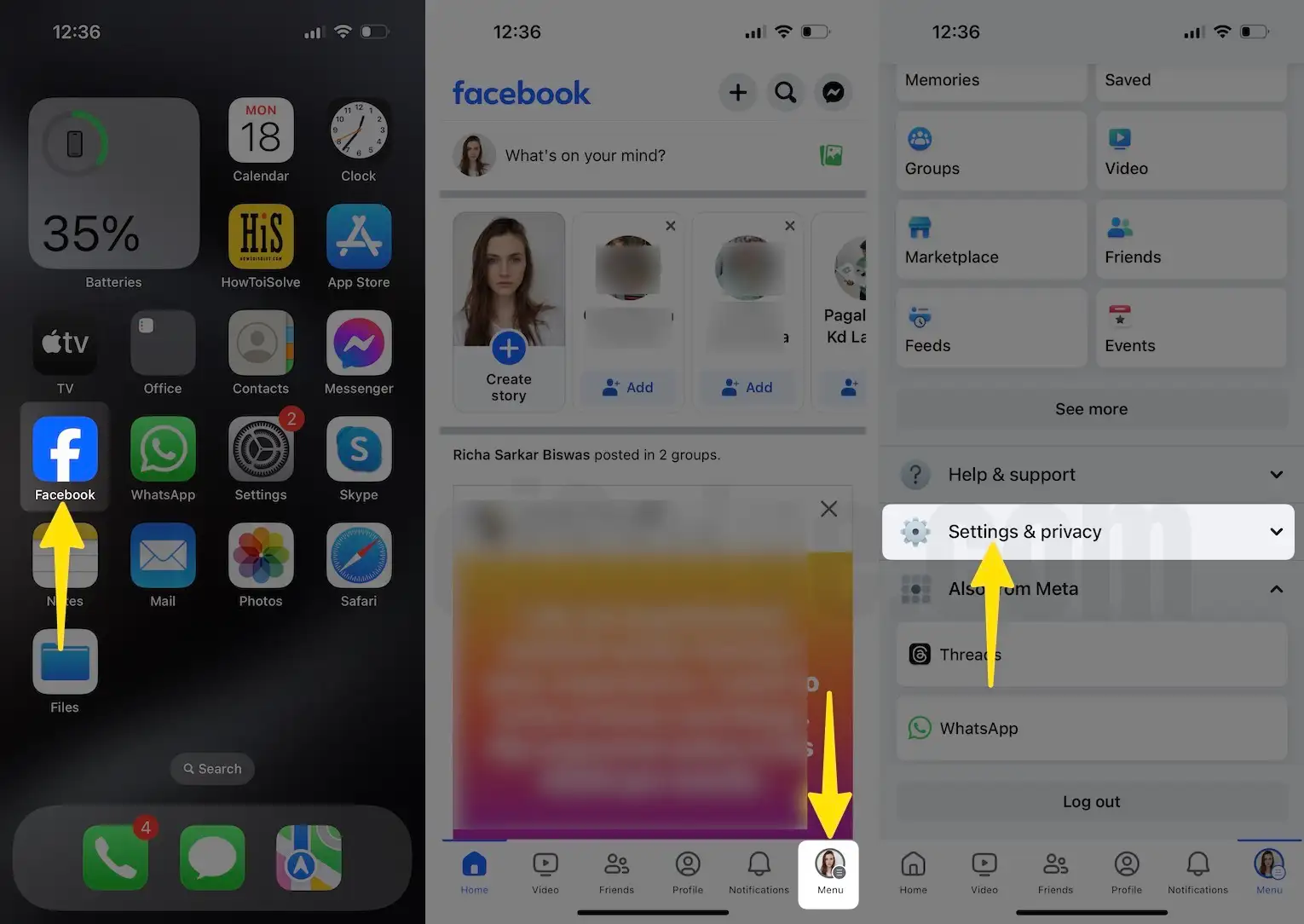
4. Click on Settings.
5. Choose the News Feed option. Alternatively, you can use the search bar.
6. On this screen, tap Unfollow.

7. Finally, you can view Unfollow People to hide their post settings; by tapping on a profile, it will be automatically unfollowed; with this trick, you can unfollow a specific facebook account. (you can type in the search box to unfollow a page or people on your Facebook account)
8. For example, I tap on Tom Dennison, So you can see my screen given below, Unfollowed. You will have to tap on a specific profile to unfollow it.

In advance, scroll the screen to tap on the filter option, tap on the Sort button, and you can see Friends only, Pages only, and Groups only settings.

If you want to see all the unfollowed people or re-connect people, that’s you unfollowed. Tap on “Reconnect with people you unfollowed.” Then, you can see all unfollowed people and re-follow by tapping on them.
HOW TO UNFOLLOW FACEBOOK FRIENDS, GROUPS, PAGES on Desktop
1. Open a Facebook account on your PC.
2. Now click on your Facebook Profile.

3. Click on Settings & privacy.

4. Select the Feed option.

5. You can see a screen called manage your feed, Click on Unfollow people and groups (Unfollow people, Pages and groups to stop seeing their posts.)
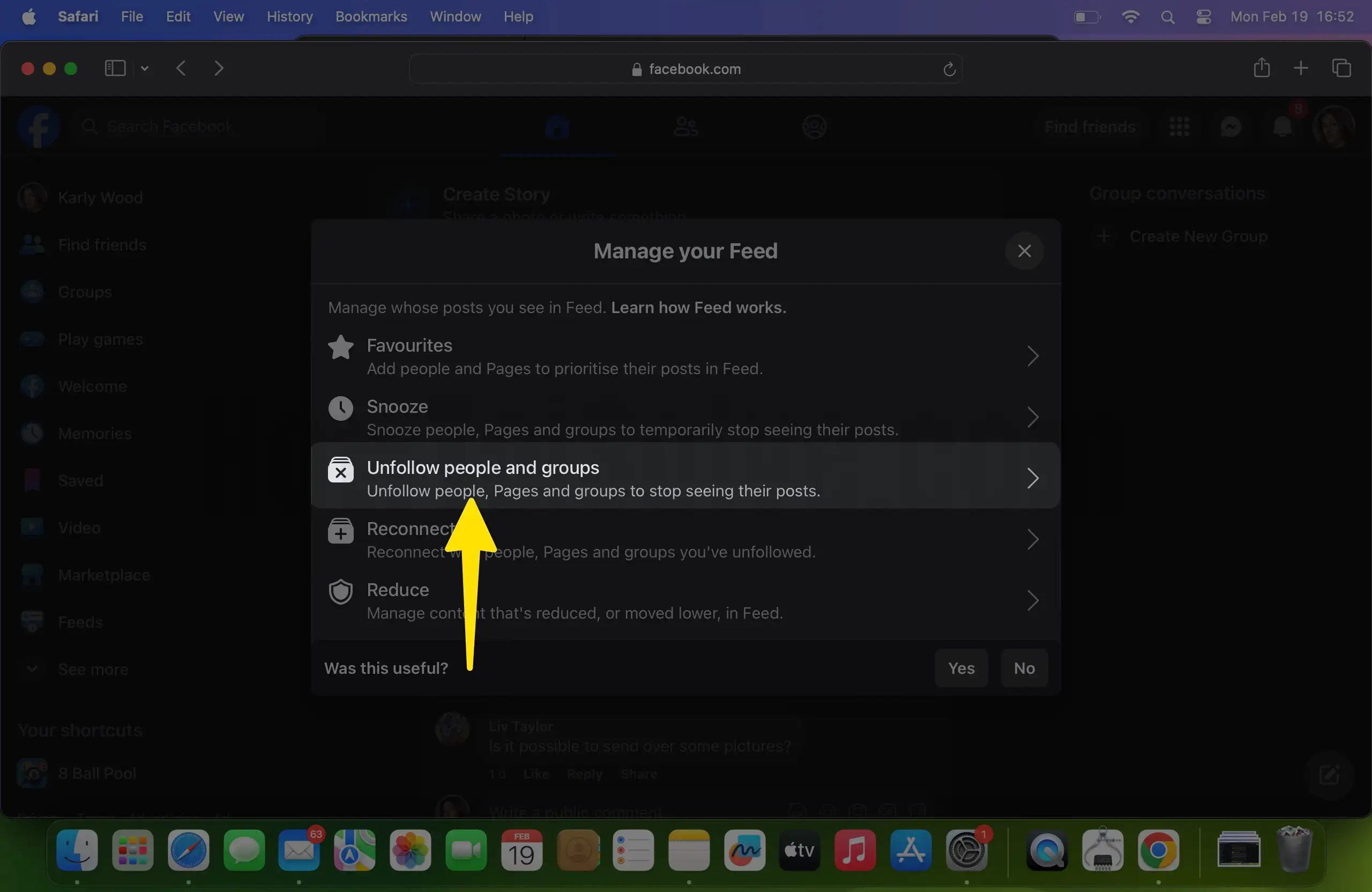

6. So finally you can view Unfollow setting screen, here you can Choose whose posts you want to stop seeing in your News Feed. Only you will know who you’ve unfollowed. So click on a tick mark icon next to a profile to unfollow a Facebook account.

7. Following/unfollowing Facebook friends is easier on iPhone/iPad/iPod Touch apps than on the web view. Follow these steps for more Facebook updates and tricks.

