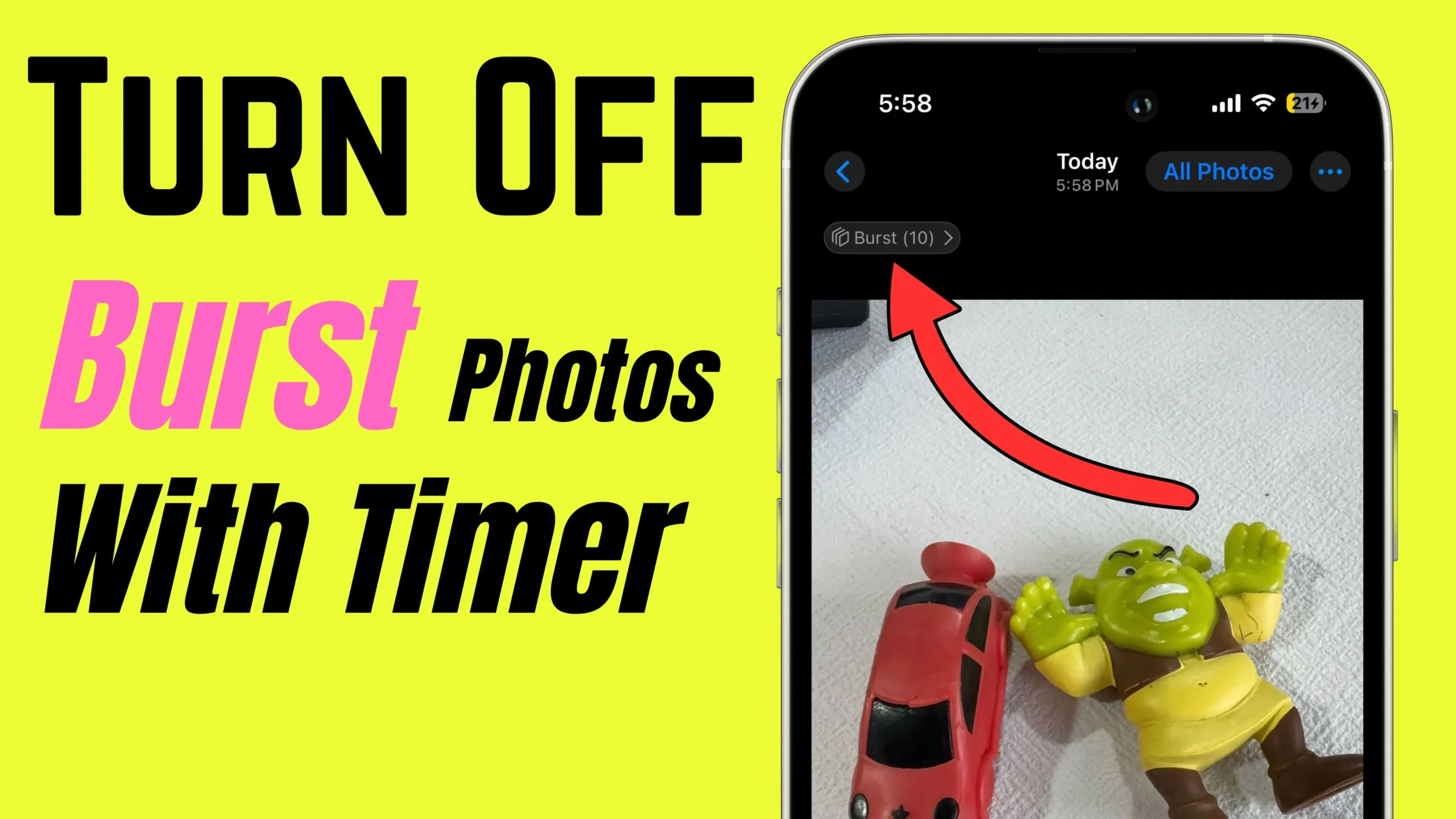Apple takes care of its users on every product. Either in the field of health or in business, Education, and the hardware of its product. Here we will guide you to boost your iPhone Music app Volume. Many users are having an issue with hearing too hard with headphones or iPhone speakers. It’s not always an iPhone speaker problem, but your iPhone might be enabled under the volume limit for the Music app. So to disable that and remove the volume limit, the following steps will help you with the perfect screenshots.
You will feel the Sound effect in headphone mode rather than the iPhone speaker. This is just a way to boost iPhone Music app volume, but the ENT doctor strongly recommends that you always keep low to the average Sound volume while you are listening to songs using earbuds. You know, guys, The iPhone Speaker Docks is an alternative and ideal solution to hear to your iOS music library and favorite Playlist with heavy sound in your home and at an entertainment place.
Tips and Tricks to Boost iPhone Music App Volume
Alternate Settings for Boost Apple Music Volume
Furthermore, you might be familiar with EQ (EQ apps for iOS). Inside the Settings app – find & tap on Music. You will see EQ option above the Volume Limit.

So if possible, you should keep the EQ option Off or Late Night to add more sound effects.

Change Volume limit for Headphone (Airpods and Headphones)
Limit Headphone Volume With a Headphone Safety Feature. Follow the below steps to apply the volume limit or Remove the volume limit on iPhone.
Step 1. Launch the Settings app. Hit Sounds & Haptics,
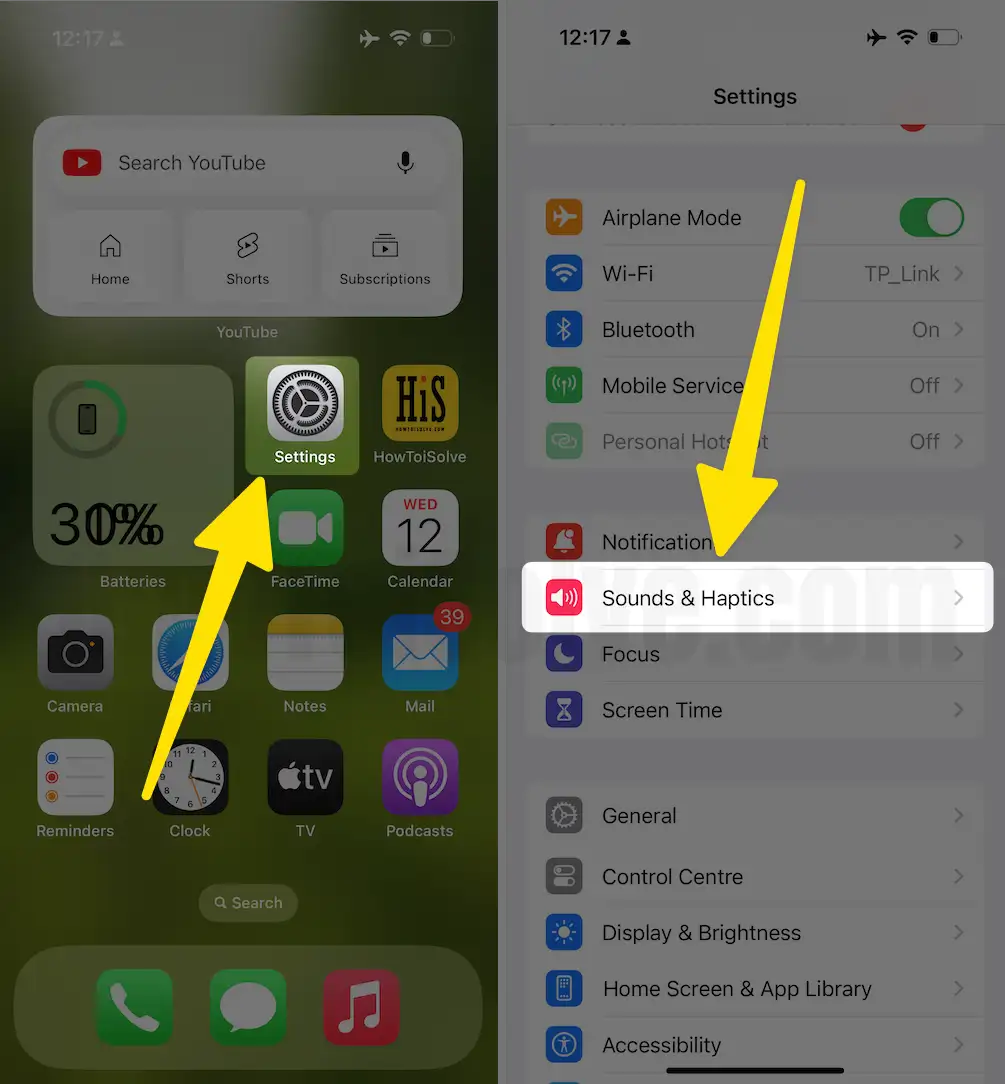
Step 2. tap on the Headphone Safety. Enable the toggle to Reduce Loud Sounds and Keep the slider up to the Maximum Volume level to increase & boost the sound over headphones like AirPods and other headphones. If the slider is not at the maximum level, then drag and move it to the maximum.

That’s it.
Now, you can be feeling loud sounds than before you listened. Enjoy Apple Music and downloaded offline songs with more precise and extra sound effects.
If you face a volume slider that disappeared after updating iOS, you should swipe up the control center and then swipe to the left on CC (control center).
Yes, guys, the swiping-up screen has been modified in iOS. So at the first eye, you are unable to appear the volume indicator is not showing on iPhone/ iPad. Press on music playback to see the volume slider in the control center music widget. Now you can appear in the volume bar.
Let’s know-how seems the above method boosts iPhone Music app volume. Do you have any other way to increase iPhone Volume for the Music app which is defined above? Please leave a caption in the comment box; we would like.