
Want to take good photos with your iPhone or even step up to professional-level shots? With iOS 26, changing your camera resolution settings is easier than ever, letting you capture higher resolution images—like stunning 48MP photos—right from your pocket.
In this guide, we’ll show you how to change your photo resolution so you can get the best quality possible. Whether you’re after iPhone camera tips for beginners, looking to tweak your iPhone camera settings for best quality, or just want to shoot higher-res photos, we’ve got you covered. Let’s jump in and turn your iPhone into a pro-level camera.
Can I convert iPhone photos to high Resolution?
Remember that you need to capture a new picture with the high-resolution setting (steps mentioned below in this tutorial). in short, you can reduce a photo resolution but there isn’t a way to increase it.
Steps to Change Photos Resolution on iPhone
Want to change the photo resolution on your iPhone for sharper, high-quality shots? Here’s how to easily adjust it in iOS 26.
- Open the Settings app on your iPhone.
- Scroll down and tap Camera.
- Next, tap Formats.
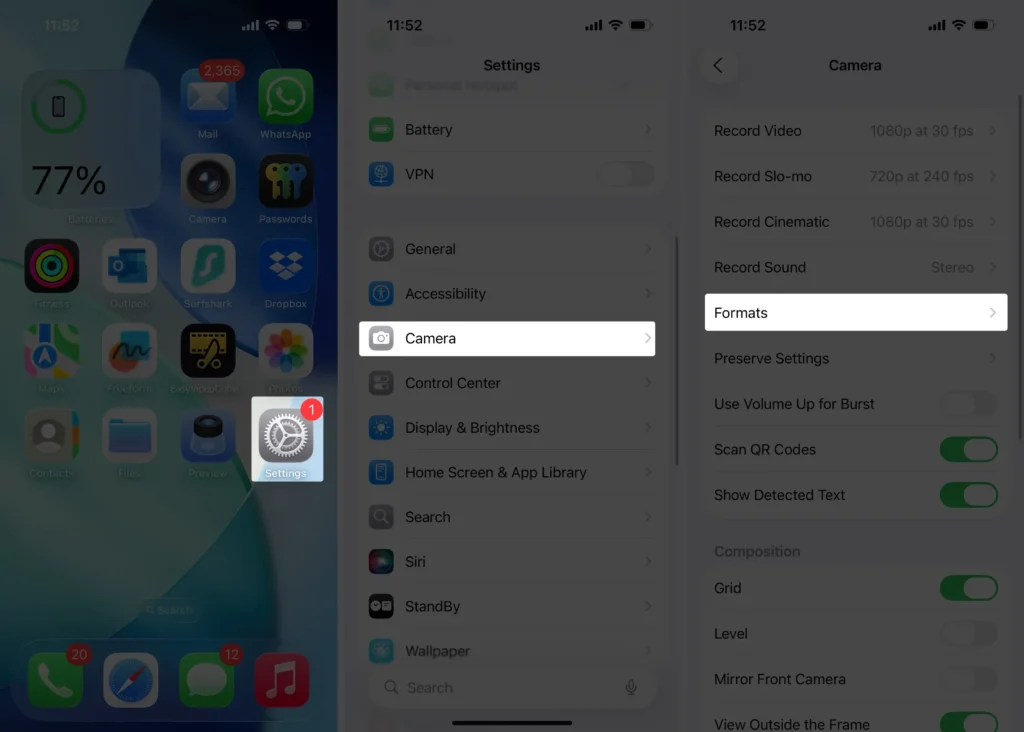
- Under the Photo Capture section, turn on the toggle for ProRaw & Resolution Control.
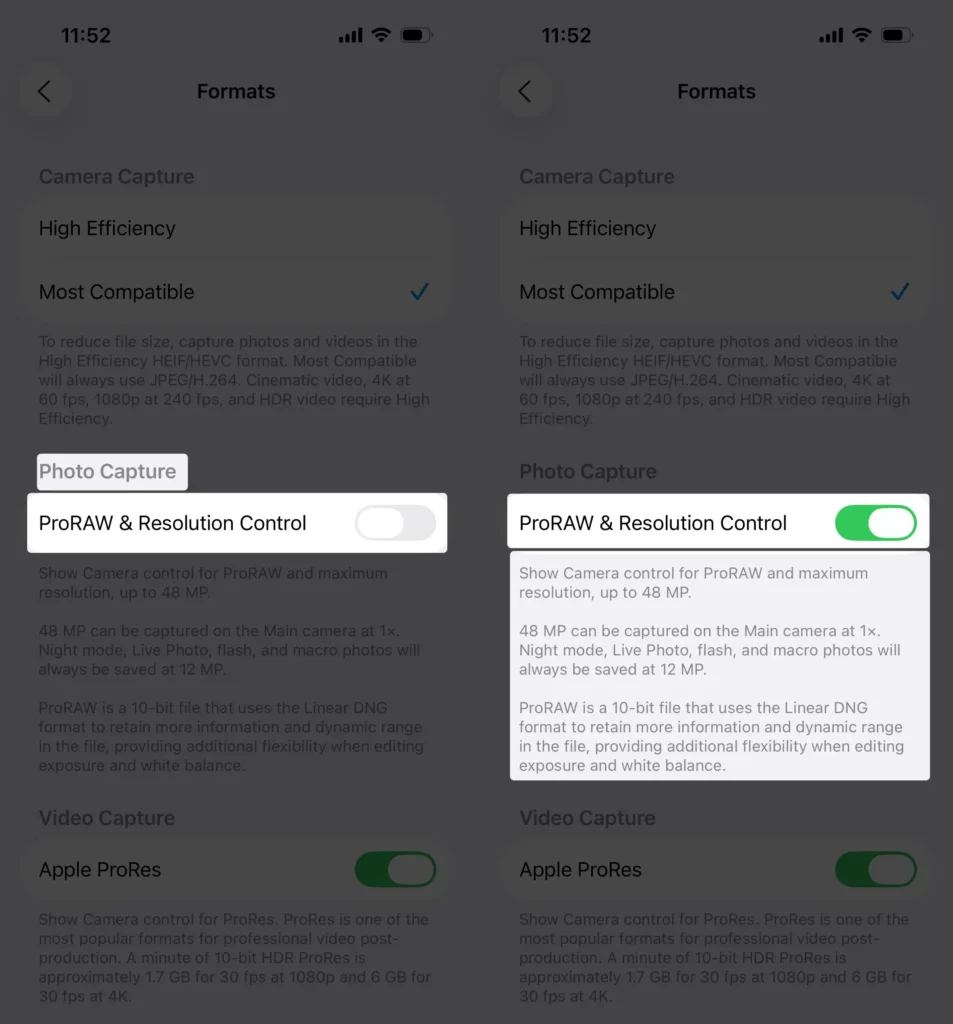
That’s it — now you’re set to take stunning, high-resolution photos whenever you want.
Take a 48MP Picture on Your iPhone
Want to level up your mobile photography and capture crisp, pro-level shots right from your iPhone? Here’s how you can easily switch to 48MP resolution and start taking stunning high-res photos.
- Open the Camera app on your iPhone.
- Make sure you’re in Photo mode so you’re all set to snap still images.
- Look to the top-left corner and tap on the resolution setting.
- Select 48MP to switch to ultra-high resolution.
- Now, frame your shot and press the shutter to capture an incredibly detailed photo.
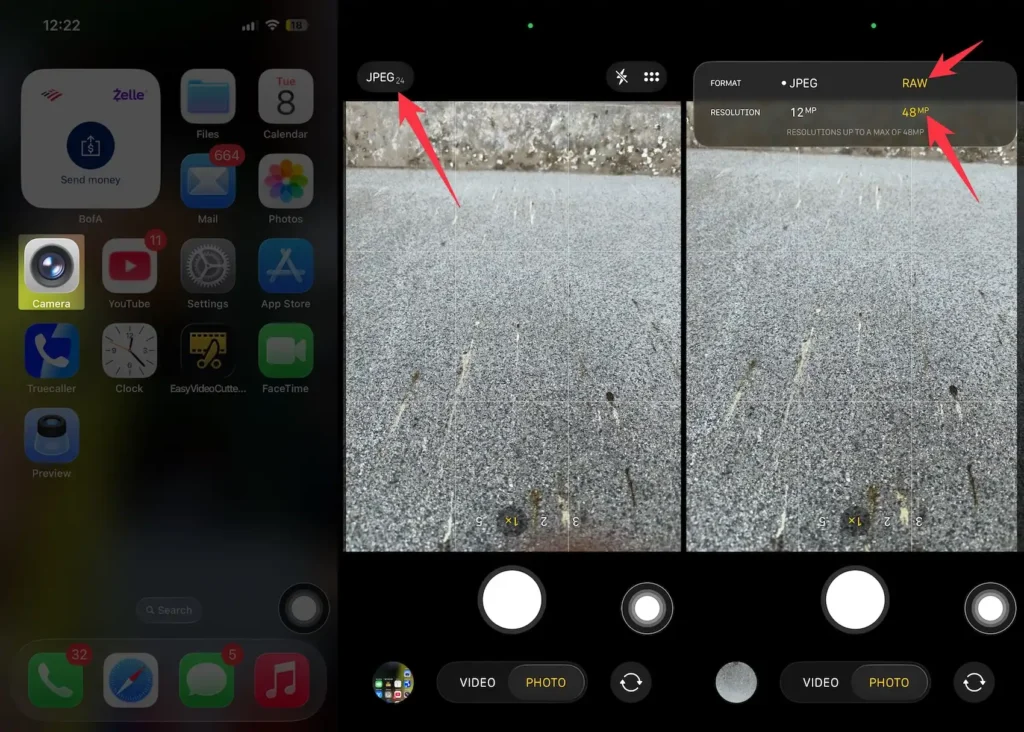
Steps to Check Photo Details on iPhone
Want to see exactly how your iPhone captured that stunning shot? Checking photo details lets you dive into resolution, camera specs, and more, right at your fingertips.
- Open the Photos app on your iPhone.
- Now, pick a picture that you have taken recently.
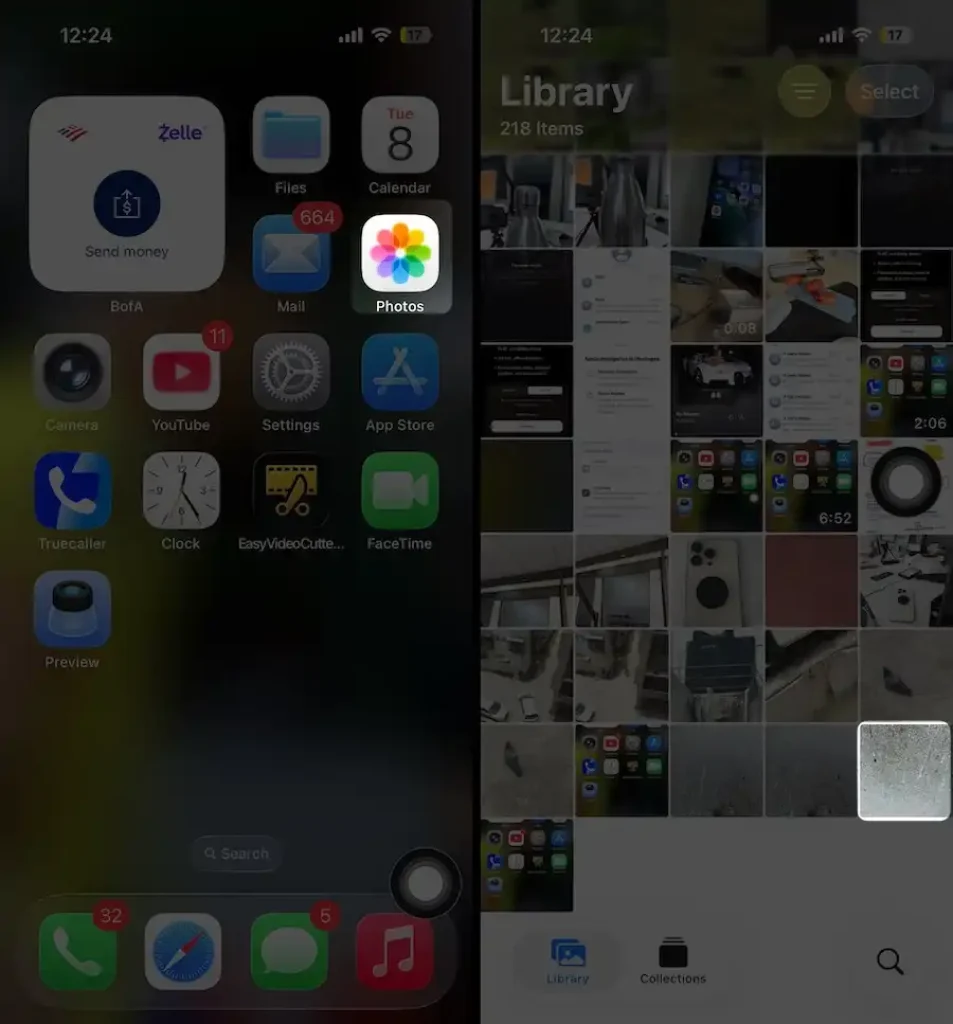
- Tap on the info (i) button or swipe up the photo.
- Right there, you’ll see all kinds of cool info — from the resolution and lens used to the exact settings your iPhone picked.
You’ll be able to see all the details about a specific photo or video. For example, this one was shot at 48MP on an Apple iPhone 15 Pro.
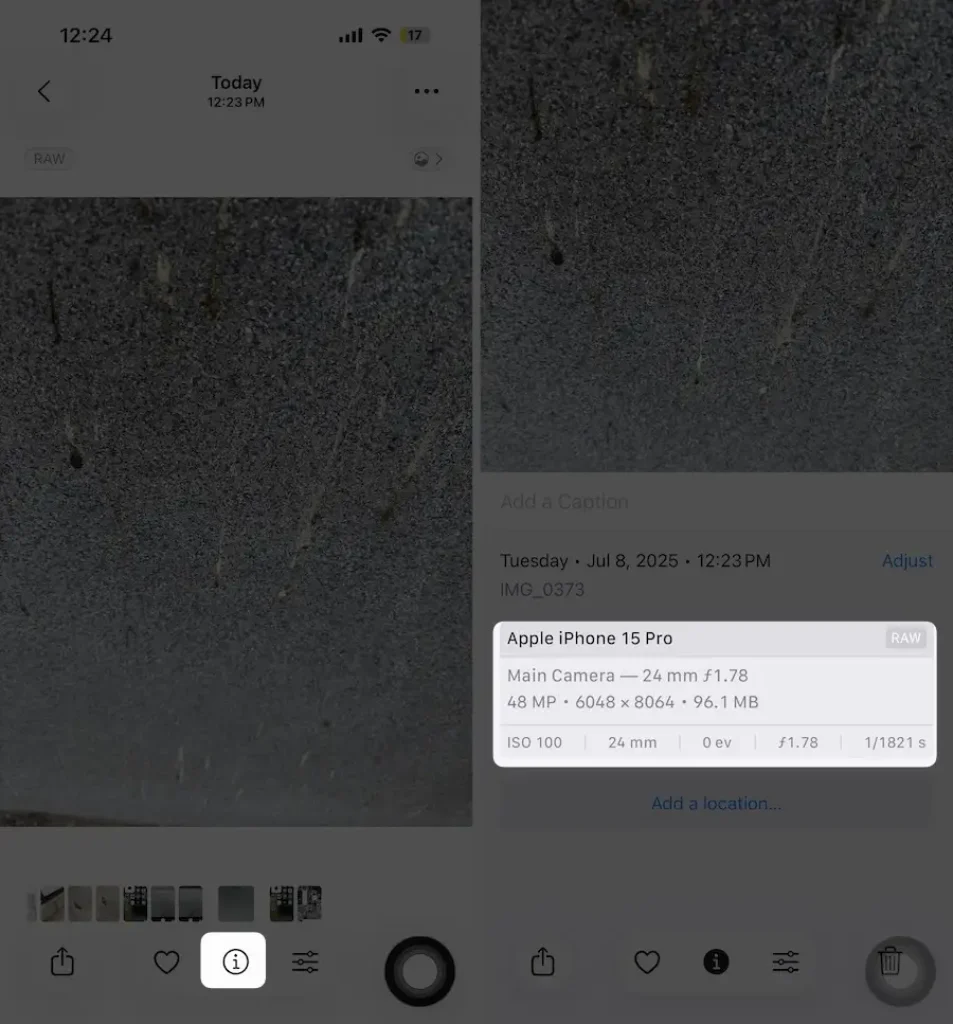
Thanks for reading, and happy shooting! Keep exploring those iPhone camera tricks to make each shot your best yet.
Read More: Best Aspect Ratio for iPhone Camera
Here’s how to record 4k video at 60FPS on iPhone
Extra Tidbit
In many cases, a user would like to take a lower-resolution photo with their iPhone. For that, you will have to download a camera resolution settings app from the App Store, which is the best low-resolution camera app. You should have an Apple ID and password to log into the App Store.
The above tricks work right now because we don’t have an option to change the iPhone camera resolution. Please share in the comments.






