
In this article, we’ll learn how to enable the Quicktype keyboard on your iPhone. The QuickType text feature on iPhones and iPads can sometimes cause confusion while typing because it suggests words that are commonly used, which may not always be the intended words. While QuickType provides helpful suggestions, it can also include entire words in messages, emails, and chats, which may not be what you intended.
You can permanently disable QuickType text so it doesn’t appear with every new message. To reactivate it, go to settings and enable Predictive.

1. Go to the Settings app.
2. Tap on the General option, then tap on Keyboard.

3. Now scroll down the screen for the Predictive text option.
4. Turn toggle Predictive Text On/ Green.
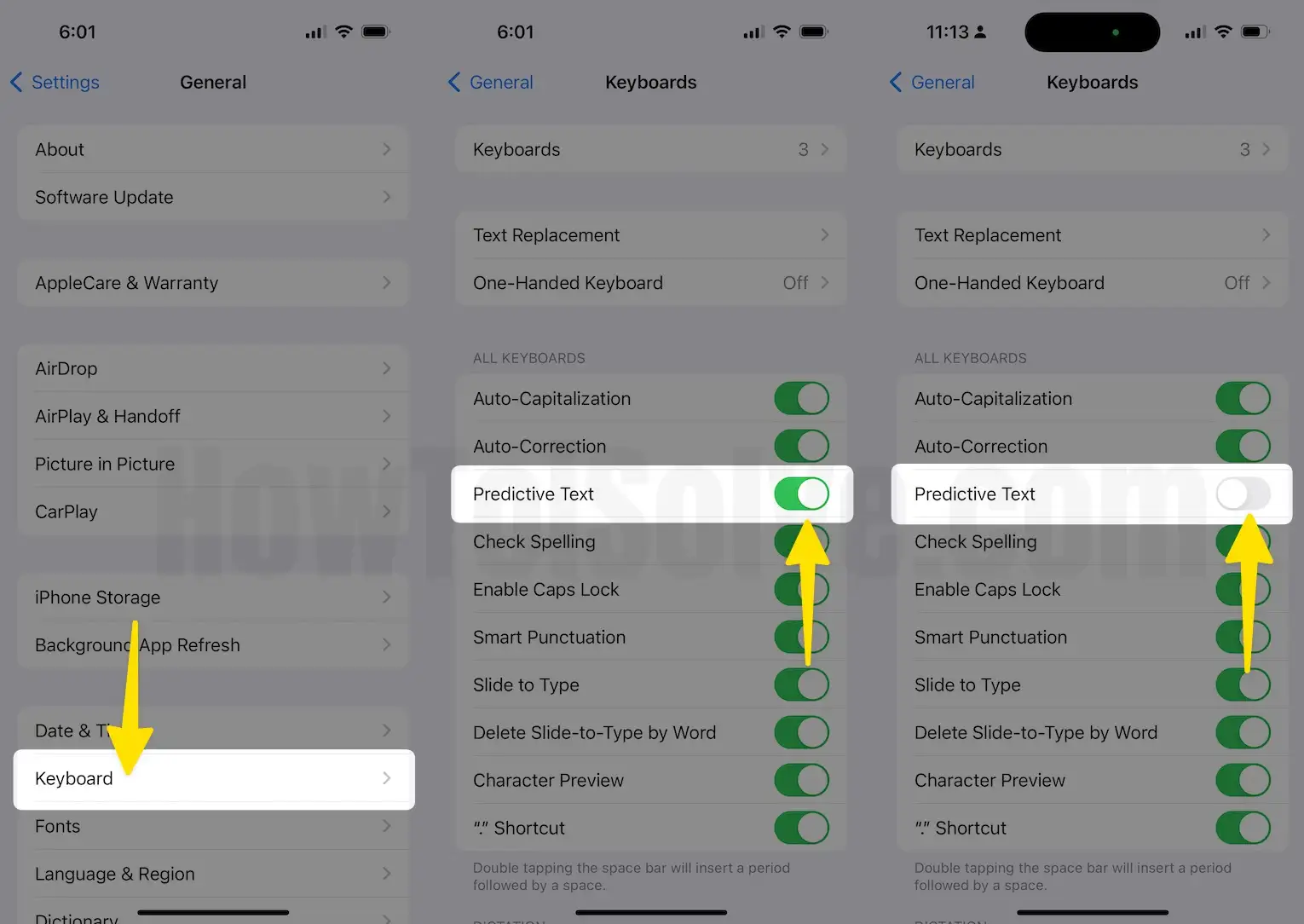
Now you are done. After setting the above option, you will never be stuck with predictive text when typing messages or emails from your keypad.
After turning it off, Predictive Text automatically hides on WhatsApp, Mail, Messenger, Messages, and all other apps. Read more quicktype keyboard
Apart from the above tricks for disabling or stopping predictive word in text typing, you can also disable or turn off quickly on your iPhone and iPad temporarily. But this method is used for only a single message. Whenever you are typing new text, QuickType word shown automatically on your keypad. For all the time solutions, you have to go with the above steps on your iPhone and iPad that are working on my iPhone.
I suggest that you disable this option on your iPhone and iPad because Apple gives this opportunity only to you for easy and instant typing. When typing iPhone messages or emails, iOS automatically adjusts QuickType words for the professional user.
Useful: How to Enable One-handed keyboard on your iPhone
Quicktype words come automatically according to your language. Apple gives phrase prediction according to your country’s language, which is supported worldwide.
Your style might be in this category: Japanese kanji, Portuguese, Italian, Traditional Chinese, Thai, French, English, Spanish, and German, and you can disable or enable predictive words from the above steps.
I hope you enjoyed the experience after disabling QuickType text in a message or email text typing. You are still having a problem tuning off or disabling the quicktype font in iOS that you shared with us.






