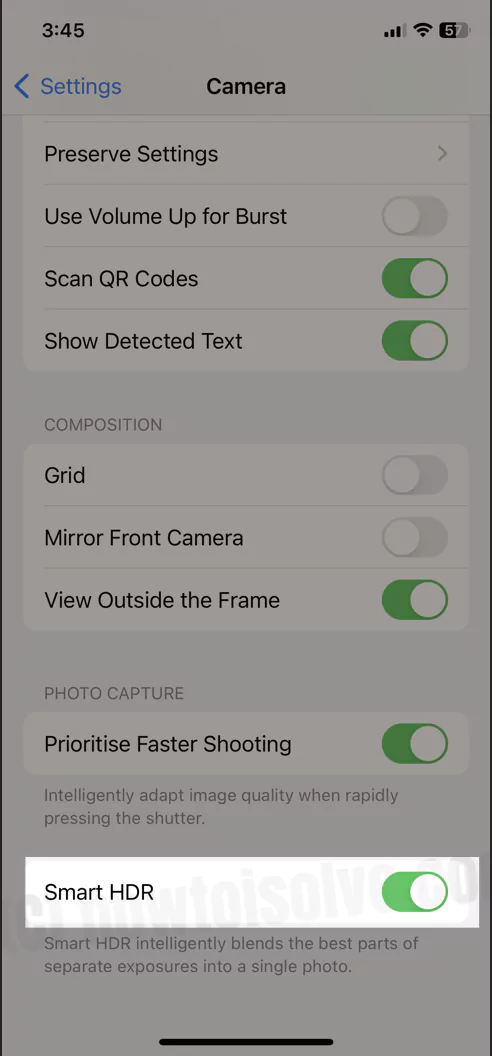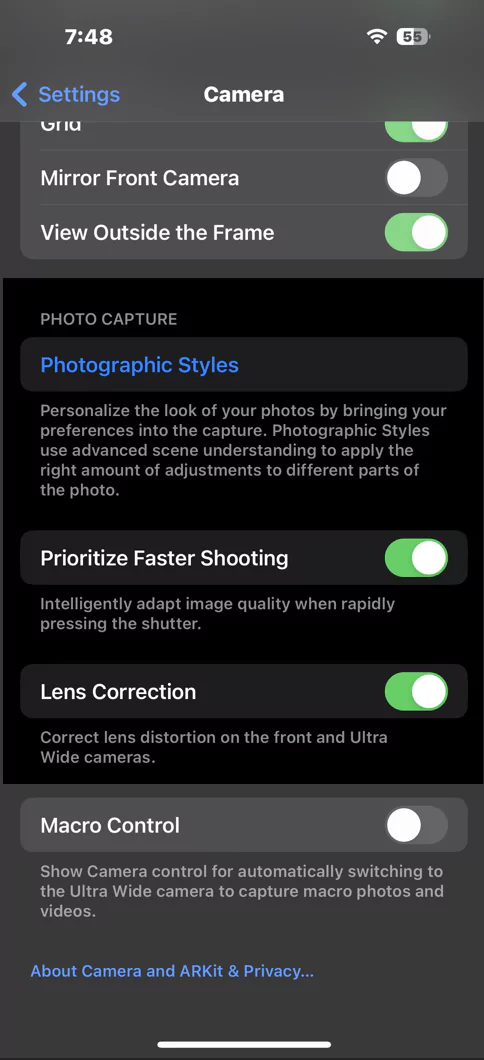iPhone 15 Pro and iPhone 15 Pro Max Have Smart HDR 5, and iPhone 14 Pro, and iPhone 14 Pro Max & Later have Smart HDR 4, allowing HDR video recording with Cinematic mode up to 4K HDR at 30 fps. TrueDepth Camera with Smart HDR allows users to capture Might mode selfies with the Auto Adjust toggle and HDR Video Recording. Here’s how to Turn on and Turn off Smart HDR on your iPhone camera from settings.
High Dynamic Range (HRD) photography techniques use high contrast and dynamic range that take multiple photos simultaneously in low light or night mode.
Also Helpful: How to Take Night Mode Selfies on iPhone.
Steps to Disabled HDR on iPhone
As we know, iPhone 12 & later models capture all photos in High Dynamic Range (HDR). We can View it on your iPhone from the Photos app settings. To View Full HDR, This Option will Automatically adjust the display to show the complete dynamic range of photos.
- Go to the Settings app > Photos > View Full HDR (Enable the toggle) to see great shots.
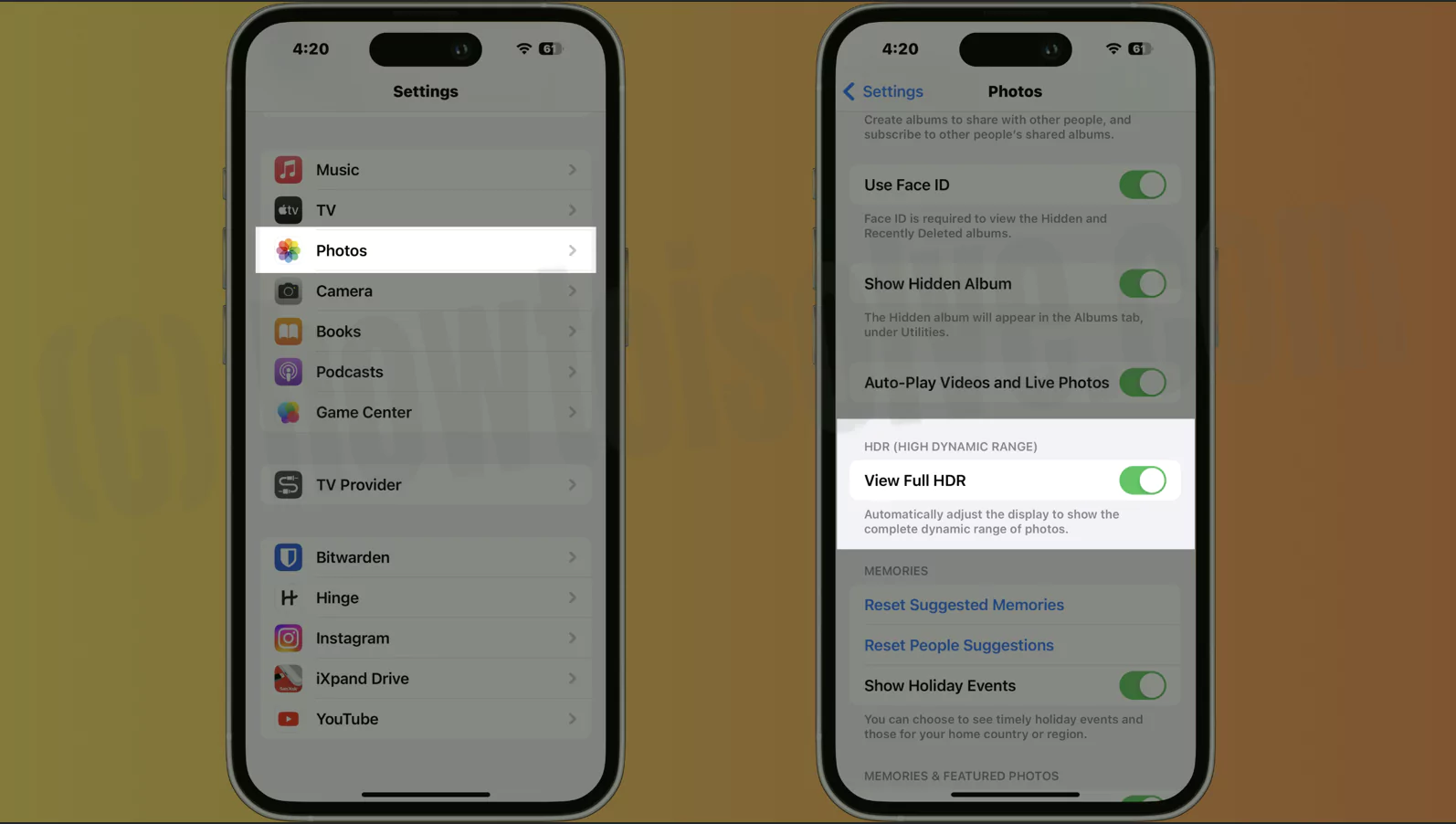
- But we can Disable the Smart HDR for Video on iPhone 12 & Latest models. as Explained in this tutorial.
iPhone 11 & Earlier models,
1→ Open the Settings app on your iPhone.
2→ Now, Scroll to the camera and tap on it.
Under the “HDR” section, find ” HDR ” option and toggle it on. Up to iPhone 11 Series model.
The HDR intelligently lens the best parts of separate exposures into a single photo. Face the normally exposed photo in addition to the HDR version.
Important!
iPhone 12, iPhone 13, iPhone 14 and iPhone 15 Have Enabled Smart HDR By Default. This record Video is in HDR with Correct contrast and true-to-life color.
Once you enable HDR, Your Camera app will see to change it from off, On, or Automatic.
- On: In any condition, HDR photography is always turned on.
- Off: Forcefully turn off HDR quality photo
- Automatically: your iPhone identifies the situations of the atmosphere, and the iPhone camera app automatically Turns on & Turn Off when the Camera app is in use.
Enable HDR Video on iPhone (Disable)
To record HRD Video on iPhone 12 or later models, Here are the settings to Turn on and Turn off it. If you enable it, your iPhone records video in Dolby Vision HDR for contrast and true-to-life color.
- Go to the Settings app on your iPhone > Camera > Record Video and Enable “HDR Video“.

Recorded Video Labeled with HDR in Photos app,

Disable or Turn off HDR on iPhone
We can Turn off HDR-quality pictures on the camera without disabling from settings (Tips to Improve Camera Quality on iPhone).
We can temporarily disable the HDR camera option on iPhone.
1→ Open the Camera app on your iPhone. Just tap on the HDR option, and select the “Off” option.
2→ To Disable HDR for iPhone, Settings > Camera > Record Video> Next, Turn Off HDR and Turn it off.
iPhone 8, 8 Plus, and iPhone X: Auto HDR
Auto HDR on old iPhone models functionality is the same as on new iPhone models. That uses Apple’s fast-processing neural engine. That easily creates a machine-learning task while taking a low-light photo.
To turn it on or disable it, Settings > Camera > Auto HDR (Disable or Enable it).
Above all are the settings we can use to turn on/ turn off HDR on your iPhone.
Also Read: Does iPhone 13 Have Cinematic mode?
Don’t miss sharing how this tip is helpful to you for capturing photos with HDR Mode on your iPhone.