This post will teach you how to turn on/ Enable low power mode in iOS manually and extend the battery life of your iPhone or iPad. It’s a hidden feature latest iOS update. After experiencing this model on our iPhone with the latest iOS, we can say that this is a big boon of battery extender way for Apple’s iOS (iPhone) users. But it’s most useful at that time you feel that you’re on edge with your iPhone’s battery level until you can reach a power source.
Maybe the major issues in previous iOS concerned battery life problems are ended in the newest iOS. It’s looking from Apple’s added new low power mode option on your iPhone and iPad. Let check out how does work low power mode in Apple iOS devices.
- Updated (20 Jan 2020):
- Add a shortcut to the control center and access Power Saver Mode quickly
- Now more custom settings under Battery saving.
- The low Power mode is only on iPhone, So don’t try to find it on iPad. (Along with Low Power Mode on Mac)
How works Low Power Mode extend battery life on the iPhone?
Low power mode will work to increase battery life for another three hours. When your iPhone or iPad battery level reaches 20% and 10% at that, you’ll get a pop-up suggesting you turn on low power mode. As well as, you can also perform a manual by here giving a tip.
So many users reported their iPhone or iPod battery life drain problem in past iOS, might focus on that topic Apple has brought a new option in iOS 9 it’s called ‘’low power mode’’. Also, this particular option boosts the battery life of iOS devices. It works whenever toggle enables, located in battery settings.
Apple claims that Low Power Mode reduces performance and network activity to extend battery life. Please note when the mode is on at that time Background App Refresh, Mail fetch, motion effects, and animated wallpapers downloads are disabled.
Are you looking for how to turn on/Enable low power mode on your iPhone? Check out the following steps that can help you to get success.
Enable Low Power Mode Settings, Turn on/ Turn Off
Method 1: From Control Center
Get here how to add low power mode shortcut to Control Center on iPhone (Settings app > Control Center > Click (+) Button Add Low Power Mode).

- Swipe down from the top right corner to open the control center > Tap on the Battery icon to enable low power mode.
Method 2: From iPhone Settings
Turn off Low power mode: Go to “Settings” > “Battery” > Disable “Low Power Mode“. That’s it.

If your battery icon is yellow in your iPhone/iPad Status bar, that means Low Power mode is on.
Get Clear and Fix issues on Low Power mode,
Once you add, people asking and affected issues with my iPhone screen Timeout change or Auto-lock now on 30 seconds. “Hay Siri Disabled” and “Unable to Fetch New Mail“.
Auto-Lock Grayed out or not clickable: Go to the “Settings” > “Display & Brightness” > “Auto-Lock”.
Steps to turn off/ disable Low Power Mode on iPhone and iPad
Step 1. Go to the Settings app, on your iPhone
Step 2. You can get a low power mode option directly by entering in Settings search option or by following the next step.
Step 3. Navigate to Battery,
Step 4. Turn toggle ‘’Low power Mode’’ off.
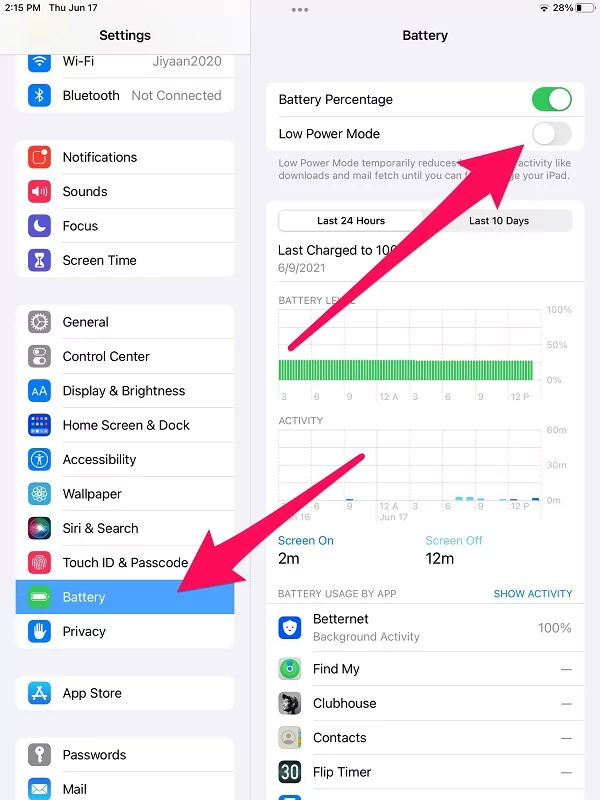
That’s it.
In iOS 10: How do I turn on Low Power Mode on iPhone
Go to the Settings App on iPhone > Battery. Enable low power mode,
Slide down, Tap on Reduce Brightness > Disable and Re-Enable Auto-Brightness Toggle for change custom settings -iPhone low power mode automatic option. Now depends on the lighting conditions around you, your screen auto decrease and increase screen light.
Another option is night shift mode is also available There.
Still, in iOS 10, there is no shortcut for enabling/ Disable low power mode from the lock screen or 3D touch supported models iPhone 6/ 6 Plus, iPhone 7/ 7 Plus, iPhone 8/8 Plus, iPhone X/ iPhone XS Max, iPhone XS, iPhone 11 Pro max.
Steps on Turn on/ Enable low power mode on iPhone
- Step 1. Go to the Settings app, on your iPhone
- Step 2. You can get a low power mode option directly by entering in Settings search option or by following the next step.
- Step 3. Navigate to Battery,
- Step 4. Turn the toggle on ‘’Low power Mode.’’

That’s it. I hope you get the fact if, on iPhone, iPad low power mode is turned ON, then the remaining battery levels are colored yellow.
As a result, might you feel that notification does not arrive on your iPhone due to the background app refresh being turned off, then let’s turn off low power mode by using beneath given steps.
How to Turn On Low Power Mode on iPad – New iPad
1→ Open Settings App
2→ Scroll the screen Tap Battery
3→ on the side of the battery settings page, Turn the toggle On next to the Low Power Mode.
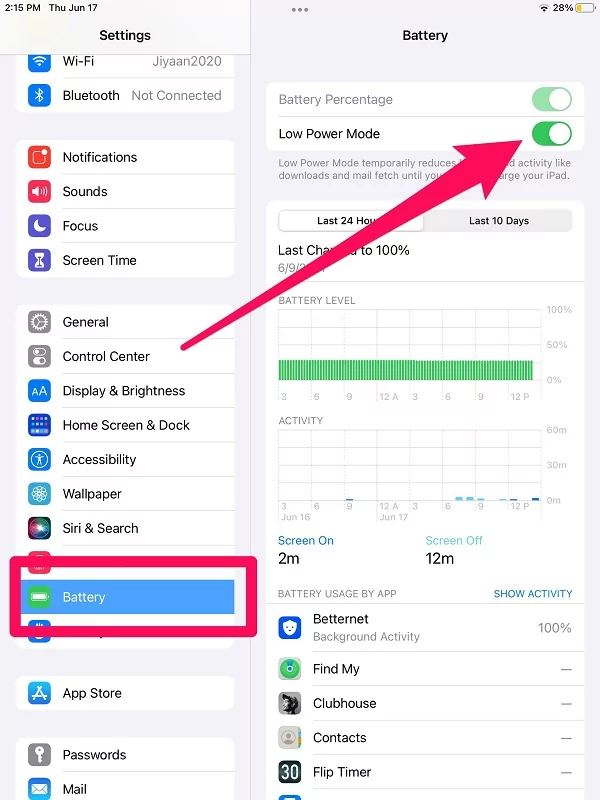
That’s it. if you can’t find Low Power mode settings, please check your iPad is running on latest iPadOS 15 –
Open Settings App – Tap General – Click Software Update – wait on check for update. on this page, you can see the installed software version on your iPad.
if your iPad is unsupported to iPadOS 15 that means your Apple tablet not able to get Low Power Mode settings. I suggest you, go to Apple Store and purchase a new iPad with a new Buy-back system.
How to Enable – Disable Low Power Mode on Apple Mac Laptop
Apple’s major Update macOS 12 Monterey brings new energy saver settings for mac users called Low Power Mode. Using the LPM settings, the user can extend battery drain time by stopping background activities on your Mac laptop, automatically decrease screen brightness, if you have enabled visual effects, Low power mode will make it off, and everything that could save the device’s battery life.
This feature is available on supported MacBook models only, Available on MacBook (Early 2016 and later) and MacBook Pro (Early 2016 and later).
Let’s Follow the Steps to enable Low Power mode on Your MacBook Pro, MacBook Air, and MacBook.
1→ Click on the Apple icon.
2→ Select System Settings/System Preferences.
3→ Find and click on Battery.
4→ Now again, select the Battery option in the sidebar.
For macOS Ventura or later…

For MacOS Monterey & Earlier….

5→ The last option is Low power mode. Check the box of Low power mode to enable it.
Please share with us; if any problem arrives after enabling low-power mode on your brand-new iPhone and iPad.



I have an iPhone 5s and have recently upgraded to ios11.4 (big mistake upgrades always seem to screw up the phone).
I am now stuck in low-battery mode. The low-battery button is OFF so low-batt mode is NOT engaged but the display/lock timeout is stuck at 30secs and greyed-out as if it were in low batt mode and I cant change it. The phone now times out in 30secs or less.
Any ideas on how I can get out of low-batt when the phone software shows I’m not in it but I very clearly am!?
have you taken any action?
but it is automatic functionality that put your iPhone at 30 seconds lock while you turn on LPM.
you can do anything while a phone is on charging. First charge it, Remove LPB and Now you can change Auto lock screen time, Settings > Display & Brightness > Auto-Lock (set 30 seconds to 5 Minutes or never).