
Wi-Fi Calling is a useful feature on iPhones, but after an update, on a brand-new device, or due to carrier issues, it may stop working. This can be frustrating, especially if you’re relying on Wi-Fi to make calls in areas with poor cellular coverage. In this article, we’ll explore common reasons for Wi-Fi Calling issues and offer solutions to resolve them.
Alternate clues to fix Wi-Fi calling not working on iPhone
Complete Guide– What is Wi-Fi Calling and How to Use It on Your iPhone?
Quick Video: Get Wi-Fi Calling Working on Your iPhone

First workaround: Make sure Wi-Fi calling is ON by following the steps
- Open the Settings app from your iPhone Home screen.
- Scroll to Apps
- Navigate the Phone app.
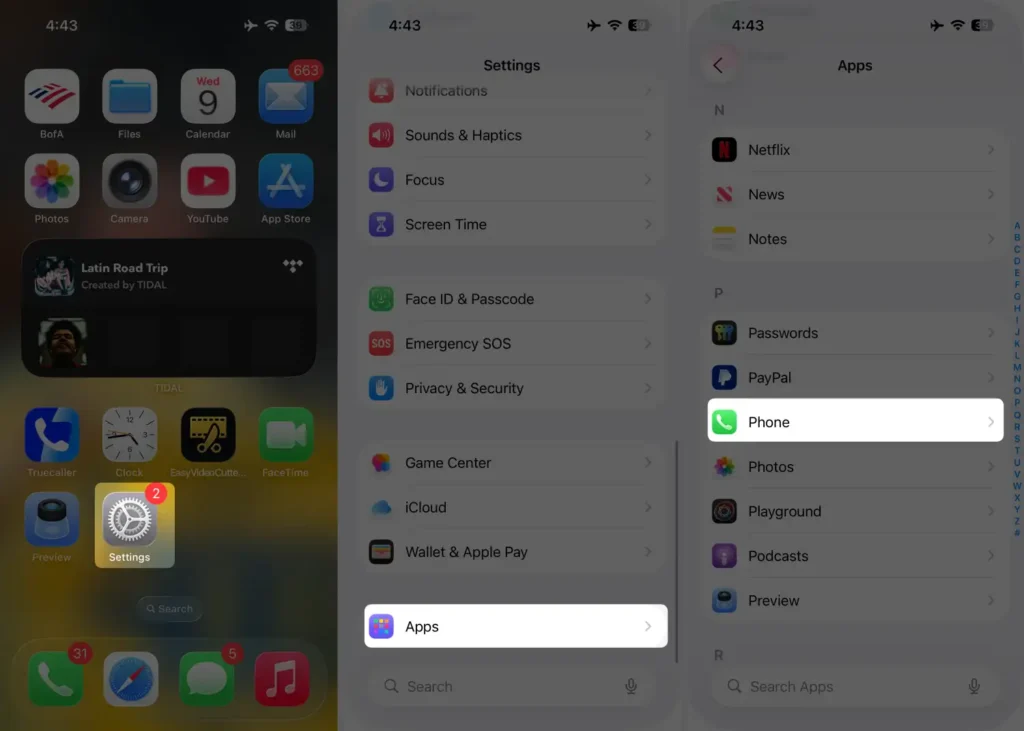
- Next, you will have to tap Wi-Fi calling.
- Turn the switch on next to Wi-Fi Calling on This iPhone.

- Please ensure that the Wi-Fi calling toggle is enabled and showing green.
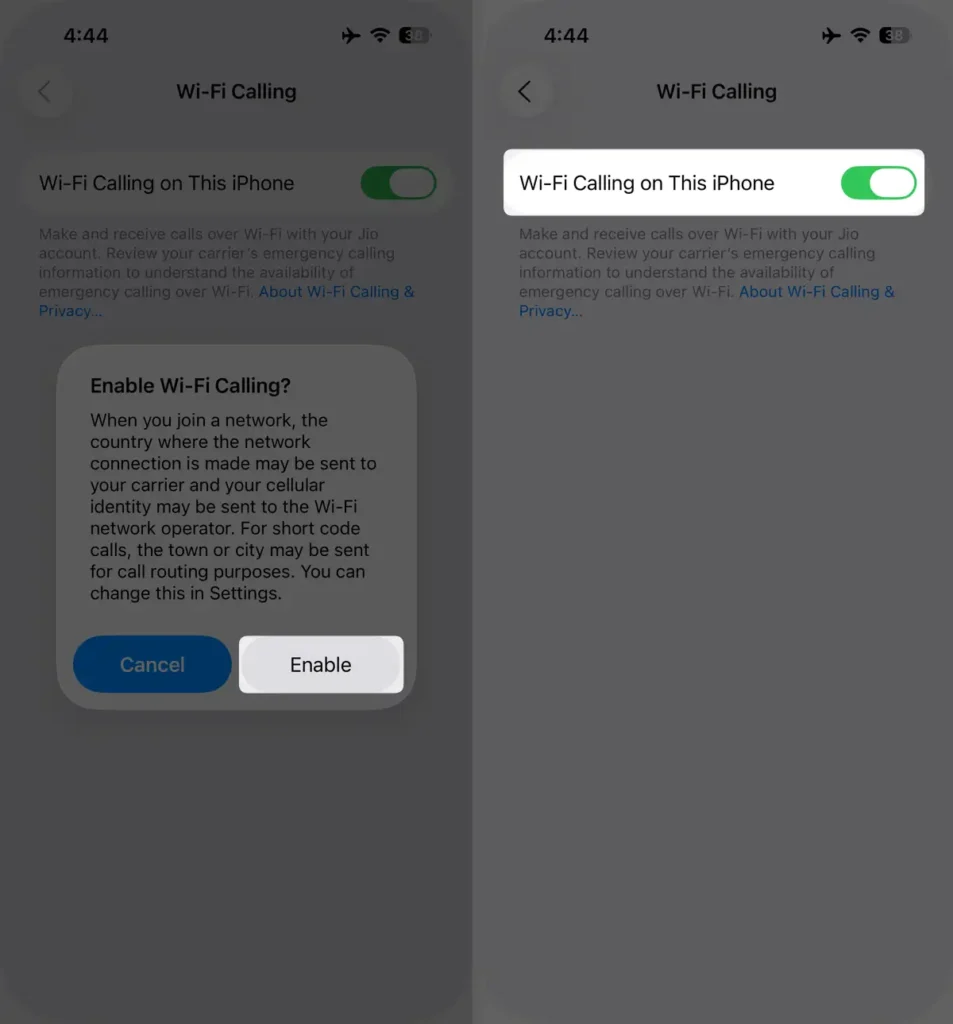
If Wi-Fi calling is enabled but still not working on your iPhone, please try the alternative solutions below.
Second Workaround: Force restart your iPhone
To force restart an iPhone with Face ID
- Quickly Press and release the Volume Up button.
- Quickly Press and Release the Volume Down Button.
- Now, Press and hold the Sleep/Power Button until the Apple logo appears on the screen.

Now check out it’s working or not? If not, then go for the next. Learn how to restart iPhone without the Power button using the latest iOS settings.
Third Workaround: Try a different Wi-Fi network
Try to connect your iPhone to a different Wi-Fi network. Not all Wi-Fi networks work with Wi-Fi calling features in the latest iOS devices. Here are solutions about how to fix iOS Wi-Fi issues
Fourth Workaround: do turn on/ turn off Wi-Fi calling slider
Turn Wi-Fi Calling off and then turn on again.
- Launch the Settings App.
- Scroll to the Apps section.
- Find the Phone app tab.
- Click on Wi-Fi calling – on this page, enable the Wi-Fi calling switch.
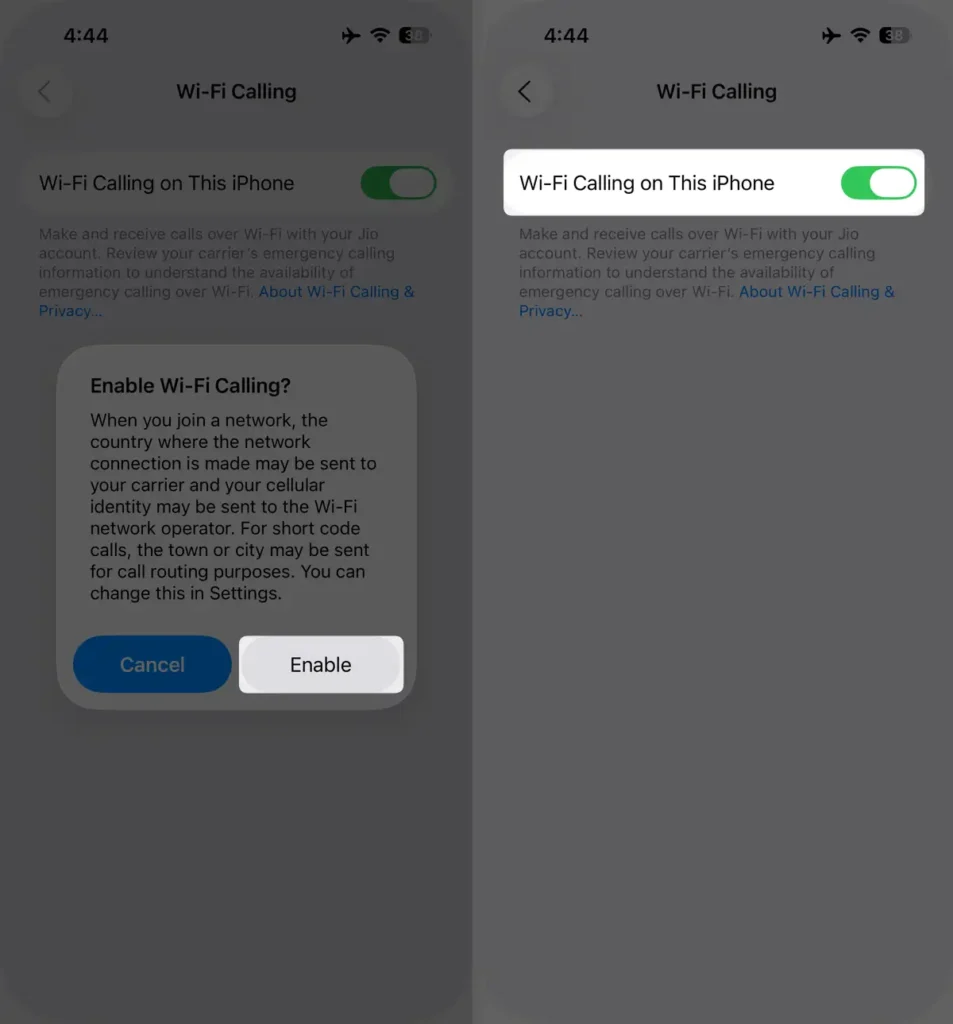
Fifth Workaround: Reset Network Settings
Please Note: After performing a reset network Settings, this will delete the system’s all settings (Wi-Fi password), returning them to factory defaults.
- Open the Settings app.
- Tap General.
- Scroll down and tap Transfer or Reset iPhone.

- Tap Reset.
- Select Reset Network Settings from the list.
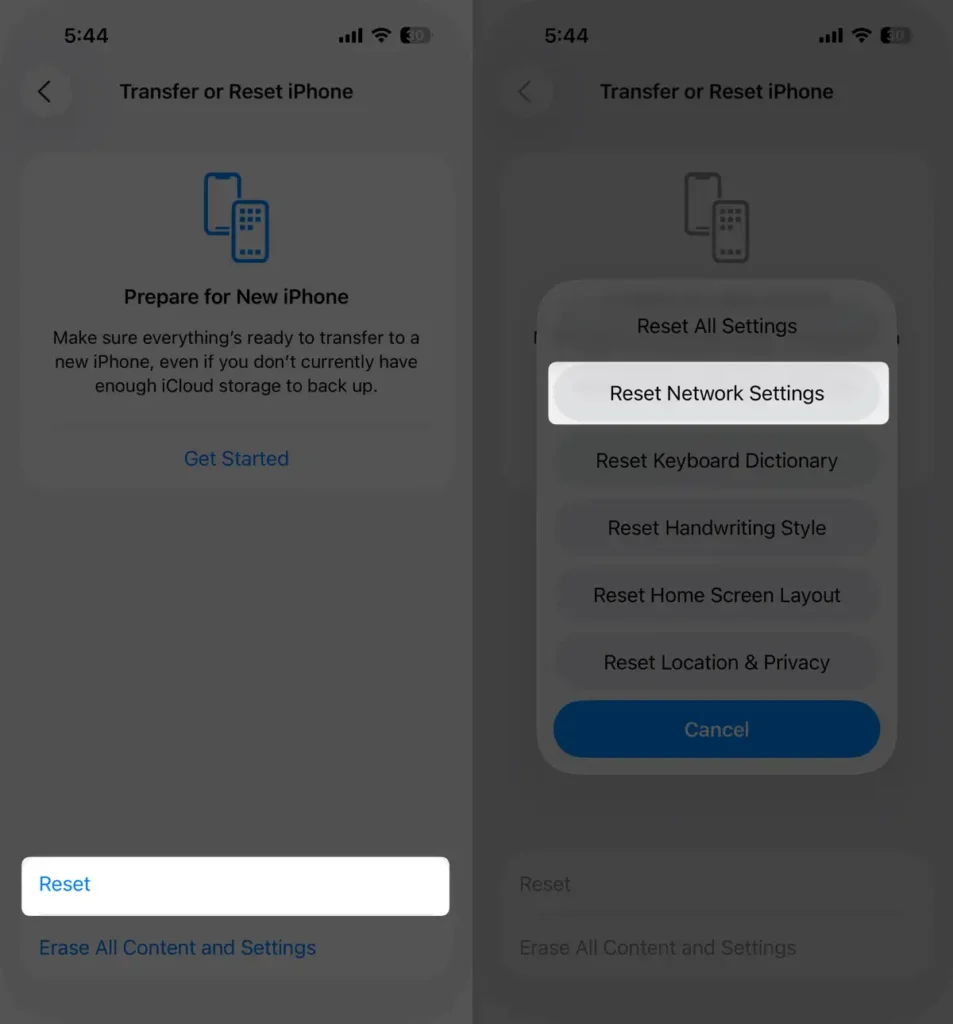
- Enter your passcode if prompted, then confirm by tapping Reset Network Settings again.
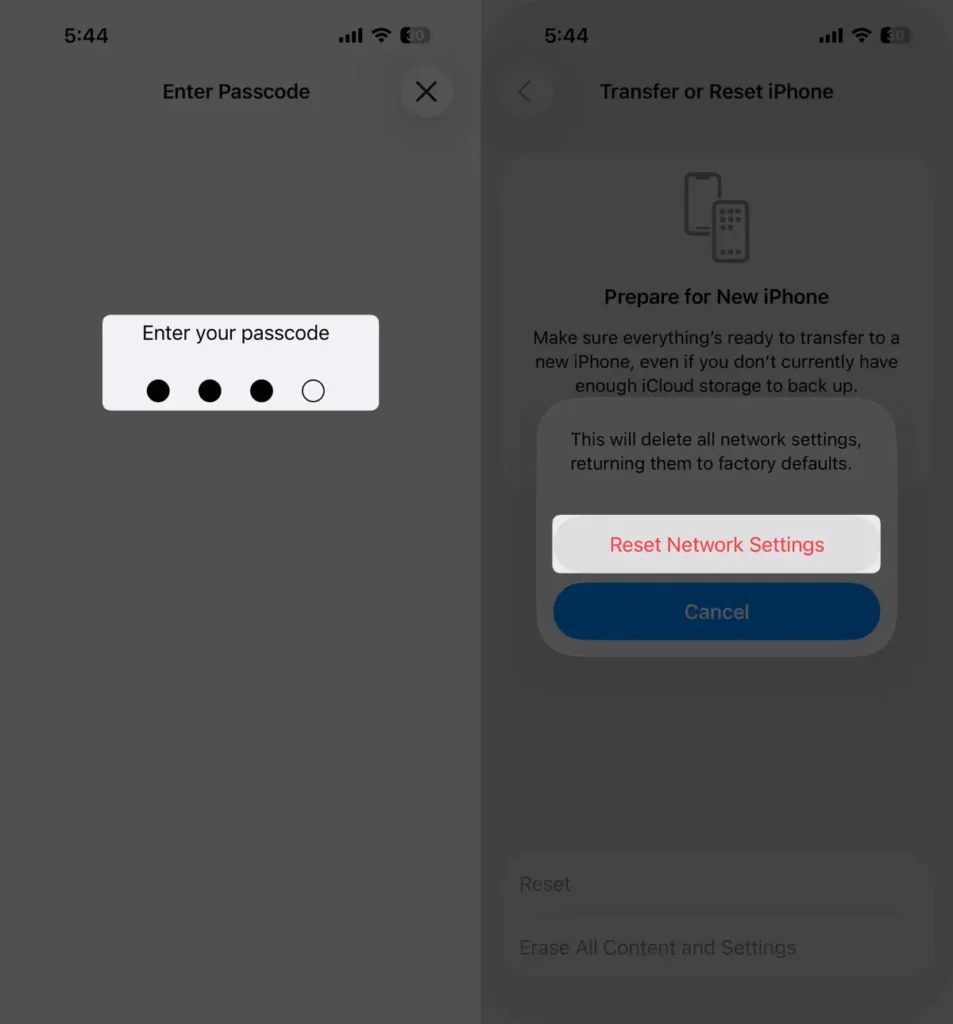
Your iPhone will restart, and all Wi-Fi networks, Bluetooth connections, VPN, and cellular settings will be reset to default.
Now try reconnecting to your Wi-Fi. Open the Settings app, tap Wi-Fi, wait for your device to find your network, then enter your Wi-Fi password. You’re all set to enjoy the internet again.
Useful – Wi-Fi Password Sharing iOS
That’s pretty good, but it could be clearer and more inviting. Here’s a smoother version for your call to action:
So drop a reply in the comments and let us know which method worked to fix Wi-Fi Calling on your iPhone. Got a better solution? Shoot me an email at admin@howtoisolve.com — I’d love to hear it!






