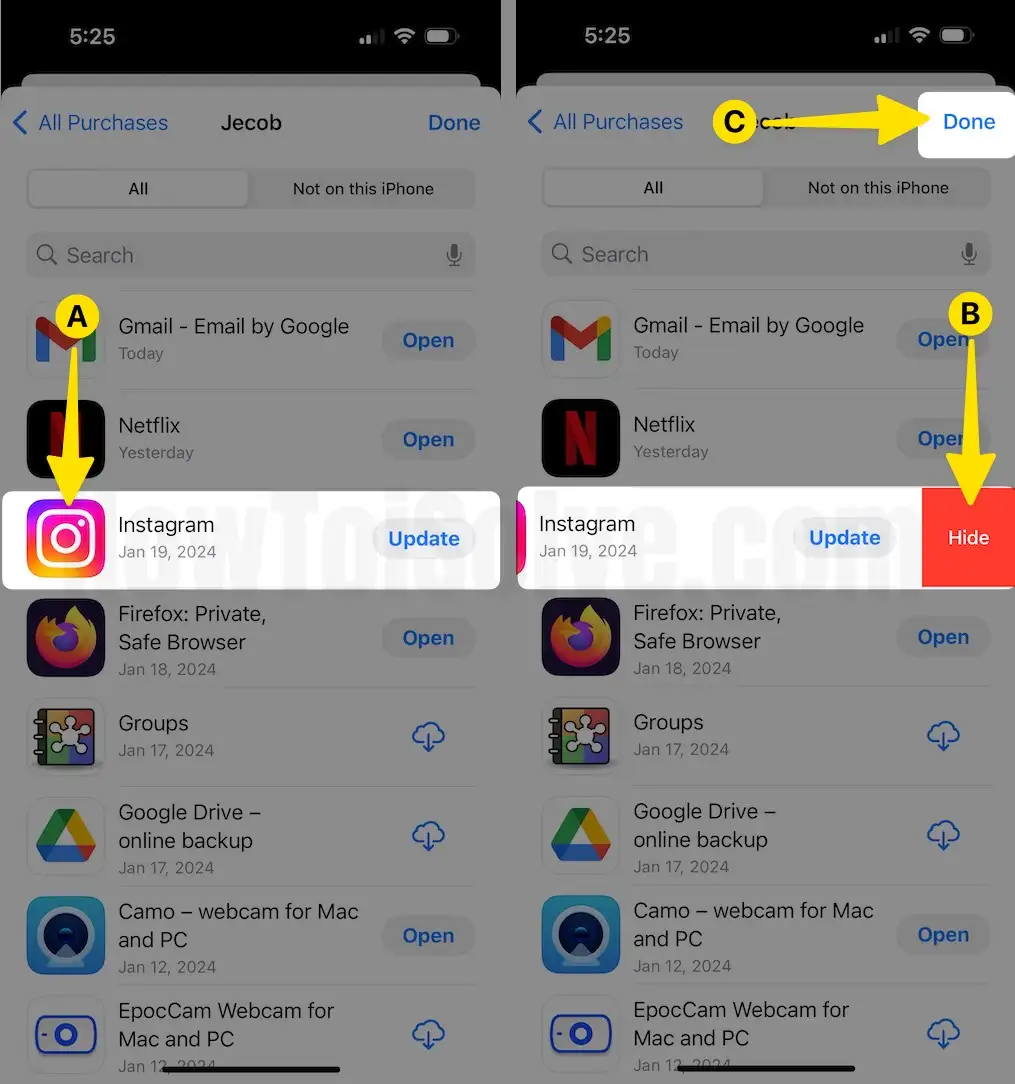It’s not easy to hide apps on an iPhone or iPad, just like on Android phones. However, there are some ways to do it. People have different reasons for hiding apps, such as not wanting to show a certain app to someone or keeping confidential information private. Some people may also want to move an app to a different location on the home screen or in the App Library. Apple has always been good at organizing files, applications, storage, and data.
How to Hide Instagram App iPhone, iPad
Hide Instagram from the Home screen, and put it into the App Library
hiding Instagram from the home screen is pretty simple. The main goal of the App Library is to reduce clutter from the home screen and lets you choose the applications that you use frequently to keep them on the home screen and move the rest of them to the App Library.
Fortunately, after updating the iPhone to iOS 14, we don’t need to do anything; the App Library will automatically appear at the end of the app pages. Here’s how to hide Instagram from the iPhone home screen.
Touch and hold the Instagram app icon > From the Pop-Up, Tap on Remove app > From the Prompted Menu, Select Remove from Home Screen for Confirmation.
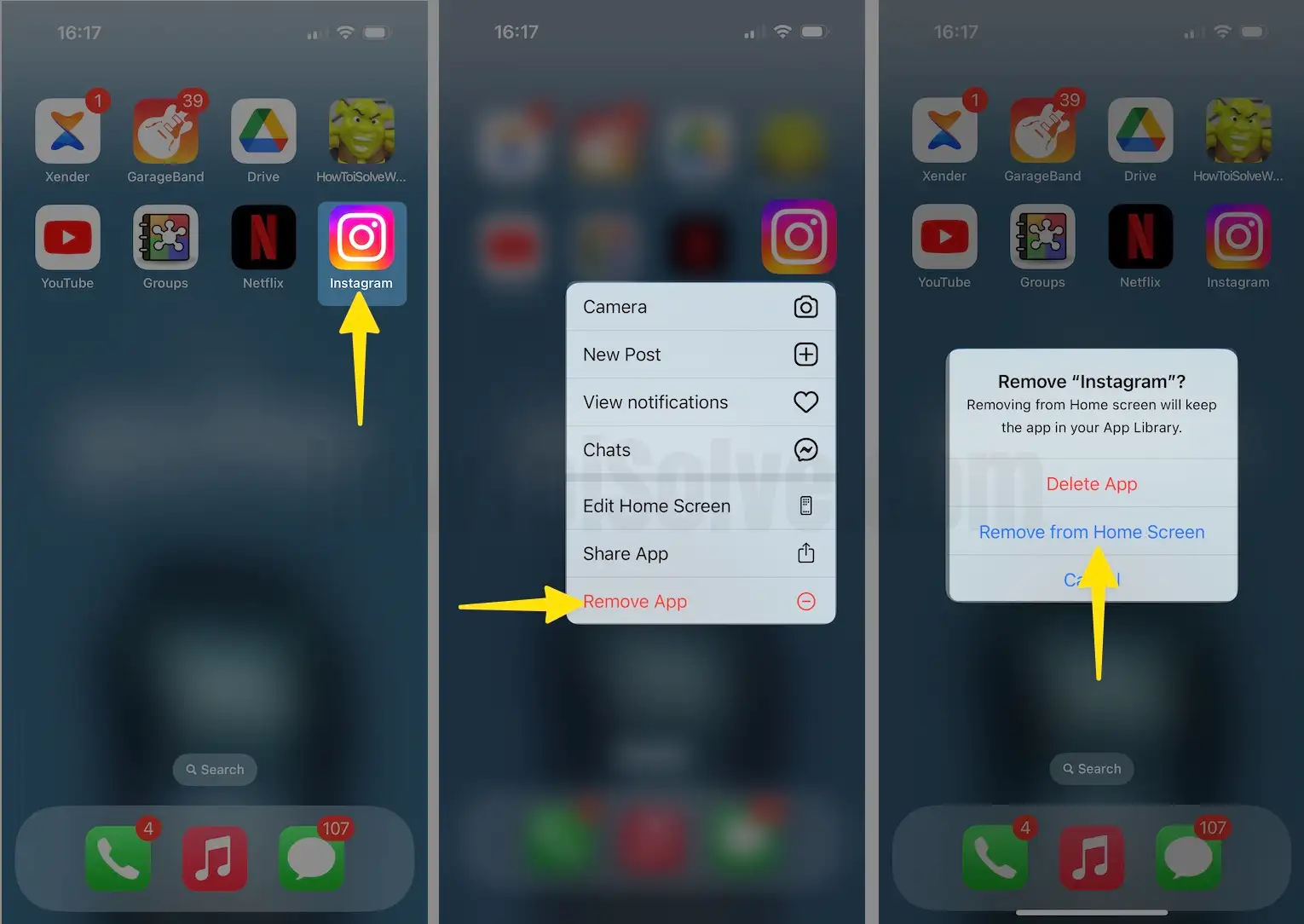
Later, if you change your mind and want to bring back the Instagram app again to the home screen,
Step 1: Navigate to the App Library > Find the Instagram App > Touch and Hold the Instagram app.
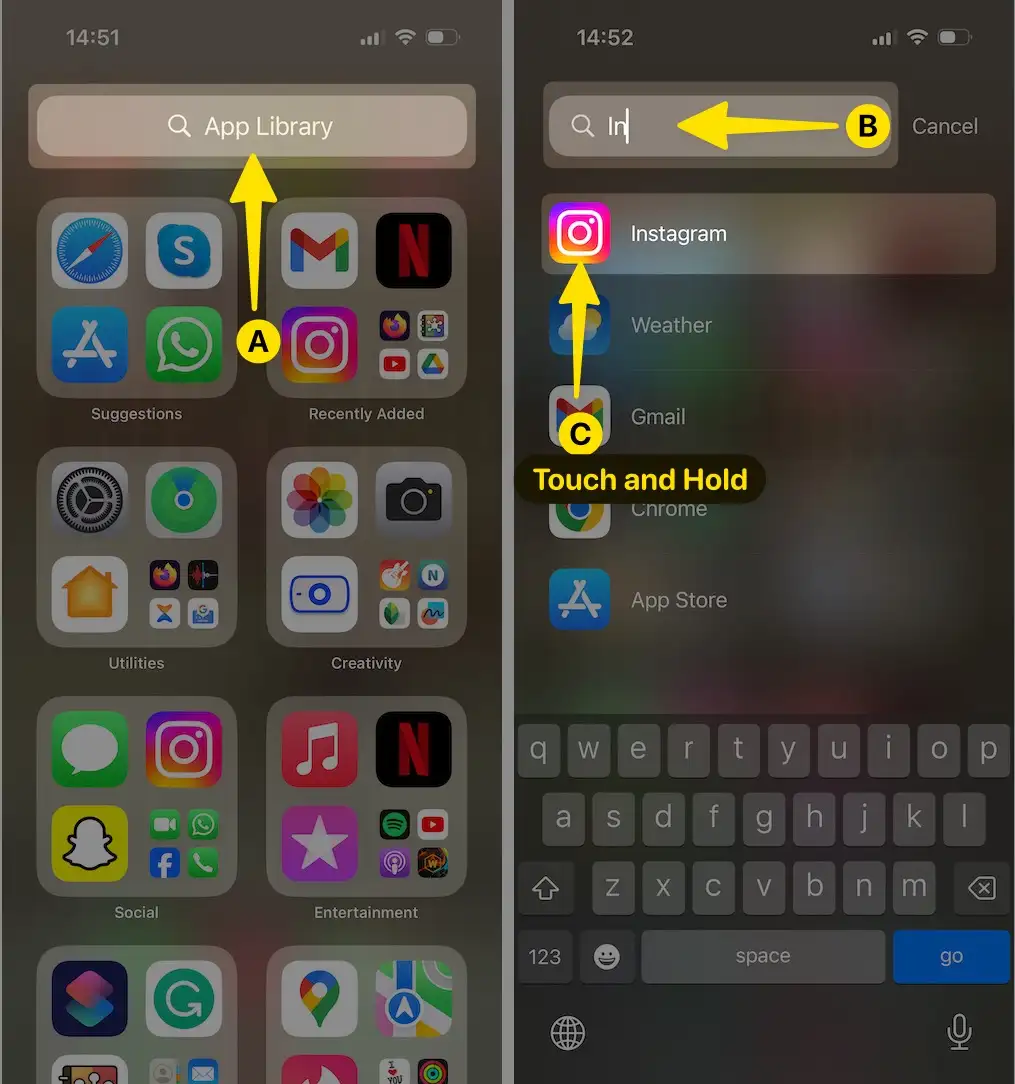
Step 2: From the Prompted Menu, Select Add to Home Screen.
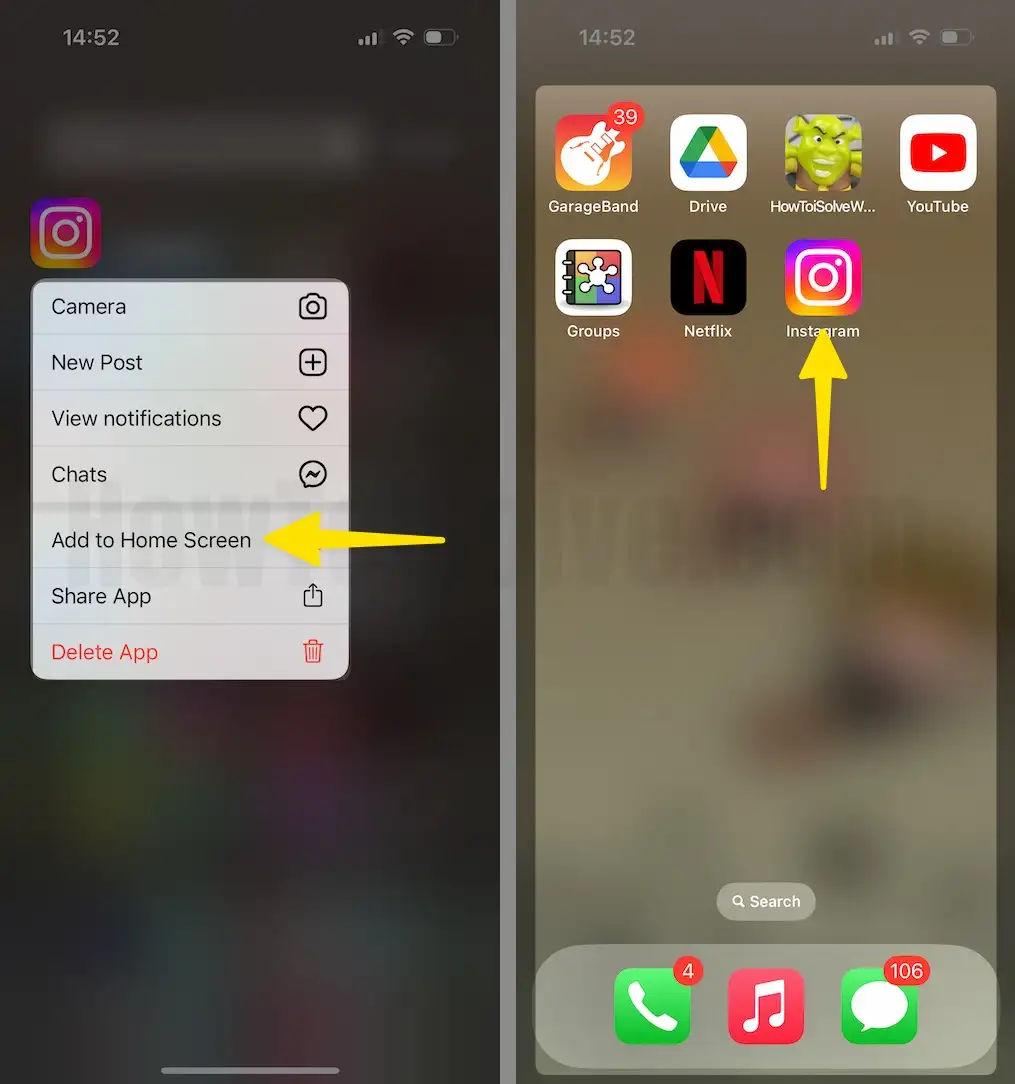
Hide Instagram (All Social Media Apps) on iPhone
On our iPhones, we can hide all social media applications like Facebook, Messenger, Instagram, Signal, Snapchat, etc. Since you’re looking to hide the Instagram app on your iPhone, this trick might be of use to you. The only downside of this feature is it hides all the applications that fall under the social media category.
On top of that, it’s a restriction feature available in the screen time, so ultimately, we are restricting the applications with the age restrictions of 12+, and all the social media applications are age-restricted to 12+.
Step 1: Navigate to the Settings App > Tap on Screen Time.
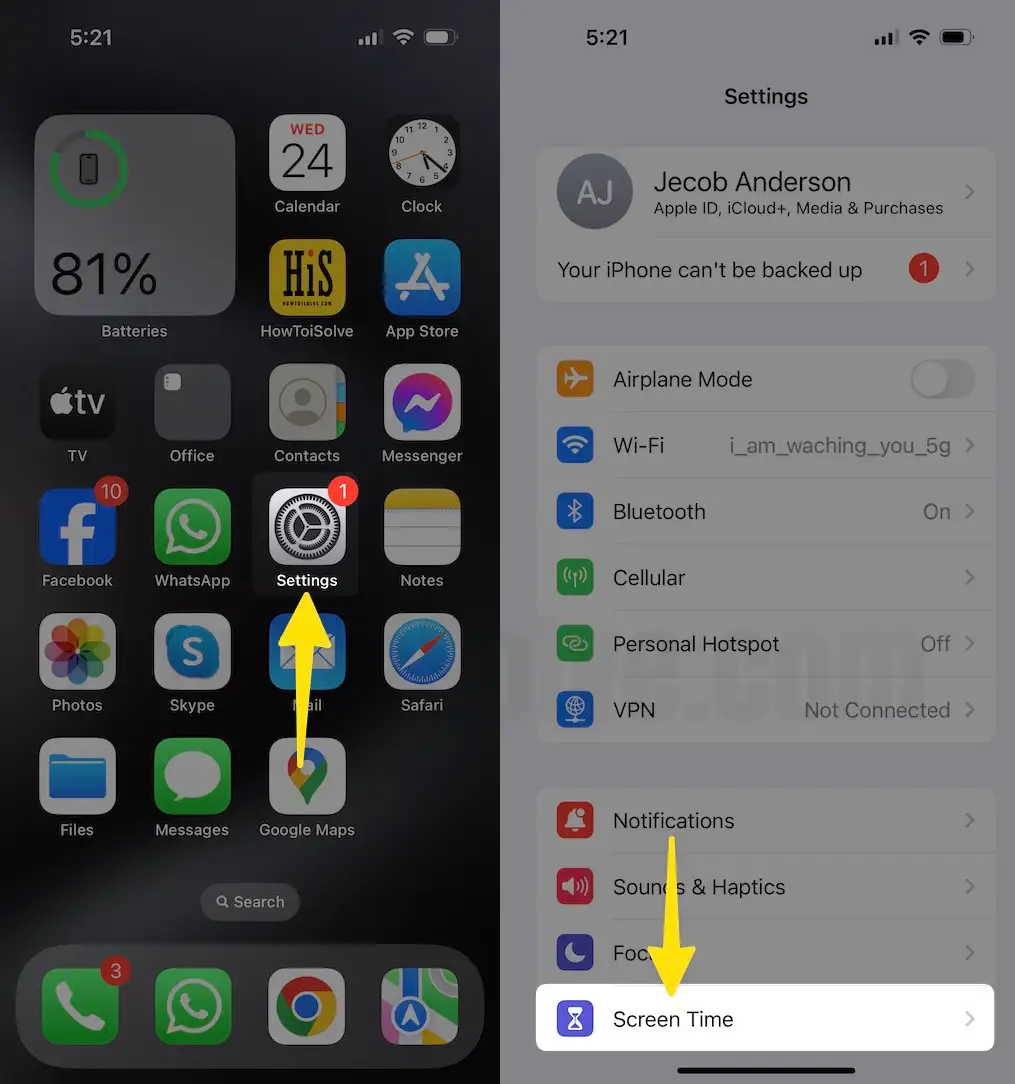
Step 2: Click on Content and Privacy Restrictions > Select Content Restrictions.
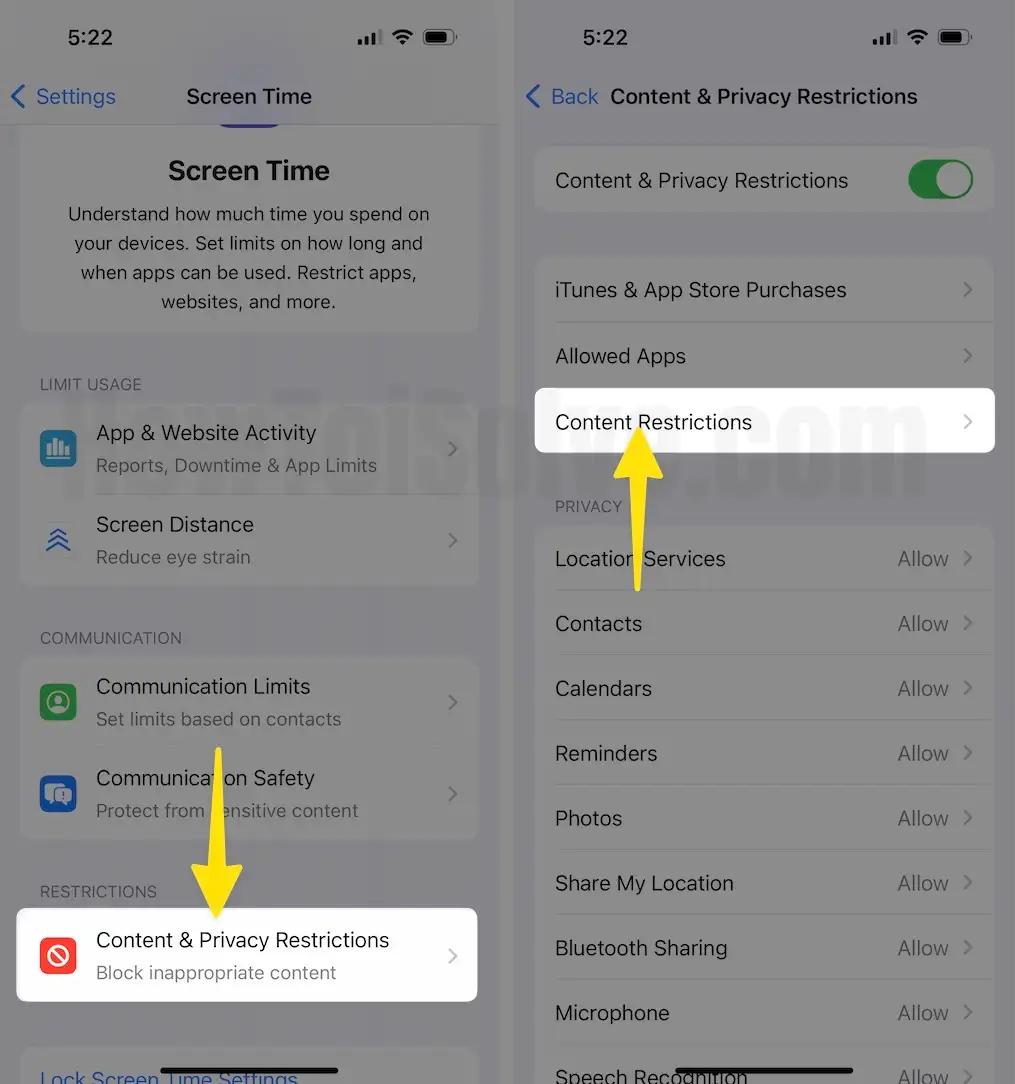
Step 3: Tap on Apps > Choose 12+ from the list. Keep note that when you select 12+, all the applications with an age restriction of 12+ will vanish from the iPhone.
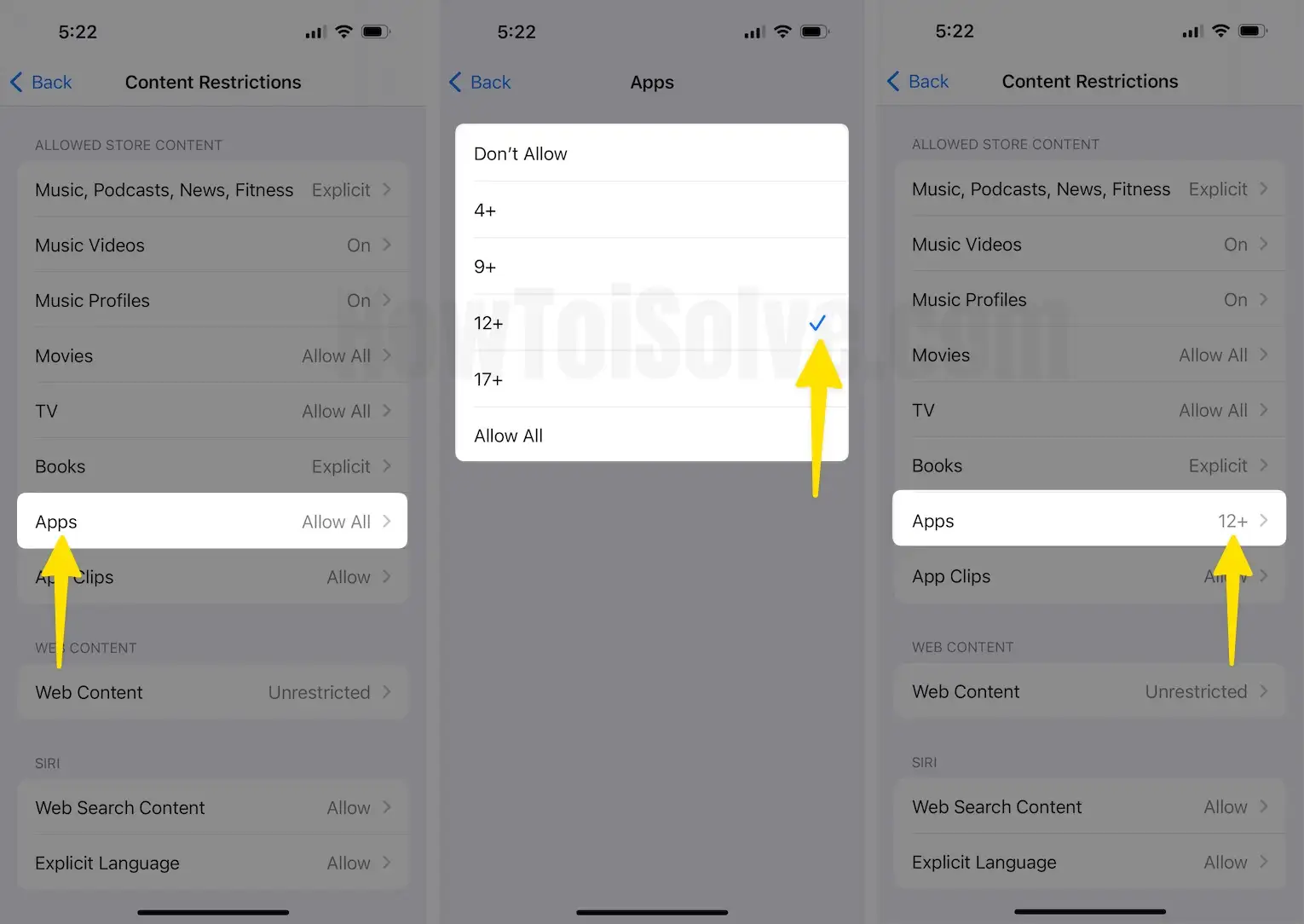
Store Instagram App in App Folders
This is not a safe method to hide the application, but if you think it’s okay if someone gets access to the Instagram app, then create an App Folder or move the Instagram app into the existing app folder. Here’s how it can be done.
Step 1: Touch and Hold the Instagram app > From the Prompted Menu, Choose Edit Home Screen.
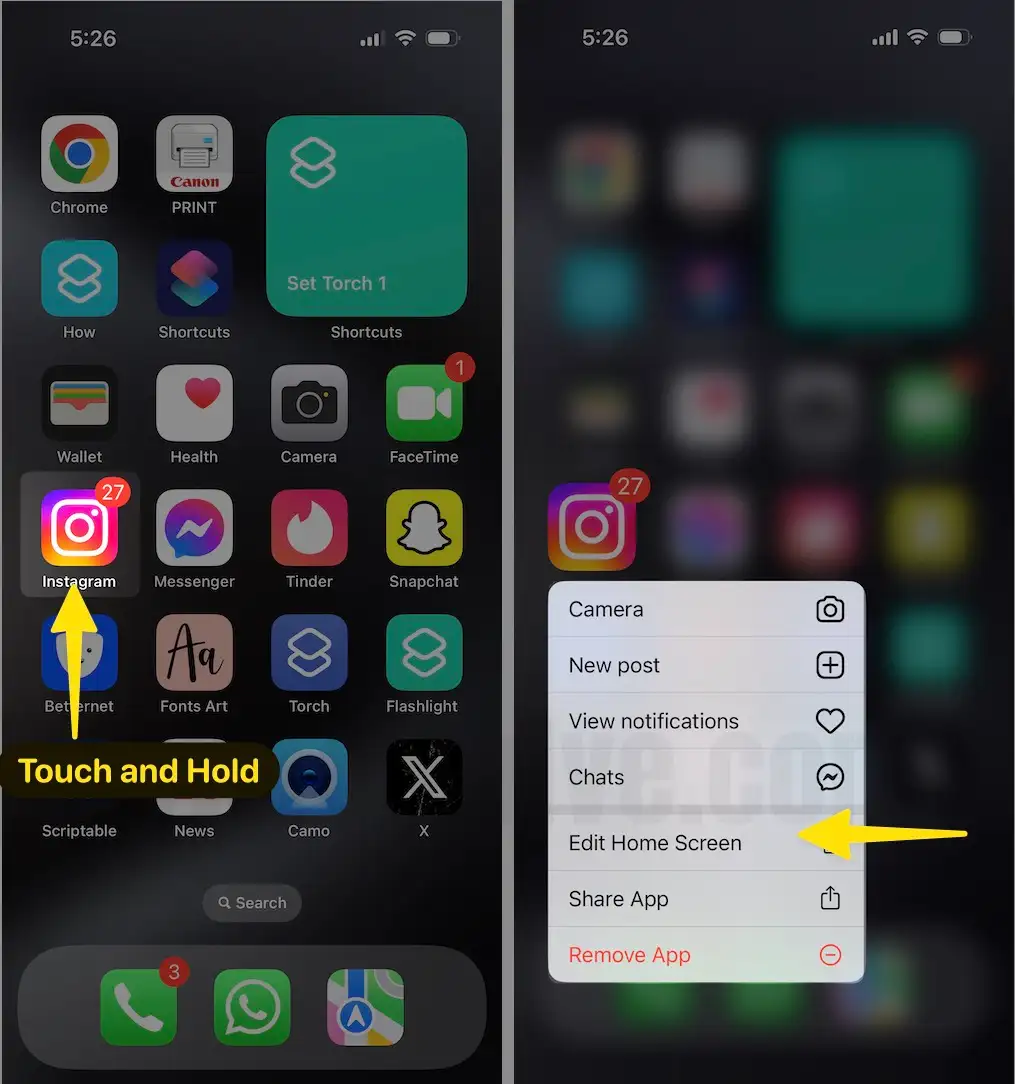
Step 2: Drag the Instagram app onto another app. This will create an App Folder for two of these apps.
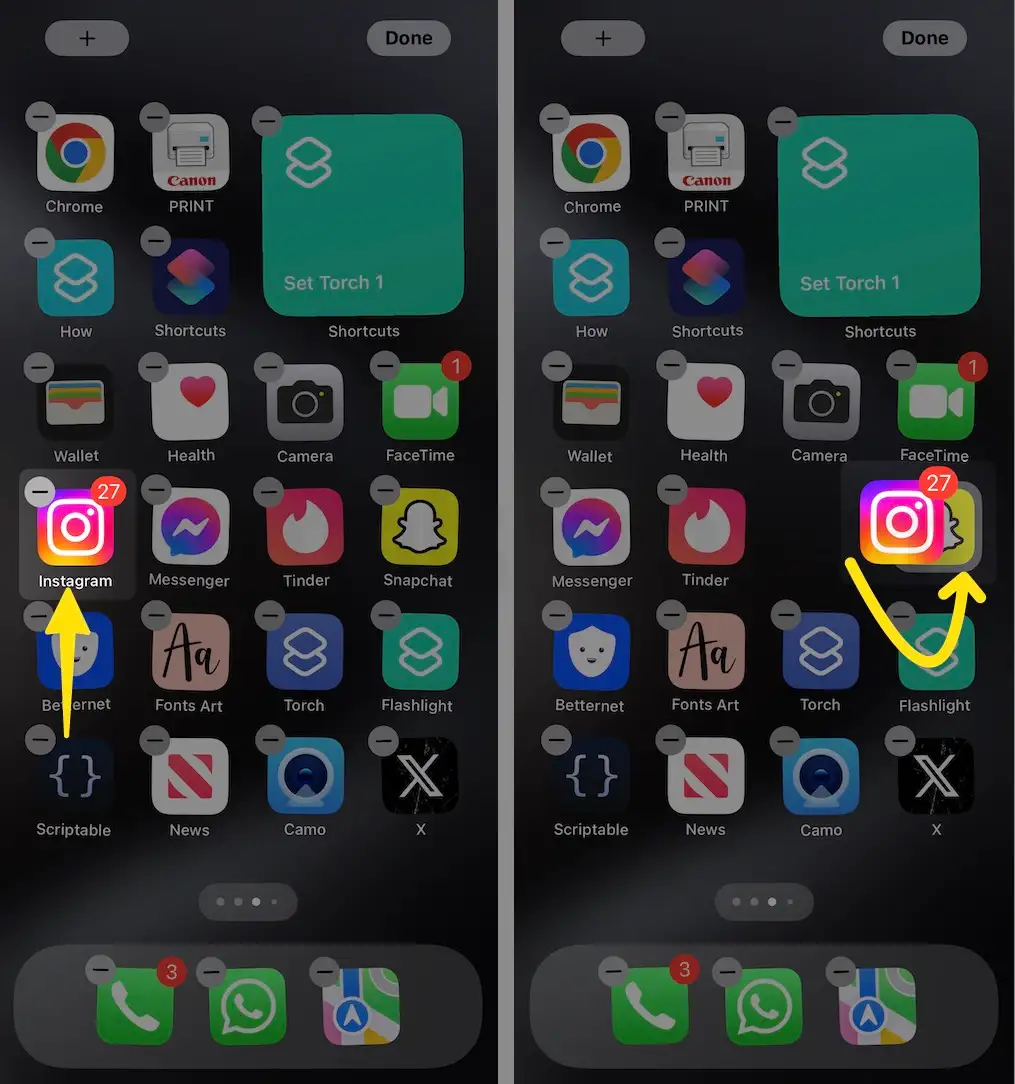
Step 3: Rename the App Folder.
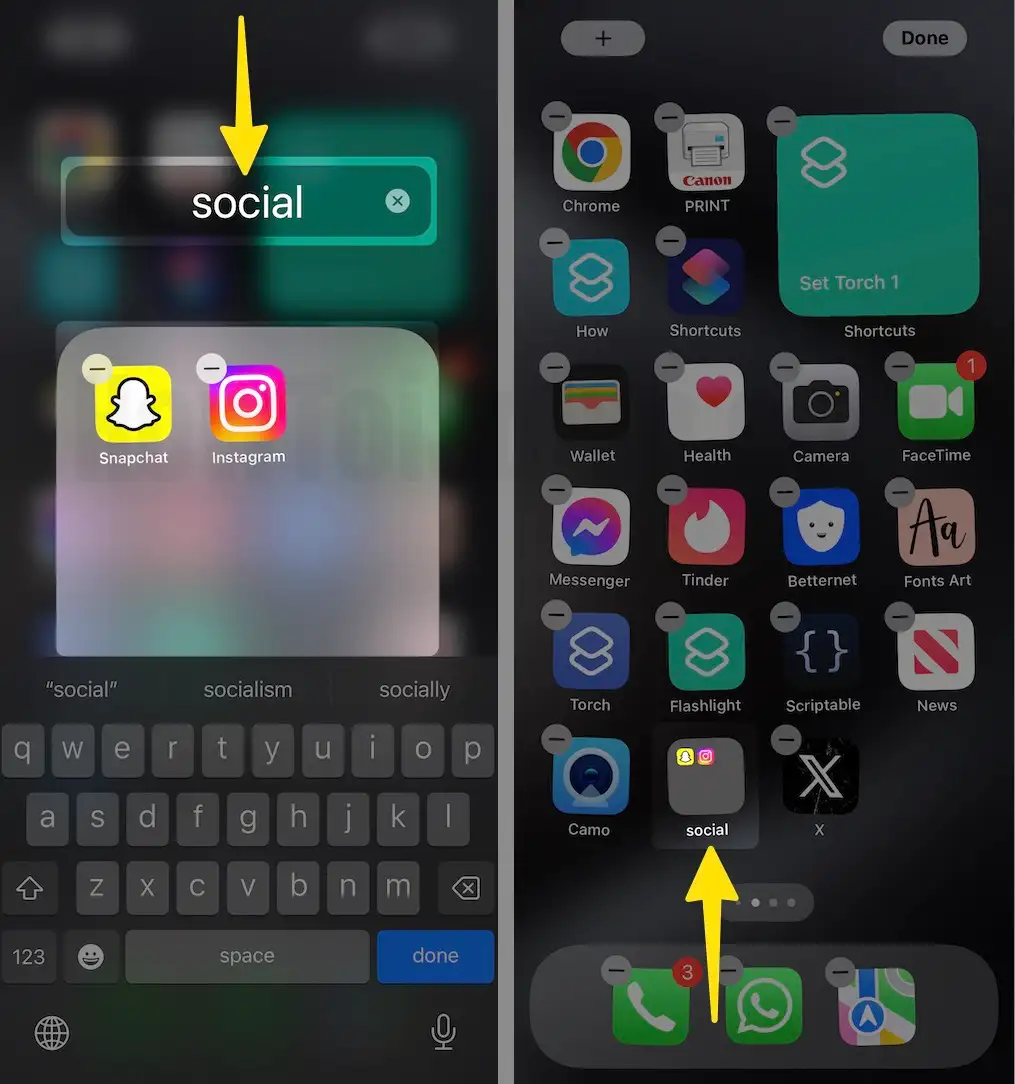
Step 4: In the same way, Drag and Drop the Instagram application to Remove them from the App Folder.
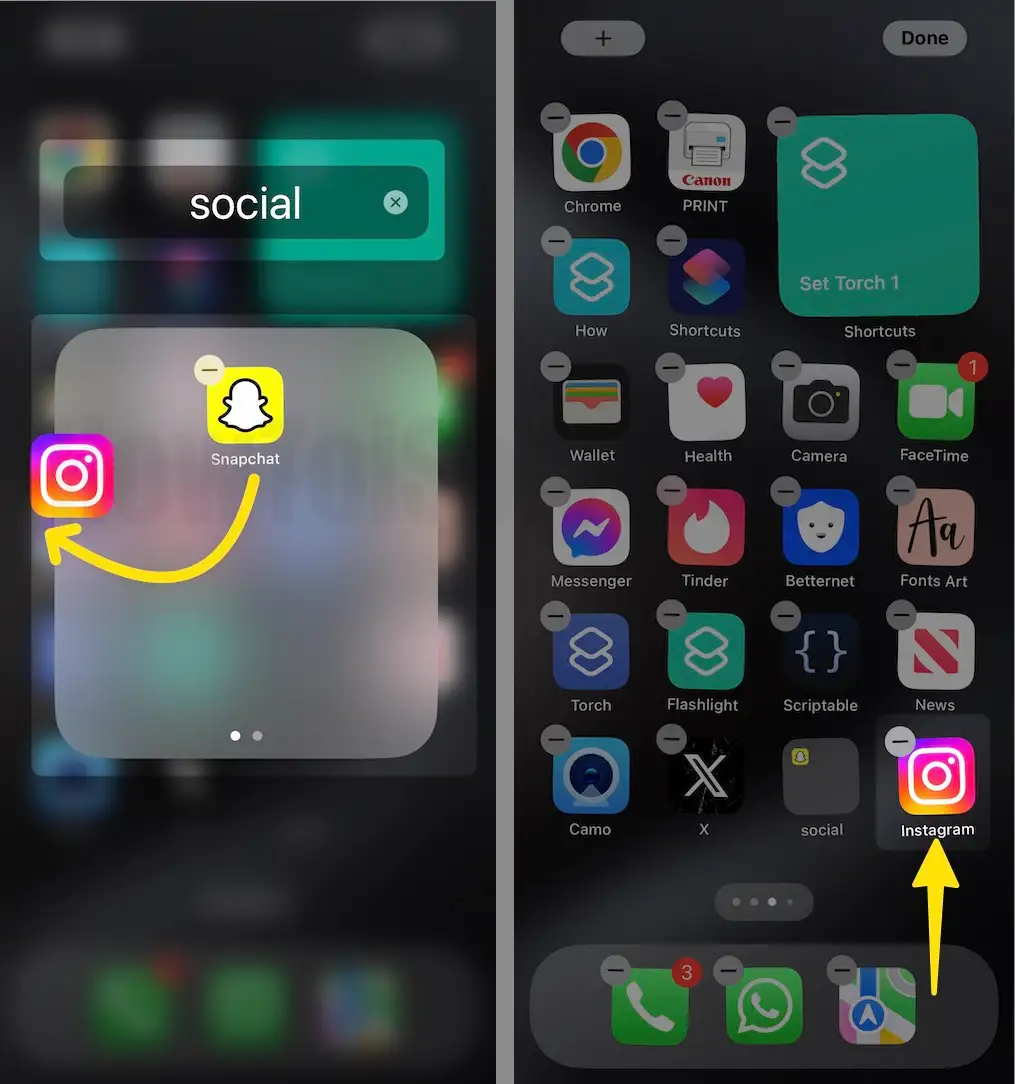
Your Instagram App is not yet completely hidden; follow the next section to remove Instagram from Search.
Hide Instagram App from Search
Moving the Instagram app into the App Folder will surely keep the app out of sight, but still, anyone can use the Spotlight search to open Instagram directly.
For quick access, we always prefer the Spotlight search on the iPhone, and so do others. Therefore, remove the Instagram app from the search too.
Step 1: Launch the Settings App on your iPhone > Swipe down to Select Siri & Search.
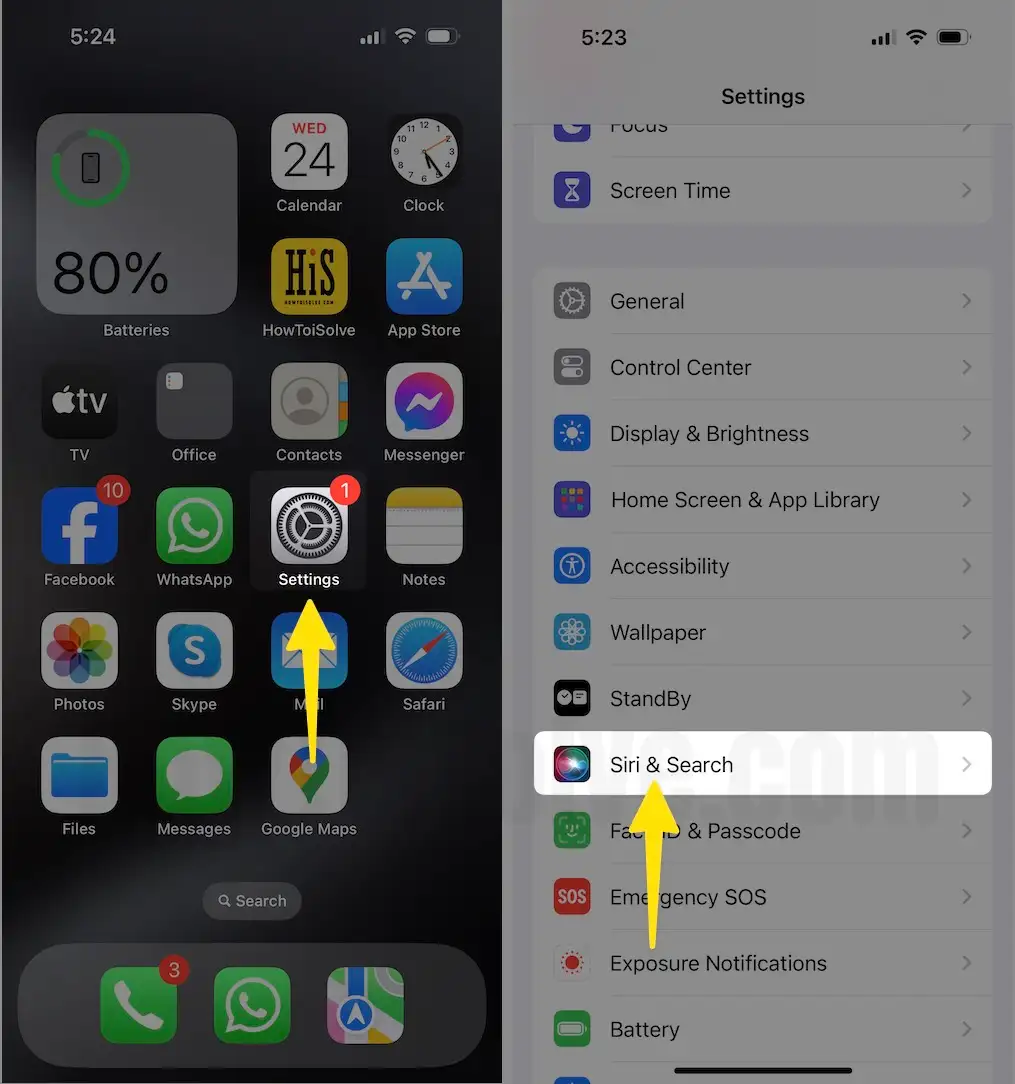
Step 2: Tap on Instagram > Disable Learn from this App > Disable Show app in Search > Disable Show Siri Suggestions.
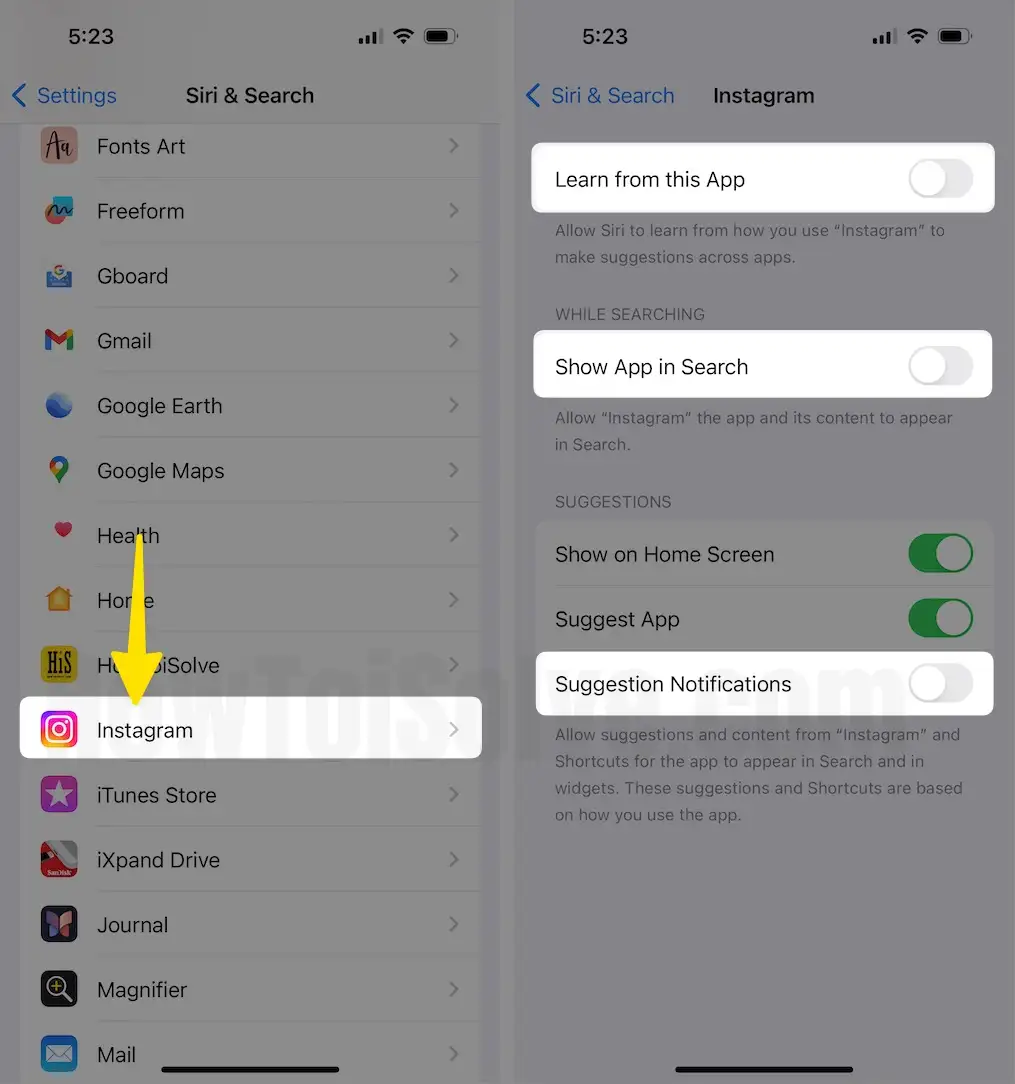
How to Hide Apps from App Store Purchase Library
Removing apps from the App Store Purchase is recommended if you’re sharing the App Store purchases with the Family Sharing account. The applications that are purchased by you are visible and downloadable on the other iPhone if you’re sharing a family account. Here’s how to hide apps from App Store Purchase. The Instagram App might not show up in the App Store Purchase Library if you’ve made any in-app purchases,
Step 1: Navigate to the App Store > Tap on your profile icon in the upper-right corner.
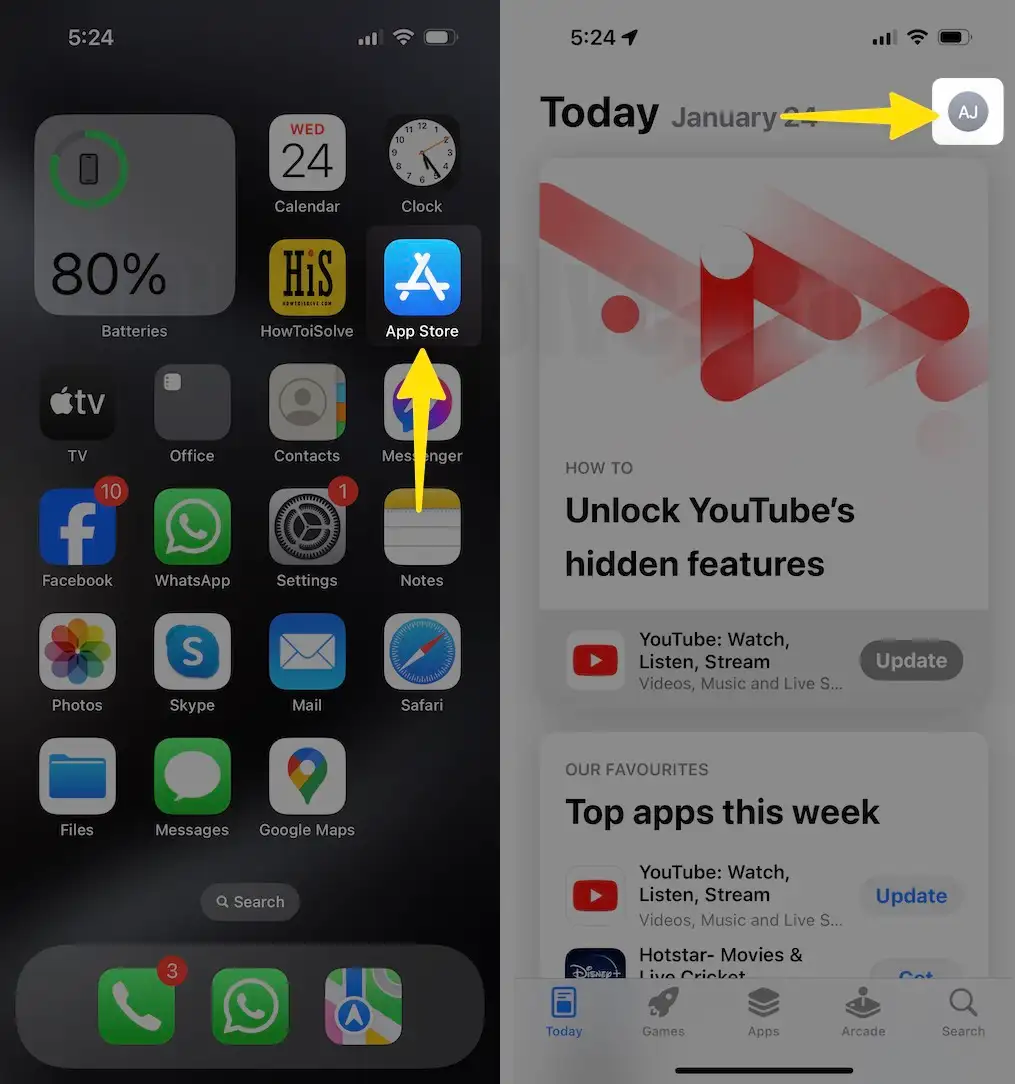
Step 2: Select Purchased > Tap on My Purchases.
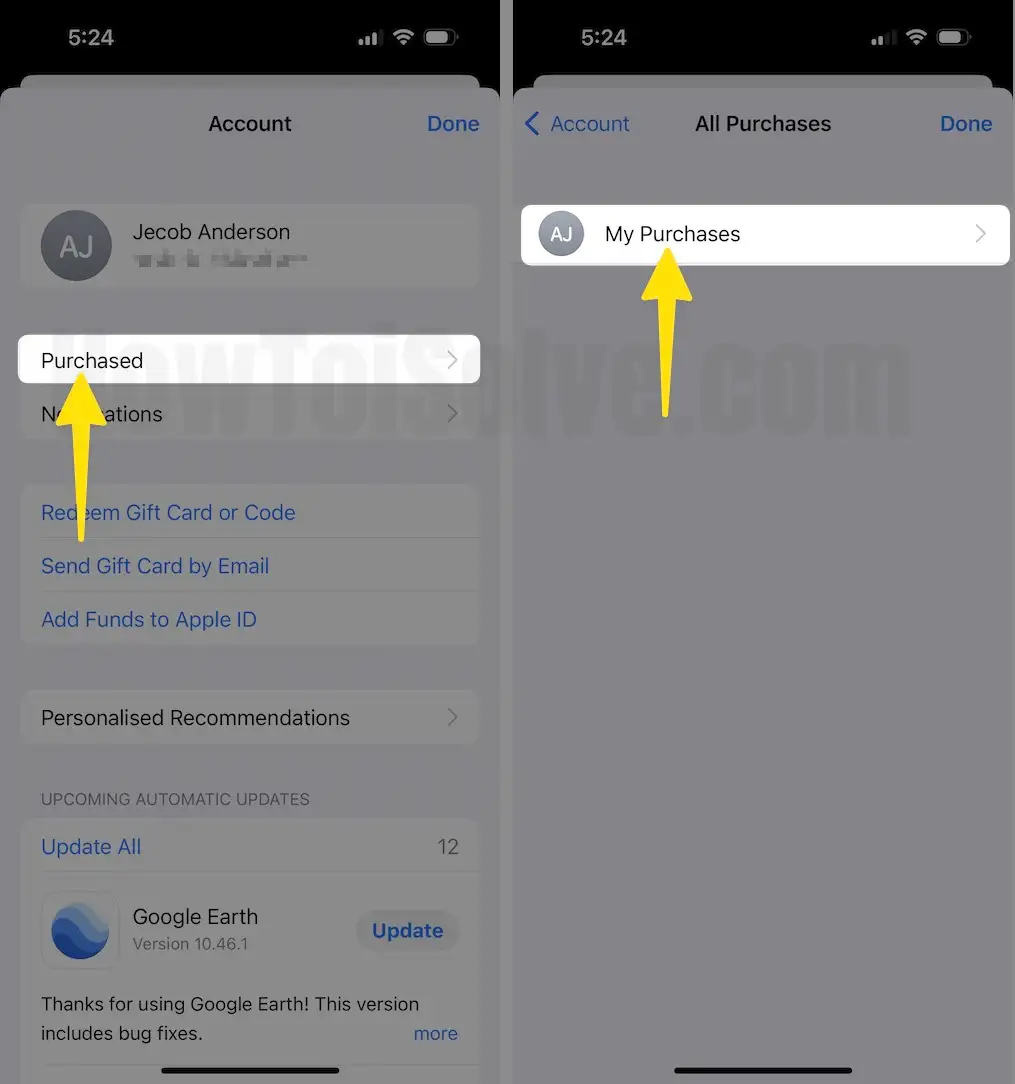
Step 3: Tap on Instagram App > Swipe Right to Left the Instagram app and Tap on Hide > Select Done in the top-right corner to save changes.