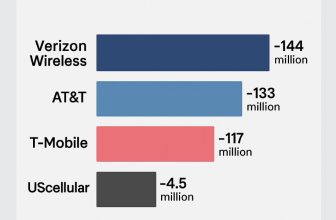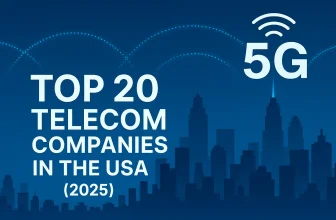Experiencing rapid battery drain after updating to watchOS 11? You’re not alone. Many users report significant power loss following the update. This article explores common causes, effective troubleshooting steps, and tips to optimize battery performance, helping you extend your Apple Watch’s battery life and enjoy smoother, longer-lasting usage.
How to improve Your Apple Watch battery life: Tips and Tricks

1) Reboot/Restart Apple Watch
Rebooting the gadget is the most flexible method for everyone. At any instant, if we face a problem, our primary choice will be to restart the device because it is a straightforward process. To troubleshoot the issue follow the procedure:
- Step 1: Firstly, you need to press and hold both the Digital Crown and the side button simultaneously.
- Step 2: Continue it until the Apple logo appears on the screen.
2. Turn off Background App Refresh
I personally don’t like Background app refresh. We can use our Apple Watch properly after turning off Background app refresh. Here are the steps to turn off Background app refresh for all apps running on Apple Watch or Customize the options of the particular app as well.
Important: Turning off Background app refresh may preserve battery life. Apps with complications on the current watch face will continue to refresh, even when their background app refresh setting is off.
- Open Watch App on iPhone.
- Tap on My Watch Tab section.
- Now, Tap on General > Background App Refresh.
- Turn off the toggle for Background App Refresh.
- Don’t turn off for all. If you want to enable some of the apps only, then enable the Background app to refresh toggle to green.
- and Disable to toggle for the particular apps only.
- That’s it.
3) Set the background of the display to “BLACK.”
It is also the best method without compromising the need to save the power of the apple watch. As you know, multicolor pixels will cost in high consumption of the battery, and if we set a Watch to only a single particular color, then power draw will be minimized.
4: Disable Auto Detect GYM equipment
Disable the GYM scan all the time from your Apple Watch settings.
- Go to the Apple Watch App on iPhone
- Scroll down and Tap on Workout.
- Disable: Detect Gym Equipment.
Know Useful guide Detect Gym Equipment on Apple Watch features.
5) Power Reserve Mode
If you are far away from your home or office or traveling somewhere and do not have a charger of apple watch but you need to get updated about the time, then Power Reserve Mode is the best option for you. When you hit that option, every facility and function will be closed except the clock. To make all the features available, you need to reboot the watch.
Step 1: hold the side key until a new screen appears.

Step 2: next, slide the Power Reserve Mode to enable it.
That’s it.
6) Minimize animations
When the iPhone’s battery is getting low, we can access settings to turn off the motions and animations to increase battery life.
Similarly, when all the animations are active, it creates a load on the GPU and results in high battery consumption. To apply changes, you need to access the Apple Watch App on your iPhone and then follow the steps:
- Open the Watch App on iPhone, Tap on the My Watch Tab.
- Then approach Accessibility
- in Accessibility, Enable the Reduce Transparency and Reduce Motion toggle under the Reduce Motion section.
7) Disable Wrist Raise Function
The Wrist Raise Function is quite helpful until you have a good battery backup in the Apple Watch. As soon as you raise your hand, the Watch will light up, and it will consume battery even if you don’t want to see the time. So, it’s better to disable that function by approaching the Apple Watch app on iPhone.
- Open the Watch app on iPhone > My Watch Tab.
- Tap on General.
- You will see Wake Screen section > an option “Wake Screen On Wrist Raise” turn it off.
After turning it off if you want to see the time you have to click on the button or hit the display.
8) Shut down the notifications
When you receive an email or message the screen of iWatch will blow up, and it is also a reason behind the unnecessary draining of the battery.
If you are not paying much attention to emails or messages or it doesn’t matter then at the very first moment turn off the alerts by going to settings of the Apple Watch Application.
- Open the Watch app on the iPhone and Access the Notifications
- Turn Off the Alerts that you won’t like.
That’s it.
The advantage of this function is you can turn off the alerts on particular applications from which you don’t want to get notifications.
9) Reset the watch
Resetting the iWatch is a nuclear weapon for all the problems. But the thing is you will lose all the information and data which is stored in the watch. If you want backup then, sync the data and restoring it from iPhone this will not let you lose your complete data. Follow the steps to set up a new watch.
- Unpair your Apple Watch from iPhone, so open the App on iPhone
- Click on the “information.”
- Hit the un-pair toggle
You can also unpair it from Apple watch
For resetting the watch, few steps are given below
- Tap on the digital crown to display apps.
- Click on the settings app.
- Next, open the general
- tap on the option “Reset.”
- Click on “Erase all contents and settings.”
- for confirmation, you have to enter the password
Hence by following these steps on Apple watch you can easily set up it to new, and most of the problems will be solved.
Helpful: Reset Apple Watch Without iPhone.
10) Use the Official Apple Watch Charger and power adapter
Apple Watch users are having problems with the third-party charger. Always use the Apple Watch Magnetic Charger. So Apple Watch won’t charge and is taking time to charge.
Are you unhappy with the regular charge on the power outlet? Keep the rated best Apple Watch power bank and use it while driving, outside the home or office, or at picnic places.
Understand the correct Apple Watch Battery Life estimate and life cycle, that is unmatched with your apple watch then contact the nearest apple store.
Know Apple Watch’s ambient temperature. Keep it between 32 and 95 degrees F (0 to 35 Degrees C). This is one of the most essential factors in useful Apple Watch battery improvement tips.