
If you’ve lost your iPhone or iPad and need to erase its content remotely, or if you want to access the data from a device that’s not with you, iCloud.com provides a straightforward and secure solution. Your data is stored in the cloud, not on a device, and remains synchronized across all platforms. Now, let’s go over how to log in to iCloud.com without any concerns.
To access iCloud.com, use the browser on your iPhone or iPad. Here’s how you can do it.
How to log in to iCloud.com on your iPhone or iPad
Before we begin, ensure you have your Apple ID and its password.
1→ Open Safari, go to iCloud.com, and then log in using your Apple ID. We can do the same on all other Best Safari Browsers for iPhone.
2→ Next, press the Sign-in button. If you wish to use a different ID, tap on “Use Different Apple ID” from the prompt.
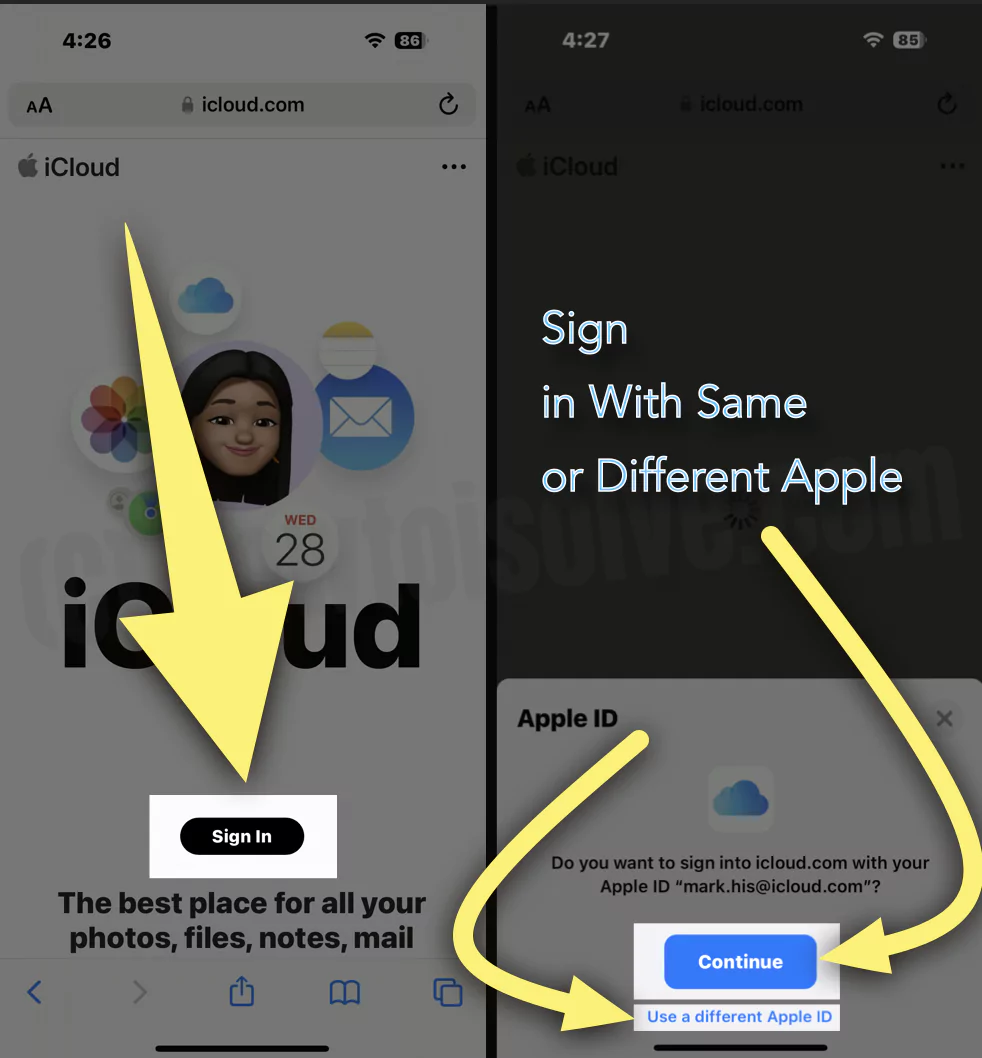
3→ If you have already signed in to your Gadget with the Apple ID and your flagship has Touch ID and Face ID, you can use it to sign in to iCloud.com.
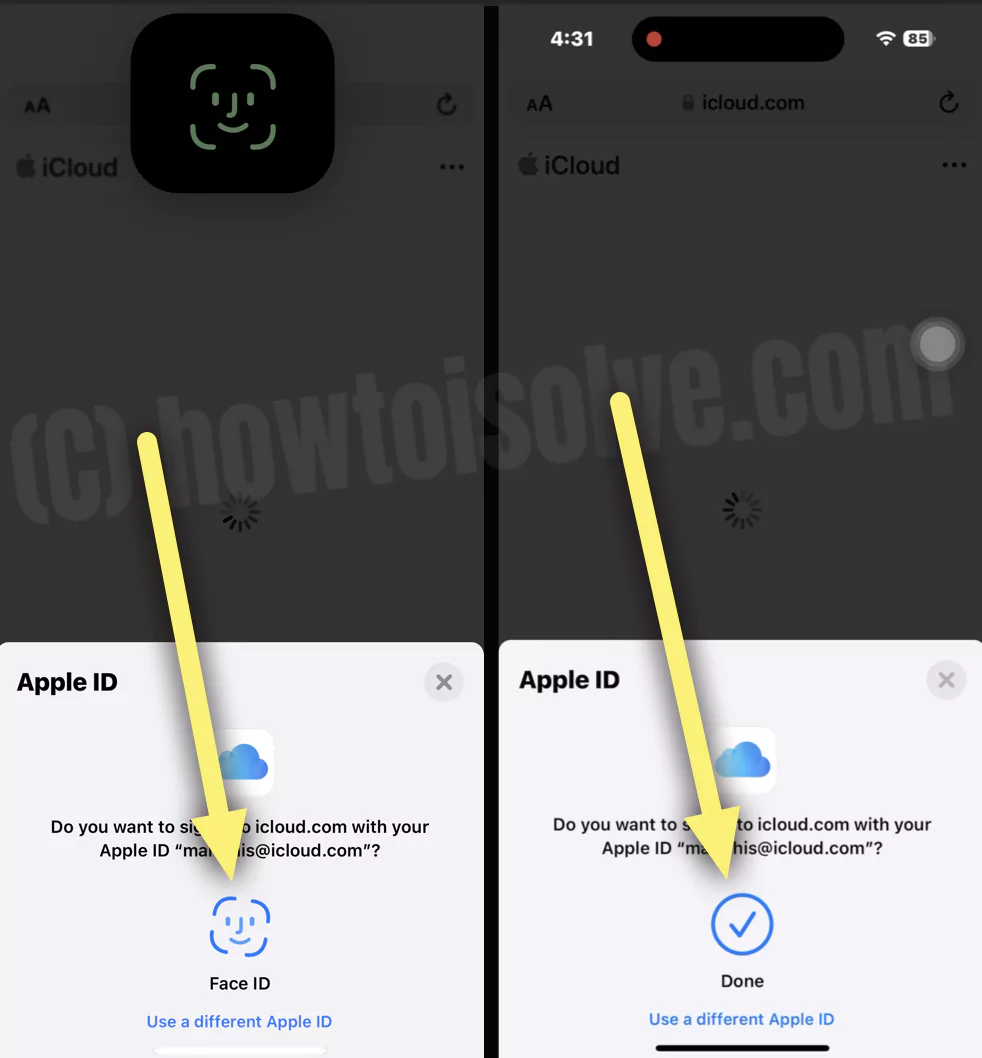
4→ If you enabled two-step verification or two-factor authentication, please follow the on-screen instructions to confirm your identity by entering the code sent to your phone number or trusted device.
5→ That’s It! Access All Apps on icloud.com from an iPhone.
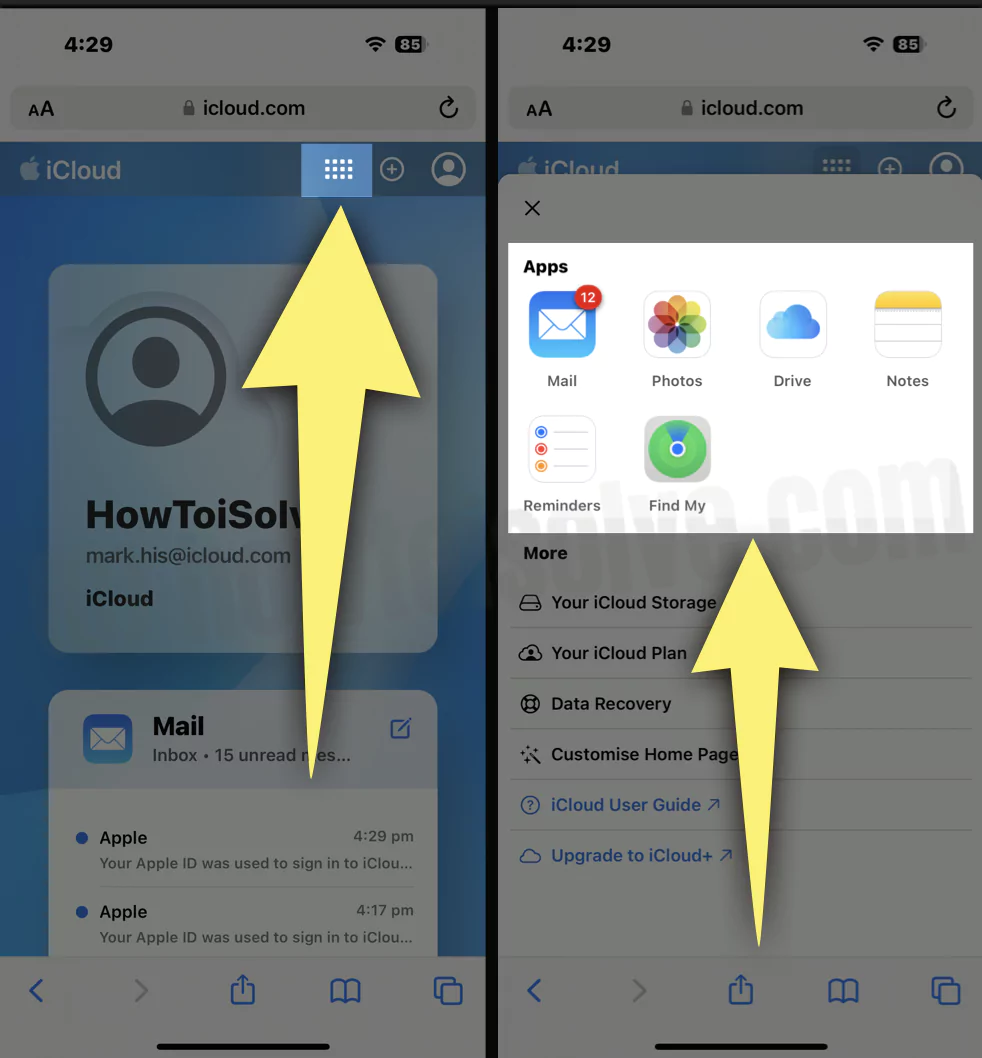
Access iCloud Mail App, iCloud Photos…
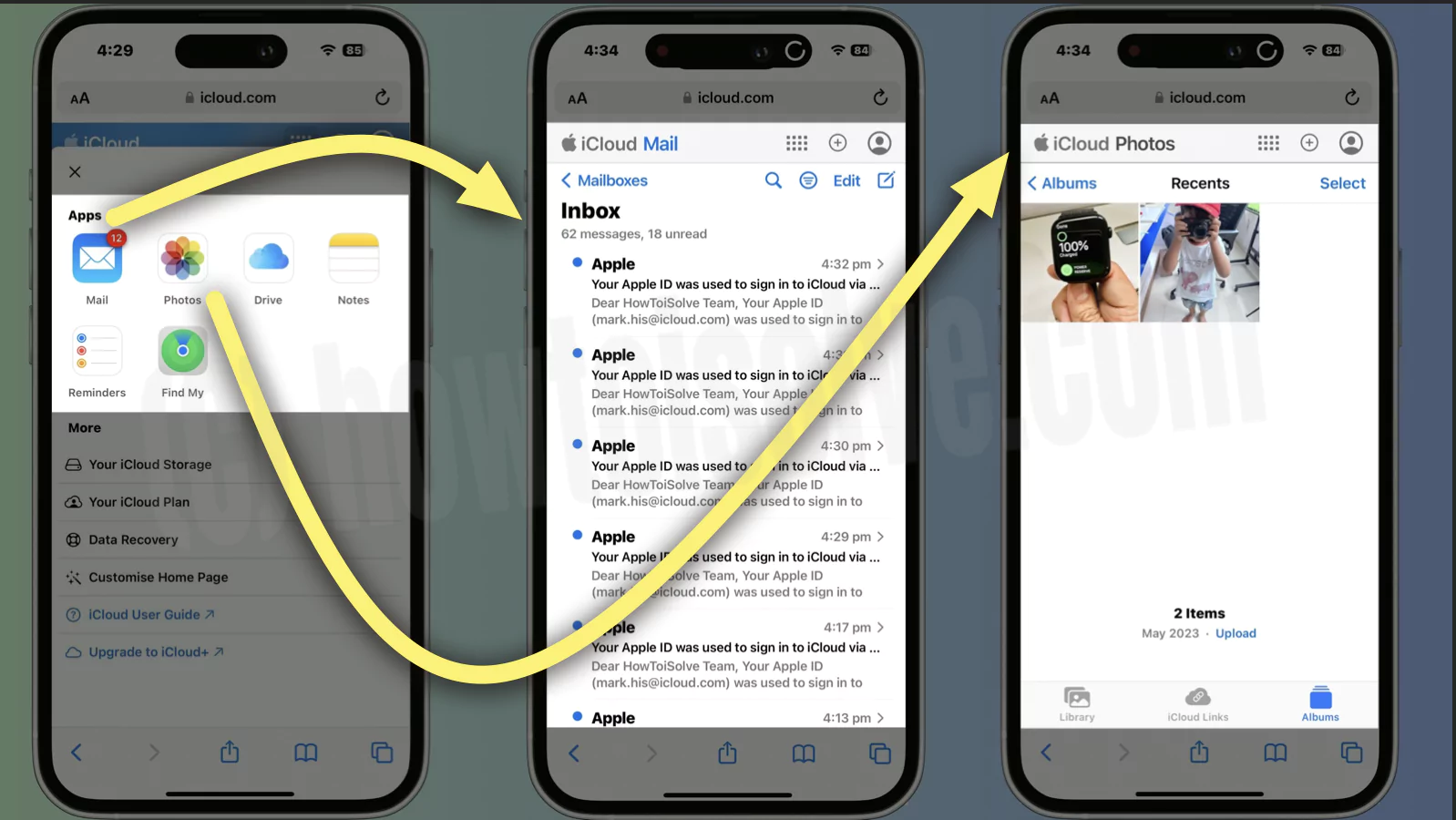
Access iCloud Notes, Reminder and Find My…

To access Find My, visit icloud.com using the Safari browser on your iPhone. Log in to your account, then select the grid icon and tap on Find My. You’ll need to verify with your Face ID or Touch ID to complete the login process.
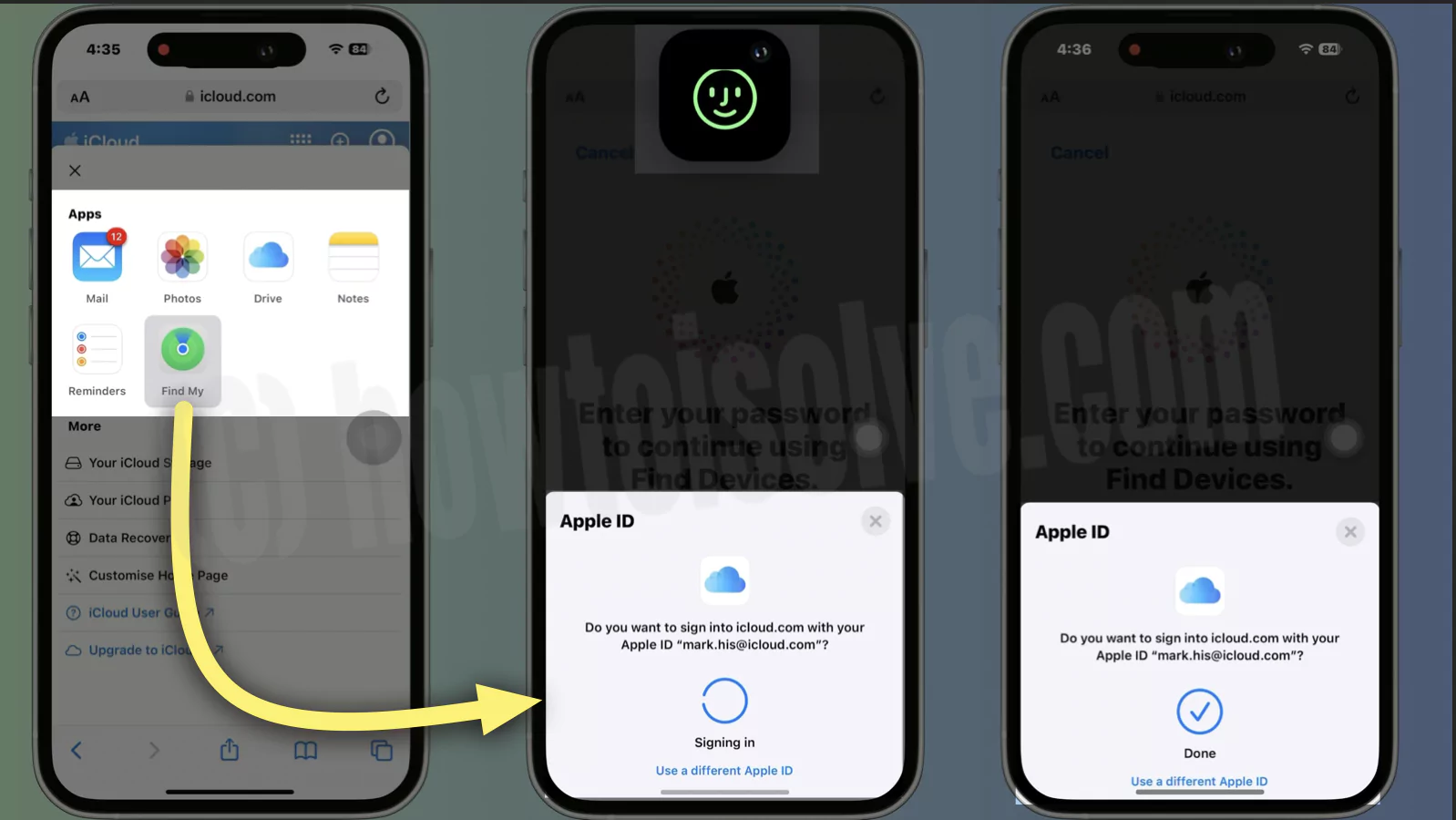
See the Device and Find your Device on mac. Even if offline. When Offline finding enable.
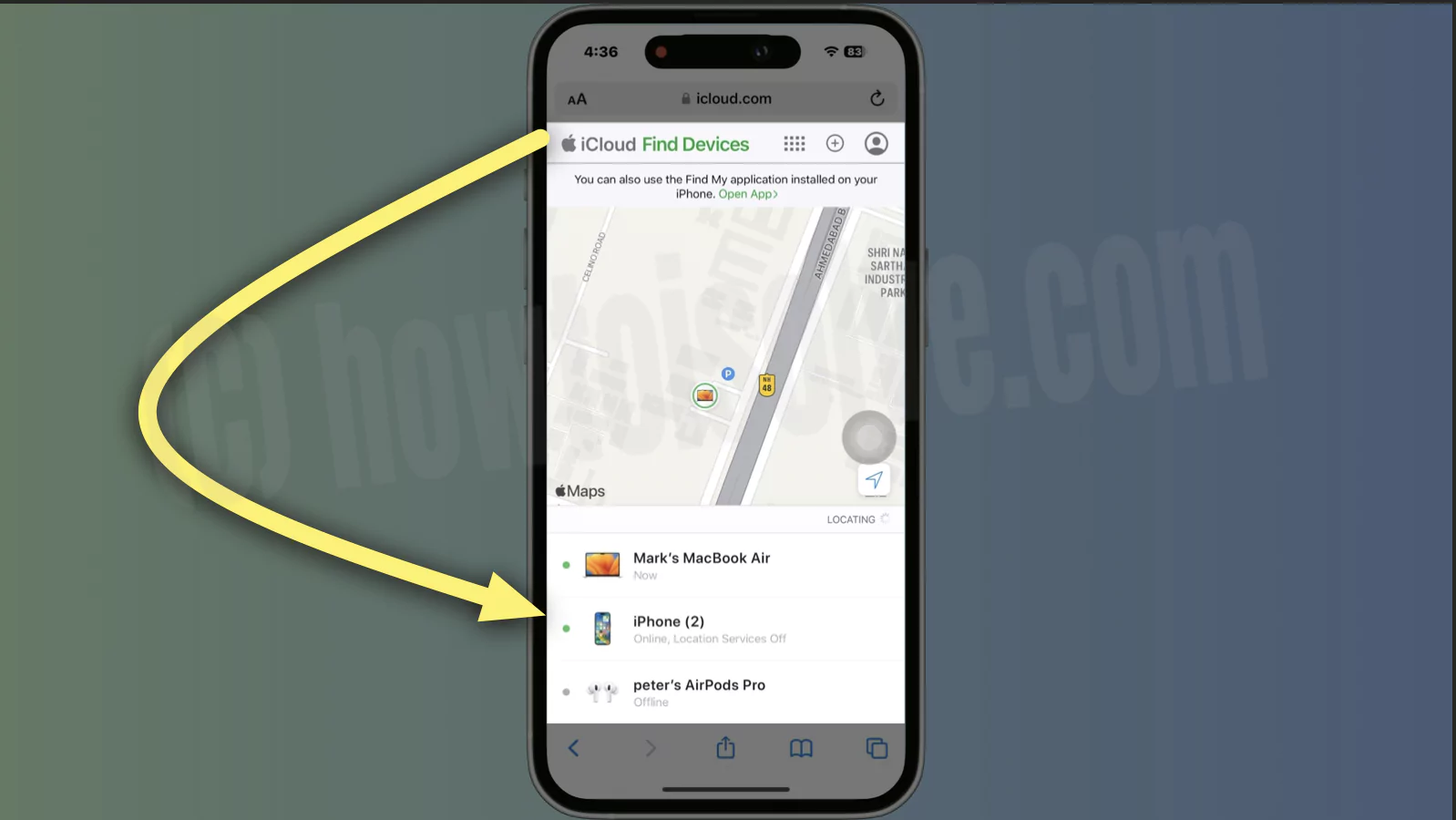
What Can You Do on iCloud.com?
The iCloud webpage is the storage where you can manage the synced files, set up passwords, locate missing mobile, and check mail, calendar, contacts, and other items.
To access all the below items, tap on the Grid Icon from the top left corner.
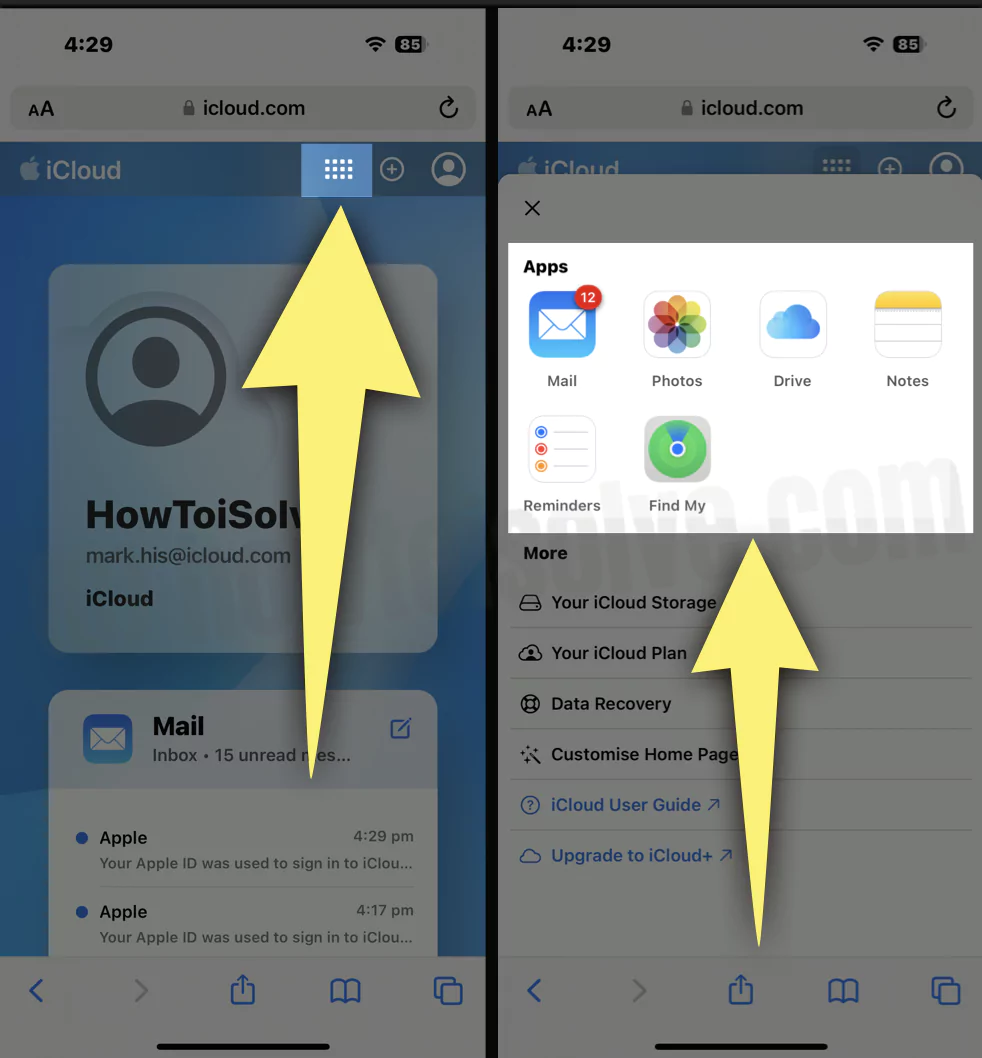
Similarly, if you want to Create New Email Message, Note, or Reminder, select the + Icon next to the Profile Picture.
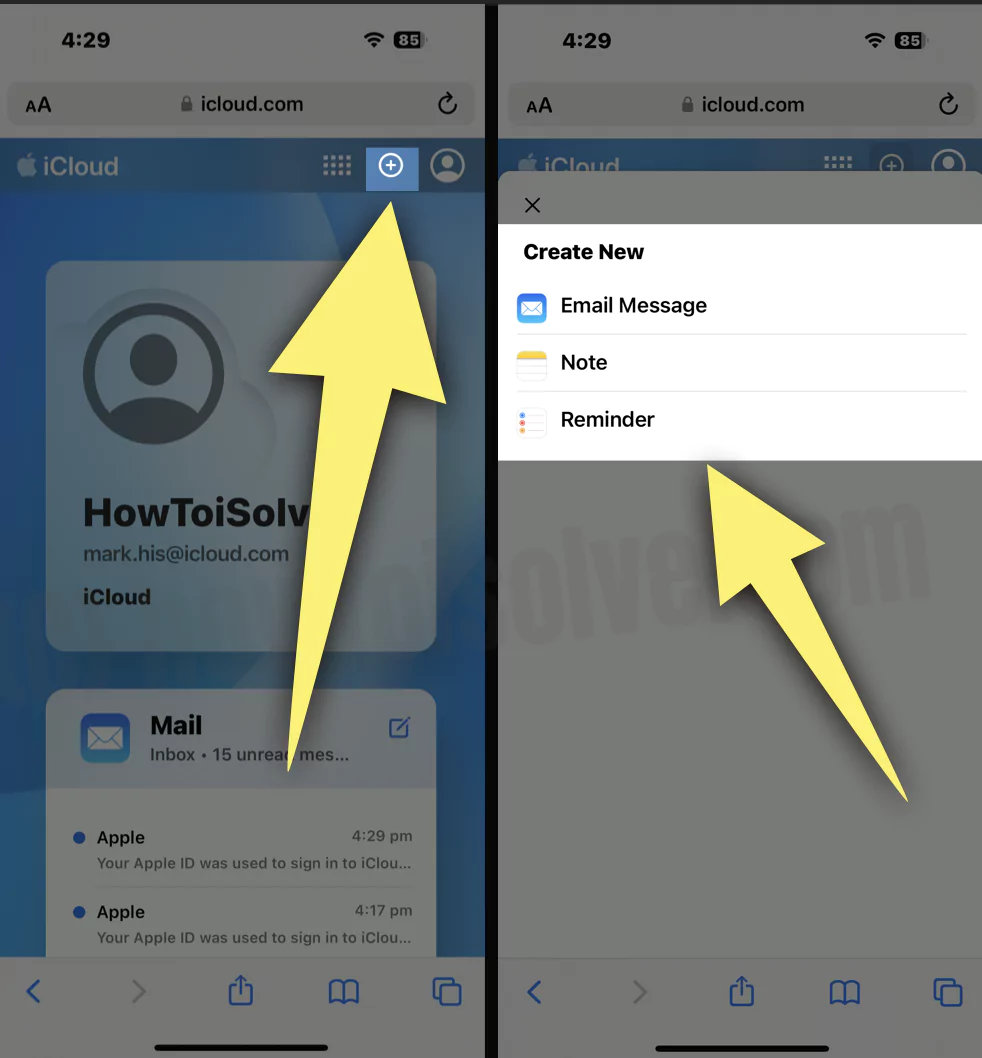
- iCloud Settings.
- Calendar.
- Contacts.
- Custom Email Domain (iCloud+)
- Find Devices.
- Hide My Email (iCloud+)
- iCloud Drive.
- iCloud Mail.
- Keynotes.
- Notes.
- Number.
- Pages.
- Photos.
- Reminder.
Log out of icloud.com from your iPhone Web Browser. Tap on the Profile icon at the top right corner > Sign out.

Final Thought
This is how you can sign in to icloud.com. No matter whether your device is stolen or not with you, you can access all your data using iCloud Web.






