The Clubhouse App is a Voice-based social network application. You can only use it if anyone invites you via a link, meaning one of your friends, colleagues, or whoever should be using the Clubhouse app; that’s the only way to join the Clubhouse rooms. It’s easy to join the rooms in the Clubhouse app, listen to the ongoing conversations. While concerning the notifications, there are different ways to easily turn off, turn on, and manage the Clubhouse app notifications.
Not all users love to receive, while few want to customize the same in their ways. However, Apple doesn’t allow much more customizations, but surely, you’ll get the most out of it from this article. Like any other app, you can manage the Clubhouse App notifications on any device.
How to Manage Clubhouse App Notifications
Turning on Clubhouse Notification on the Phone will help to get an Upcoming Event Alert Notification on Clubhouse if you Followed the event.
How to Turn On Clubhouse App Notifications
Is the Clubhouse App notification not working for you? Make sure that you turned it on from the Settings on your device. Here’s how to turn on Clubhouse App notifications. Moreover, there are few options to tweak how you want to get CH notifications alert; it’s also explained in the same steps.
Step #1. Open the Settings app on your iPhone.
Step #2. Tap on Notifications.
Step #3. Scroll the screen to tap on Clubhouse App. (if not clubhouse setting not showing, please scroll the page to get the clubhouse app on the notification screen)

Step #4. Turn the switch to the right side to Allow Notifications.

There will be three different options,
Automatic: This option will send messages in a group of a specific app, depending upon the app alerts.
By App: This option will group the notifications of a particular app that can expand by tapping on it.
Off: This option won’t group any notifications; the notifications will appear in the same order as they are received.
How to Fix Clubhouse Notification not showing in the notification settings page
Step #1. Open Clubhouse App
Step #2. Tap Profile icon
Step #3. Tap on the Settings icon

Step #4. Now tap Turn On Notifications tab
Step #5. Tap Allow in pop-up
Step #6. Now tap Notification settings, so the next page allows you to manage various types of notifications for the Clubhouse app.

Step #7. So on this page, you can turn off Room Notifications, such as when follows start or join rooms; you also can handle Direct Notifications Backchannel, waves, pings, new followers, club invites, hosted events, furthermore, Other Notifications RSVPed events, etc.

Step #8. To control your houses notifications, Tap Clubhouse HQ, So the next page will allow you to manage pause all notifications; in addition, more settings can control.
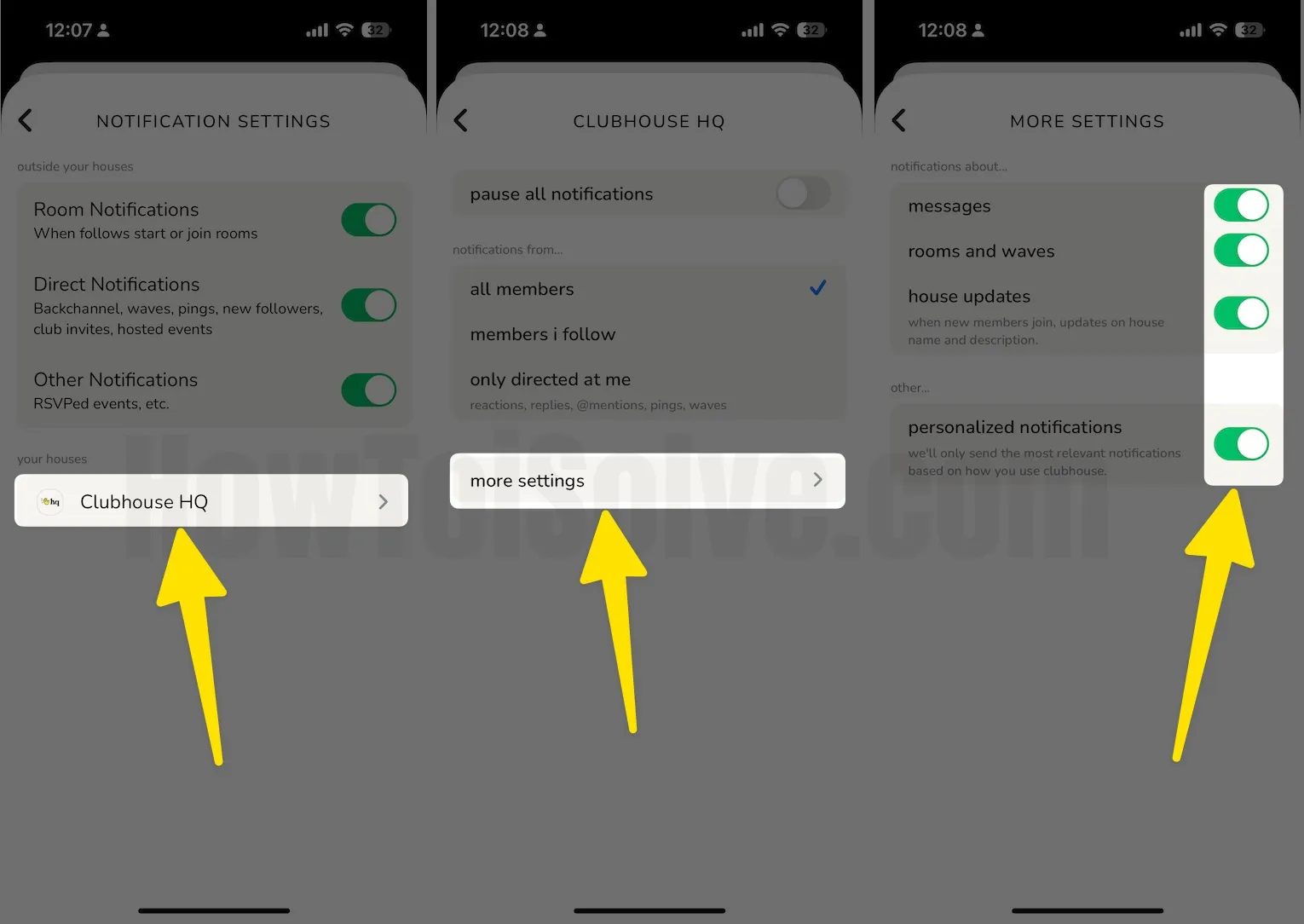
How to Turn Off Clubhouse App Notifications
If you don’t want to receive Clubhouse notifications, follow the steps below to completely turn off Clubhouse App notifications.
- Go to the Settings app on iPhone.
- Swipe down and select Notifications.
- Scroll the screen to tap on Clubhouse App.
- Turn the toggle to the left side to turn Off Allow Notifications.

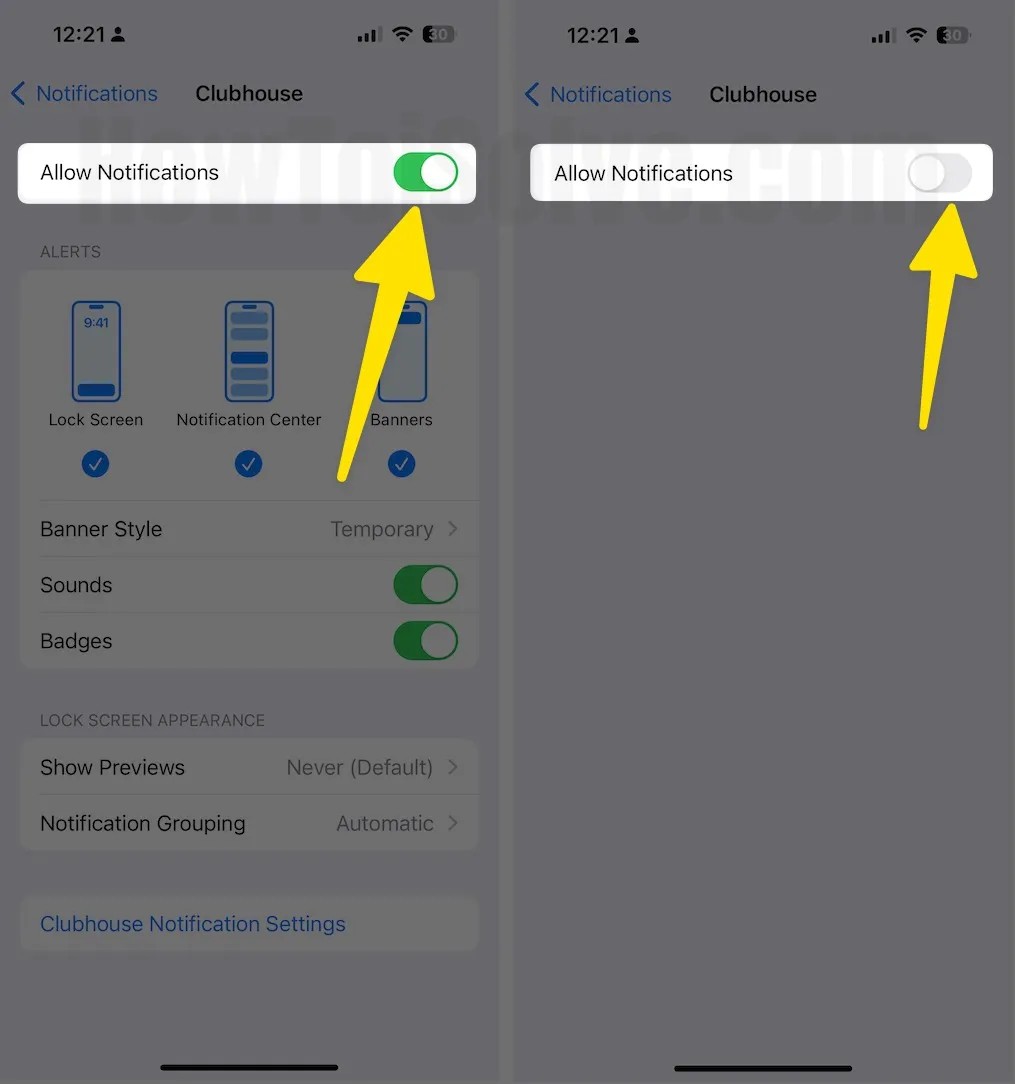
How to Manage Notifications Sound for Clubhouse App
Unfortunately, there is no separate way to set custom or change the App notifications sound on iPhone for the Clubhouse App. You’ll have to use the same notifications for this app.

Also read, Fix iPhone App Notification sound Won’t Work
How to Hide/Show Preview Clubhouse App on Lock Screen Phone
Sometimes, Previews could show the information you don’t want to let another see; in that case, you can disable the Previews on an individual app.
Step #1. Open the Settings app on your iPhone.
Step #2. Tap on the Notifications option.
Step #3. Select Clubhouse App.

Step #4. Tap Show Previews.
Step #5. You can choose from Always, When Unlocked, or Never.

How to Pause Notification on Clubhouse App
In-app settings let you pause notifications for an hour, for a week, until this evening and until morning, depending on your preference, change the settings.
- Go to the Clubhouse App.
- Tap the Profile icon.
- Tap Settings gear.
- Turn On the Pause Notifications button.
- Here you’ll have a few options: For an Hour, Until this Evening, Until Morning, and For a Week.
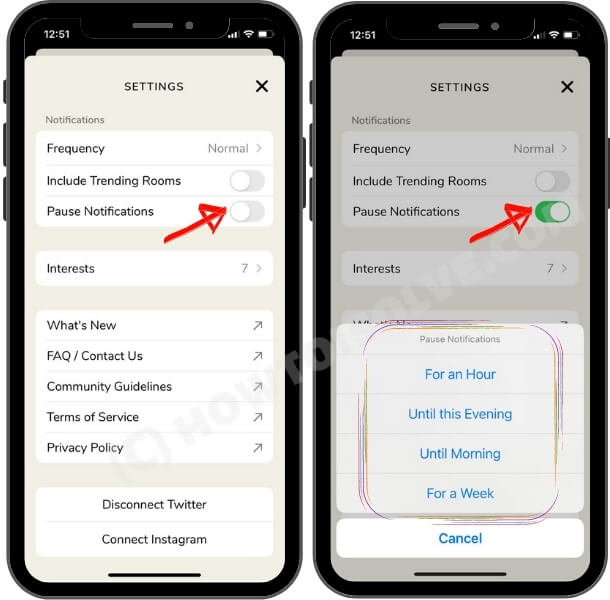
How to get a notification when Your Follower Speak in Clubhouse App
- Open the Clubhouse App
- Find A people that you followed them
- now Click on The bell icon next to the Following button
- You’ll get a pop-up Screen likewise A people Name XYZ, talks, notify me
- Choose Always, Sometimes, Never Ever.
- You’ll have to select one of them.
That’s it.
How to Fix Notifications Are Disabled Error on Clubhouse App
If your App Settings show the message “Notifications are disabled” when tapping on Username to change it. We can’t let you know when amazing rooms are happening without notifications. And Open App Settings. Here’s the solution.
- Tap on “Open App Settings” to jump directly to this app notification setting on your iPhone or Open Settings app on device > Scroll to Clubhouse > Notifications > Enable toggle “Allow Notifications”. and Customize the preferred notification styles, Clubhouse app Notification Sounds, and more.
- You will not get a notification if there is a restriction or the app limit is turned on. So, Turn off Screen Time, Settings > Screen Time > Scroll to last and Turn off Screen Time, Restart iPhone, and check it works.
- If Clubhouse App settings are missing, then Delete the app and Re-install the Clubhouse app on your iPhone.
Steps to Delete Clubhouse App
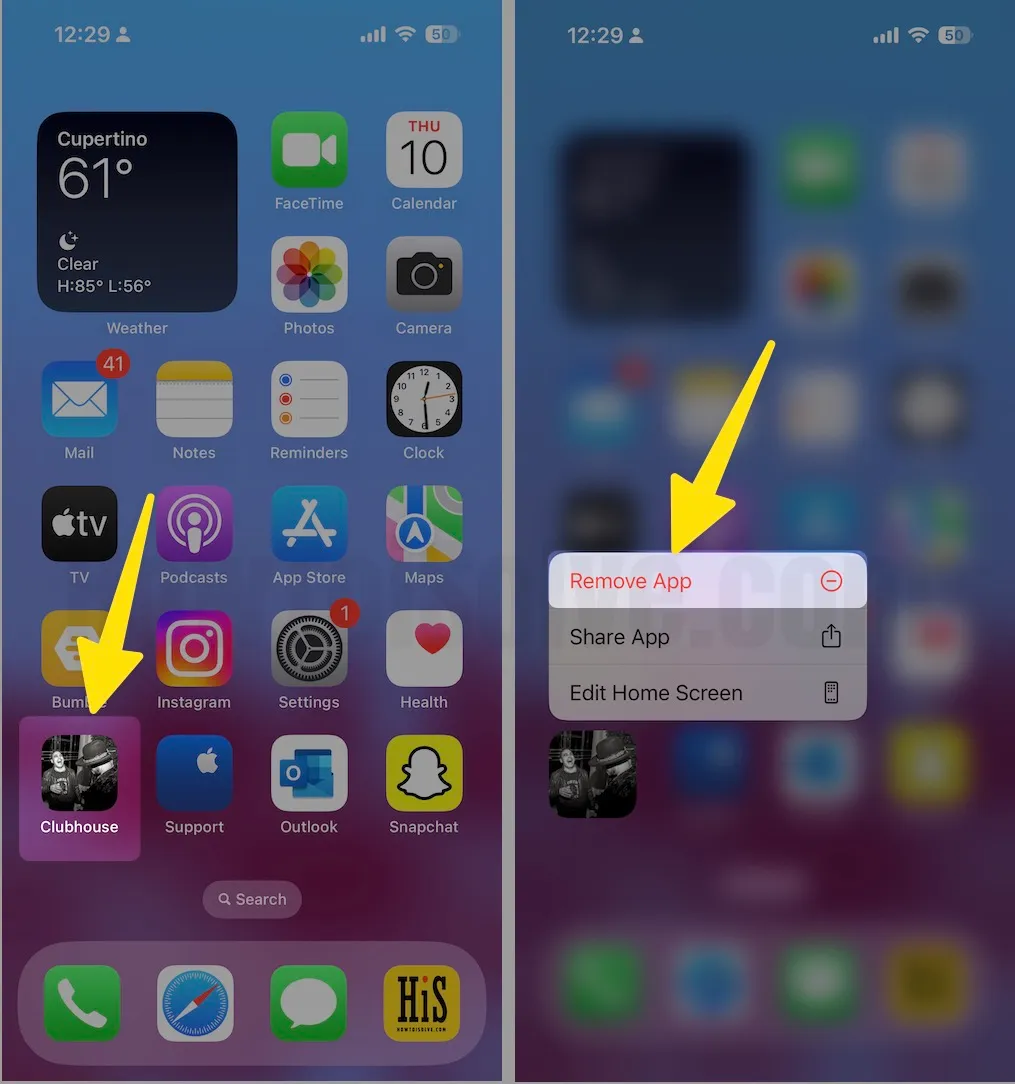
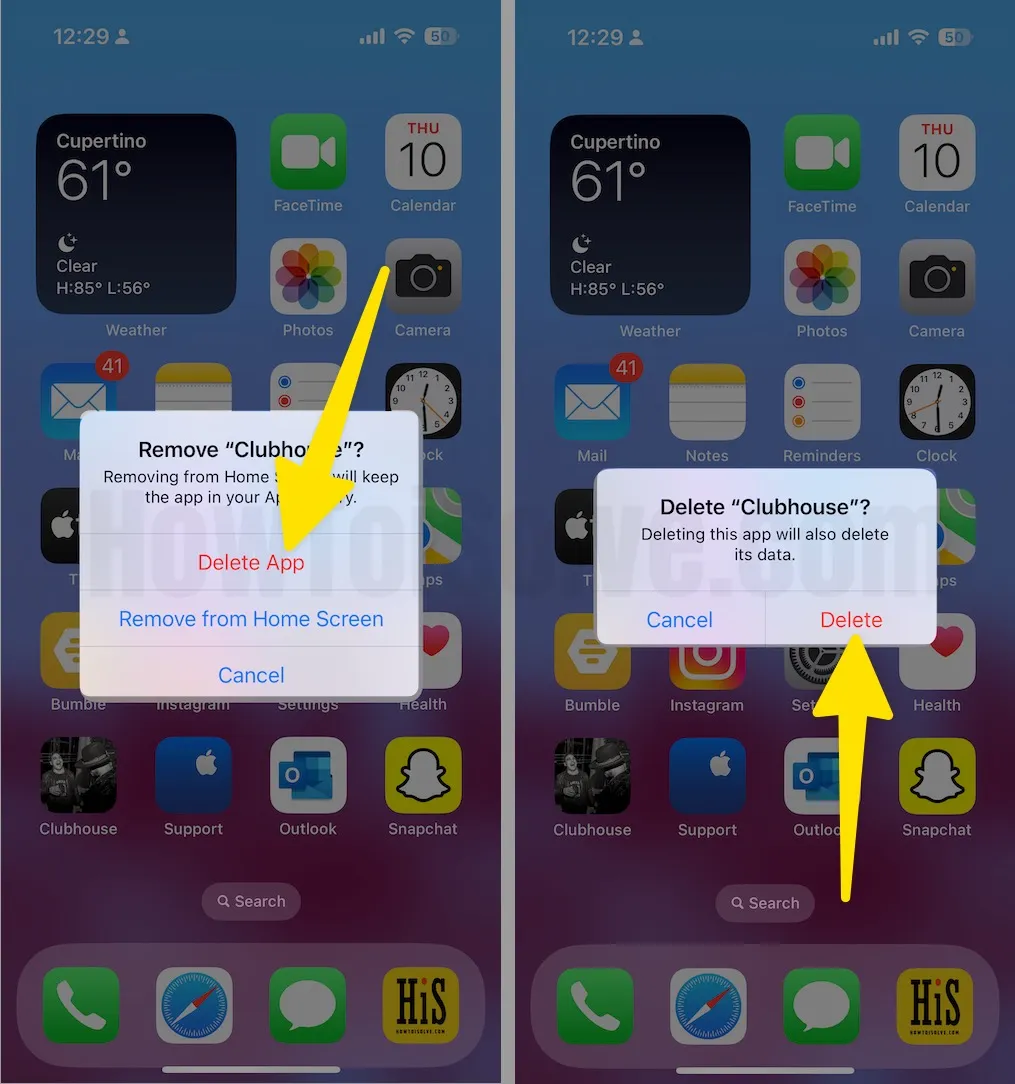
Steps to Re-install Clubhoues App
Ope App Store > Find Clubhouse in the search bar > Tap cloud with a down arrow icon to re-install.
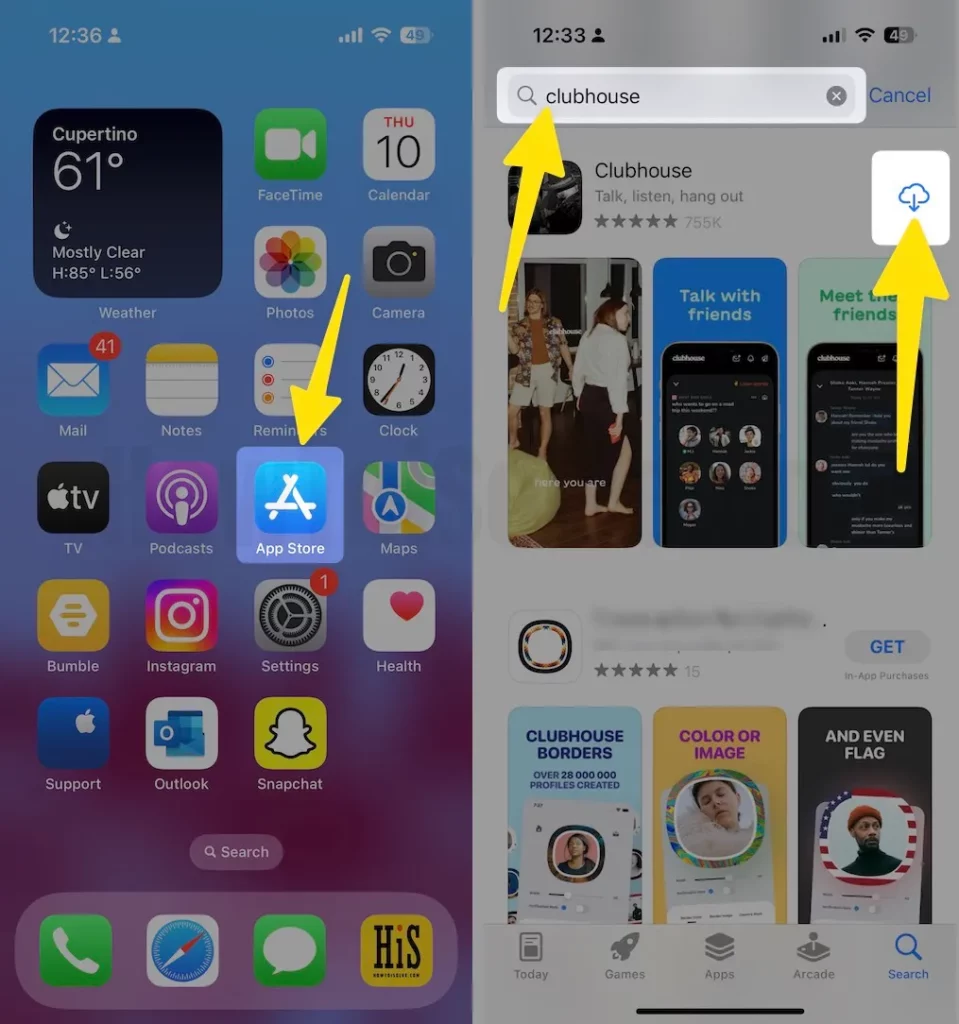
Clubhouse App Support
if you found some bug with an incompatibility issue, that’s creating a notification alert issue, then Get help from Clubhouse help center, Select the option, and Quickly fix the issues.
Are you looking for any recommendations or tricks for clubhouse app notifications that are not mentioned above? Kindly, let me know in the comments!
