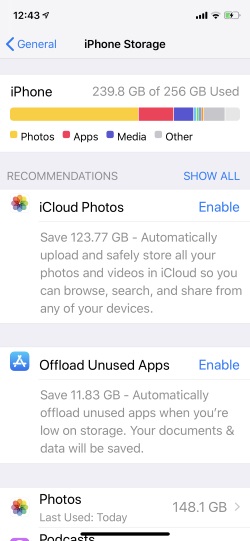Quickly Prepare iPad and iPhone for iPadOS 17 Beta Update That Prevent Data lose and Recovery Options if Data loss on iPhone. Apple is all set to release the iPadOS 17 beta. Are you excited to download iPadOS 17 on your iPad device? That’s ok! But before downloading iPadOS 17 beta on iPad you should follow this article on how to prepare the iPad for iPadOS 17 beta. Being an Apple enthusiast, you want to install iPadOS 17 on the very first day when Apple releases it. There are some factors concerned with the iPadOS 17 beta update, if you fulfill them, then only it is possible to install iPadOs 17 beta on the very first day.
Keep note that beta updates are full of bugs and errors, so don’t update the iPhone which you are using in daily life; take the spare iPhone. Besides beta updates make the user frustrated, so calmly use the iPadOS 17 installed iPhone.
What Actions Required Before Start Install iPadOS 17 Beta on iPhone and iPad?
This tutorial can also be used if you want to prepare the iPhone for iPadOS 17 beta installation.
1: Device Compatibility
The first and foremost thing is to check if your device is compatible with iPadOS 17? Because as per Apple’s past record, a few iPad drops the support for new iOS releases. This time it looks like iPad Mini 2 and iPad Air are expected to lose the support for iPadOS 17. So if you have any of the above-mentioned devices, then you should plan to buy a new iPhone or iPad to enjoy the latest features of iPadOS 17.
2: Start Backing Up your iPhone
Backing up the iPhone is exceptionally important when you want to upgrade the iPadOS. Though the beta version is not stable and can cause trouble, to update iPhone smoothly it is advisable to take back up. There are two different methods to backup iPhone, iTunes, and iCloud. Using iTunes you can store the backup on the computer and iCloud stores backup over cloud storage. In the event of an error or something goes wrong you can downgrade the iPadOS 16 with the backup.
3: Enough Space
Most of the iPadOS devices have no free space because this space is allocated by media files (Photos, Videos, and Apps). Also, We can get a quick preview of Videos, and Other important space management settings that are available on your iPad settings.
To check Available Storage: Open Settings app on iPhone > Tap on General > About and Scroll to Available just after Capacity. To successfully Download and install New copy of iPadOS, You need at least 3 GB Free space.
iPhone Storage Options: Open Settings app on iPhone > General > iPhone Storage > 1. iCloud Photos, 2. Offload Unused Apps, 3. Photos and Other apps.
Read the options and select as of your needs.
4: Sign up to Apple’s Developer Program
Let me tell you one thing, Apple releases the iPadOS beta program for the developer, and after 20-25 days it is available publically. However, you have to Sign up for the Apple Developer program which may cost you $99/annually. Besides, there is a way through which you can install iPadOS 17 beta developers without a developer account, but it may harm your iPhone. So I would suggest you purchase Apple’s Developer Program. Or else you have to wait until Apple releases the iPadOS 17 betas public version. Stay tuned with us, we will surely update the link as soon as iPadOS 17 beta is available.
Hope you remember that Apple has completely dropped the support for 32-bit iPhone and iPad from last year which means iPhone 5 and the iPad mini original will not receive this update.
If you don’t spend money or you are not a developer, So you can wait for iPadOS 17 Publick Beta. This Publick Beta is available after 15 days of the release developer beta.
- Install iPadOS 17 Developer Beta
- iPadOS 17 Public Beta
- iPadOS 17 Final Release.
5: Downgrade Anytime if Having Big Problem
Yes, We can downgrade to Public iPadOS 16 at any time. Remove iPadOS 17 Developer Beta profile from your iPhone and Install New iOS using iTunes or Wait for the Next update.
First Download Latest Version of iPadOS .ipsw file on your PC or Mac. Open iTunes and connect your iPhone to iTunes using Lighting cable. Now Press Control Key [Keyboard] + Click on the Restore button on iTunes. Browse the downloaded ipsw file and install it right away. Also, Choose the Latest Backup file from iTunes popup if you restore all the data back on your iPhone. In this process, your iPhone will reboot many times.
Want more suggestions and helpful tricks on installing New iPadOS 17 Beta guide, Comment us or send feedback also.