This post is about, Settings Way for Set/ Default Web Browser in macOS Operating Systems. As a result, the User can stop Mac from Opening Links in Safari. We can do the same on your iPhone, iPad, or even on your other iOS devices. You select Safari or DuckDuckGo as a default Search engine. Same thing you can do on your MacBook Air, Mac Book Pro, or Mac OS X desktop. Just need a couple of steps to adjust which apps (web browser) open when you click a website link on Mac OS X.
Using this Post, you can easily understand; How to Default Web Browsers in macOS—Set Safari, Google Chrome, Mozilla Firefox, etc as the default search engine. Moreover, you can set a default web browser DuckDuckGo on your iPhone or iPad Air/ iPad Mini. Web browser Provides advanced features, likewise, Private Web browsing, New windows, Recent tabs, and Bookmarks so that you can fix it as your favorite website or portal; from the bookmarks list, you can easily open specific Web URLs.
Safari Vs Google Chrome browser on macOS
Steps To Change the Default Web Browser on Mac
Most probably, Mac change the default browser to Chrome from Mac settings. Or we can also set alternate Web browsers like Firefox and Microsoft Edge. Follow the below steps,
Steps to Change the Default Browser on macOS Ventura & Later
The option to change the default web browser is available on macOS Ventura & Later. Follow the steps to clear your doubts about how to Change Your Default Browser on Mac with macOS. Also check Check These → Security Settings on mac, You should know.
Step #1.From the Apple Menu.
Step #2. Choose System Settings…

Step #3. Now, Desktop & Dock and Default web browser. Select the Browser name that is installed on your Mac.
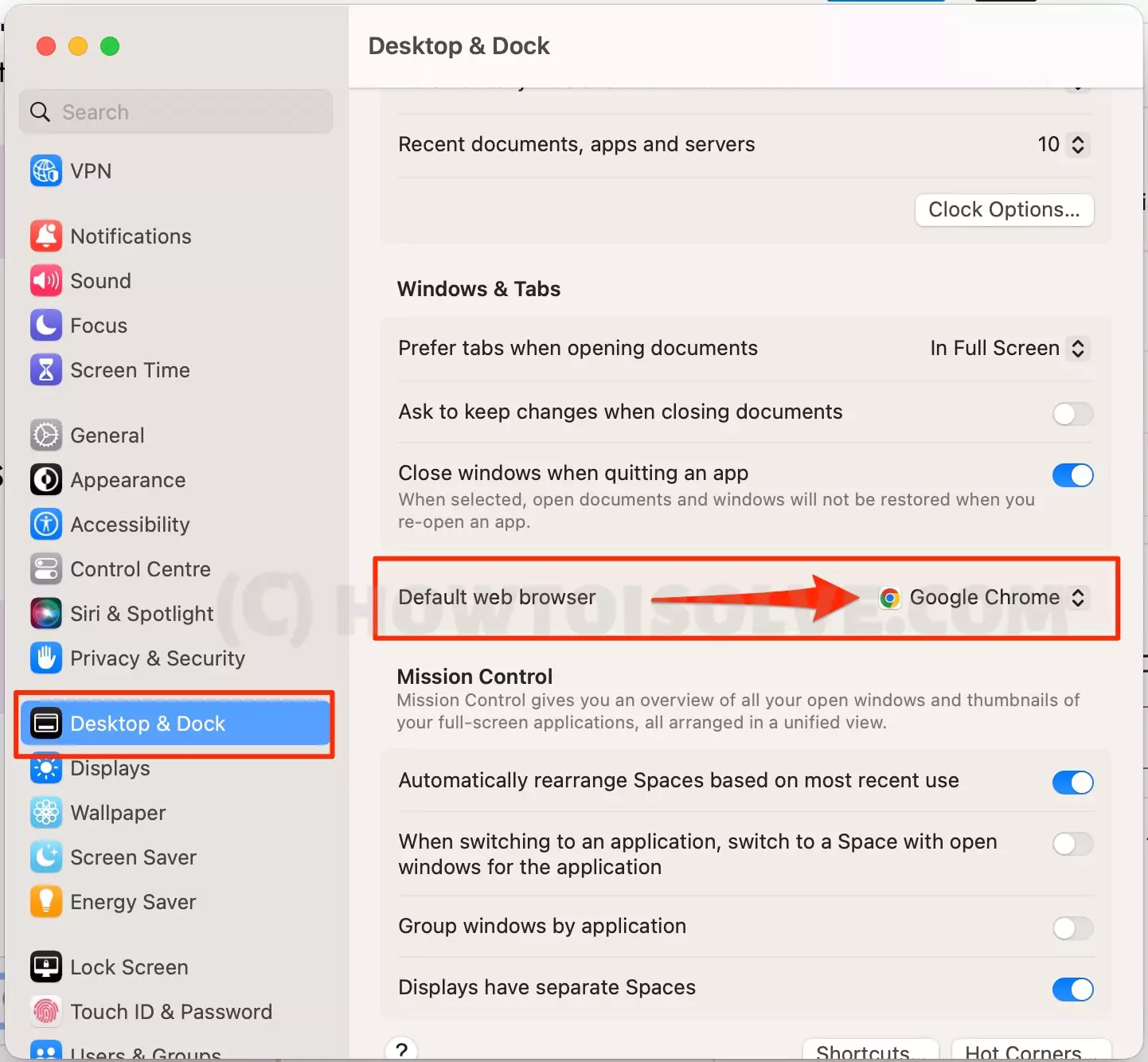
Step #4. Also, we can change from Safari Browser system settings. But might be not all the installed Browsers can see from there.
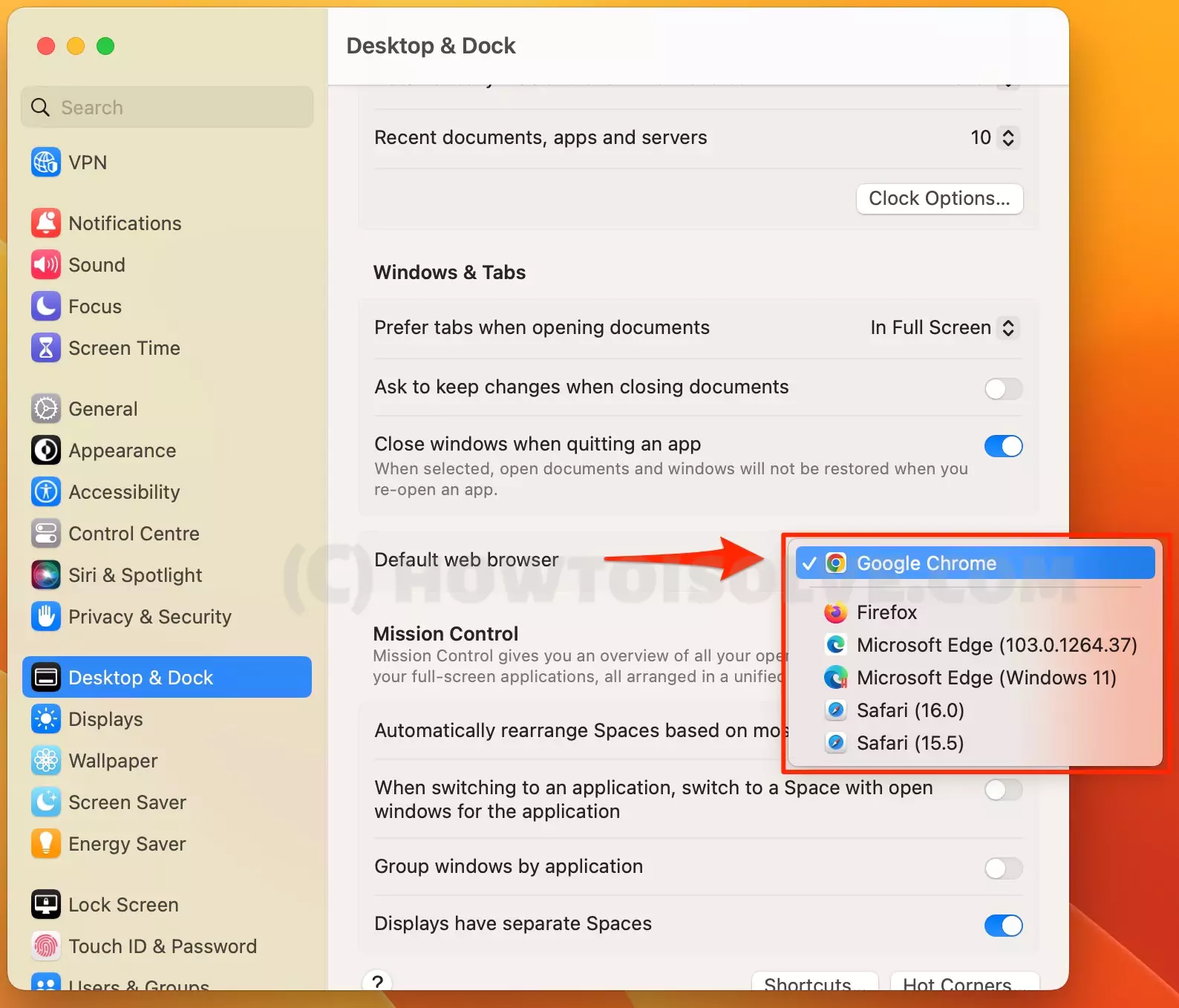
so these are ideal steps to change the default or Primary browser on Mac.
Then, close the system settings window after saving the changes, and you will be able to open links, and websites from Airdrop, Mail, Messages, and other things directly on the new default web browser.
How to Verify?
- Open Google Chrome Browser on Mac > Chrome from top menu > Settings > Default browser from the left side panel > “Google Chrome is your default browser” That’s it.
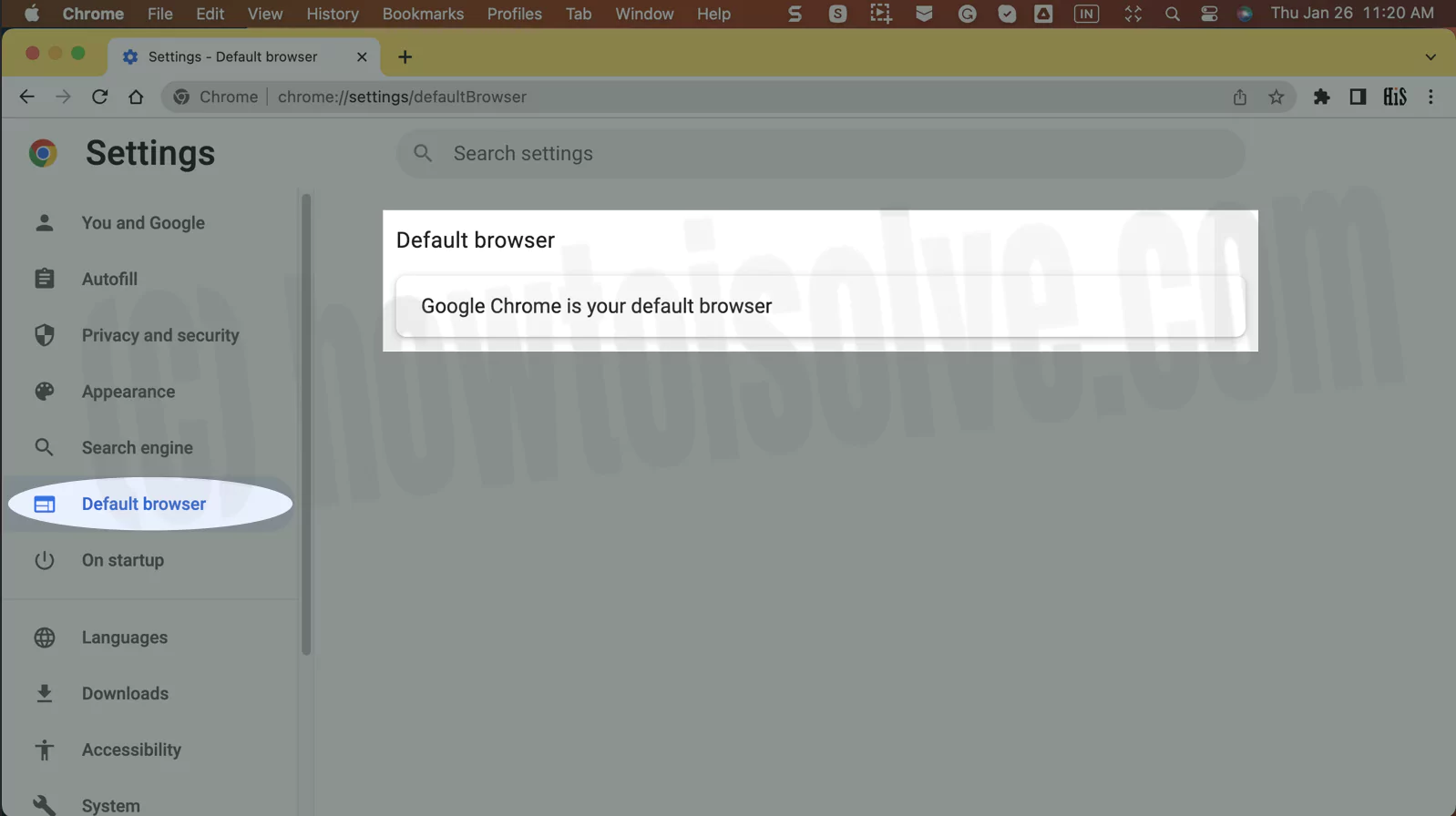
On macOS Monterey & Earlier
First, let us discuss changing the default browser on MacBooks with macOS Monterey and earlier operating system versions. Here is how to set the default browser on Macs running on macOS Monterey and earlier.
Step #1.From the Apple Menu,
Step #2. Choose System Preference
Step #3. Click on General.

Step 4. Now, Click on ‘’Default Web Browser’’ pop-up Menu and Select a web browser, like Safari; you can see that in the beneath picture.

That’s it.
After choosing the web browser, you want to set as the default web browser, exit out of system preferences. The next time you tap or click on a link, you will be redirected to that website using the newly set default web browser.
The above steps are for the macOS Monterey, Catalina, High Sierra, EI Capitan, OS X Yosemite(10.10) if you’ve to work on Mavericks or earlier Mac OS X then follow under given outline.
I highly recommend setting or change Google Default Browser on Mac, Because it’s a secure and Most Powerful feature that supports a large Extension library among Best Mac Browsers.
How to Set Chrome as Default Web Browser on Mac
By default, the Safari web browser is selected on all MacBooks for opening links or surfing the internet. But if you want to modify or change the default web browser from Safari to Chrome but are stuck on the question of how to Change Your Default Web Browser to Chrome?
Then go through the process mentioned in this section. We will discuss the process of setting Chrome as the default web browser on both macOS Ventura and macOS Monterey and earlier versions of the macOS, so sit back and relax.
- For macOS Monterey and earlier-
Step. 1→ Tap on Apple logo > System Preferences on your MacBook.
Step. 2→ Now click on General and look for the “Default Web Browser” setting.
Step. 3→ Finally, select Google Chrome by clicking on the drop-down action next to the default web browser setting.
- For macOS Ventura-
Step. 1→ Use your mouse to left-click the Apple icon and go to System settings.
Step. 2→ Now tap on Desktop & Dock > Default Web Browser and select Google Chrome.
how to Make Google Default Search Engine on Safari Mac
Safari on Mac uses Google as a default search engine. but if you wish to change and set another Search engine, follow the steps below, and select Yahoo, Bing, Duckduckgo, Yandex, Ecosia. Follow the below steps,
1: Open Safari on Mac > Click on Safari from top menu > Preferences.
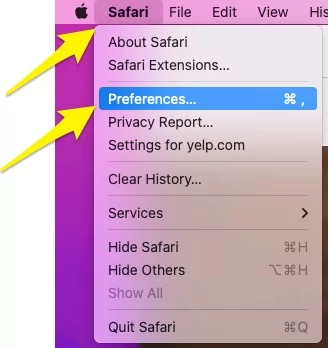
2: Click on Search > And select the Search engine from the dropdown. Yahoo, Bing, Duckduckgo, Yandex, Ecosia

3: That’s it.

how to Make Google Default Search Engine on Chrome Mac
Follow the below steps to Change Default Search Engine on Chrome mac Browser,
1: Click on the Menu option from the top right corner of the screen > Settings.

2: Click on Appearance from sidebar > choose “Search engine used in the address bar” as Yahoo!,
Bing, DuckDuckGo, Ecosia, AOL and Ask.
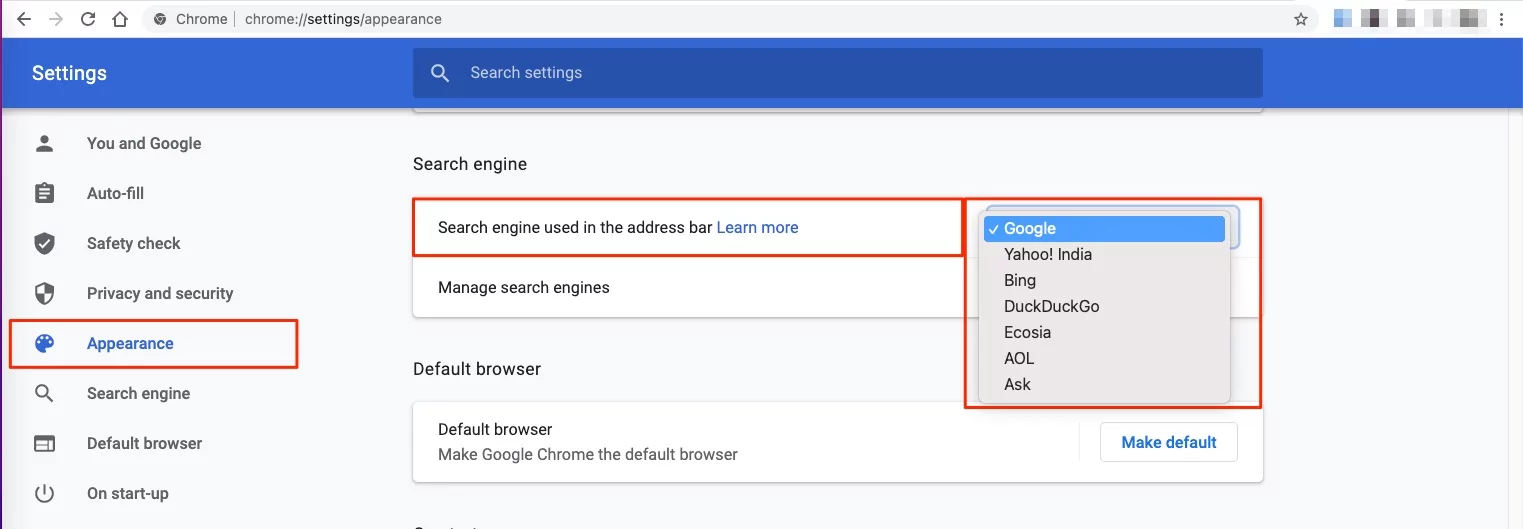
3: That’s it.
The way for, Mavericks, OS X Lion, and earlier Mac OS X
- 1. Open Safari from the Application folder or launchpad or Dock
- 2. From the Safari menu bar, select Preferences.
- 3. Click the General Button.
- 4. Now, Click on ‘’Default Web Browser’’ pop-up Menu and Select a web browser, like Safari.
That’s it. How to seem this article to you on Change default browser in Mac OS? Give your feedback in the comment.
Why can’t I change the default browser, Mac?
There are chances that you might not be able to change the default web browser on your MacBook. This can result from a glitch, bug, or corrupted files. To solve this problem, you can try out the different methods listed in this section for changing the default web browser on your MacBook.
- #1 Reboot your MacBook- The errors or improper startup of your MacBook may result in some apps, settings, and features crashing or malfunctioning. Hence, try restarting the Mac and then try to change the default web browser. If this method does not resolve your issue, go to the next method.
- #2 Reinstall the Browser- The files of the web browser you want to set as the default browser may have gotten corrupted or might not have installed properly on your MacBook resulting in the inability to change the web browser to that particular one. Therefore, reinstalling the web browser can fix this issue.
- #3 Browser not showing in the List- Another reason for the inability to change the default web browser is that the browser does not show up in the list of web browsers. In this case, close the settings page and reopen the window.
- #4 Contact the Developer- The worst-case scenario for fixing the default browser issue on the Mac is to contact the browser developers. The developers will then diagnose the problem and help you in fixing the problem.
The macOS is speculated to be the best operating system launched by Apple so far. So making use of the full potential of this operating system to meet your needs is expected from all MacBook customers. We hope that the various methods discussed in this post about how to set the default browser on Mac could help you ease the process of personalizing your MacBook. We have also discussed the procedure of changing or setting a new default web browser on iPhones, iPad, and Android devices in this article to help people having difficulty doing so on their smartphones.
How to Change or Modify Your Default Web Browser on Any Other Device
This section will focus on quick and easy methods for changing the default web browser on devices like iPhones, iPad, and Android smartphones. So read the instructions below to change the default web browser on devices other than MacBook.
- For iPhone and iPad-
Step. 1→ First, move to the settings of your iPad or iPhone device.
Step. 2→ Then, scroll down, look for the Browser setting with the name “Chrome, Firefox“, and tap on it.
Step. 3→ Now hit the Default web browser option and select the new web browser you want to set as default.
- For Android Devices-
Step. 1→ Navigate to the settings of your Android device.
Step. 2→ Click on Apps & Notifications and go to “Advanced” options.
Step. 3→ Now, tap on the “Default apps” setting and select the “Browser” app.
Step. 4→ Choose the web browser you want to set as the default browser.
FAQs→
→ For using Safari instead of Google Chrome on your Mac, you will have to change the default web browser from Chrome to Safari. Refer to this article for the step-by-step process of setting Safari as the default browser.
→ For making Google Chrome the default web browser on your MacBook, read this article’s section explaining the process.
→ Safari is a web browser available for Apple devices. You can change the search engine of the Safari web browser by going to Settings > choosing Safari> selecting the search engine of your choice.
→ To change your MacBook’s default website or search engine, go to settings > click on your default web browser app > search engine > choose Google, Yahoo!, Bing, DuckDuckGo, or Ecosia as your default search engine.
→ For using the Safari web browser instead of Google Chrome, read the process of changing the default web browser to Safari discussed in this article.
→ In order to change your default web browser from Chrome, set any other web browser installed on your MacBook as the default web browser. The next time you open any link, it will open in the newly selected default web browser.
→ The reason that your Mac is going to Yahoo instead of Google is that your web browser’s search engine is selected as Yahoo. Change the default search engine to Google in the browser settings to solve this problem.
→ To get rid of the Yahoo search engine on your Mac, go to your default web browser app and change the default search engine to Google, Bing, DuckDuckGo, or Ecosia instead of Yahoo.
→ The most recommended and popular search engine to use with Safari is Google Search, which is one of the best search engines available in the market.
→ Google Search is the default search engine for Safari.

This doesn’t work consistently: in some cases, macOS opens Safari even after setting everything as you’ve shown. Particulary if the Chrome browser is not already running, if you click on a web link (or desktop icon for one), Safari will open instead of Chrome. IF Chrome is running, sometimes this action will open a new tab in Chrome, as it should with Chrome as the default. There seems to be a hidden setting or a bug/glitch. This behavior cannot always be repeated, which may make it hard to confirm. I have seen this for at least five years on various versions of the software involved.
The above steps are verified and multiple macOS Systems. Make sure: Chrome is showing “Google Chrome is your default browser” under the settings. Open Chrome on Mac, From top menu Chrome > Settings > Default browser > Google Chrome is your default browser. See Verify section.