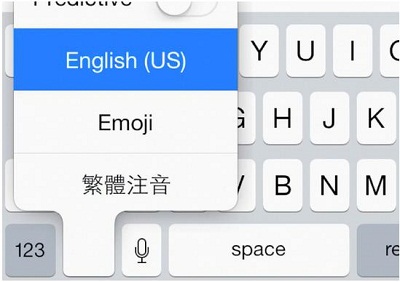Apple’s All iDevices are sufficient to install the new keyboard from the App Store on the iPhone and iPad. Users can use the Number of third party Keyboards in Device and manage it in an easy way. Most of the folk don’t seem aware of how Switch between Keyboards on its device. This tutorial will help on the Swipe Alternate keyboard or use Emoji (Emoticons) during chatting, writing an email or texting with a keyboard.
Note: Apple’s iOS 8 and later iOS versions support third-party keyboards. Then you can use any keyboard anytime in a single tap through Move/ Change keyboard option key using give guide here.
What can you do with this option?
In a single text/ Message, you can type conversation in more than one language. Also, use different Emoji categories. Chinese, Canadian and French users are using this option broadly. Here I am giving steps on how to use the different keyboards most shortly without moving into the setting.
Under the setting you can set your first keyboard and then whenever you are using you can change it from default keyboard.
Default keyboard settings the user can change with these steps from Settings App > Hit On General> Tap Keyboard.
Useful: Best iPad keyboard dock with a stand and Keyboard in Deals.
On the iPhone, iPod touch how to Add or Change keyboard: iOS
The trick to Switch Between Keyboards For All iPhone X-Series models
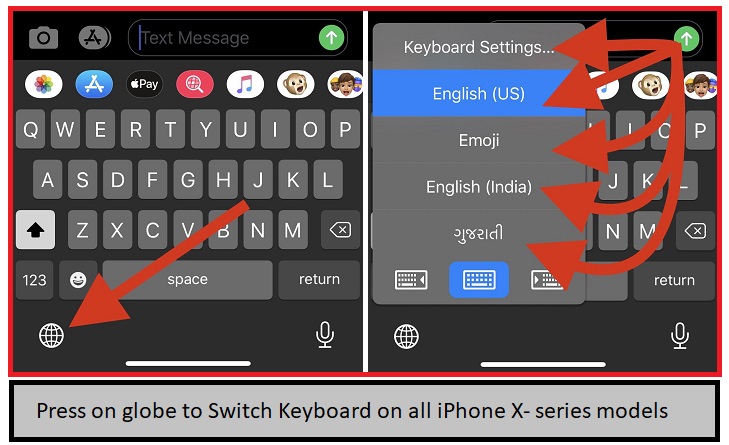
For iOS 11, Customize keyboard iPhone Screen
New in iOS 11, iOS user can access all keyboard settings, One-Handed mode, Switch to Another third-party keyboard directly from iPhone or iPad Keyboard,
For iOS 10, iOS 9 or iOS 8 iDevices,
Step 1: You can’t change without the keyboard appeared on the screen
Step 2: When you start typing, Keyboard appear on the screen, Then from the underneath of the screen, you can see the earth icon.
Step 3: Just press and hold this icon continuously, Option will appear as a list of keyboard available to use that has been installed by you previously.
On iPad how to swap the keyboard
Step 1: From the keyboard, By side of the microphone button you can see the earth icon.
Step 2: Press and hold the icon, from the popup option choose your keyboard (Emoji, Other Languages).
From there you can also see the setting for prediction word (Enable to start prediction).
Amazing option on for change keyboard, if you do not swap or change using this way and want more help about that then share with us.