
If you’re concerned about privacy or want to limit apps from accessing your contact list, turning off contact sharing on your iPhone is a smart move. iOS allows you to manage contact access for each app individually, giving you full control over who can view your personal information.
Trick to Disable NameDrop on iPhone
Before proceeding to the procedure, let’s look at the possible reasons to disable NameDrop on your iPhone.
Why turn off NameDrop on iPhone?
Privacy: Disabling NameDrop in public space will make your device discoverable and ensure you don’t get any unwanted NameDrop requests.
Less confusion among multiple devices: If you have multiple iPhone flagships, choosing which device to send a contact or email address may get confusing. In this scenario, it’s best to turn off contact sharing on one device where you don’t want to share information. However, for this, you can give a personalized name to your iPhone so that it appears with a specific name in the NameDrop pane.
Steps to Disable NameDrop on iPhone
- Launch Settings App.
- Tapping General.

- Choose AirDrop.
- From the next screen, turn off the toggle next to the Bringing Devices Together.
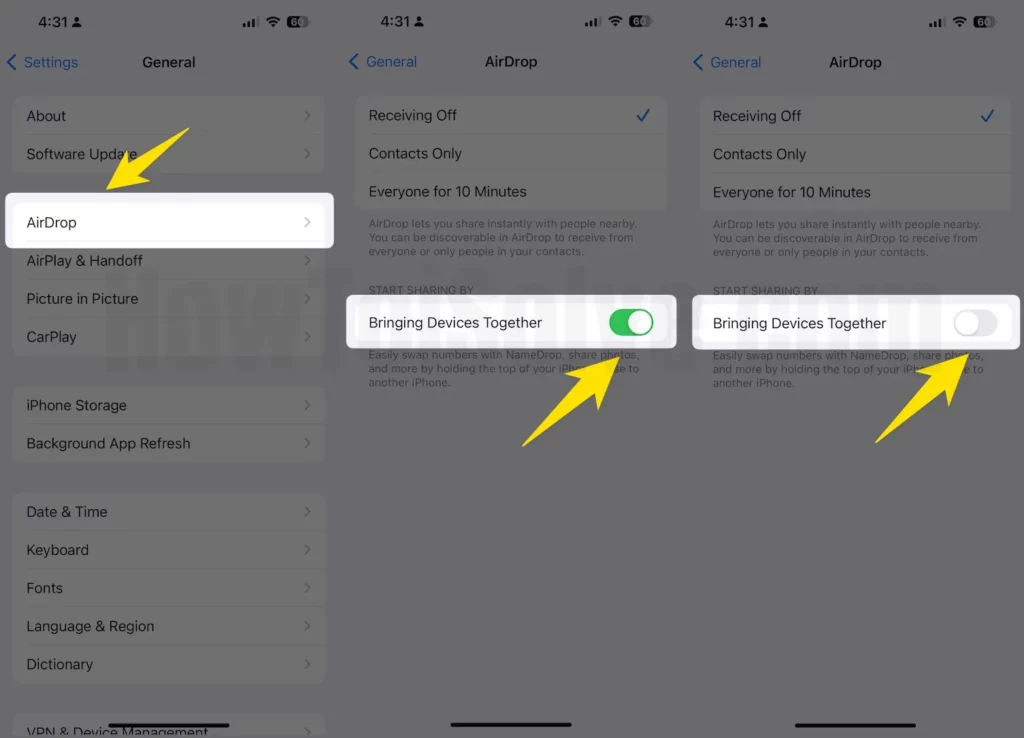
That’s It! Follow the same steps and enable the toggle next to the Bringing Devices Together to use it in the future.
Final Thought!
No matter what iPhone you use, turning off NameDrop on your device is not hard. You can easily disable it from the Settings App, but doing it means you can no longer exchange information.



