
Apart from Safari, the most popular and widely used browser is Google Chrome for macOS users. But sometimes Google Chrome irritates users by crashing, not starting, and freezing. In such moments users only think to permanently remove that app from the Mac, and some opt to reinstall the Google Chrome.
Unfortunately, if you are a victim of such cases, you might need to remove its related files to install Google Chrome freshly. Understand the procedure to remove Google Chrome entirely and eliminate errors without wasting time.
How to Delete Google Chrome from All Mac (All macOS Versions)
Step 1: Turn on the Mac. Open Google Chrome, From the Top Menu > Tap on Quit Google Chrome or Press two keys together (Command + Q).
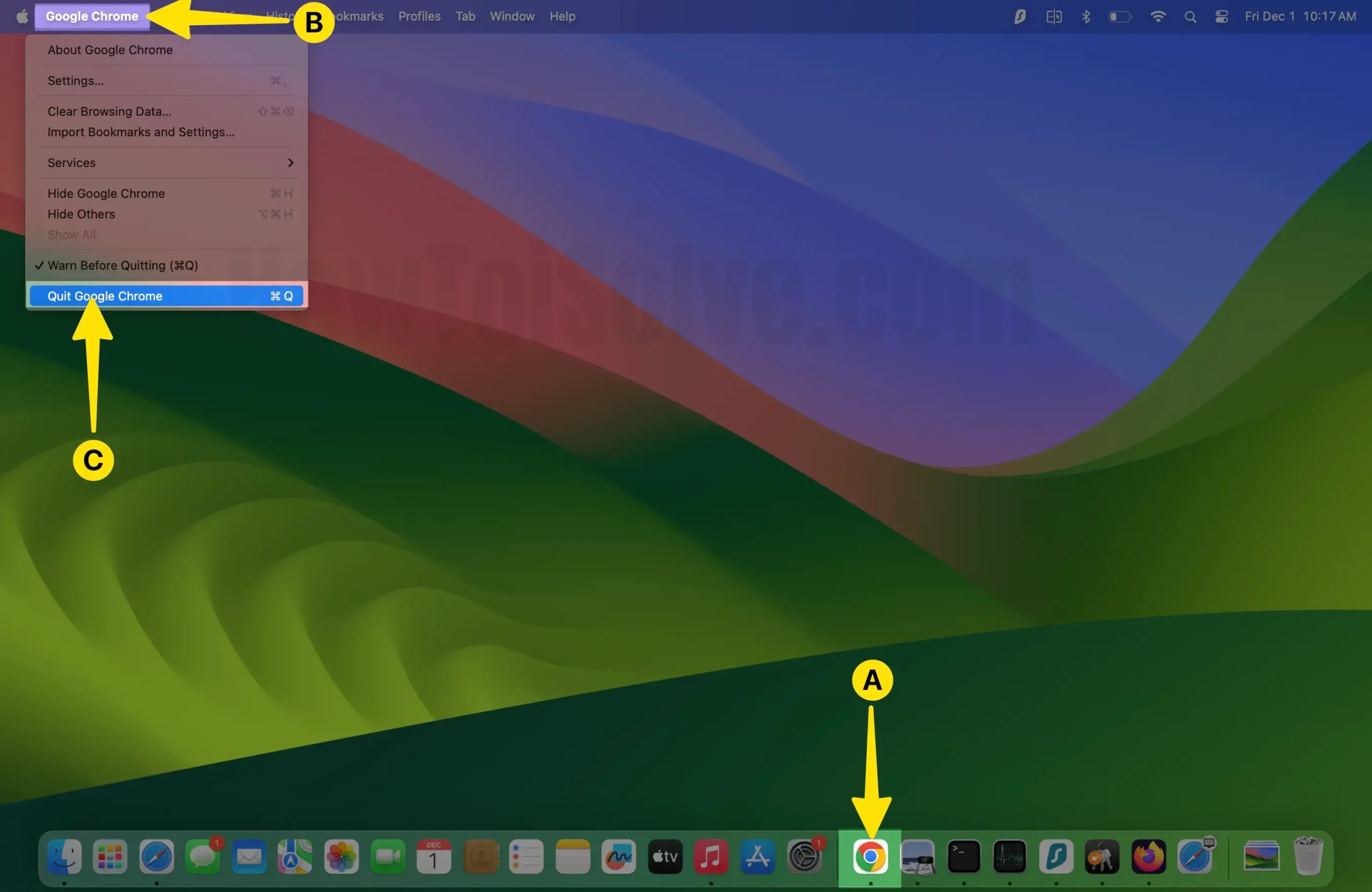
Step 2: Launch Finder App > Select Applications in the left sidebar of the Finder window.
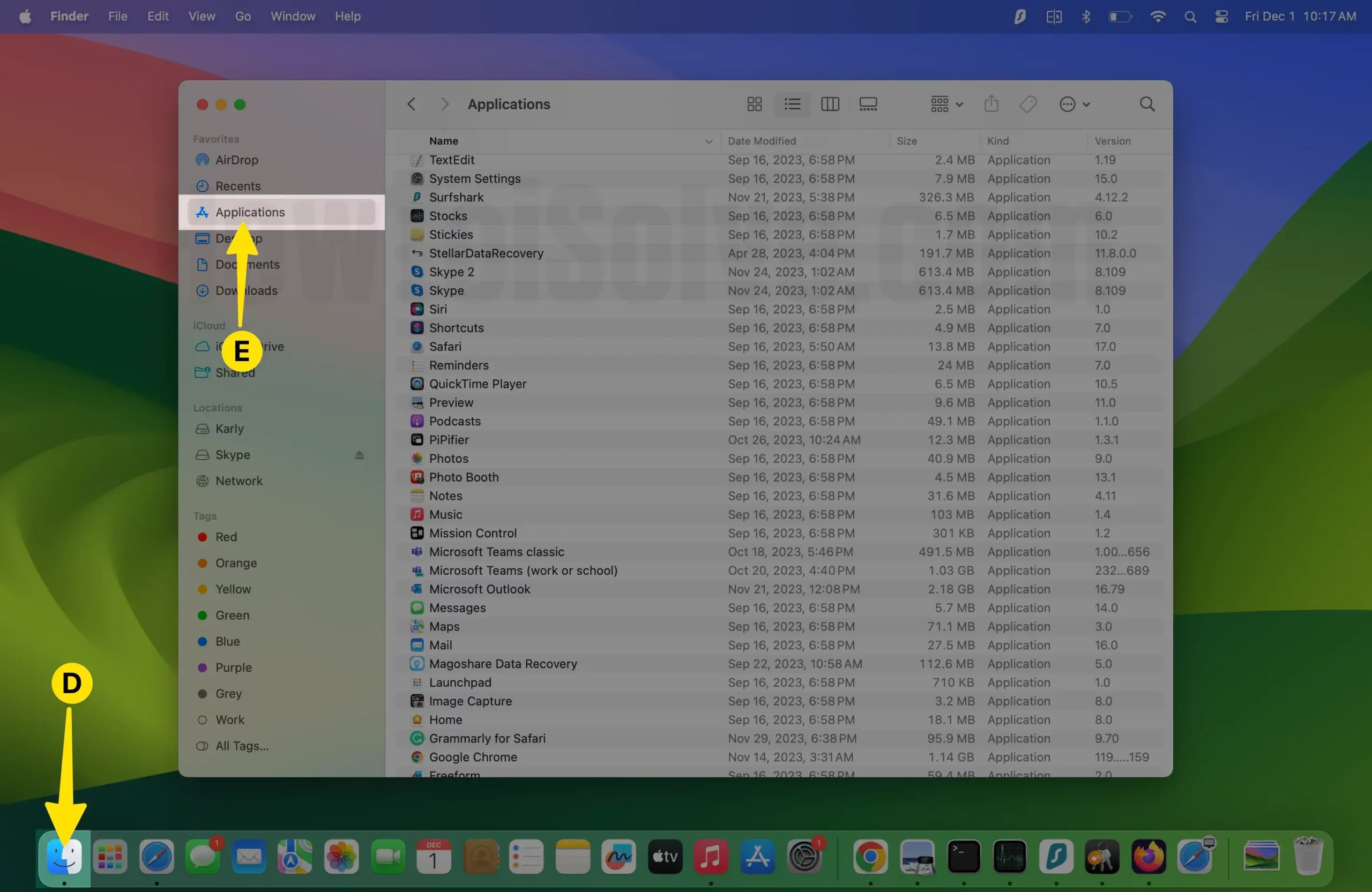
Step 3: Now visit the folder in which the Google Chrome application is stored.
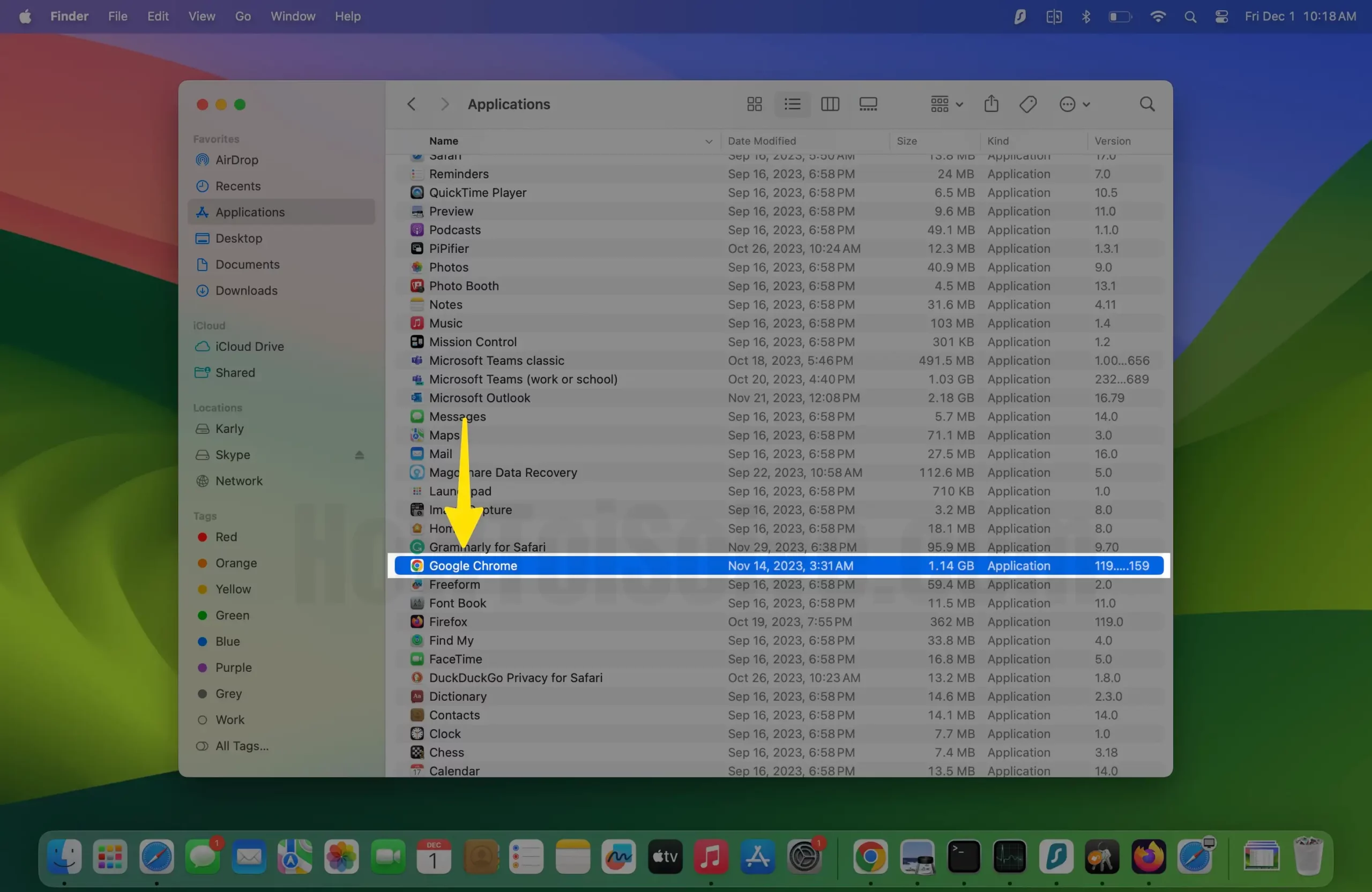
Step 4: Right-click (Control + Click) the Google Chrome application to Tap on Move to Trash on the Home Screen of the Mac.
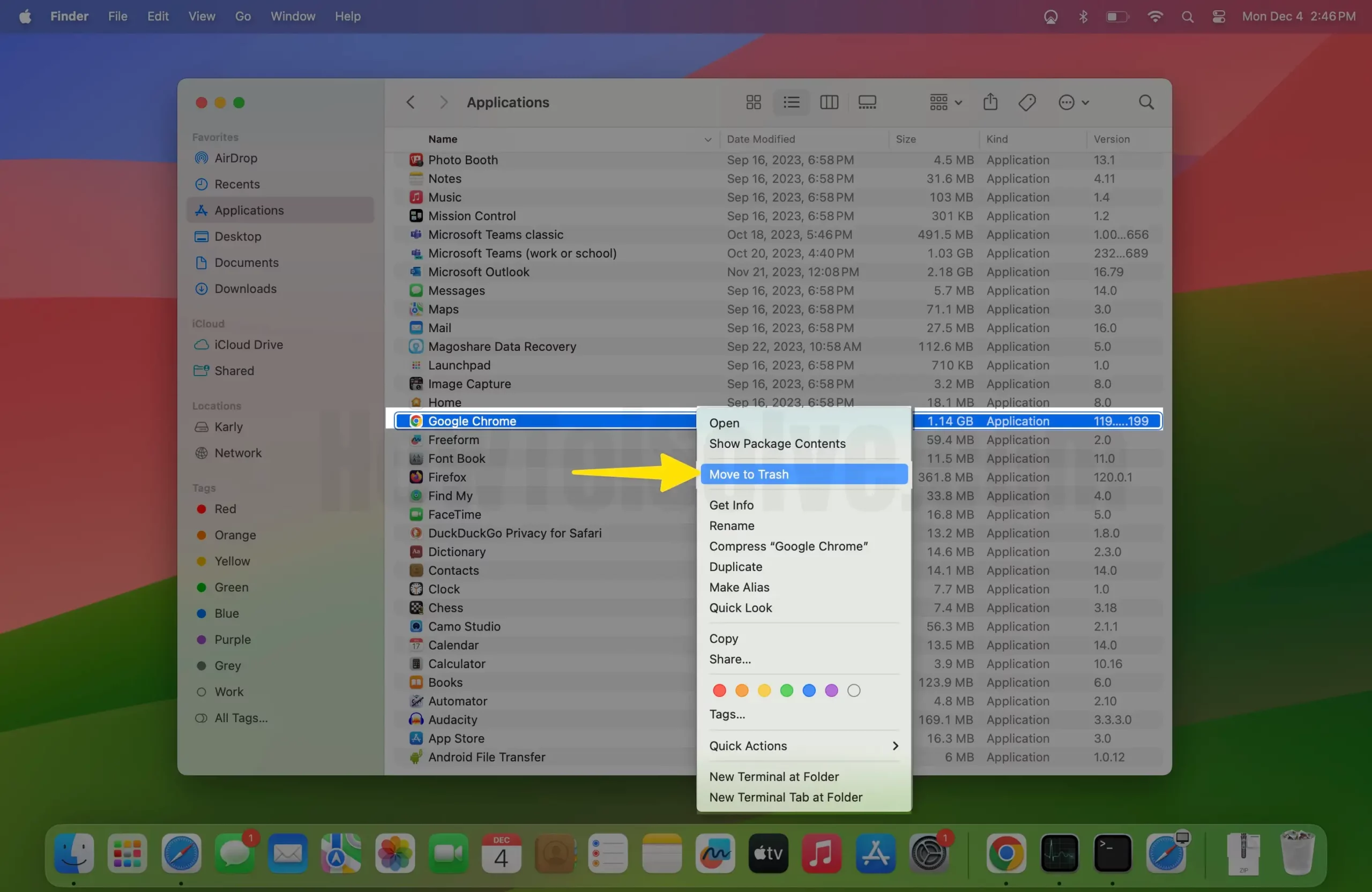
NOTE: It is possible that Google Chrome is located in the Application folder. Else go to “File” and select “Find”. From there, search Google Chrome.
That’s it! Isn’t it a very simple process to delete Google Chrome on Mac?
This is for Force Remove App with Data if you Failed
However, doing this will not remove the data and documents related to Google Chrome, like bookmarks, information, and history. So if you wish to clear out more data and free up some precious space in your Mac, then I would suggest you delete the data. It will take less than 2 minutes to delete.
Step 1: Open Finder App.
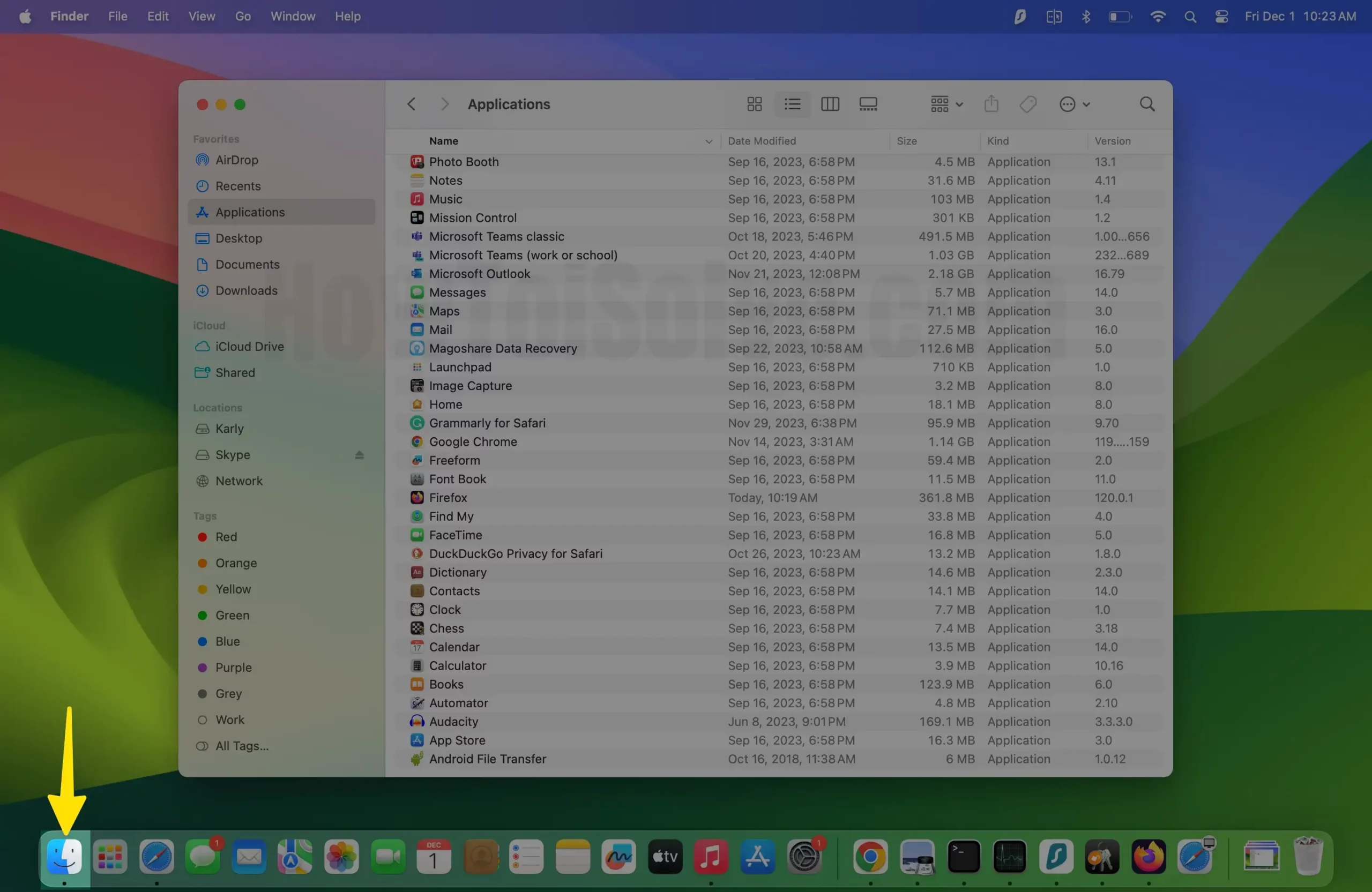
Step 2: Click “Go” and select “Go to Folder”. Or Press three keys together (Shift + Command + G)
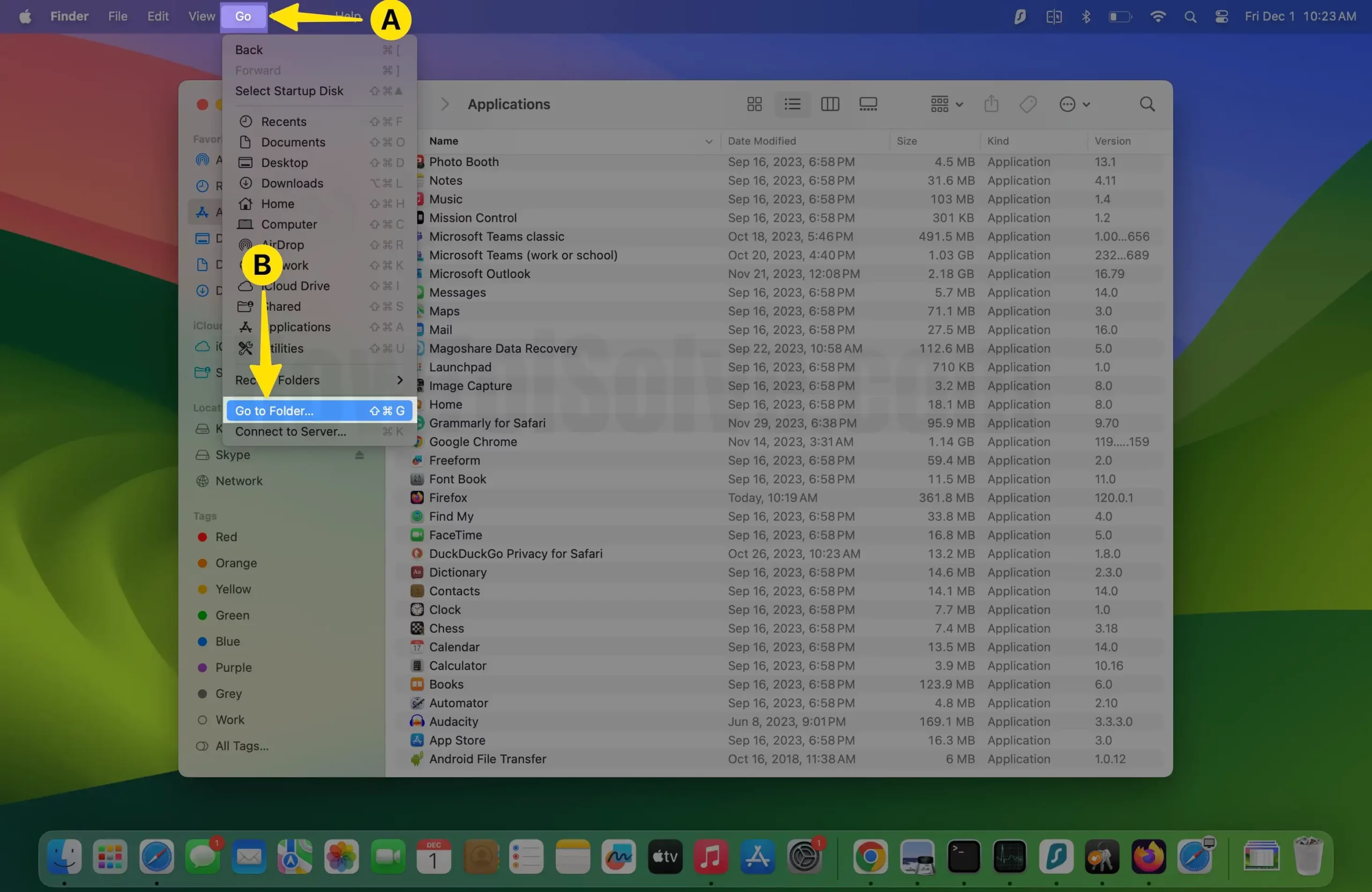
Step 3: Enter the following command ~/Library/Application Support/Google/Chrome > Click Go.
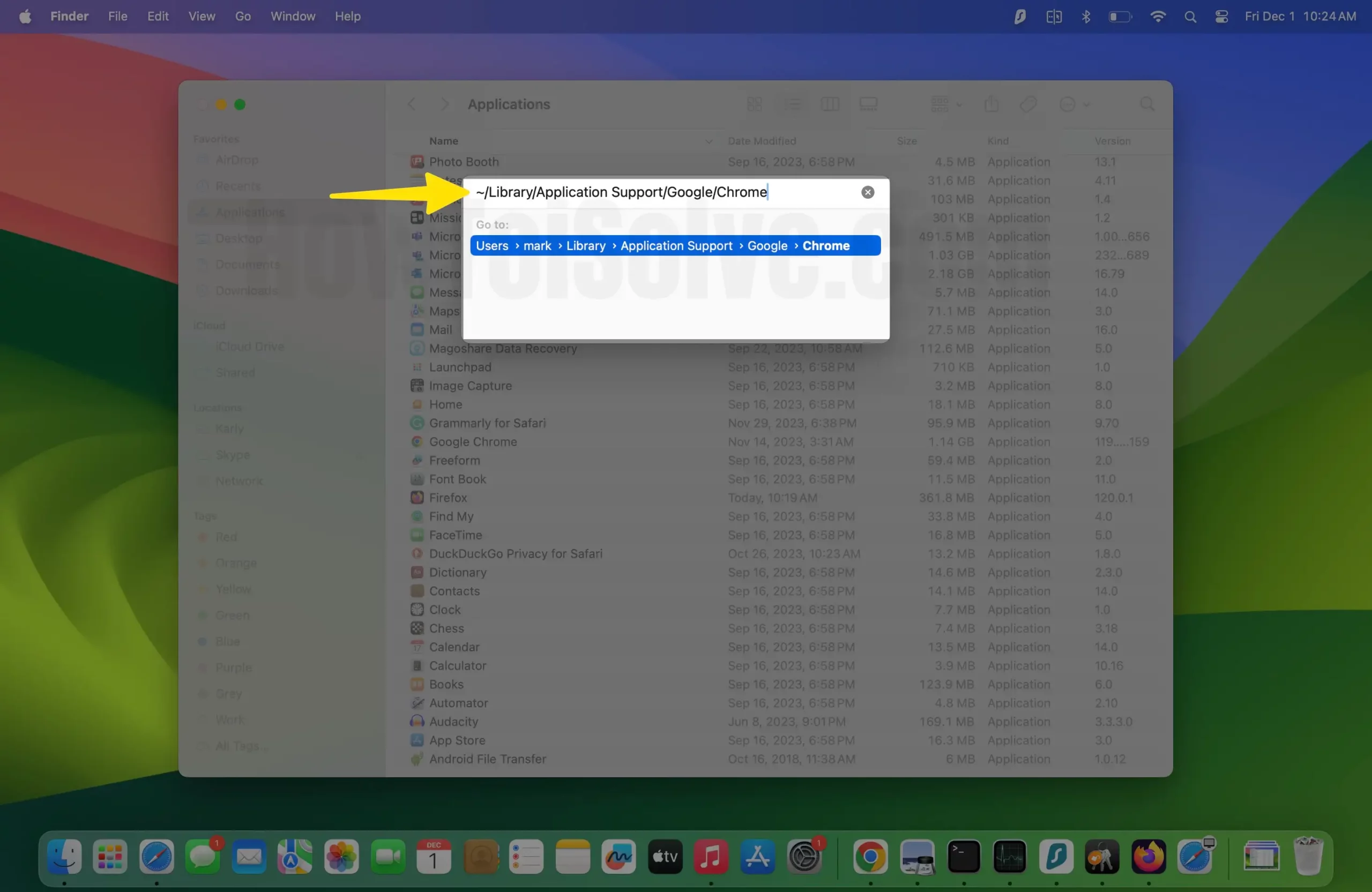
Step 4: Select all the files and folders.Then, Right-Click on to Prompted menu and Tap on Move to Trash.
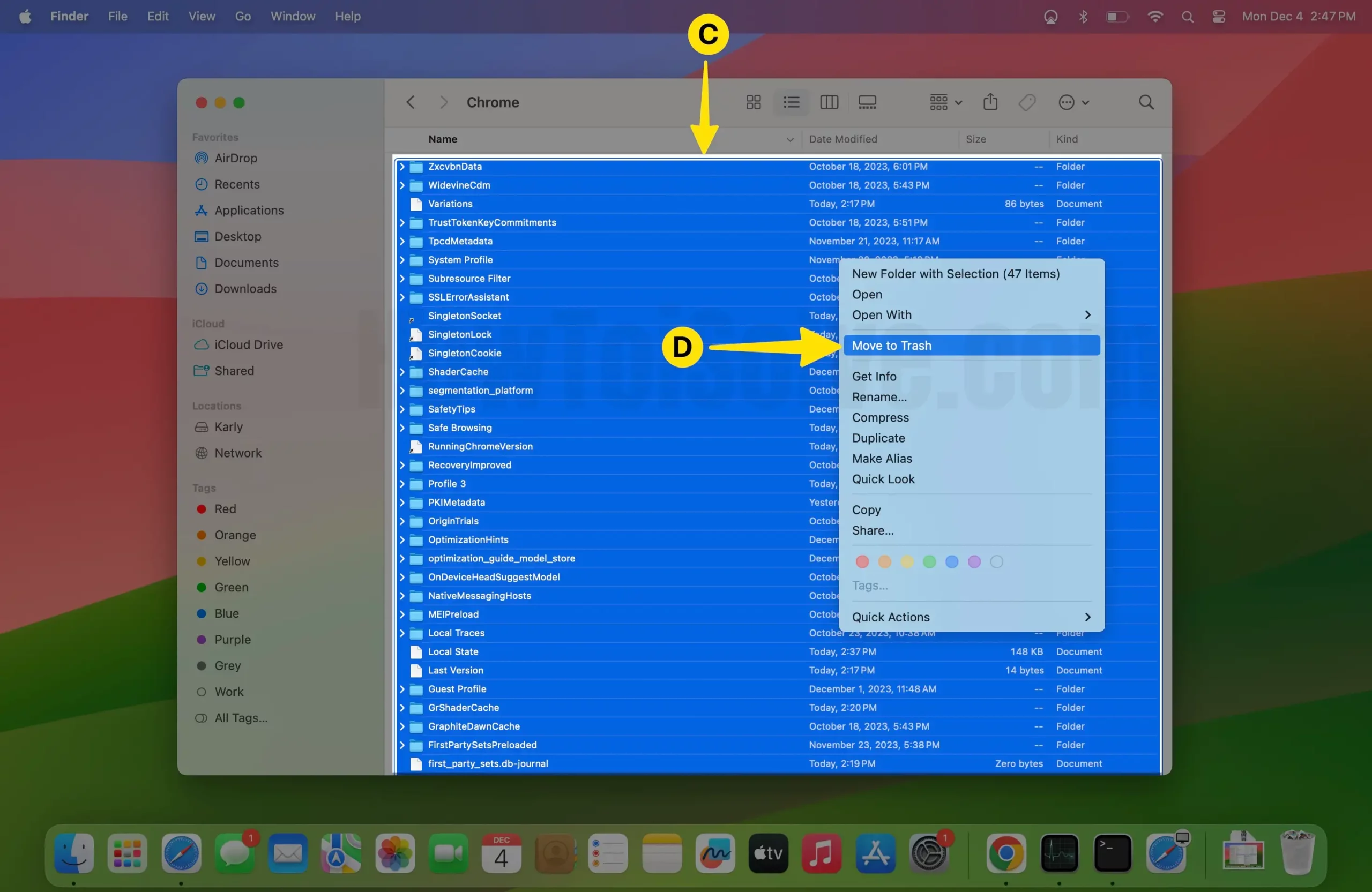
Share your Feedback and Suggestions on how to feel after uninstalling Google Chrome on Mac, I think this process is really helpful for me all the time. I don’t like scare files that are saved from the web to my Mac, which Slows down my Browsing speed on Google Chrome.






