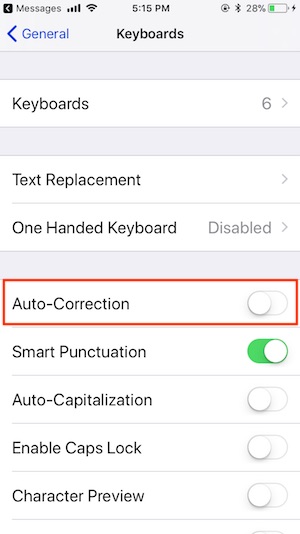The Predictive Text feature is useful to complete sentences without any typos. One can use Predictive with just a few taps on the display screen. Prediction helps in saving time without any errors. Here, I discuss how to manage or Change the Predictive text setting that auto replaces the word with text on typing Mail, or Message from an iOS Keyboard. And Now Start Using Predictive Text on Mac.
IOS Gives a good feature of using the Predictive Text tool by our wish. This means that the users can turn ON and OFF the Predictive tool. Predictive Text must be utilized according to your choice, so the addition of Predictive Text to your iPhone keyboard is all up to you. To turn on and off the Predictive Text on your iDevice, you must follow the following steps to enjoy the Predictive Text easily.
Firstly as you start typing, you can observe that some choices are displayed, so one can choose these words and phrases which are probably to your sentence which is based on your past conversation and type of the way you wrote.
Another thing is you can do from the below shortcut method, Otherwise, go with the alternate method to the next. (Globe icon not showing on Keyboard)
Turn off Auto-Correction Feature on iOS and iPadOS keyboard
Follow the steps below for Keyboard Settings
Step 1: Launch the Settings App on your iPhone.
Step 2: Select the General Option.
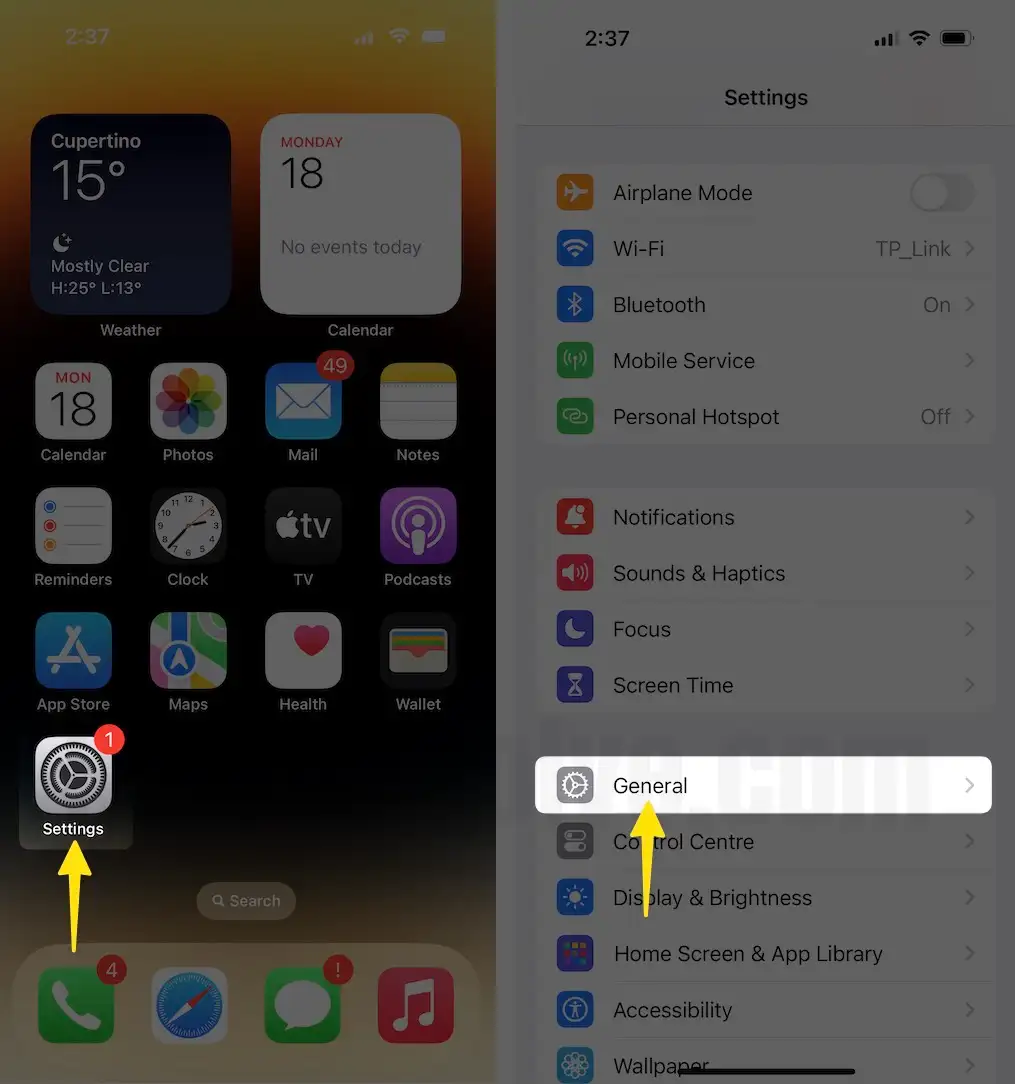
Step 3: Scroll Down to the keyboard option
Step 4: Next, Disable toggle the Predictive and Auto-Correction.
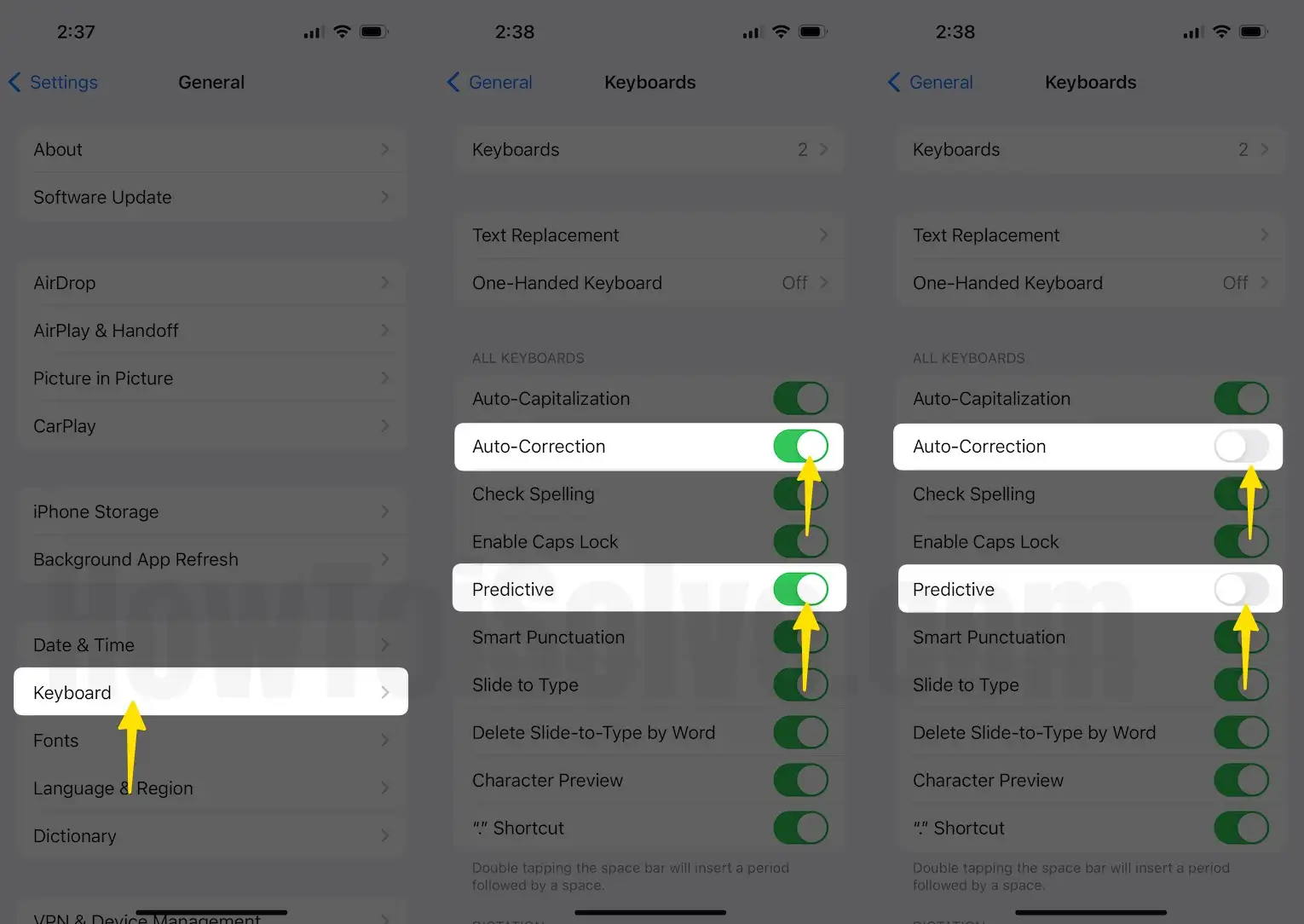
Apple comes with QuickType, which helps you with many of the keyboard tools to go with ease. It has many new and exciting features like emojis and GIFs, and more.
1. The keyboard panel, Press and hold on Glob icon.
2. Tap on Keyboard Settings, Next Scroll down and See option for disabling “Predictive.”
Some iDevice users are hesitating because of text auto replaced with the correct word then only disable this using below way,
Under the Keyboard Settings, > Disable Auto-Correction.
Don’t Miss – best third-party keyboard apps
For iOS 10 or Earlier: For turning ON and OFF you have to touch and hold then you have to select the PREDICTIVE.
To use the QuickType, you have to follow the following steps. First, launch any app in which you can use the keyboard, you have to hold on to the emoji icon in the bottom left of your keyboard display. Then you have to swipe in the upward direction, scroll for the predictive tool, and enable it.
Useful idea – How to Reset Keyboard Dictionary on iPhone
So, using Predictive Text, we can enjoy ease and mistakes-free, a fast and new style of way of texting.