What to Know
- To open the location in WhatsApp, you must first enable the location services on your device. Once enabled, you can share the location with any navigation app installed on your phone.
- Tips to Share Live Locations from Google Maps on WhatsApp.
On your iPhone, open WhatsApp Shared Location Google Maps or WhatsApp Live Location, Apple Maps, Waze, or official Apple Map (on any Third-Party Maps). And Start Navigation by road route quickly. Some users also have a query on WhatsApp location not showing the get direction option on unable to start direction.
Do WhatsApp users very well know how to share live locations on WhatsApp iPhones within chat conversations? But how to access it? And get directions at the recipient end.
WhatsApp location opens on iPhone’s Google Maps, Maps, and other GPS Apps. So, there is no option to change the default map in WhatsApp. Here are quick tips to open a WhatsApp Location Pin or open a live location in Google Maps.
How to get directions from Shared location on WhatsApp
Get Direction is missing on WhatsApp
Important! Make sure the Location service is enabled on your iPhone for all apps or For WhatsApp only, If not Enabled, then Enable location service on your iPhone and WhatsApp as well.
Get directions missing on WhatsApp shared location, How to get direction or route from shared location on WhatsApp chat.
Step 1: Launch the Settings app on your iPhone > Tap Privacy & Security.

Step 2: Select Location Services > Enable Location Services (Global Settings for all apps).
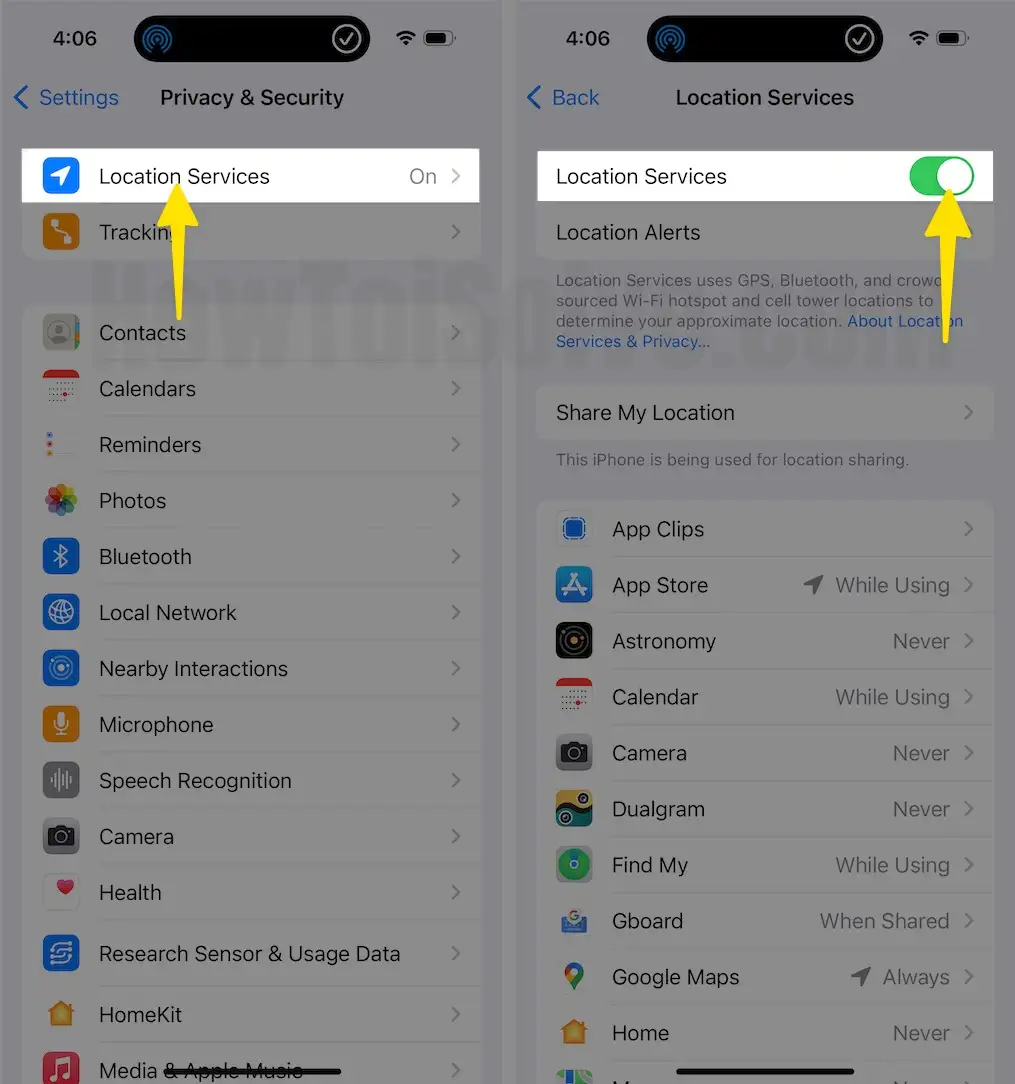
Step 3: Swipe Down and Find WhatsApp > Select Always or While Using the App (To Share your Live Location on WhatsApp, you should select Always).

Get Directions for Live Locations or Static Locations on WhatsApp. Share Location on iPhone
Get Direction Static Location on WhatsApp iPhone
- Launch the WhatsApp app on your iPhone,
- Go to the Conversation, where you received a specific shared location from your friends or family guys.
- Tap on Location to View Maps on WhatsApp,
- Tap on the Share icon at the screen’s bottom left corner.
- Select your Maps App installed on your iPhone. Choose Google Maps or Waze where to View the location. See the screen below: Open in Maps, Open in Google Maps, and Open in Waze.
- Start Directions, Enjoy the Navigation.
That’s it.
I hope you fixed the WhatsApp share location, which is unable to open or get directions on iPhone.
Can I Get Directions from a Live location on WhatsApp iPhone
In the recent WhatsApp update, WhatsApp users can’t share live location directions on other Map apps like Google Maps or Waze. But Allow to share Static Location on Other apps (Explained in the above steps).
Here’s the alternate solution,
Here are the steps to share your live location on WhatsApp Using Google Maps.
Step 1: Launch the Google Maps app on your iPhone > Tap on your Location and appear on Map.
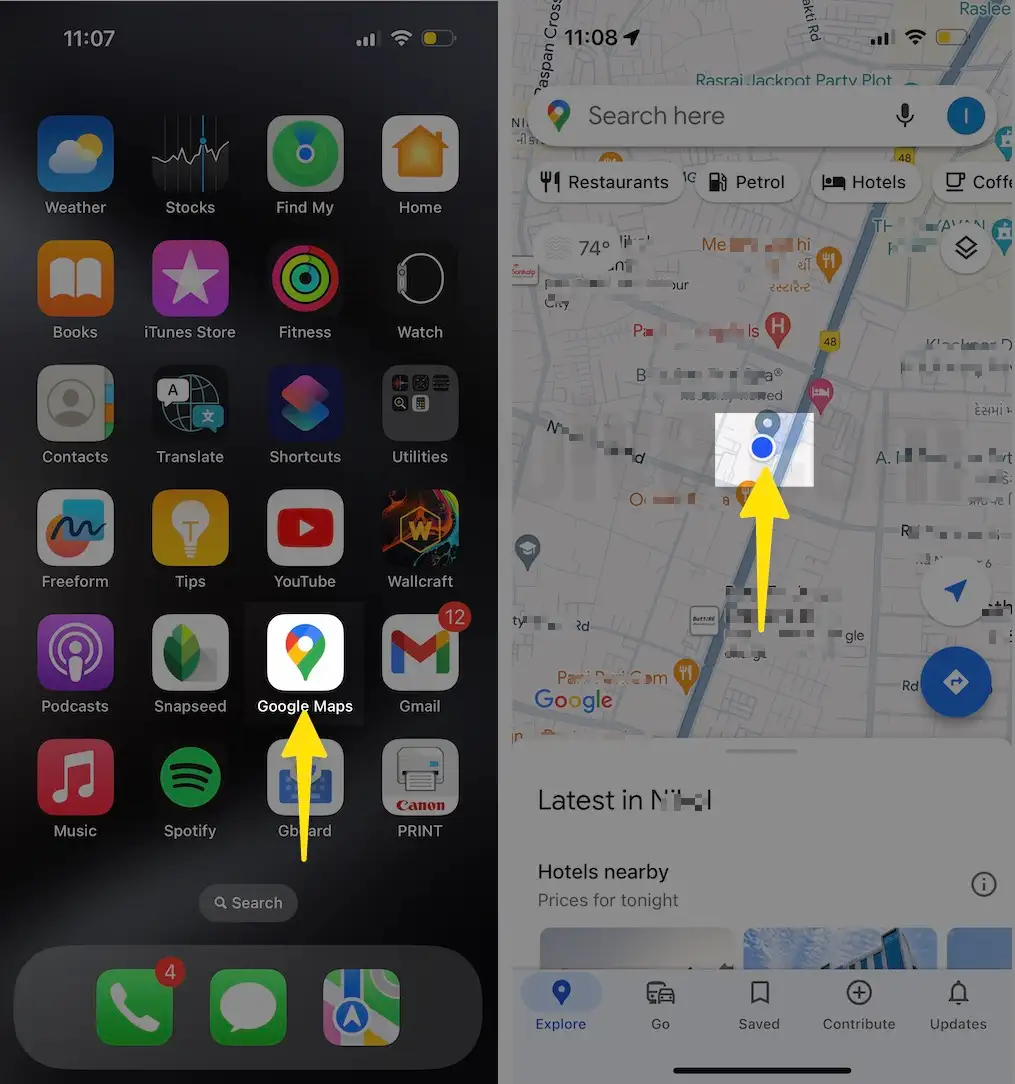
Step 2: Select Share Location > Tap to Share your Real-time Location.
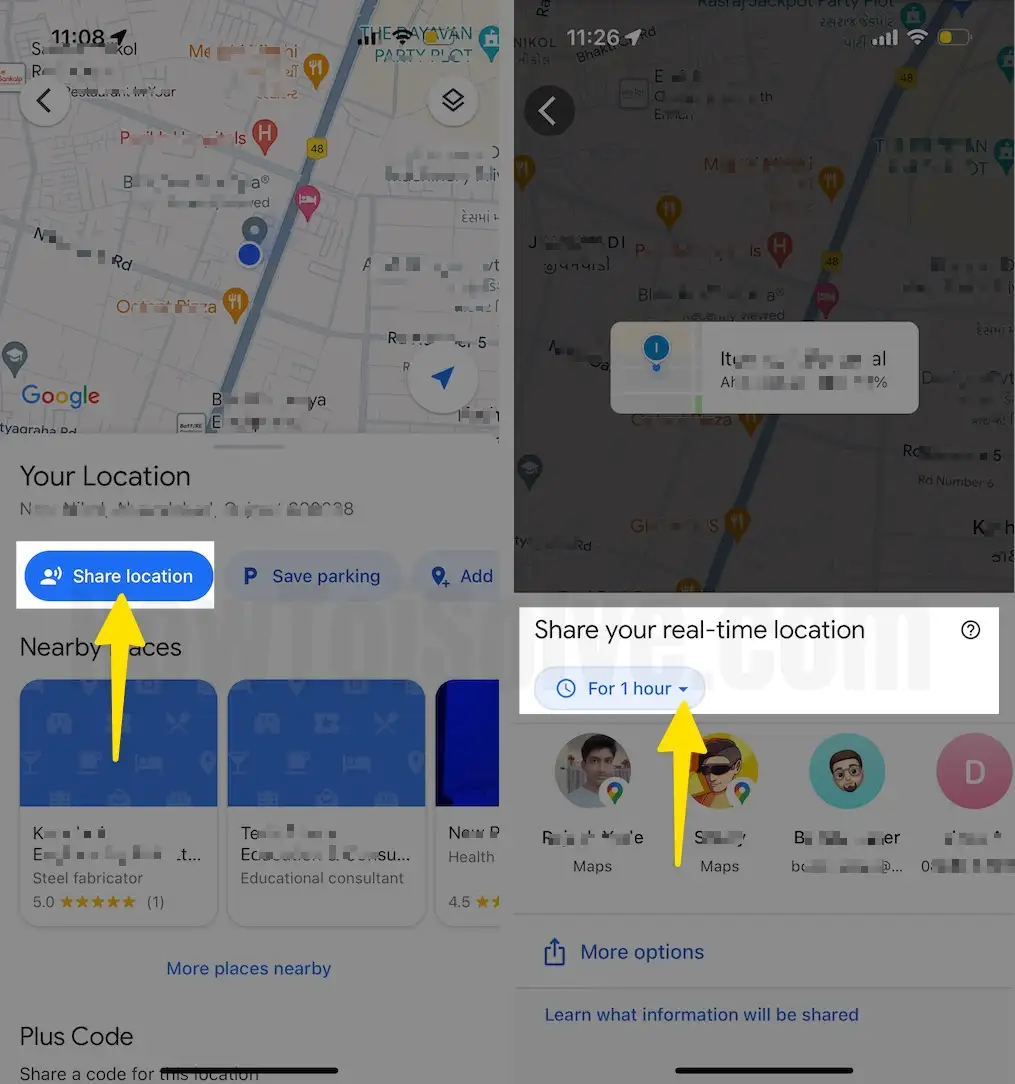
Step 3: Choose Time Duration (For 1 Hour – Tap on Plus next to Time to add more time) or Select Until you Turn this off > To Share with People, Select your Contacts added to your Google Account or Tap “More Options” to Share your link via WhatsApp.
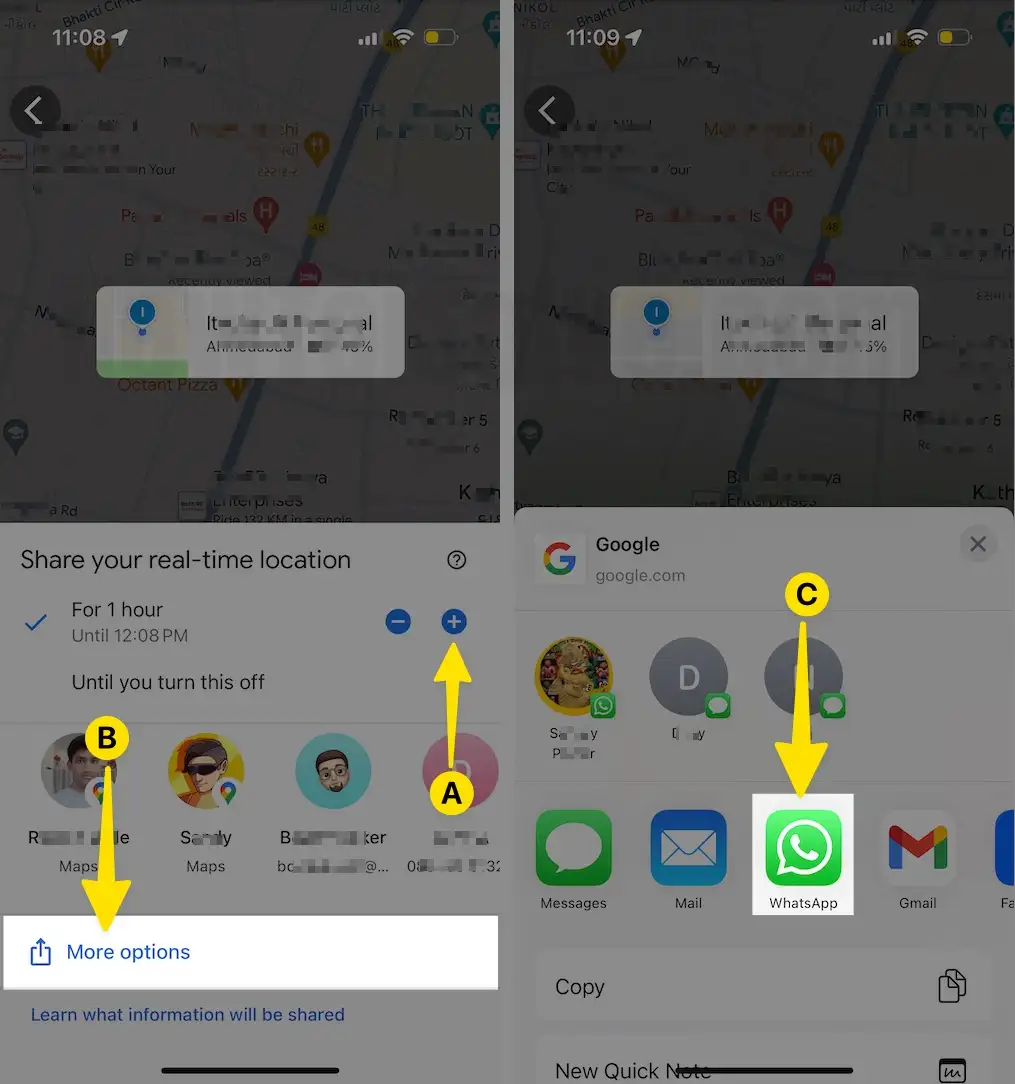
Step 4: Choose the name from chats > See the Attached Google Maps live location link in the message > Click on Send.

Step 5: Launch the WhatsApp on your iPhone > Tap the Chat Conversation > Received Location.

That’s it.
Let’s share and enjoy with us by joining us on a social page Facebook and Twitter.

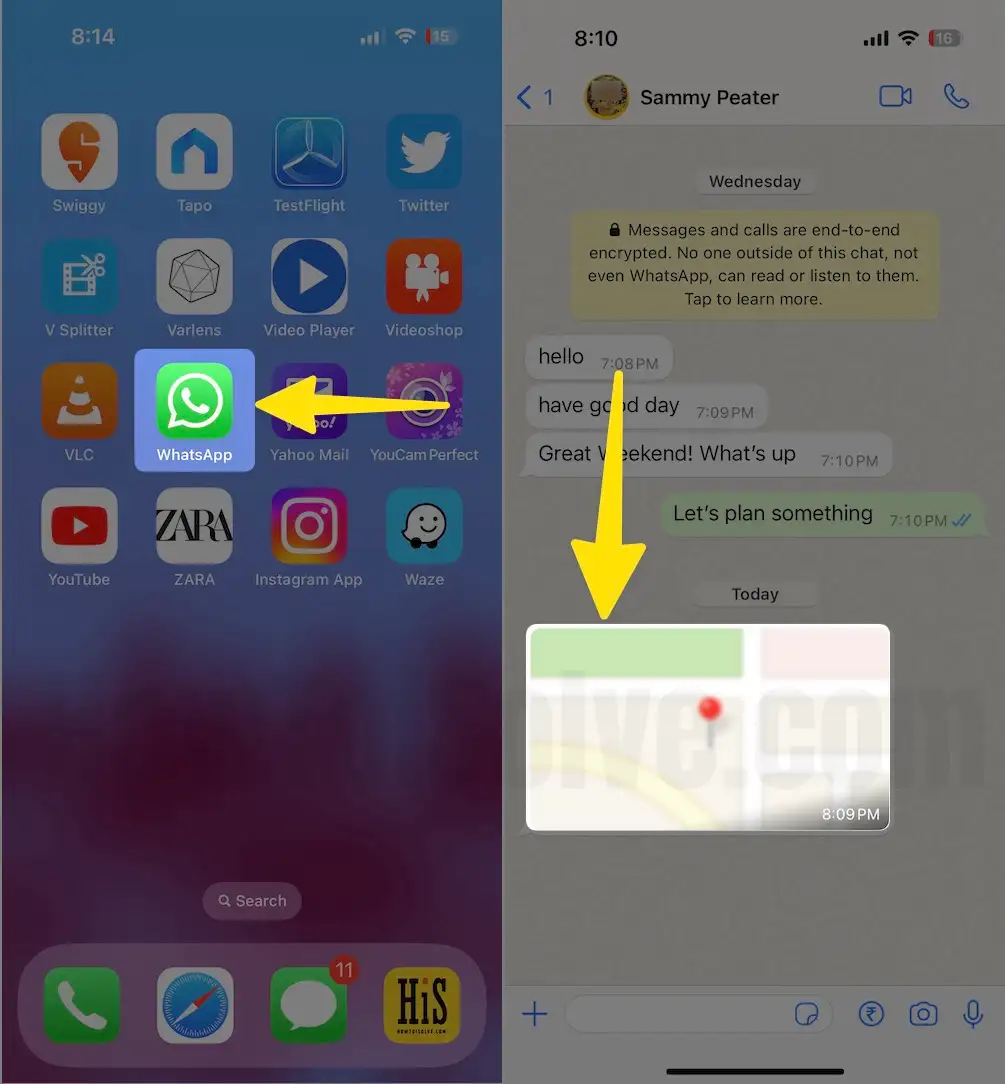

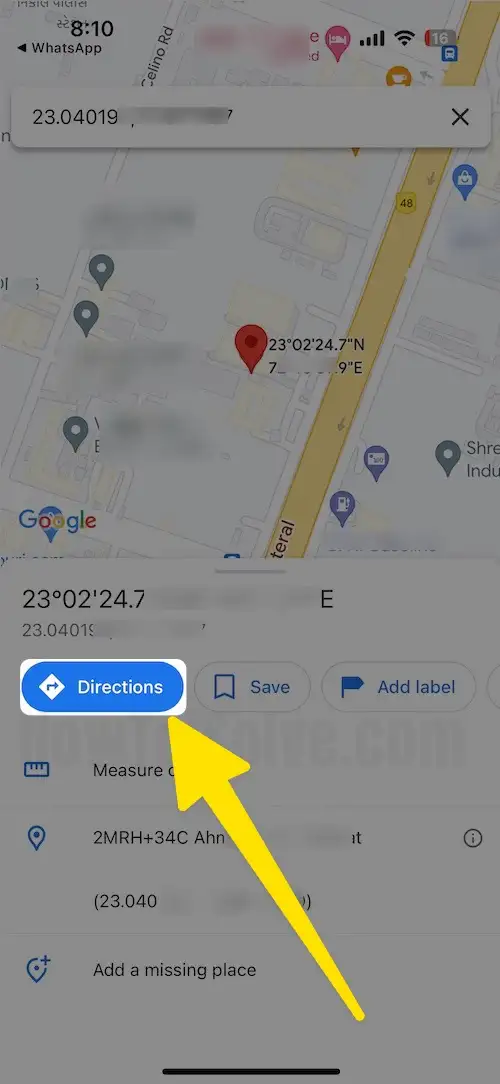
Hi, Good explanation but this is just to navigate to the shared location but the question is how to watch the shared live location in google maps, here you are showing the directions, but can we track the same live status in Google maps?